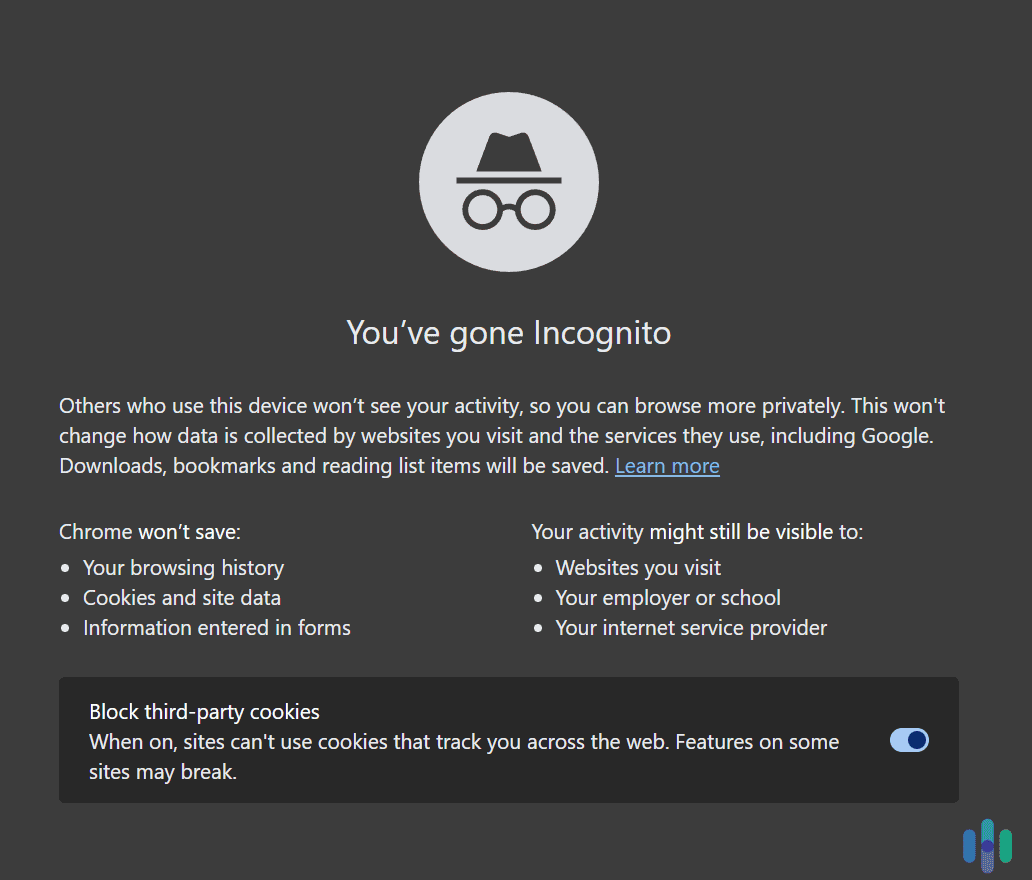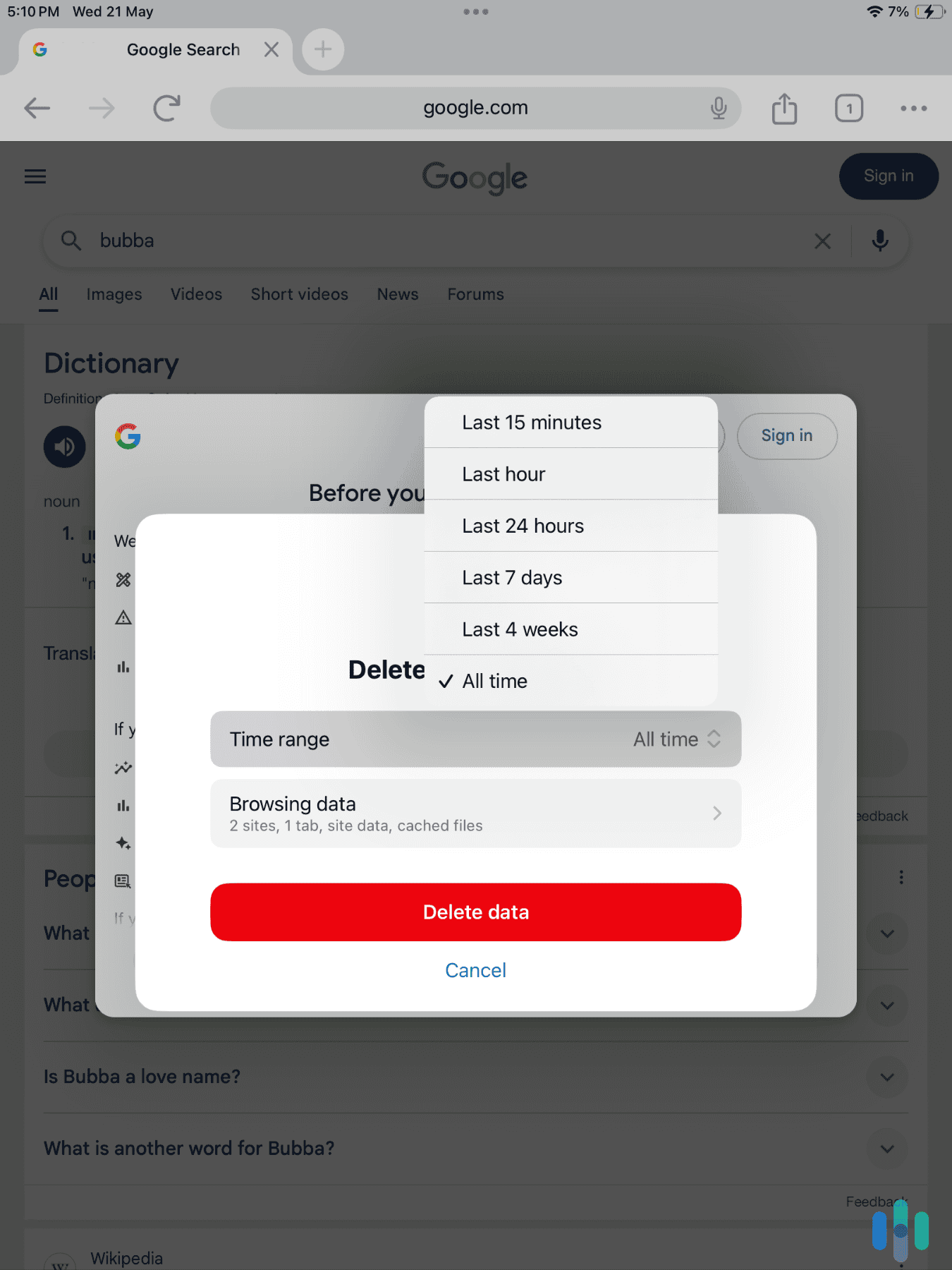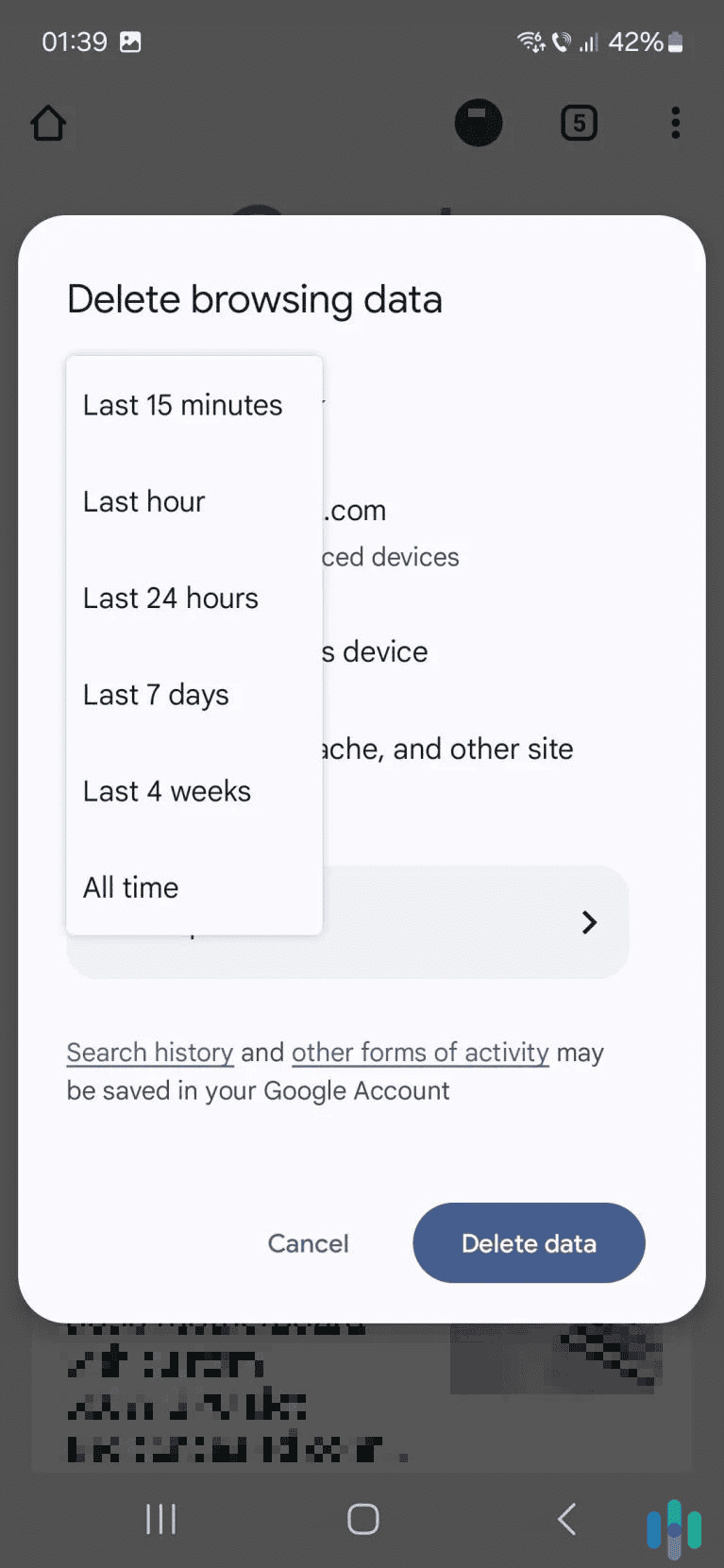Amazon logs all of your browsing history — basically, the products you search for and view. If this bothers you, it’s possible to clear your Amazon browsing history. You only need to access it via your account settings, and then remove individual items (or all of them). The process is the same whether you’re using Amazon’s site or mobile app.
We’ll show you how to delete your browsing history in this guide and how to pause and disable your search history. Plus, we’ll cover some relevant topics, like how to hide your Amazon browsing and how to clear your Alexa voice search history.
>> Related Reading: How to Clear Your Search History
How to Clear Your Amazon Search History on Desktop
The process to clear your Amazon search history on a desktop device is the same no matter what browser you’re using. It’s also a very straightforward process:
1. Access your browsing history. To do this, hover over the “Account & Lists” drop-down menu. You can easily find it by looking for your name, as it’s right under the “Hello, [name]” phrase. After that, click on the “Browsing History” option.
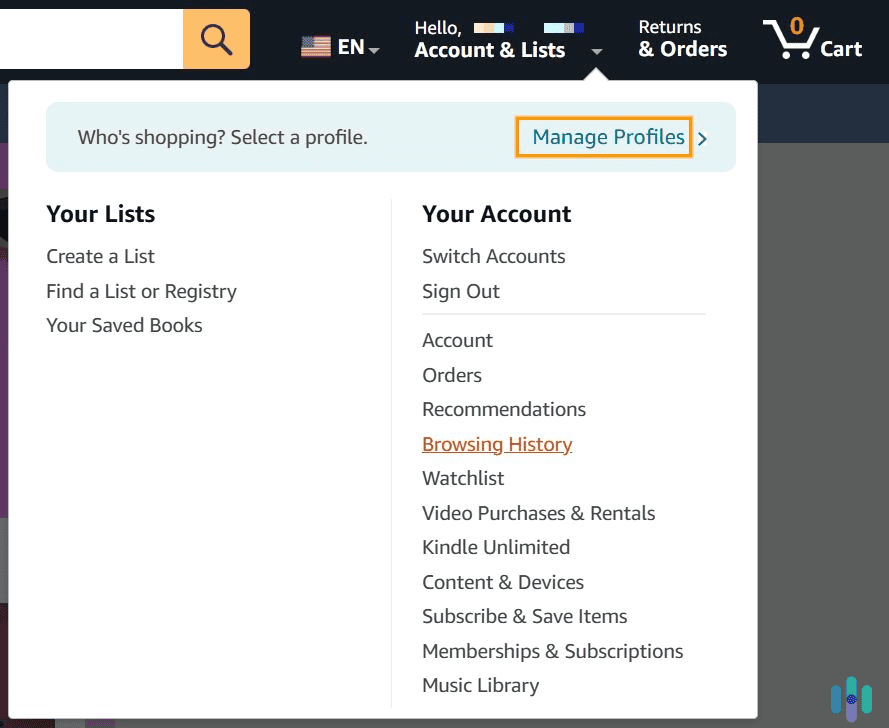
2. Locate the browsing history item you want to remove. Then, just click “Remove from view.” This will instantly clear the item from your browsing history.
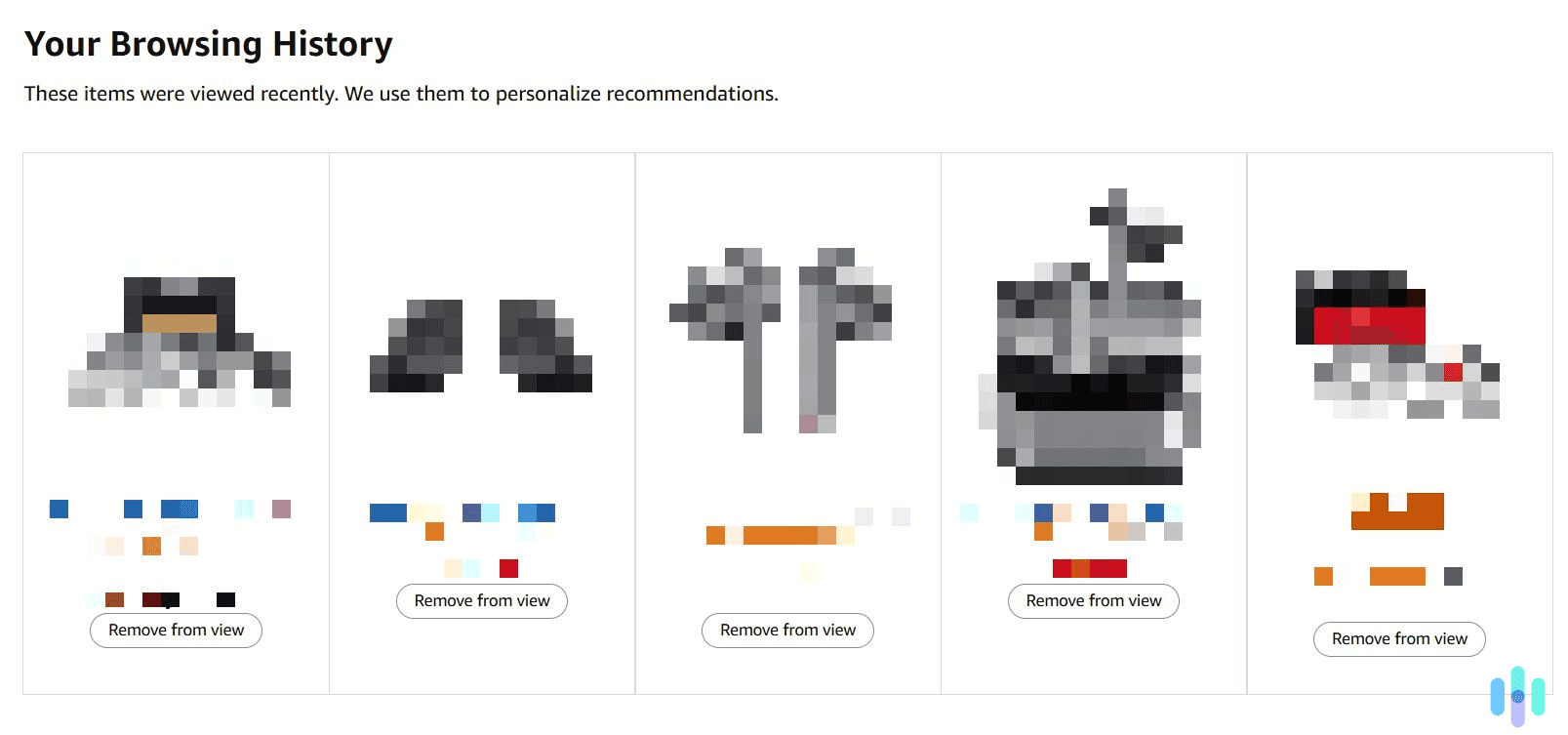
3. And that’s it. Once you remove the item from your browsing history, Amazon will gray out the image, and add a “Removed” text over it. After you refresh your page, the items will disappear.
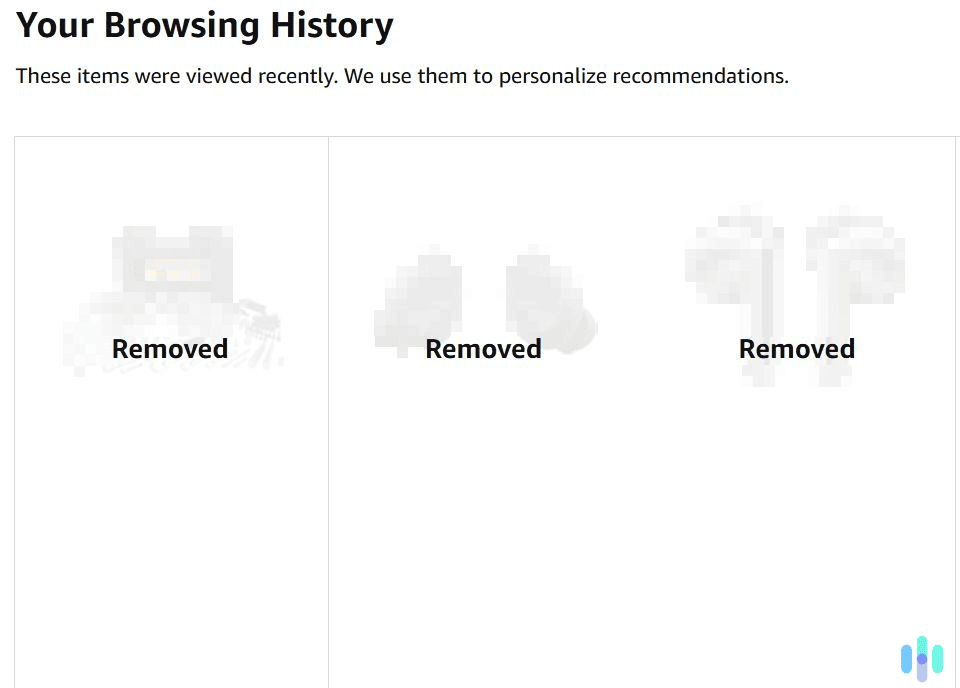
How to Clear Your Amazon Search History on Mobile
Here’s how to clear your search history on the Amazon mobile app:
1. Access the “Account” settings menu. To do this, launch the Amazon app, and access the “Lists and Registries” menu. It’s the second option at the bottom (the icon shows a person). Next, tap “Account,” which is located at the top of the menu.
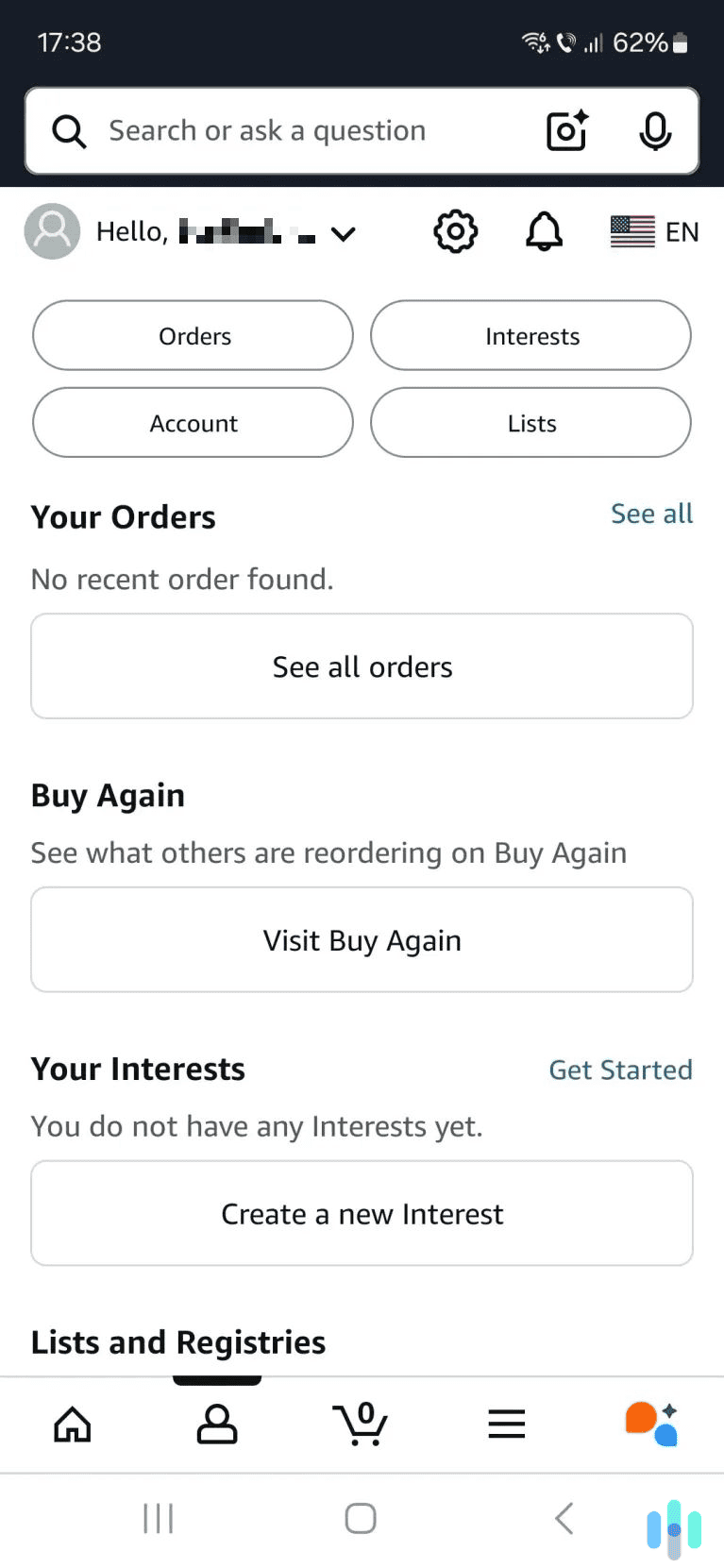
2. Tap “Browsing history.” You’ll have to scroll down a bit to find this option. It’s located in the “Personalized content” section, near the end.
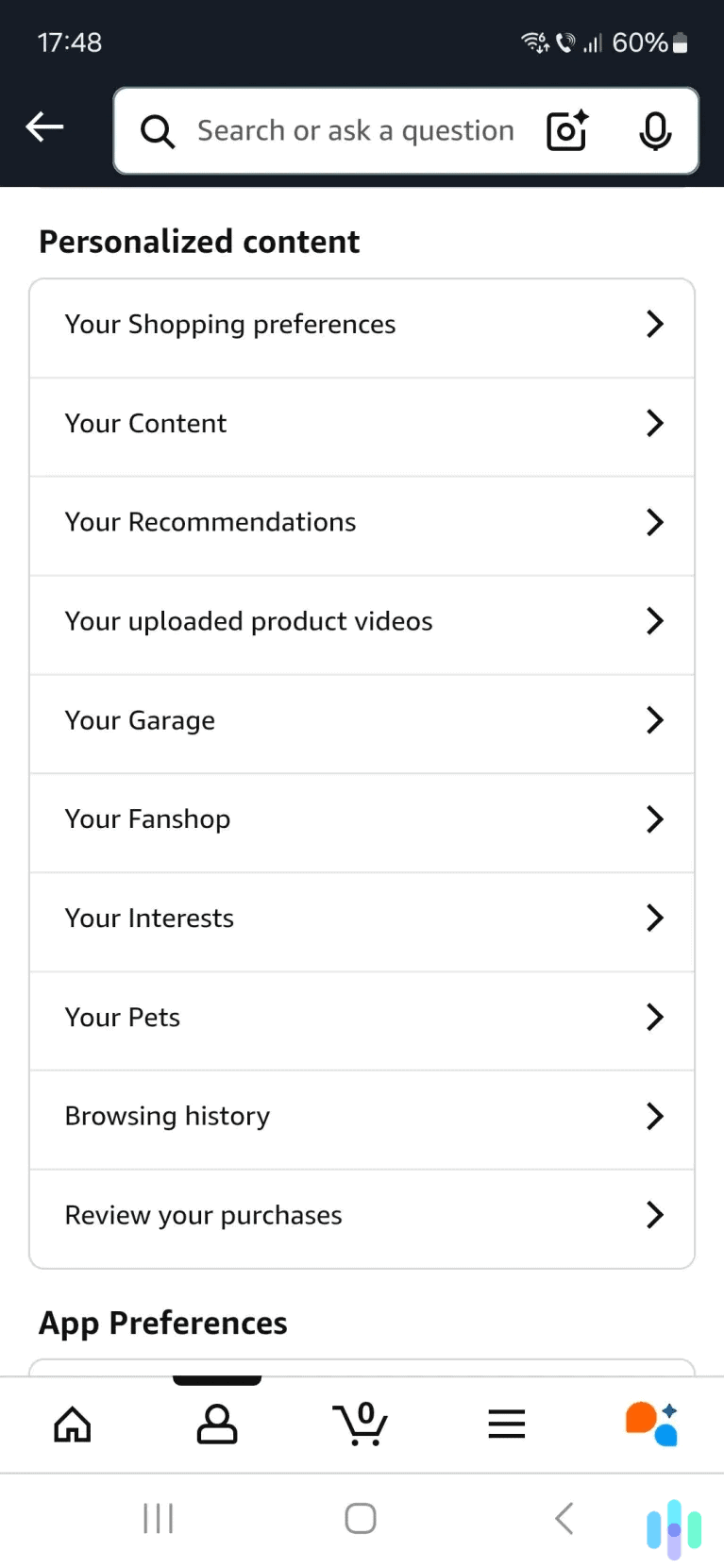
3. Choose which items to clear. Find the browsing history items you want to remove, and tap “Remove from view” (the button is located right under the item).
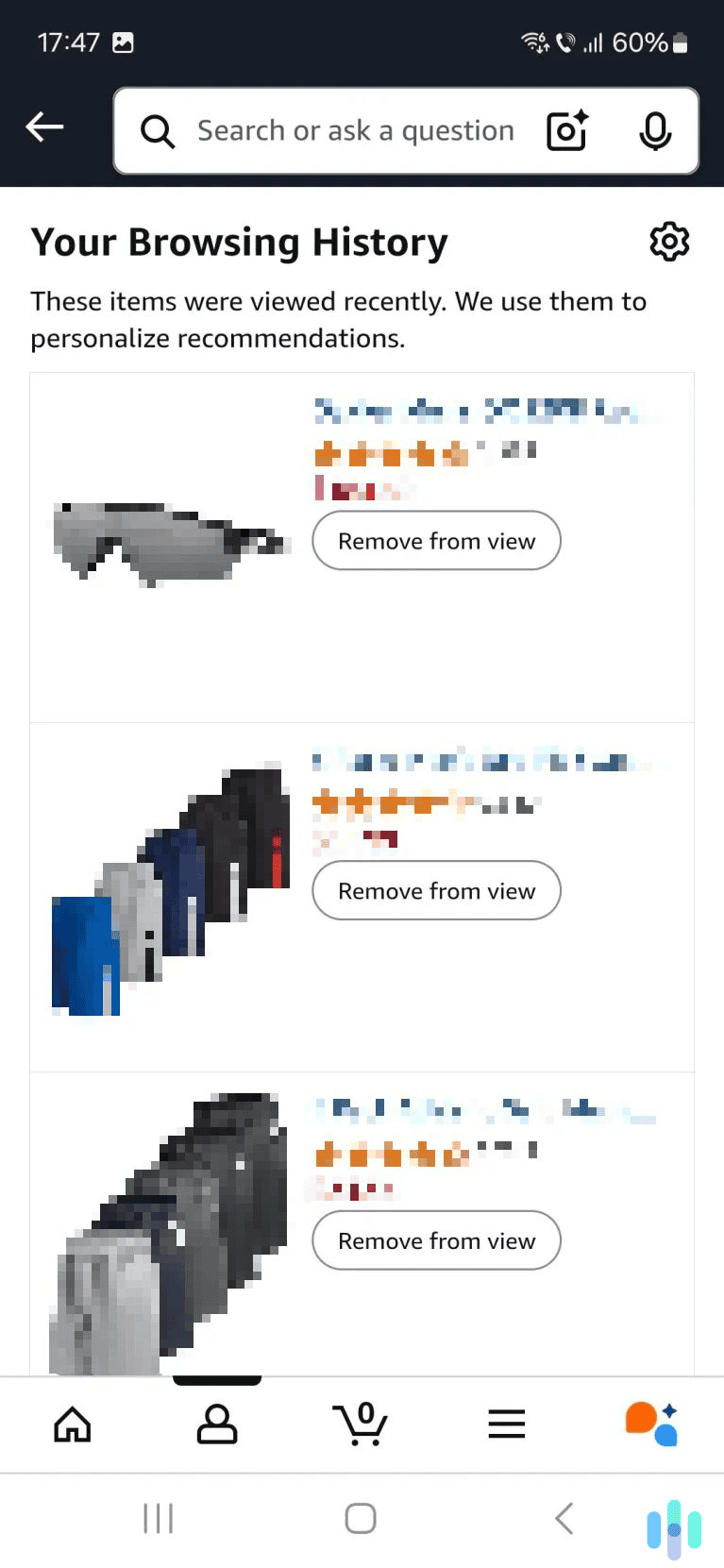
Can I Remove All My Amazon Search Entries in Bulk?
If you have tons of items in your browsing history that you want to remove, going through each one might be too time-consuming. Luckily, there’s an option to delete your entire search history in one go, available both on Amazon’s site and its mobile app.
To remove your entire browsing history, you first need to access it. Access the Amazon site or launch the Amazon app, access your account settings, and then head to the browsing history page.
Once you reach your browsing history, open its Settings menu. To do this, click or tap the gear icon on the right. That will open a pop-up window. Just hit the “Remove items” button to delete your entire Amazon browsing history.
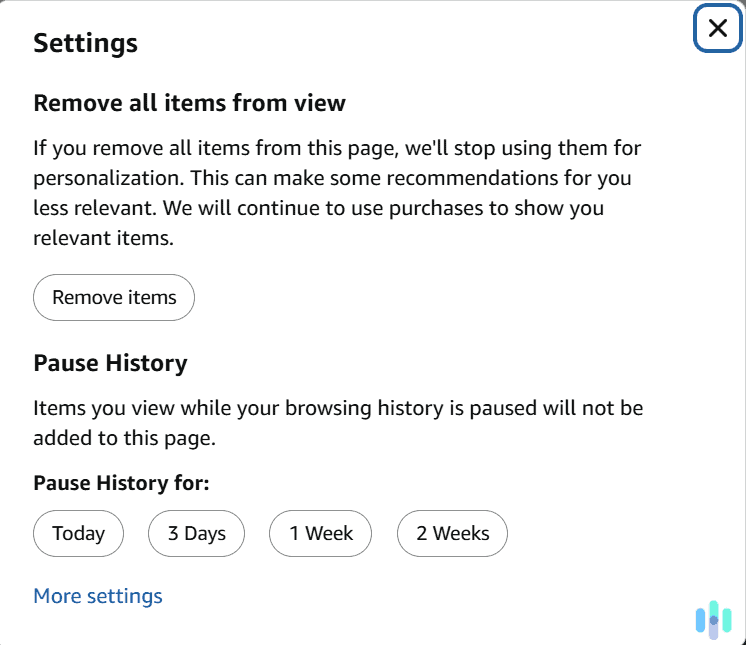
How to Pause Your Amazon Search History
If you’d like to temporarily stop Amazon from logging the items you view, you can pause your search history. You can do this on desktop and mobile — the process is the same across platforms.
First, you’ll need to access “Your Browsing History.” Once you do that, you’ll see an option to pause your history for different time ranges: today, three days, one week, or two weeks. Just select the option that best suits you, and Amazon will instantly pause your browsing history. To enable it before it’s unpaused, just hit the “Enable Browsing History” button.
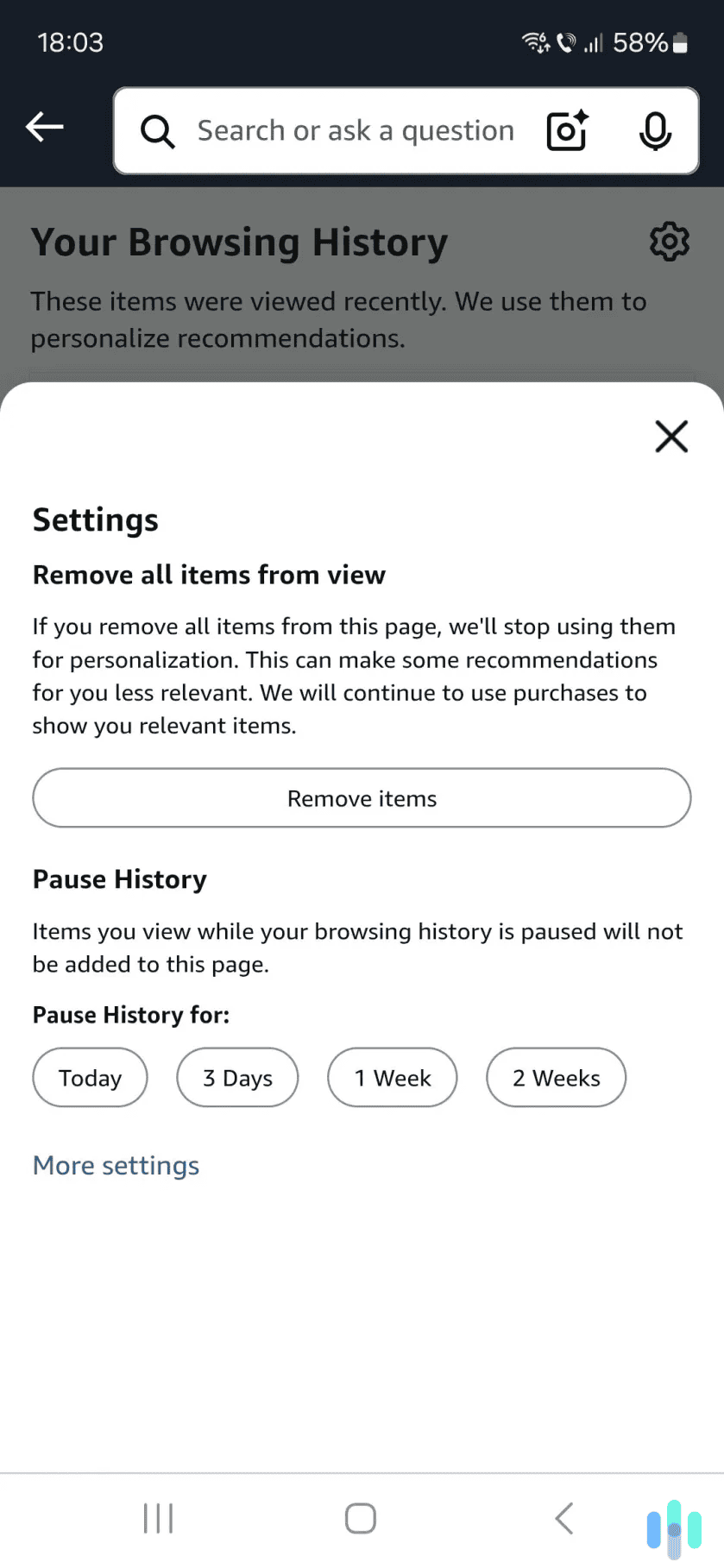
How to Turn Off Your Amazon Search History
Amazon also allows you to disable your browsing history. If you do this, Amazon won’t log all the new items you view. Plus, it also won’t display your recent searches in the search bar and your search history won’t inform its recommendations.
You can disable your browsing history on both Amazon’s site and mobile app. The process is the same on both platforms. You have to access your browsing history, and then open the browsing history settings menu. Once you do that, click or tap “More settings,” which is located at the bottom of the menu.
On the new page, you’ll see a slider next to “Browsing History.” Just click it to switch it from the on position to the off position. When it’s disabled, the icon will display a minus sign instead of a checkmark.
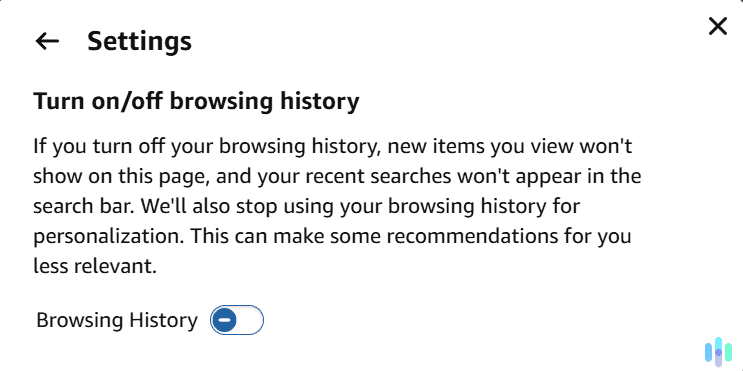
Why Does Amazon Log Your Search History?
Amazon mainly logs your searches and browsing history to provide you with a more personalized experience. Basically, the company uses this information to recommend more relevant products. It also uses it alongside other personal data it collects to further personalize your experience with Amazon by recommending specific features or identifying your preferences.1
Will My Browser’s Incognito/Private Mode Hide My Amazon Search History?
If you use a browser’s Incognito/Private mode, the browser won’t save what you look up on search engines, or what web pages you browse. This effectively means that anyone who has access to your device (like a sibling or a parent) won’t be able to see your browsing history.
So, Incognito/Private mode could stop anyone who has access to your device from seeing your Amazon browsing. However, it won’t prevent Amazon from logging your searches and adding them to your account browsing history. Those are tied to your Amazon account. If you plan on browsing Amazon while using Incognito/Private mode, make sure to not log into your account. That way, the platform won’t be able to link your searches to your account.
>> Further Reading: How to Clear Your Search History on Chrome
Will Clearing My Amazon Search History Remove It From Google Too?
Similarly, clearing your Amazon search history doesn’t mean the product pages you’ve viewed will also disappear from your Google search and browsing history. Those are tied to your Google account, so if you want to clear all evidence of you viewing a product, you should also clear your entire Google search history. If you used only one device to browse Amazon, though, clearing the Chrome browser history will do the trick.
For Apple Users: The same principle applies whether you’re using Chrome, Safari, or any other browsers. So, if you use Apple products, learn how to clear your Safari search history here.
Can You Hide Your Amazon Search History From Your ISP?
Whether you clear your search history or not, your internet provider can always see which sites you’re visiting. Technically, they can find out what you’re searching on Amazon. While clearing your search history won’t stop that, there’s a way to hide your connection to Amazon from them. That means they won’t know which Amazon pages you’re visiting.
To do that, you just need to use a VPN (Virtual Private Network). This is an online privacy tool that encrypts your web traffic, making it completely unreadable. If your ISP monitors your connection, they won’t be able to see that you’re connected to Amazon. Instead, they’ll only see that you’re connected to a VPN.
Installing and using a VPN is very simple. You just need to launch the app and connect to a server. The whole process doesn’t take more than two minutes. If you’d like to try out a VPN, we recommend reading our list of the best VPNs in 2025.
Expert Insight: Those of you interested in using a VPN to browse Amazon privately might also be interested in another perk. In addition to encrypting your traffic, a VPN also hides your IP address. This prevents Amazon from logging your location data and sharing it with third parties.
Will Clearing My Amazon Search History Log Me Out Of My Account?
If you clear your Amazon browsing history, it will only remove all the items you viewed on Amazon from your search history. So, Amazon won’t be able to use them anymore to recommend other relevant products to you. But you’ll still stay logged into your Amazon account.
Why Should You Clear Your Amazon Search History?
You could clear it for privacy reasons. Basically, Amazon won’t use your search history to personalize your experience by recommending relevant items. If this is your reasoning for clearing your browsing history, make sure to also pause or disable it.
But keep in mind that Amazon doesn’t just use your search history to offer a personalized experience. It also relies on other metrics.2 This includes the items you have purchased, the items you reviewed, and the products you told Amazon that you own.
Can Your Family Members See Your Amazon Search History?
They can, but only if they have access to your device and your Amazon account. If they use your device, they could access your browser history to see what Amazon web pages you accessed. And if they can log into your Amazon account, they can view your browsing history.
So, if you share your device and Amazon account with family members, make sure to regularly clear your search history. Even better, turn it off completely. We also recommend using your browser’s Incognito/Private mode to shop on Amazon, as it won’t save your browsing history.
Should You Also Clear Your Alexa Voice Search History?
If you use Alexa to search for items on Amazon, those voice commands will be added to your Alexa’s voice history. Here’s how to remove them:
- Access the “Alexa Privacy” tab. To do this, launch the Alexa app, select the “More” three-line menu, and choose “Alexa Privacy.”
- Now, select “Review Voice History.” You can use date ranges to find specific results. Also, you can filter the results by device or profile.
- Delete the voice recordings. You can either delete individual voice recordings, or remove all of them.
Conclusion
Amazon is more popular than search engines when it comes to looking up products. Research shows that 56 percent of consumers start their product searches on Amazon.3 And Amazon logs all of those searches (alongside the browsing history), so that it can provide its users with a personalized experience.
If that bothers you, there’s a way to clear your Amazon search history. Whether you’re on desktop or mobile, you just need to access your browsing history, and start removing individual items (or all items). You can also pause your browsing history, or disable it completely.
Frequently Asked Questions
-
Can I disable my Amazon search history?
Yes, you can either pause it or turn it off. If you choose to pause it, you can temporarily pause it for one day, three days, one week, or two weeks.
-
Can I remove all items in my Amazon browsing history in one go?
Yes. When you access your browsing history, you’ll only see the option to remove each item individually. But if you click the gear icon to open the settings menu, you’ll have an option to remove all browsing history items.
-
Does clearing Amazon search history affect recommendations?
It could affect them a bit, as Amazon uses your search history to recommend relevant products to you. That said, the impact won’t be extremely noticeable since Amazon also uses other metrics, like purchased items and reviews, to offer a personalized experience.
-
Can I hide my Amazon search history?
Yes. If you share your device and Amazon account with other people, you can clear your browsing history to stop anyone from seeing it. We also recommend disabling or pausing it while you look up different products.