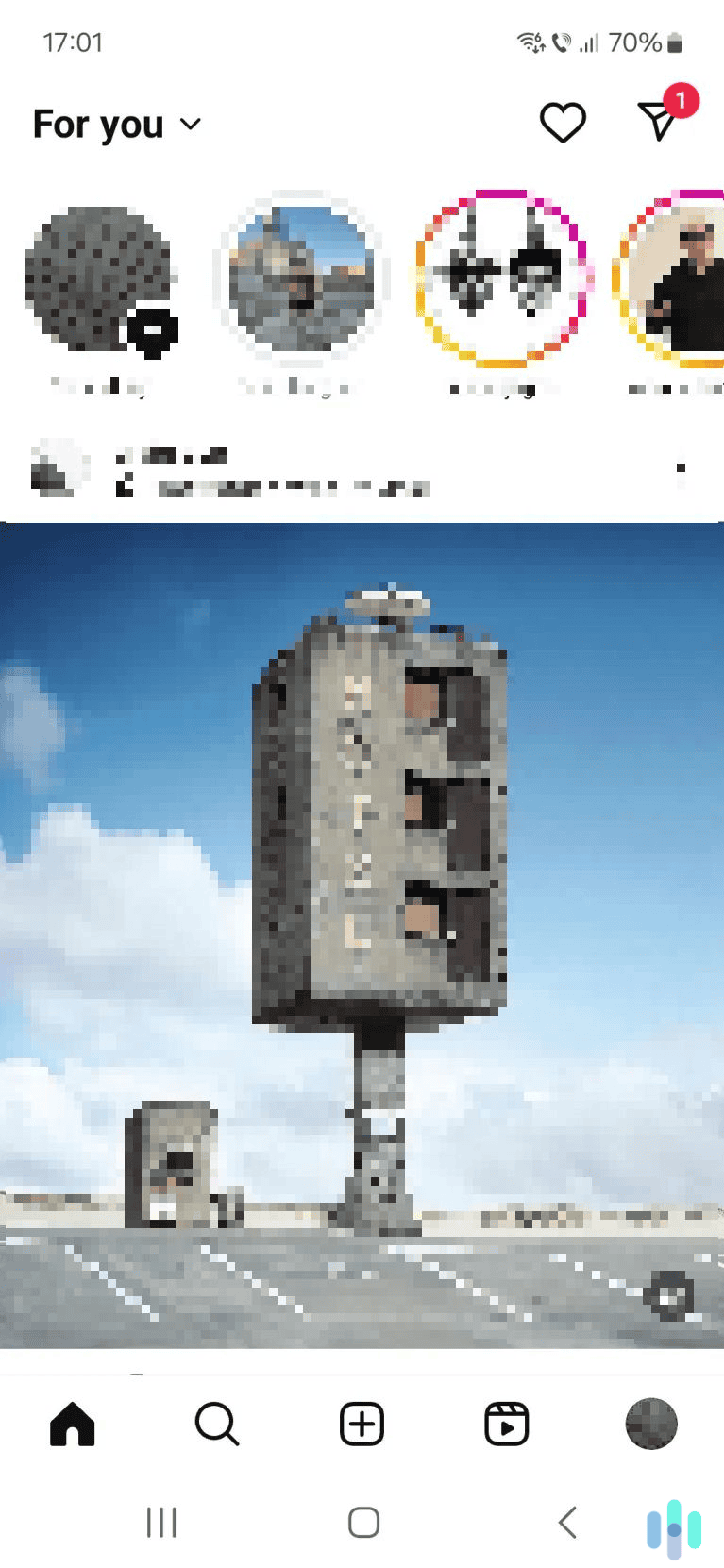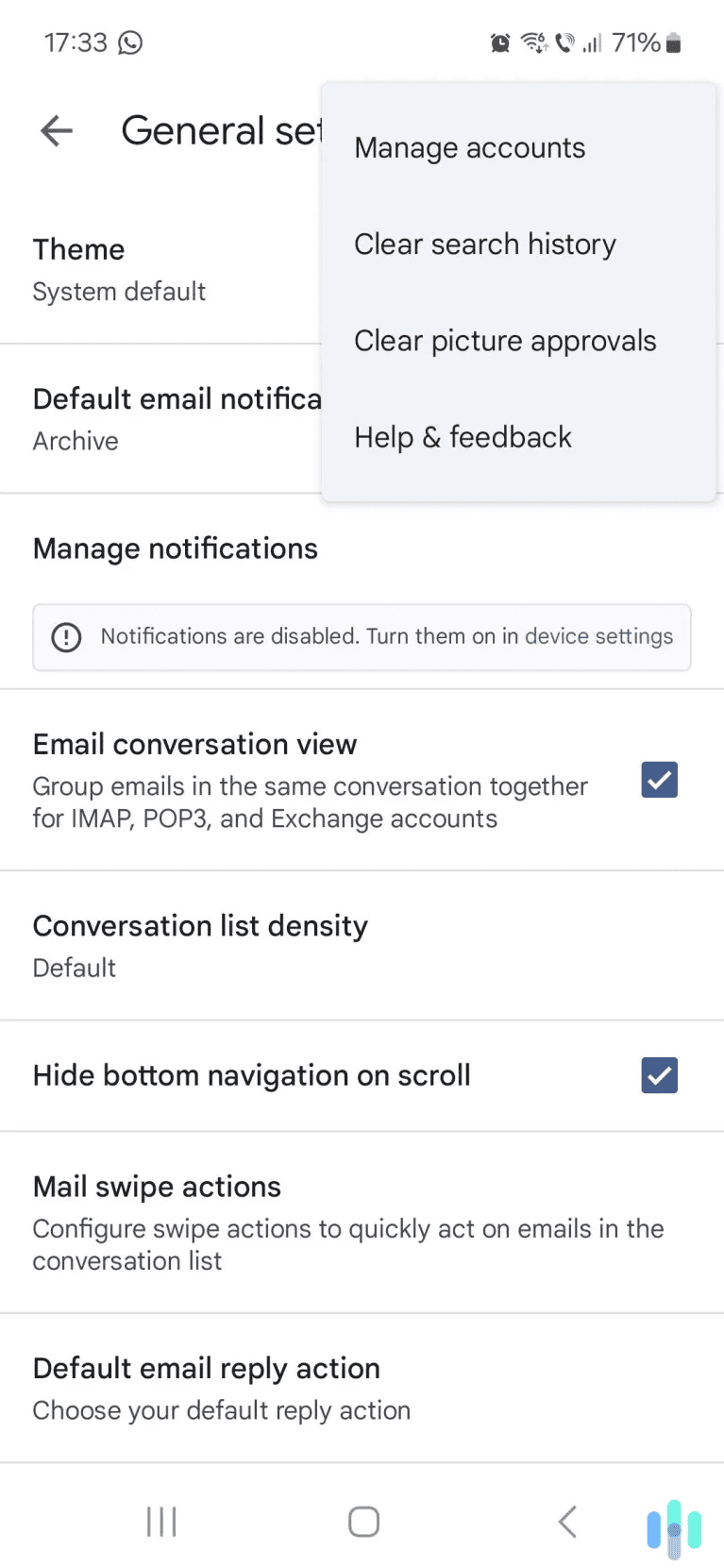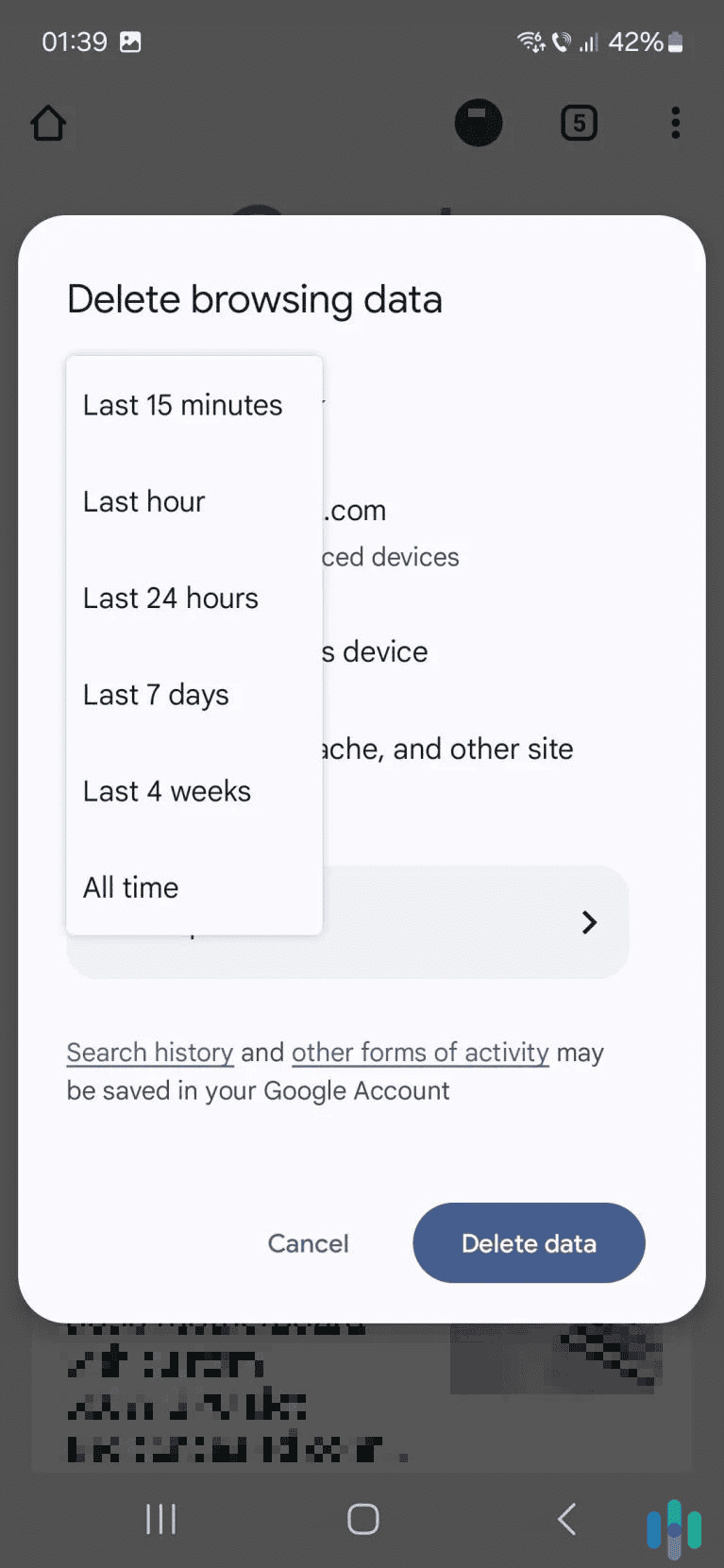Clearing your Google Maps search history only takes two or three minutes, whether you’re on mobile or desktop. You just need to open the main Google Maps menu, access your data settings, select your web and app activity data, and start deleting your searches.
We’ll show you how to do this in this guide. We’ll provide step-by-step instructions and helpful screenshots. We’ll also show you how to clear your activity for a specific location, auto-delete your search history, turn off your Google Maps activity, and use Incognito mode.
>> Related Reading: How to Clear Your Search History in 2025
How to Clear Your Google Maps Search History on Desktop
1. Access the main Google Maps menu. To do this, open Google Maps, then click the three-line menu icon in the top left corner.
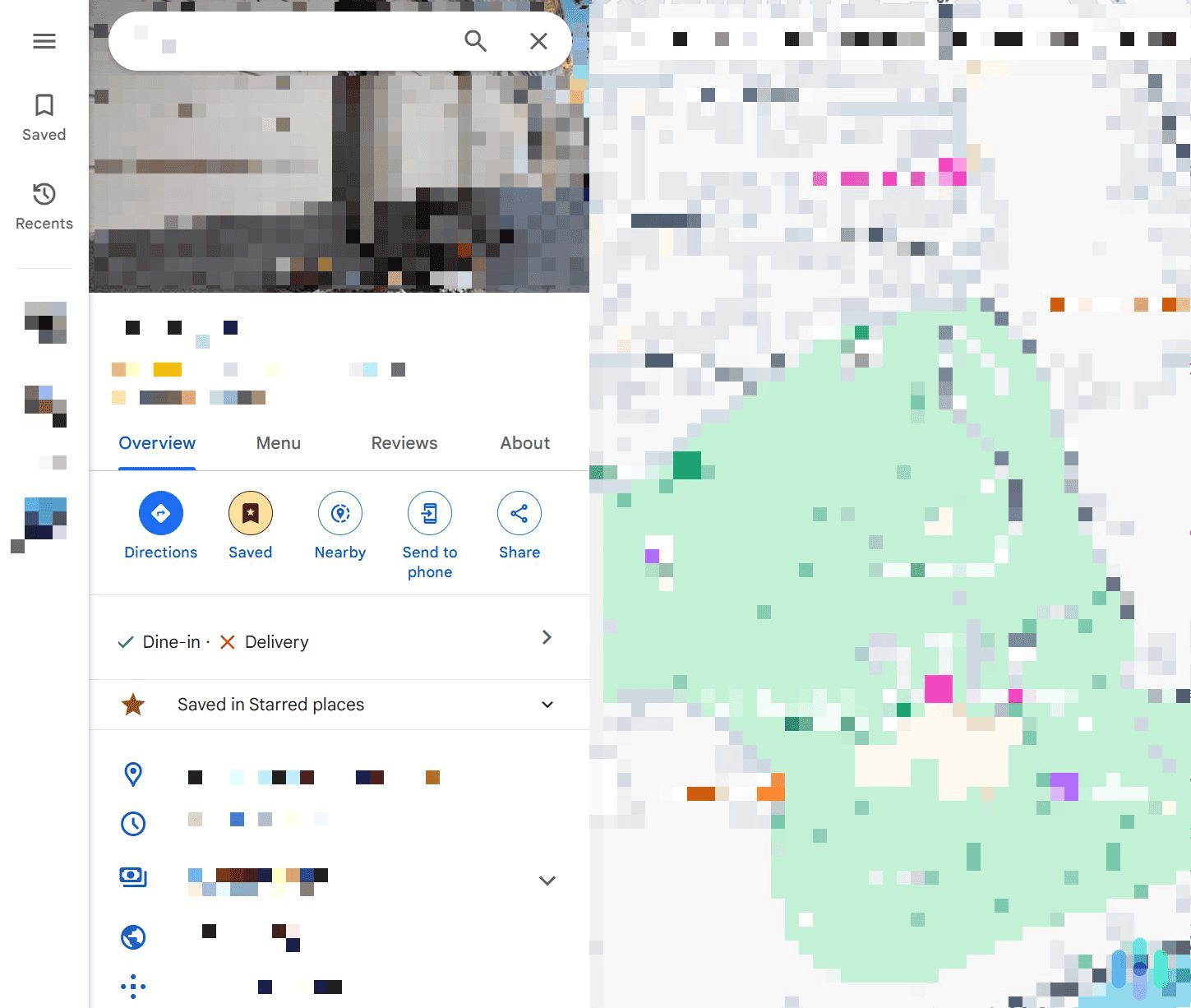
2. Click “Your data in Maps.” You can find this option in the first menu section. It’s located right under “Your timeline.”
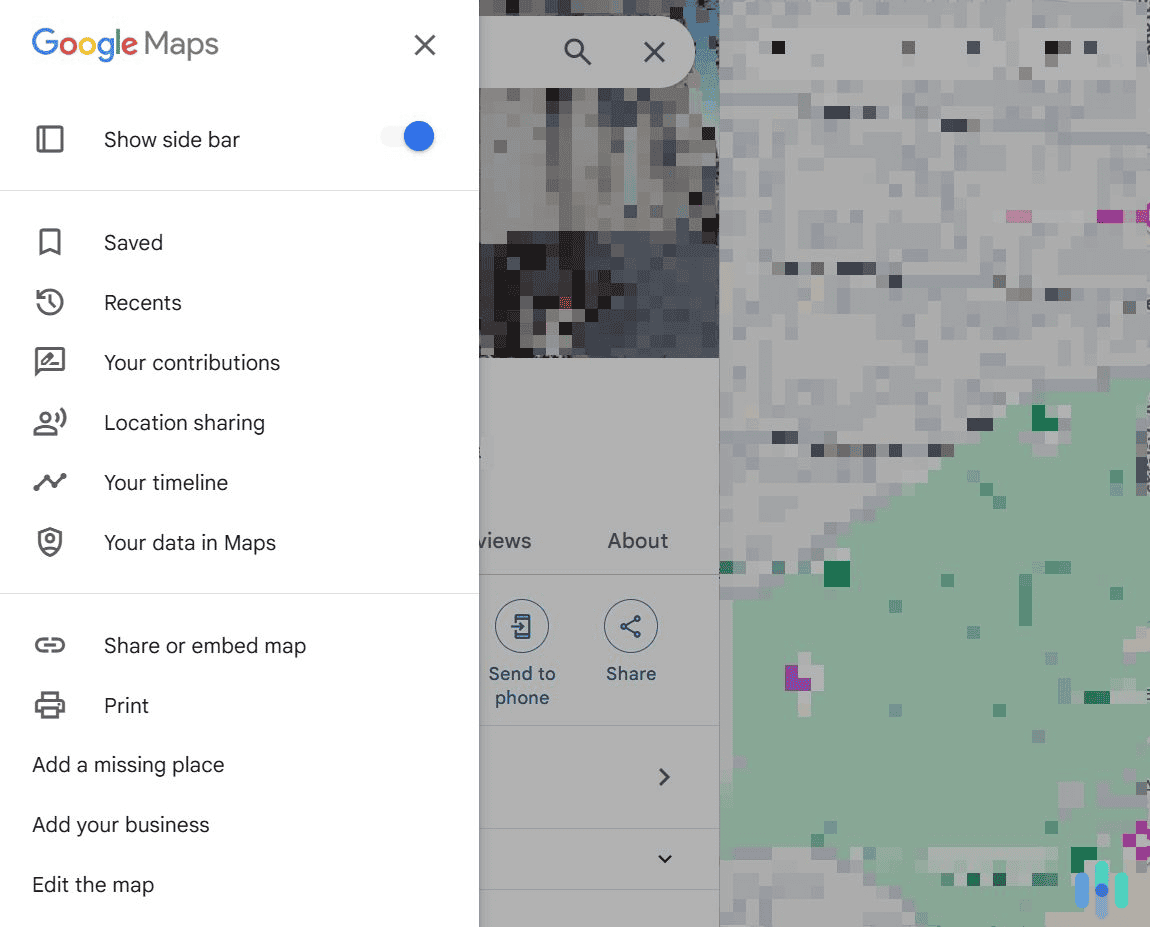
3. Look for the “Web & App Activity” tab. Scroll down a bit to find it. Once you do, select the “See & delete activity” option.
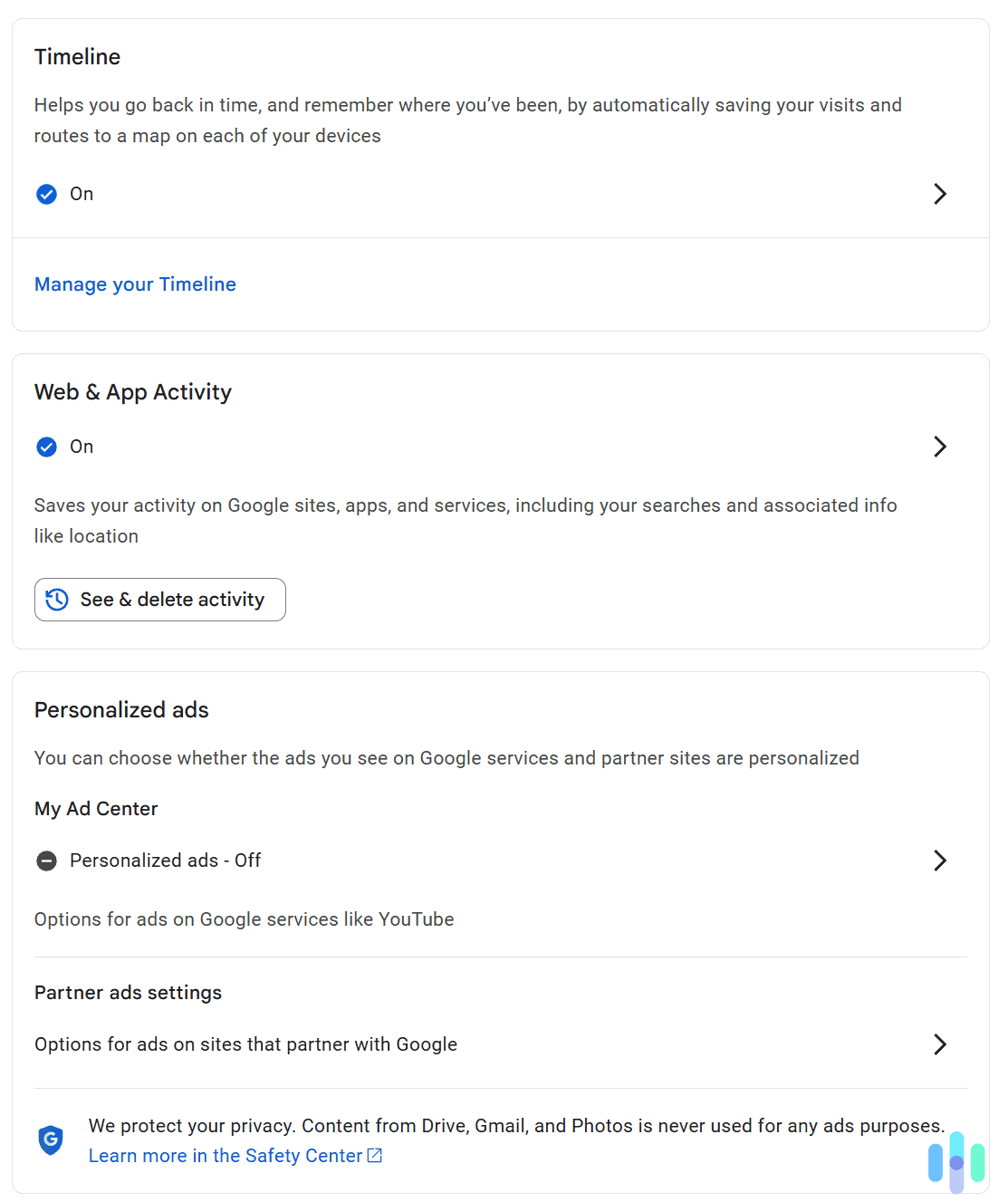
4. Start clearing your Google Maps search history. To delete search entries in bulk, use the “Delete” dropdown menu. If you want to delete individual entries, find them and click the gray “X” icon to their right.

How to Clear Your Google Maps Search History on Android & iOS
The steps are the same whether you’re using Android or iOS:
1. Tap your profile icon. Open the Google Maps app, and tap your profile icon to open the app’s main menu. The icon is located in the top right corner.
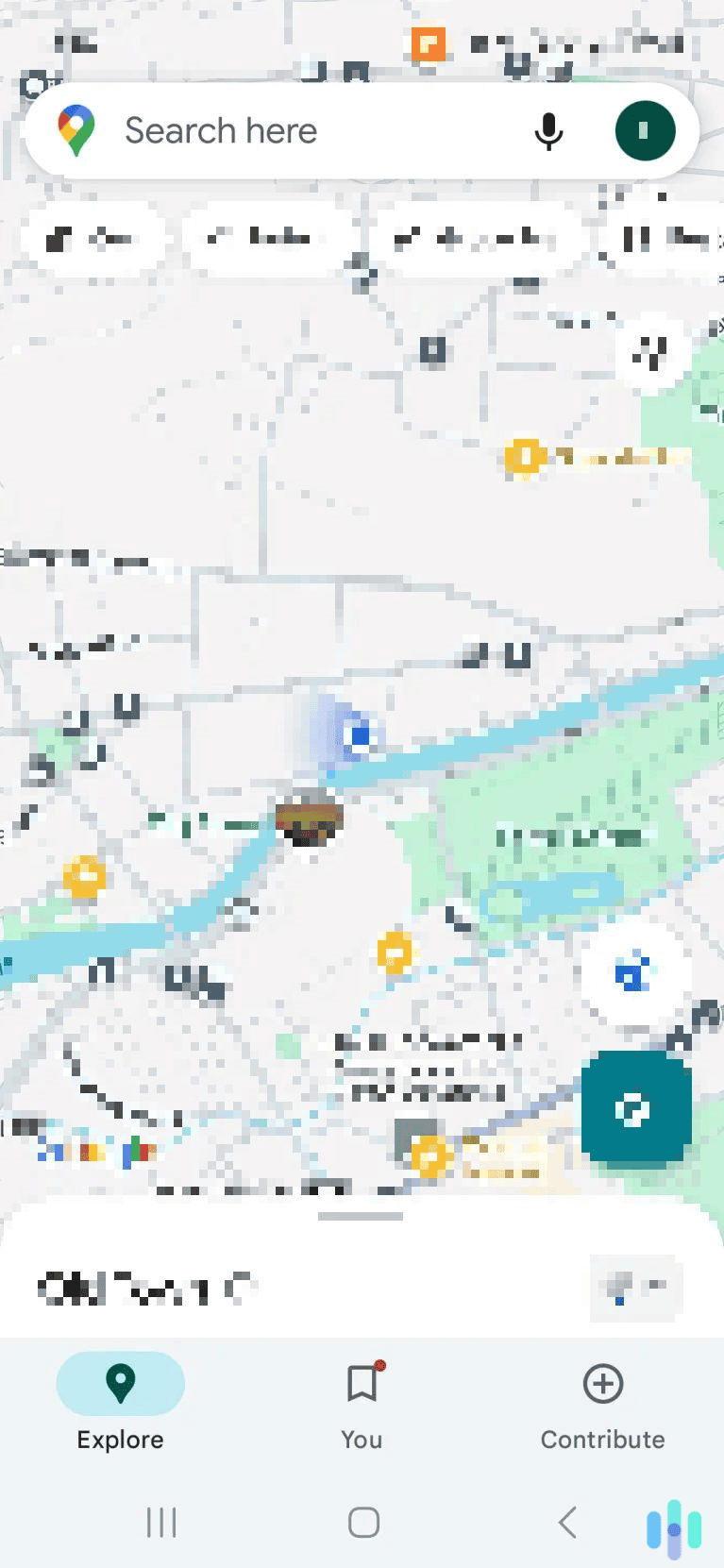
2. Next, tap “Your data in Maps.” This option is located towards the bottom of the main Google Maps menu.
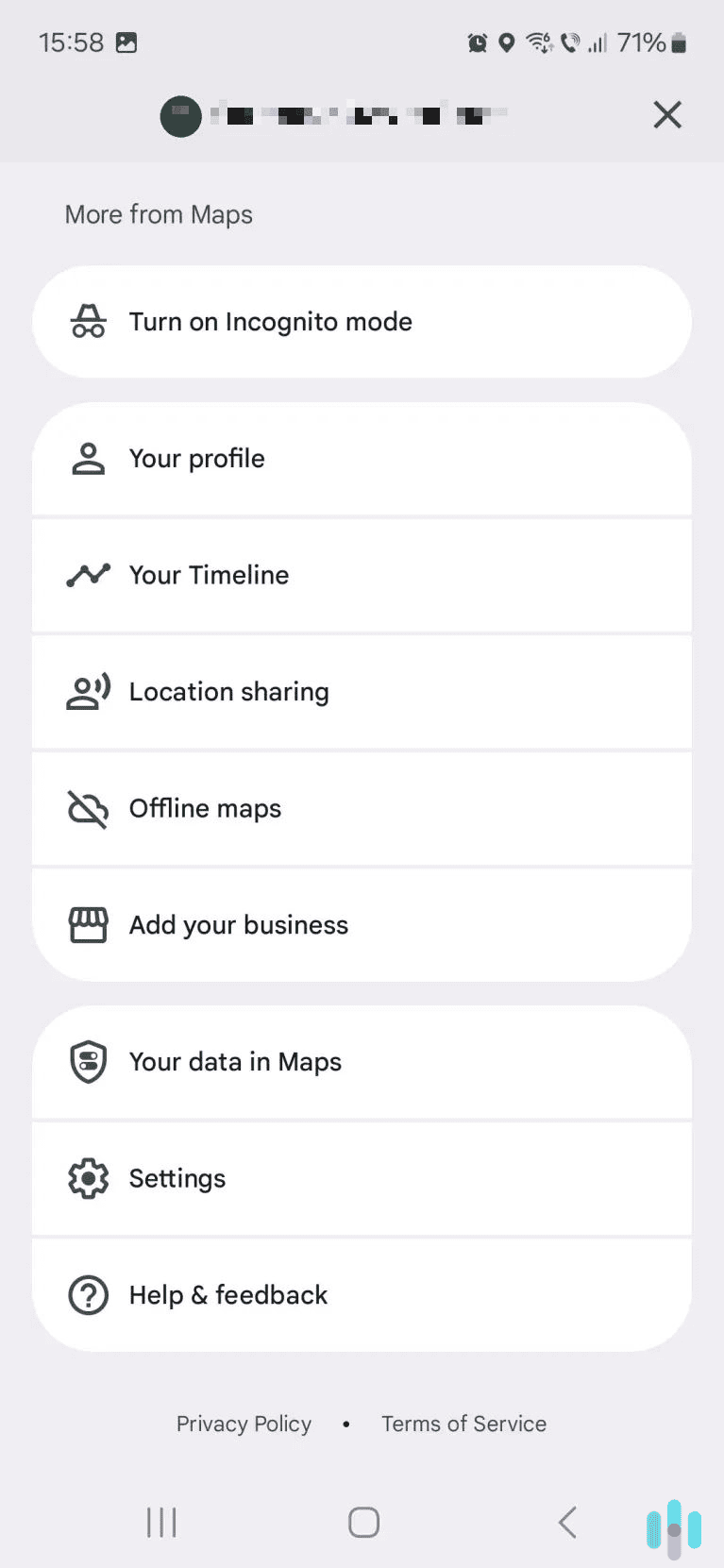
3. Scroll to “Web & App Activity.” Once you find this tab, tap the “See & delete activity” button.
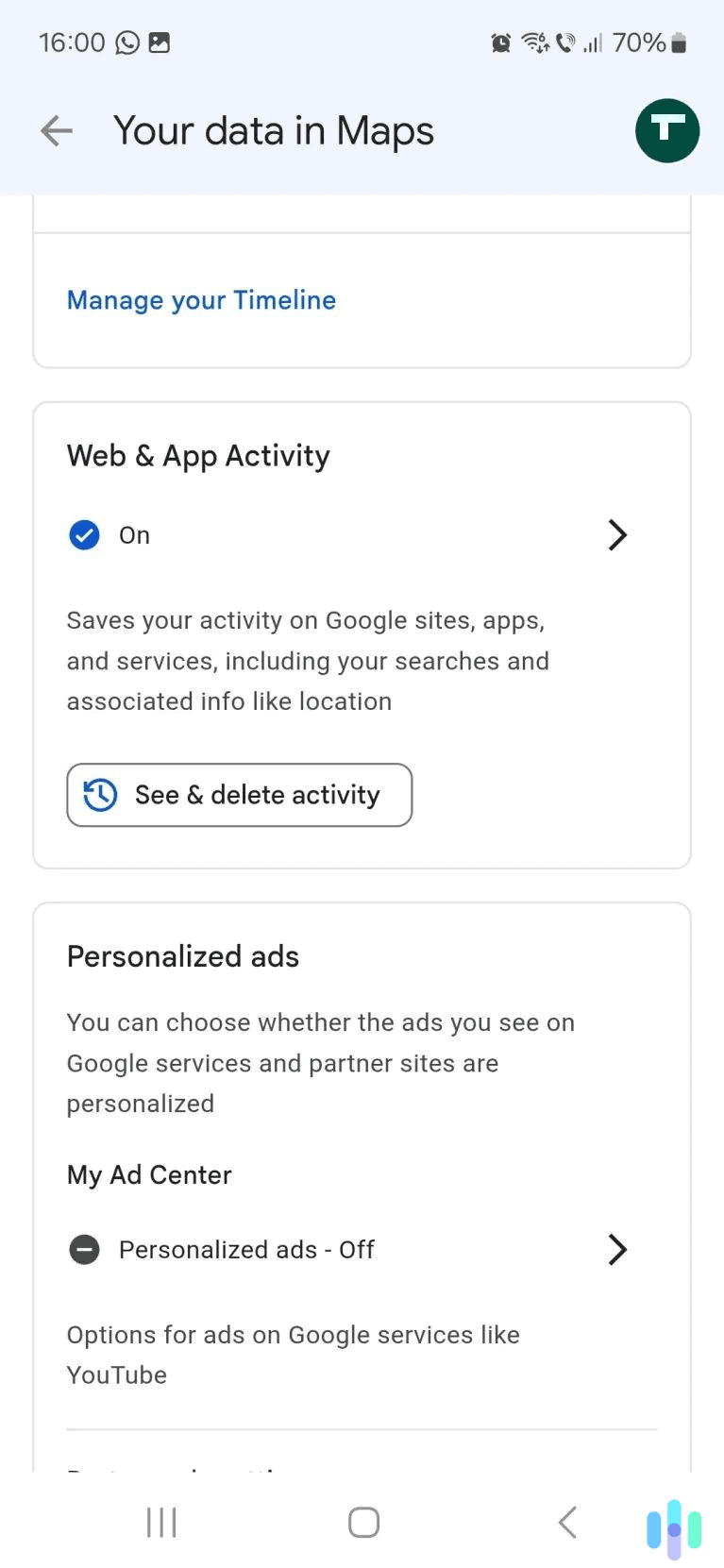
4. Delete your Google Maps activity. You can delete individual search entries by tapping the gray “X” icon to their right. Or you can use the blue “Delete” button to clear your entire search history.

How to Clear Your Google Maps Activity for a Place
In addition to clearing your Google Maps search entries, it’s also possible to delete your activity for a specific place you interacted with on Google Maps. We’ll show you how to do this on desktop and mobile.
Desktop
1. Select the place you want to remove the activity for. Just open Google Maps, look up the place, and select it. Then, click the “Your Maps activity” option, which is located right under the address and contact details.
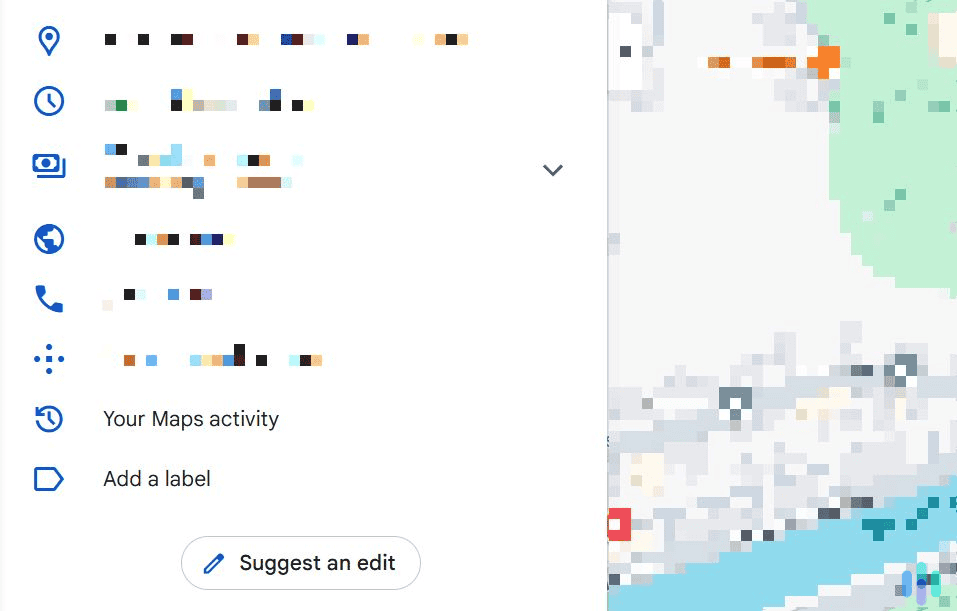
2. Click the blue “Delete” button. It’s located on the right side. Once you click it, Google Maps will remove all activity data that’s related to this location.

Android & iOS
1. Select the location and tap “Your visits and Maps activity.” Launch the Google Maps app, find the location, and scroll to the bottom. Then, select the “Your visits and Maps activity” option.
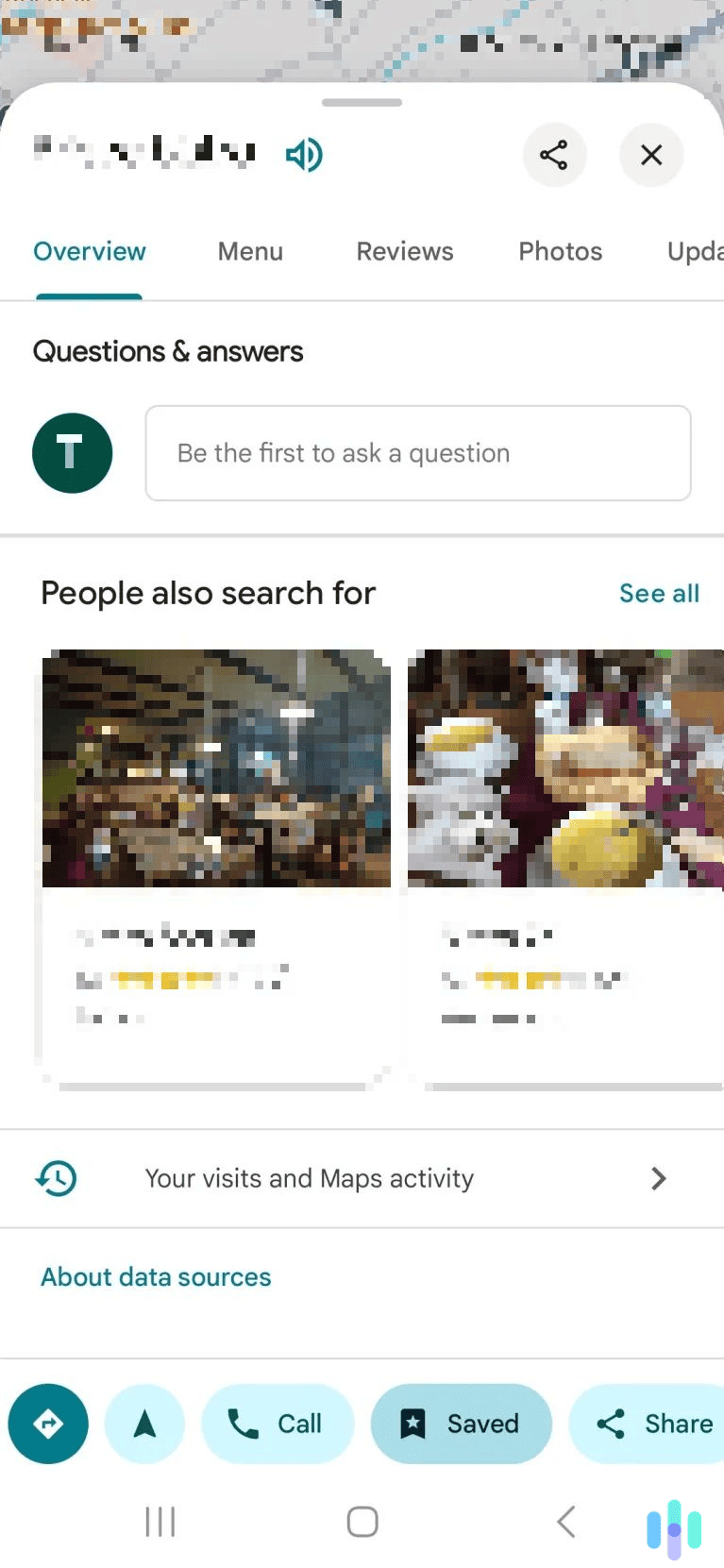
2. Clear the activity data linked to that location. You can clear all data by tapping the “Delete” button. Alternatively, you can use the three-dot icons to the right of your activity entries to remove them individually.
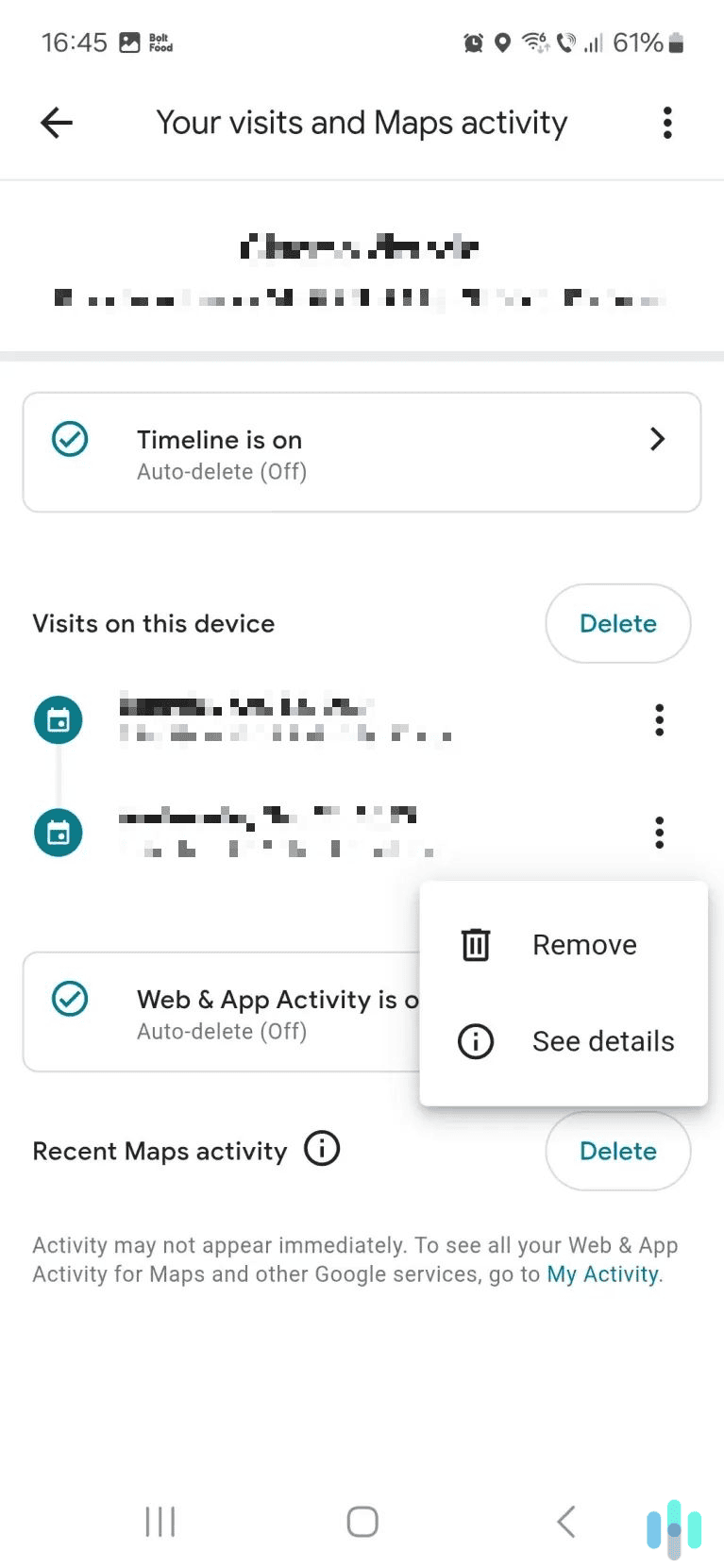
Can You Auto-Delete Your Google Maps Search History?
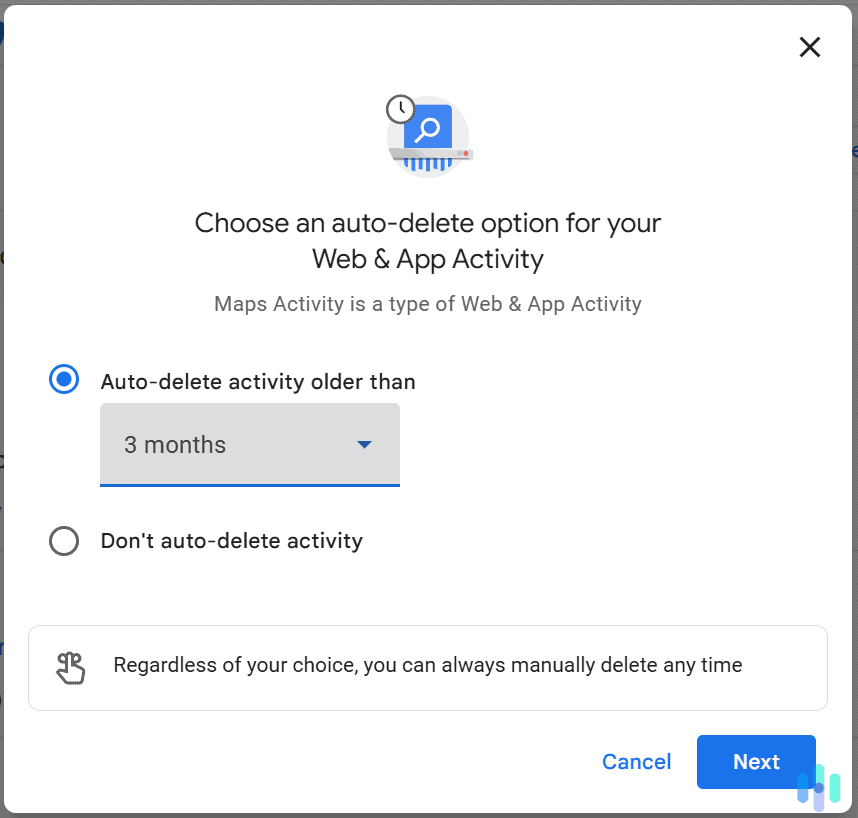
When you access the page where you can clear your Google Maps search history, you can also access the auto-delete options. These settings allow you to configure Google Maps to automatically clear your search entries after a certain period.
When you’re on the “Maps Activity” page, just click the “Auto-delete” tab, which is located near the top. Check the “Auto-delete activity older than” option, and select your desired time range:
- Three months
- 18 months
- 36 months
Can You Turn Off Your Google Maps Search History?
It’s possible to prevent Google from saving your Google Maps searches to your Google account. Whether you’re on desktop or mobile, here’s what you need to do:
1. Click “On” under “Web & App Activity.” After you select the “Your data in Maps” option, scroll down to the “Web & App Activity” tab and select “On.”
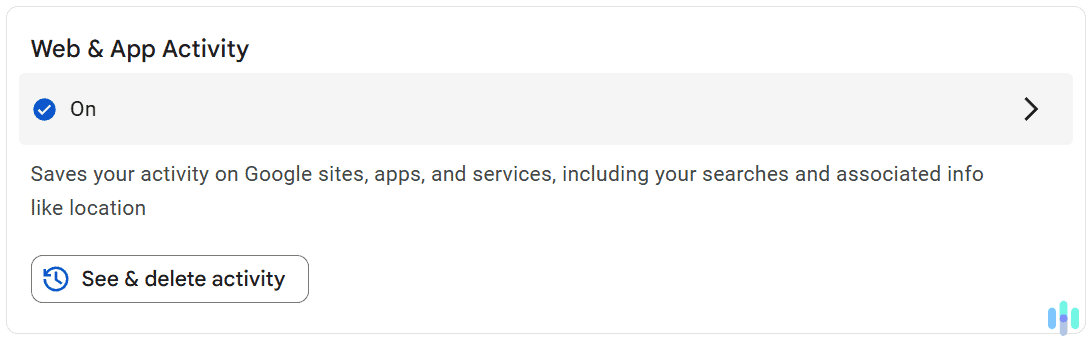
2. Turn off your Google Maps activity. Click the “Turn off” dropdown menu, then select your desired option. Either turn off your Google Maps activity, or turn it off and also delete all activity.
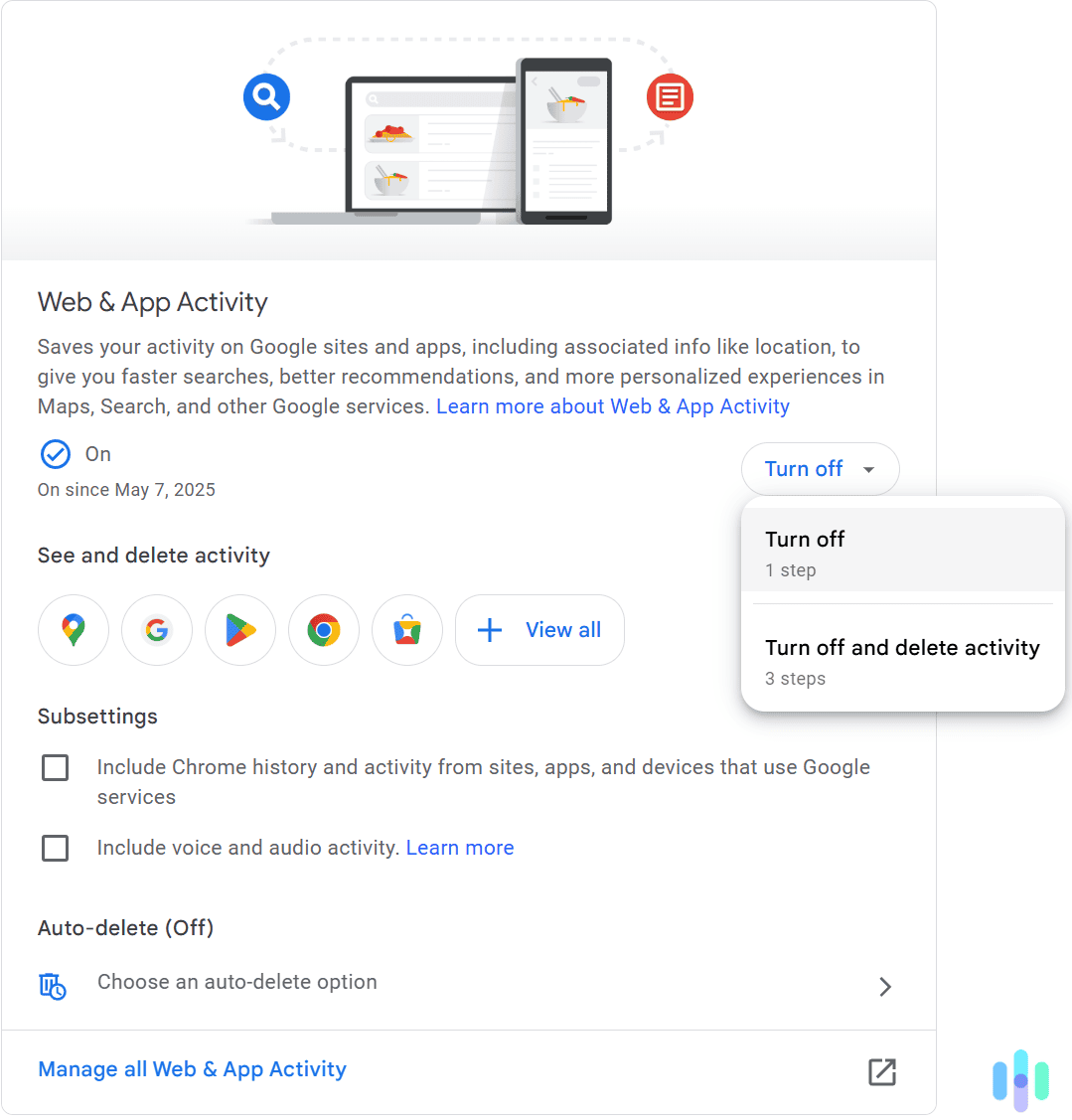
3. And that’s it. Google will display a pop-up window letting you know that your Google Maps activity has been turned off. Just click the blue “Got it” button to finish the process.
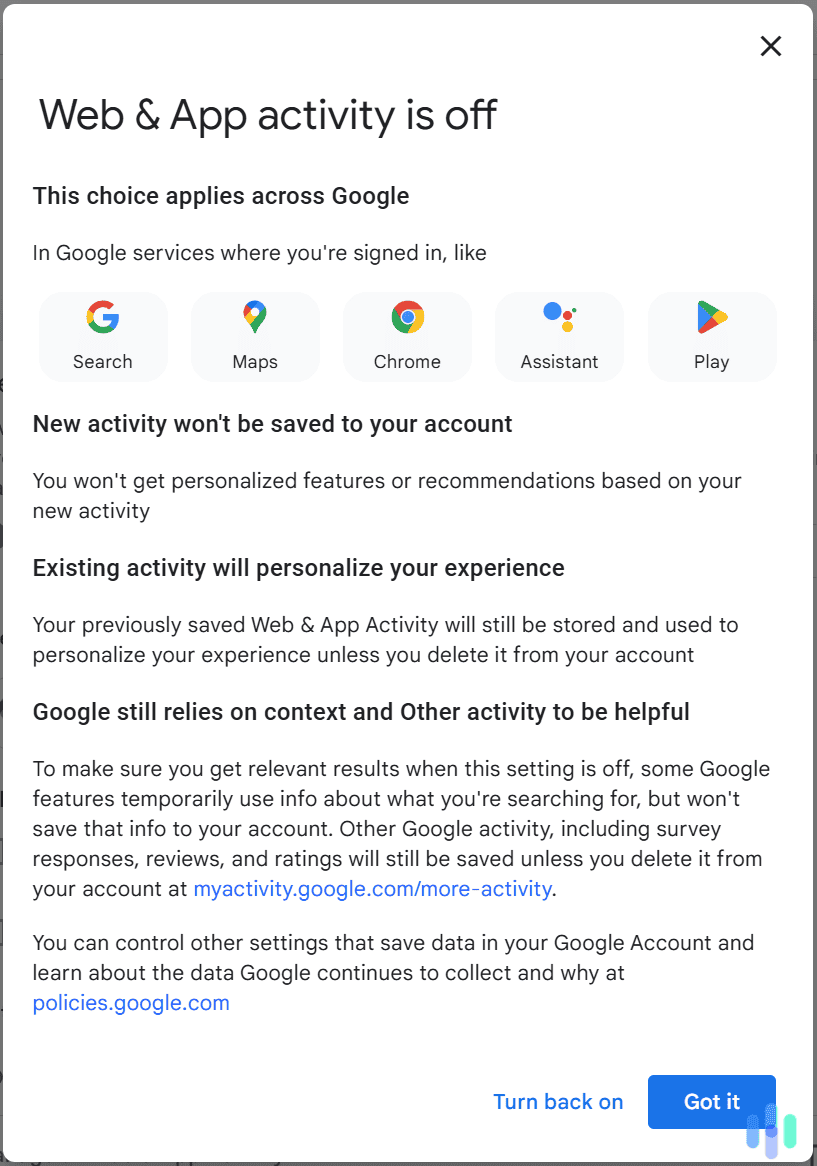
Does Clearing Your Google Maps Search History Also Remove It From Chrome?
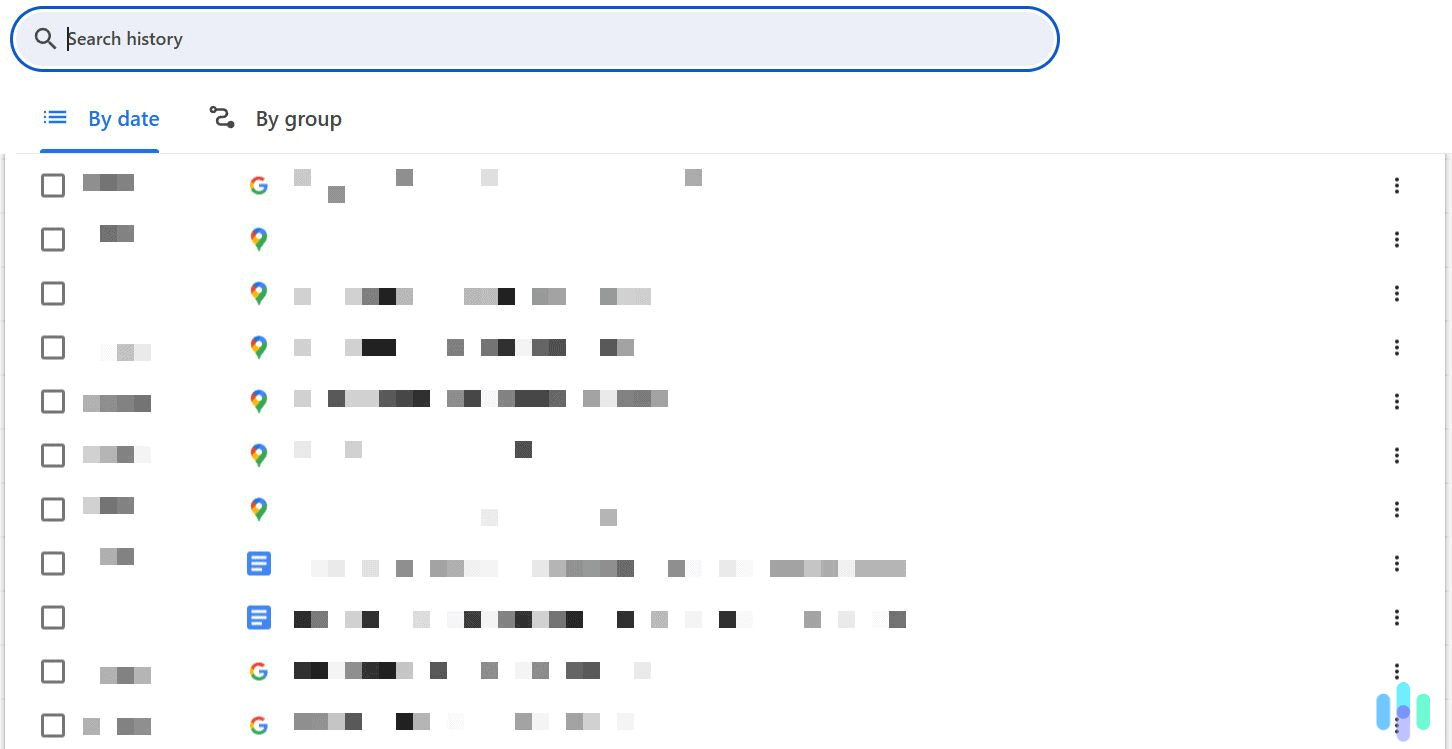
Even if you clear your Google Maps search history, your Google Maps activity will still be saved in your Chrome’s history. Your exact searches won’t be remembered, but the Google Maps web pages you access will show up.
So, make sure to also clear your Chrome’s history. If you’re not sure how to do it, we recommend reading our guide on how to clear your search history on Chrome. It provides step-by-step instructions, and also features helpful screenshots.
How Does Google Delete Your Google Maps Search History?
Once you clear Google Maps activity data on your end, Google will immediately start removing it from its services. Google prioritizes ensuring the data isn’t visible anymore, or used to personalize your experience. It then focuses on removing the data from their servers.
Did You Know: Even after you delete your Google Maps search history, Google might still retain some of that data for an extended period of time.1 It does this for various purposes, like fraud and abuse prevention, financial record-keeping, and complying with legal requirements.
Does Clearing Your Google Maps Search History Also Remove Other Maps Data?
If you clear your Google Maps search history, only what you looked up on Google Maps gets removed. Visits that are saved to your Google Maps Timeline won’t be removed. At least not unless you manually clear them.
Clearing your Google Maps search history also won’t affect your saved lists or any labels you added to locations. Doing this also won’t affect your reviews, edits, photos, or feedback reports.
Does Google Maps Have an Incognito Mode?

Google Maps has an Incognito mode, but only on mobile.2 To turn on Incognito mode, you just need to tap on your profile icon in the top right corner, and then select “Turn on Incognito mode.” Once you do this, Google Maps won’t:
- Save your search history.
- Save your browsing history.
- Send you notifications.
- Update your Timeline.
- Use your activity to personalize your experience.
FYI: Keep in mind that enabling Google Maps’ Incognito mode won’t stop location sharing. If you want to disable it, you’ll need to access your device’s settings.
Do Private Browsing Modes Hide Your Google Maps Search History?
A browser’s private browsing mode is meant to be used to hide your general browsing from anyone who might have access to your device. That’s because private browsing modes don’t remember the web pages you access. This also includes any Google Maps pages you browse.
However, if you log into your Google account and use Google Maps via a private browsing mode, your Maps activity will be saved to your Google account. So, you’ll still need to manually clear your Google Maps search history following the steps we provided above.
Does a VPN Hide Your Google Maps Search History?
A VPN won’t hide what you search for on Google maps, or your activity for the locations you view. It doesn’t need to do this anyway, as Google already encrypts your Maps activity data.3 So, nobody can monitor what you type in on Google Maps (except Google, of course).
A VPN will instead prevent third parties (like your ISP) from seeing that you’re using Google Maps. The VPN encrypts your entire connection to Google Maps. If anyone tries to monitor it, they’ll only see gibberish. Plus, nobody would be able to see that you’re connecting to Google Maps’ servers. If they check, they’ll only see that you’re connected to the VPN.
If you’d like to try out a VPN, we recommend reading our full guide to the best VPN services in 2025.
>> Find Out More: The Full 2025 Guide to VPNs
Does a VPN Impact Your Google Maps Results?
This could happen, as VPNs hide your real IP address. Basically, when you connect to Google Maps, the service will think that you’re connecting to it from the VPN’s IP address. So, it will use the VPN’s IP to determine your location.
FYI: We ran a few tests by connecting to NordVPN, and then opening Google Maps. We noticed that Google Maps only redirected us to the VPN server’s location when we accessed it via our browser’s private browsing mode.
Conclusion
Google Maps actually saves your searches, and it lets you delete them. You can easily do this on both desktop and mobile by accessing your Google Maps data settings. You’ll then be able to clear your searches individually or in bulk. And you can also stop Google Maps from saving your searches to your account when you use the service on mobile. You just need to turn on its Incognito mode.
Frequently Asked Questions
-
How do I delete recent searches from Google Maps?
You just need to open the Google Maps menu, select the “Your data in Maps” option, and then select the “Web & App Activity” tab. This will take you to your Google Maps history, where you’ll be able to clear all searches.
-
Can Google Maps history be deleted?
Yes, you just need to access your Google Maps data settings. You’ll then be able to individually clear specific Google Maps searches, clear all your searches, or use custom time ranges to delete your history.
-
Does Google Maps offer an Incognito mode?
Yes, if you’re using Google Maps on Android and iOS, you can turn on Incognito mode from the main Google Maps menu. Once you turn this mode on, Google Maps won’t save your search and browsing history, update your Timeline, and use your activity to personalize your experience.
-
Can I turn off my Google Maps history?
Yes. You just have to open the main Google Maps menu, select “Your data in Maps,” look for the “Web & App Activity” tab, and select the “On” button. On the next page, simply turn off your Google Maps activity.
-
Will clearing my Google Maps history also remove other data?
No, only your searches on Google Maps will be deleted. Your saved lists, reviews, and photos won’t be affected.