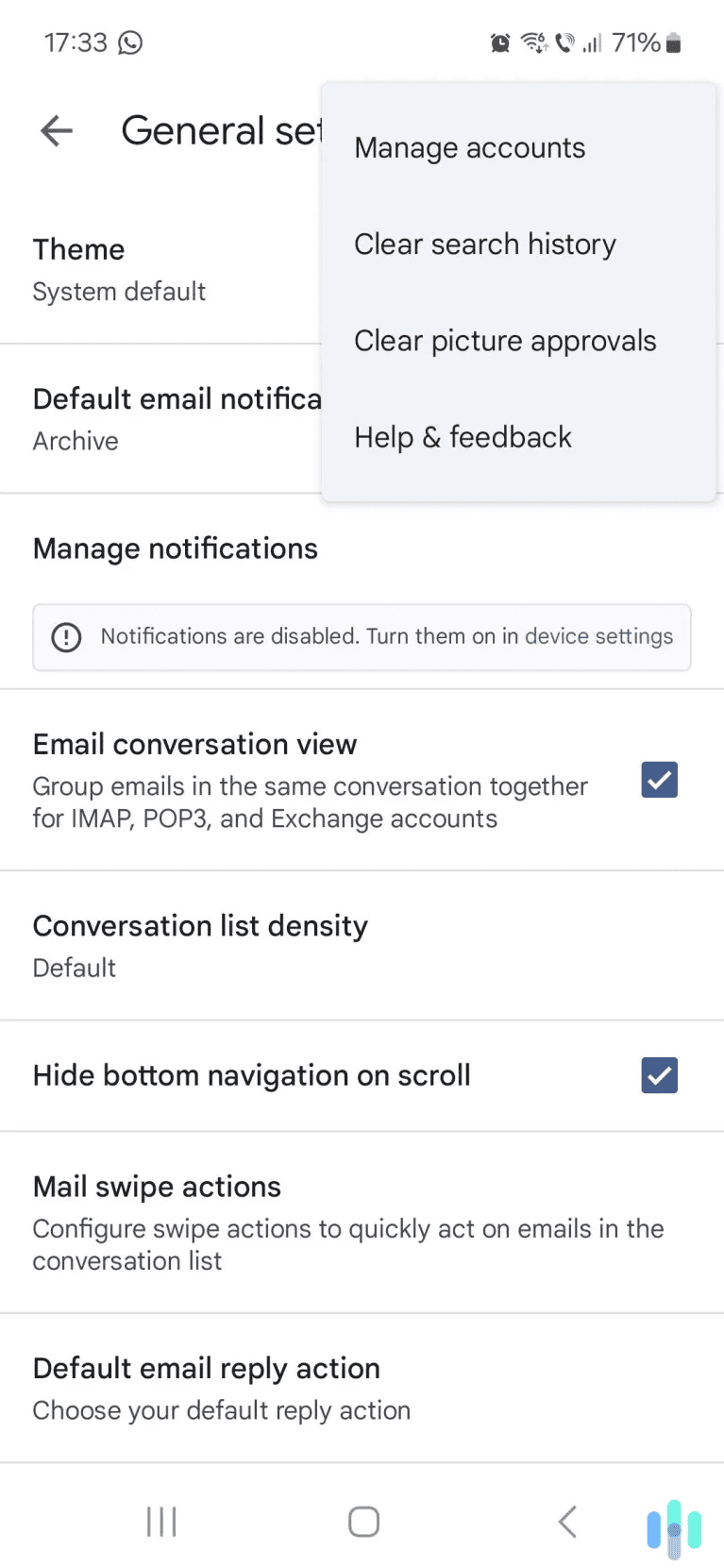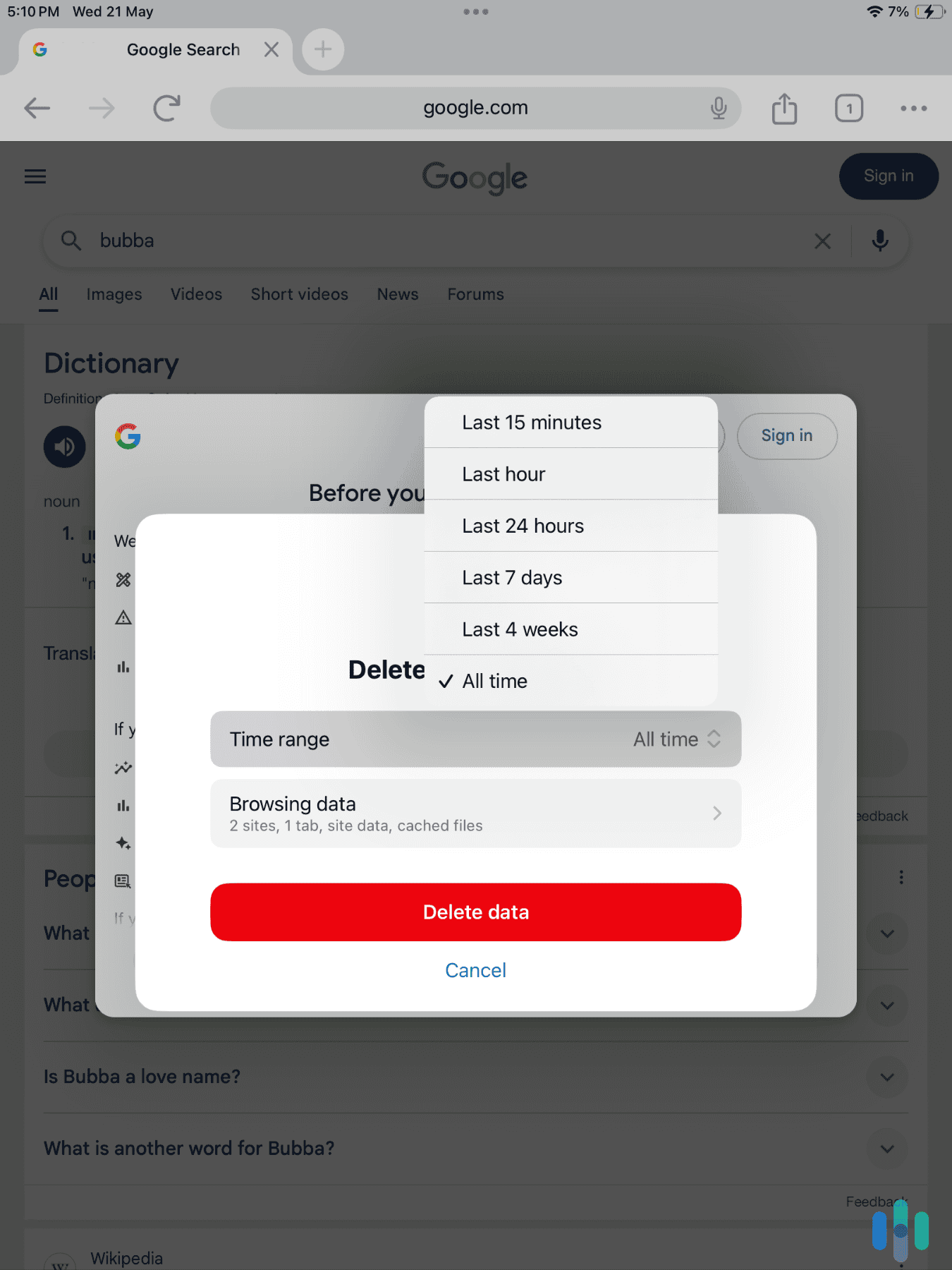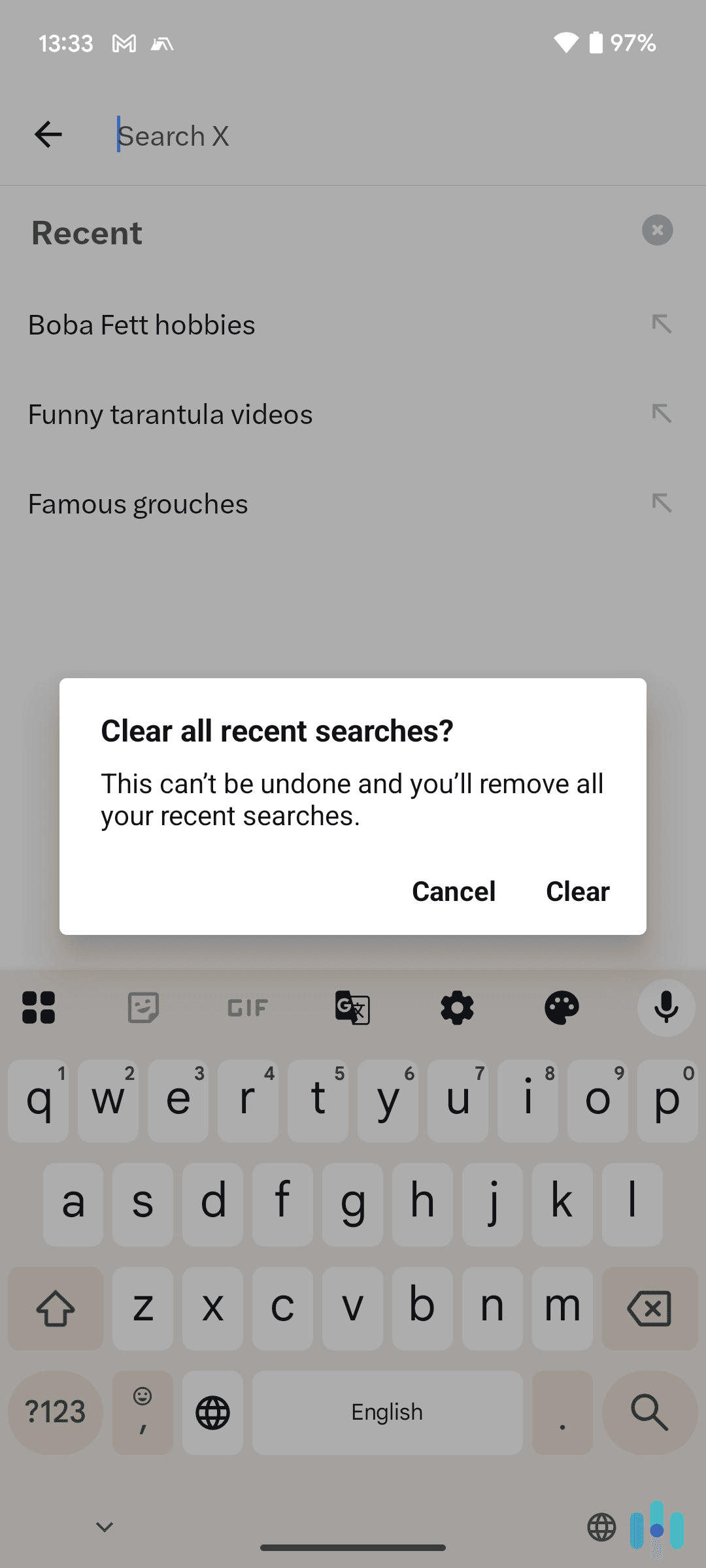Clearing your Instagram search history is extremely simple, whether you’re on mobile or desktop. On mobile, you just need to access Instagram settings, and on desktop, you only need to use the “Search” tab.
Our guide will walk you through the entire process. We’ve provided step-by-step instructions and included helpful screenshots. We’ll also answer questions about Instagram search history — how to auto-clear your Instagram search history, how to hide your Instagram traffic, and how long Instagram stores your searches.
>> Related Reading: How to Clear Your Search History
How to Clear Your Instagram Search History on Android & iOS
First, we’ll show you how to do it on the mobile app. The process is the same whether you’re on Android or iOS, so here are the steps you need to follow:
1. Tap your profile icon. It’s located in the bottom right corner of your screen, next to the reels icon.
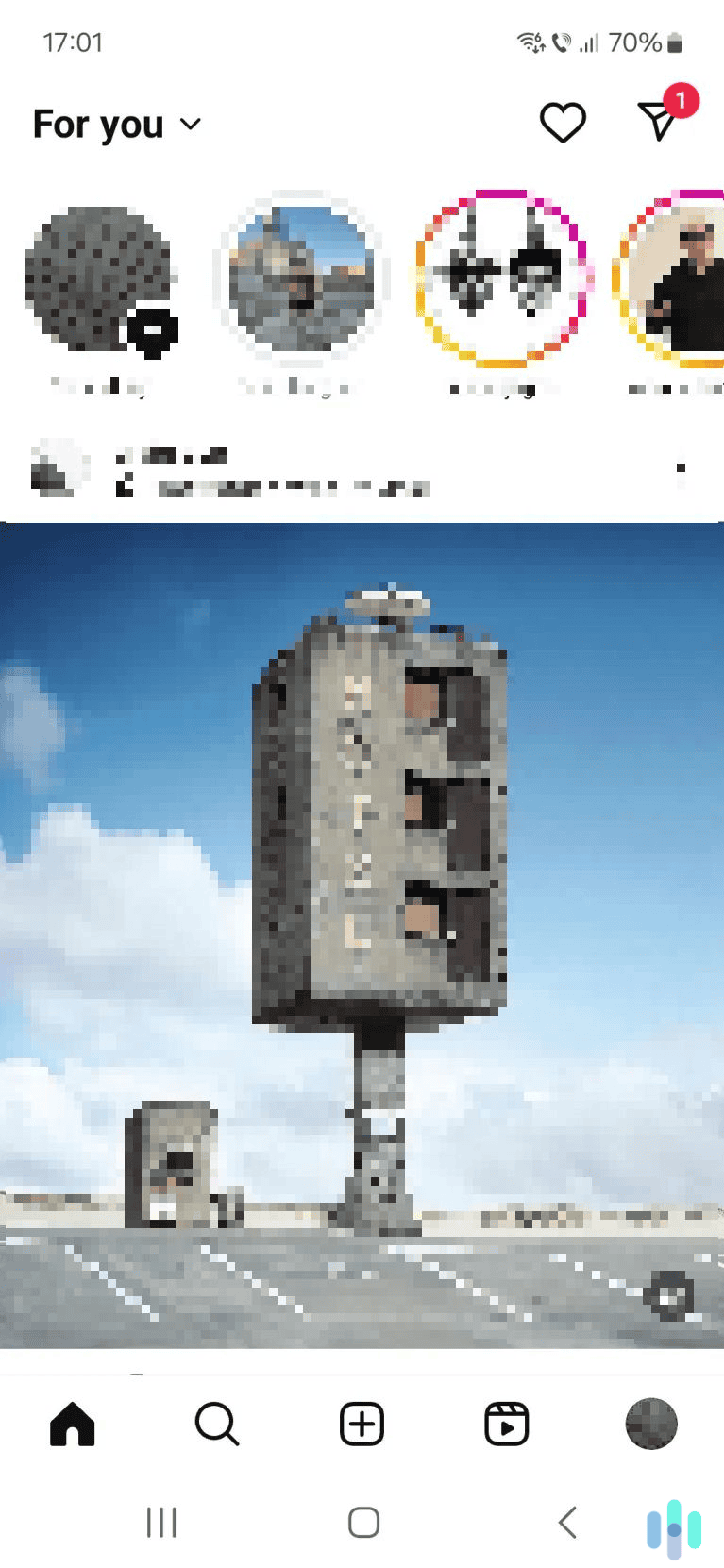
2. Access your Instagram settings. To do this, tap the three-line menu icon located in the top right corner.
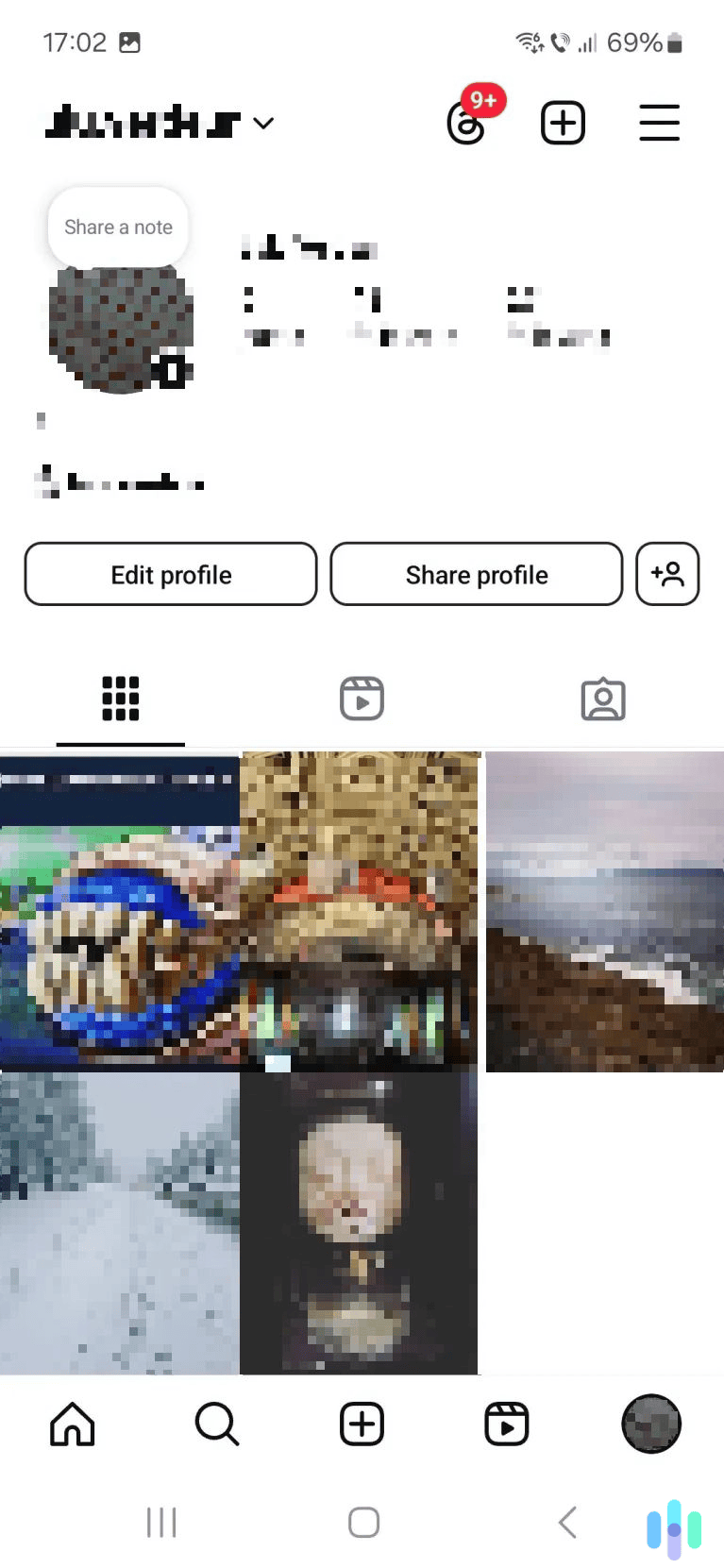
3. Next, tap “Your activity.” This option is located under the “How you use Instagram” heading, right in the middle.
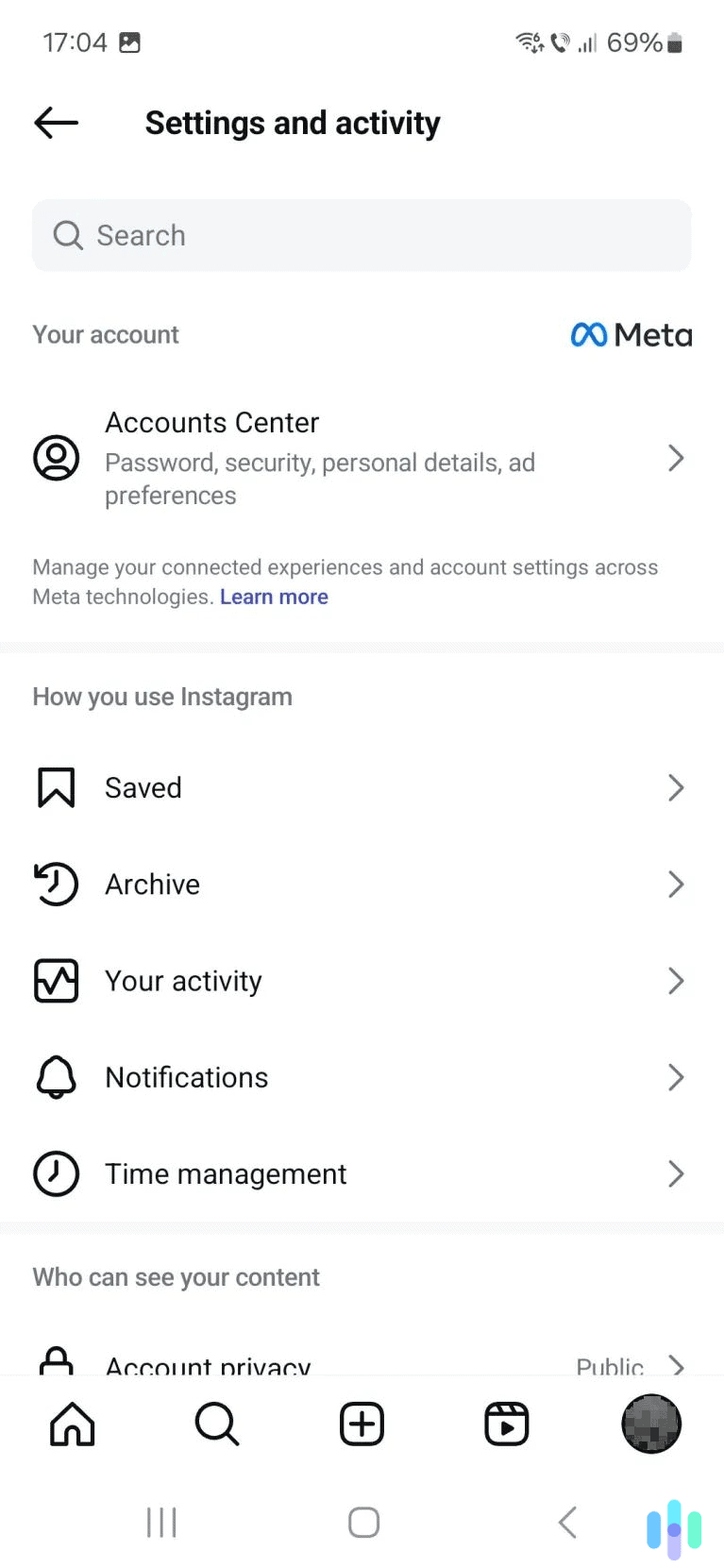
4. Select “Recent searches.” You have to scroll down a bit to find this option. It’s located under the “How you use Instagram” heading and has a magnifying glass icon.
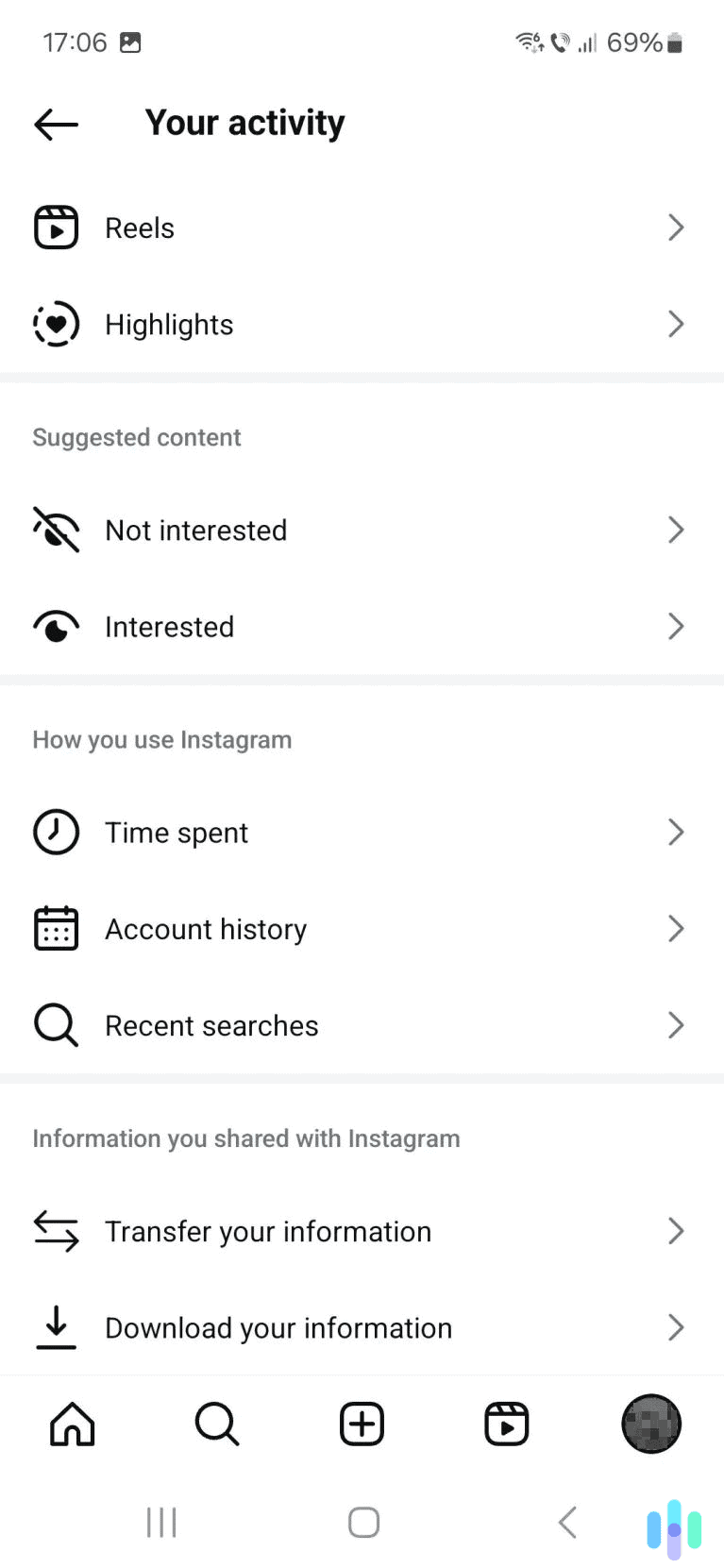
5. Clear your search history. You can remove individual search entries by tapping the gray “X” icon to the right. You can also tap the “Clear all” option to delete your entire search history. If you do, a pop-up window will appear where you’ll need to tap “Clear all” again to confirm.

How to Clear Your Instagram Search History on Desktop
If you’re on a computer, you can also clear your Instagram search history by logging into your account on a web browser:
1. Access the “Search” option. It’s located on the left side of your screen, under the “Home” button. There’s a magnifying glass icon next to it.
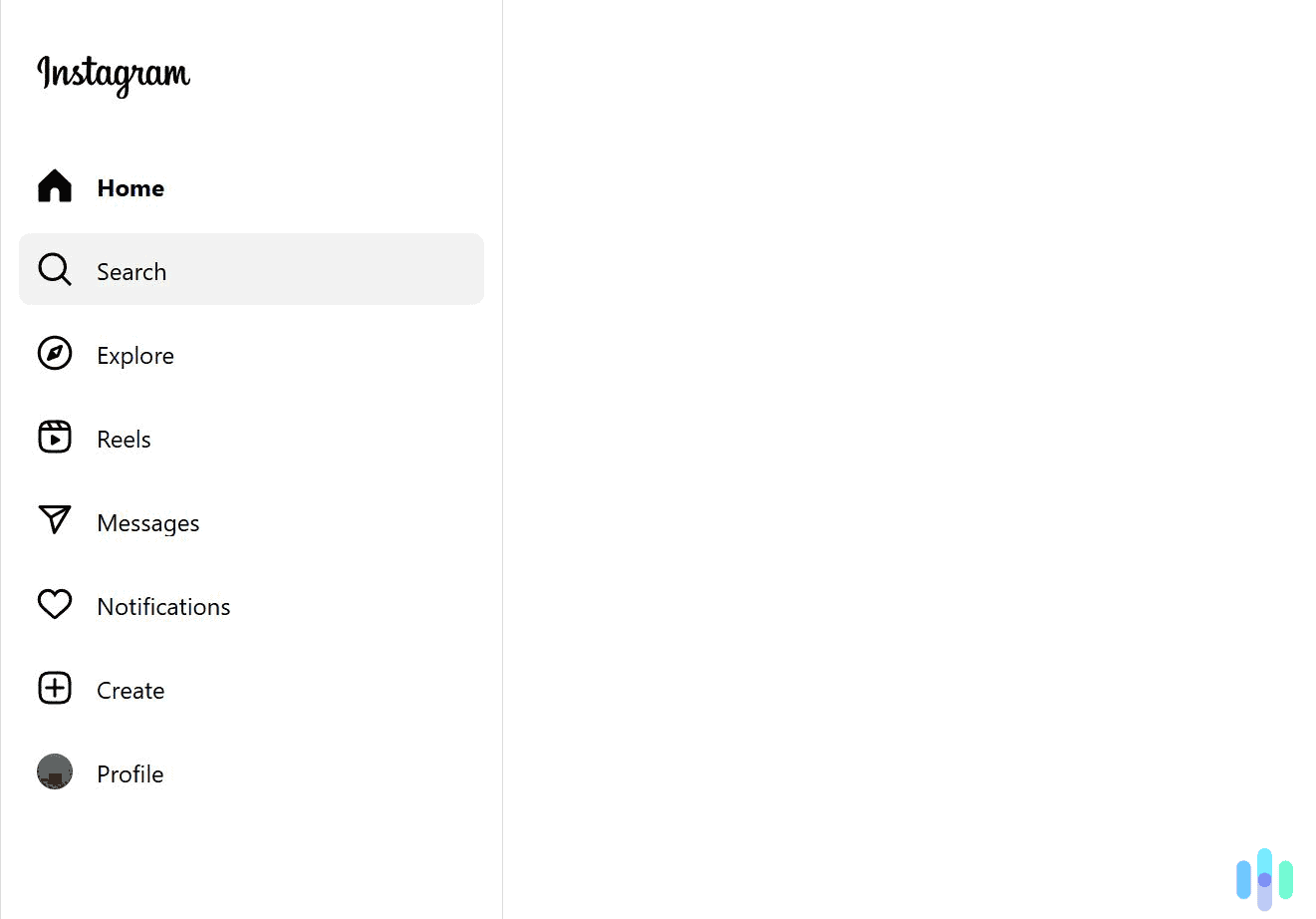
2. Remove your desired search history entries. Use the gray “X” icon on the right to remove individual entries, or just use the “Clear all” button to delete your entire Instagram search history.
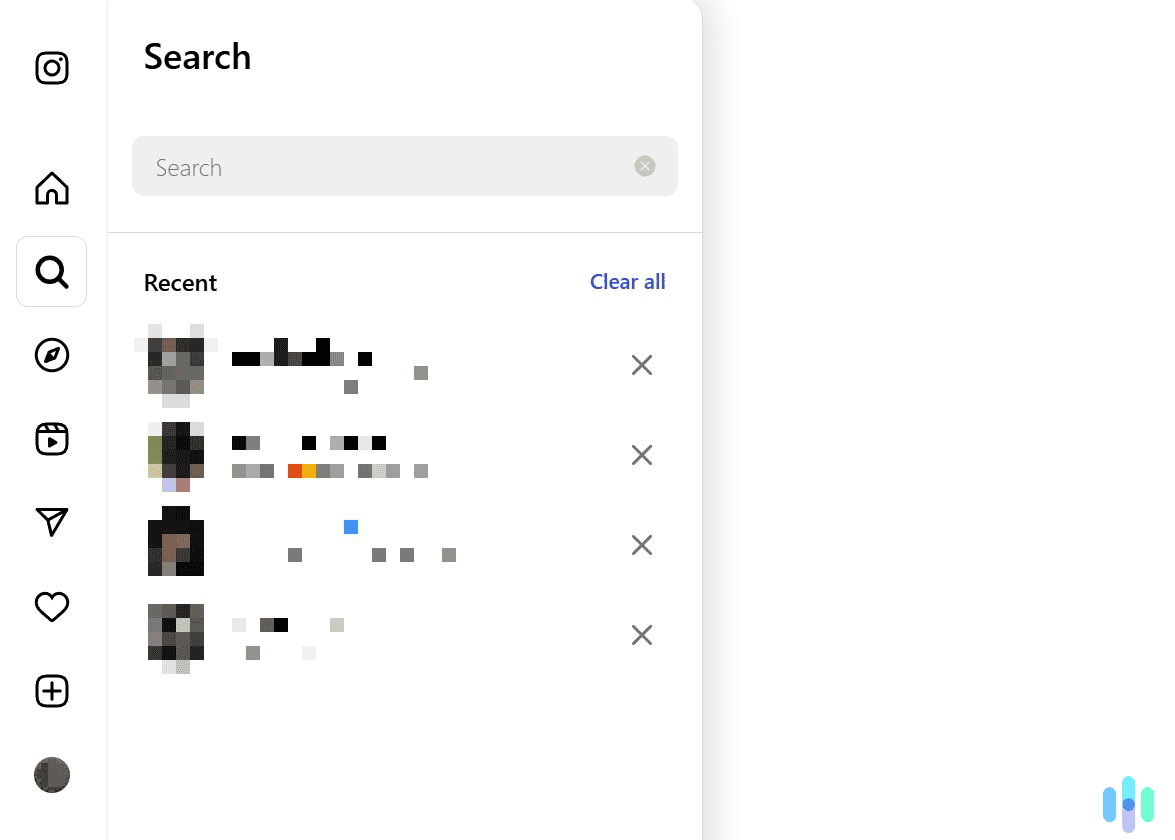
How to Clear Your Instagram Search History via “Accounts Center”
The “Account Center” is a feature that lets you manage your different Meta accounts, including Instagram, Facebook, and WhatsApp.1 If you access it through Instagram, you can manage your search history across both Instagram and Facebook. Below, we’ll show you how to use it on the mobile app and in a desktop web browser.
Android & iOS
First, access your Instagram settings. To do this, tap your profile icon in the bottom right corner, then tap the three-line menu icon in the top right. Now, tap “Accounts Center,” which is located right at the top.
Now, here’s what you need to do:
1. Tap “Your information and permissions.” You can find this option right under the “Account settings” heading.
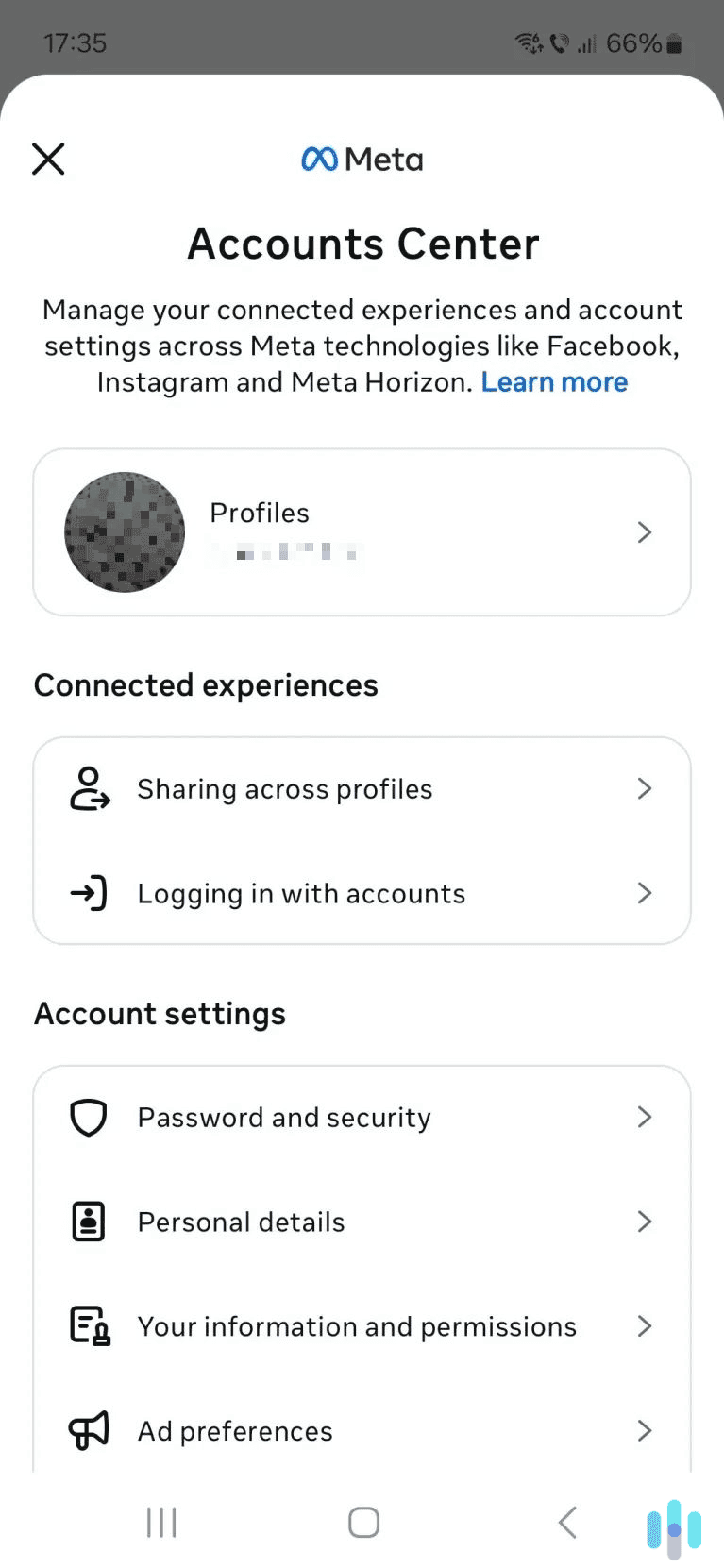
2. Next, tap “Search history.” This option is located at the top of the screen, right at the bottom of the first section.
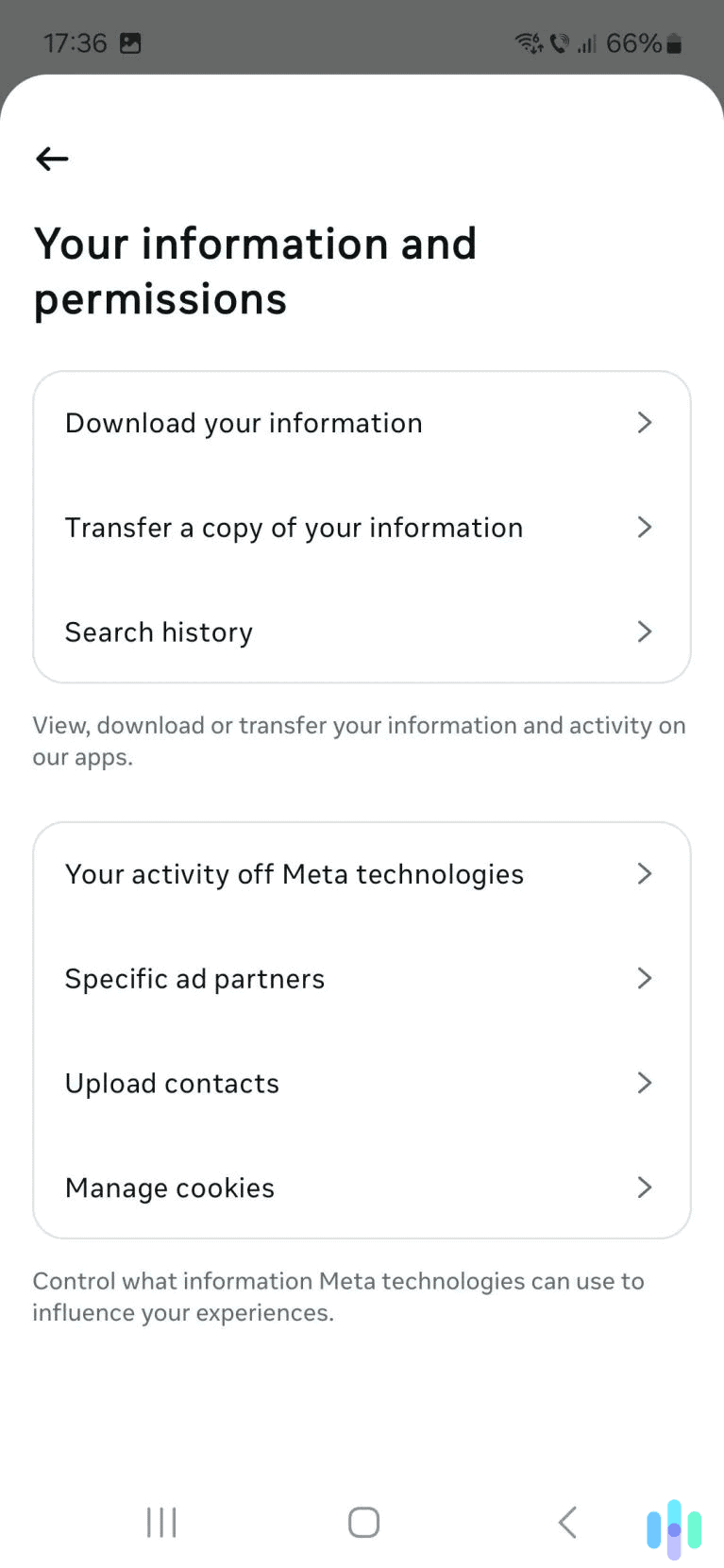
3. Tap “Clear all searches.” This will remove your entire Instagram search history. If you want to delete individual search entries, tap your profile tab and use the gray “X” icons to remove items from the list.
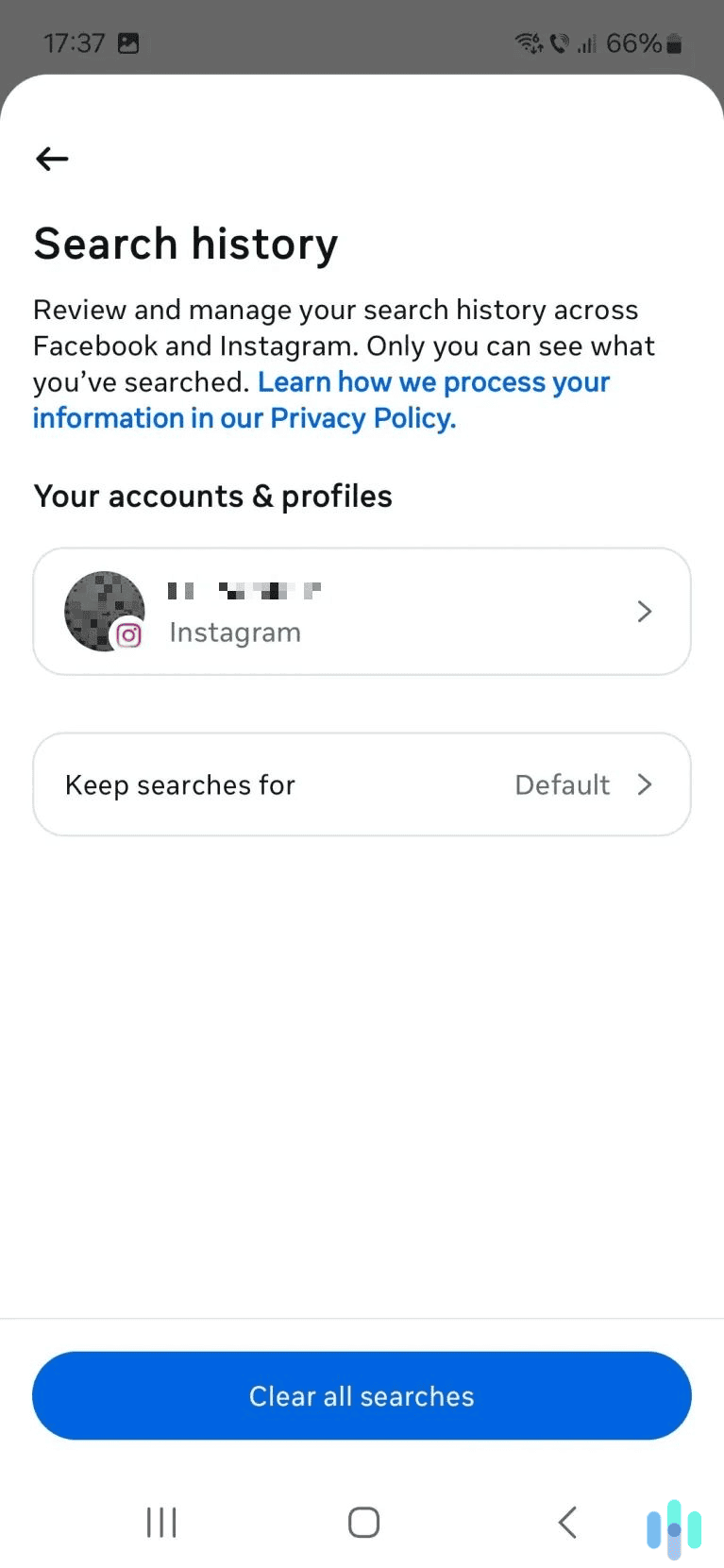
Desktop
1. Head to the settings menu. To do this, click on the “More” menu in the bottom right corner (it has a three-line menu icon next to it). Then, select “Settings.”
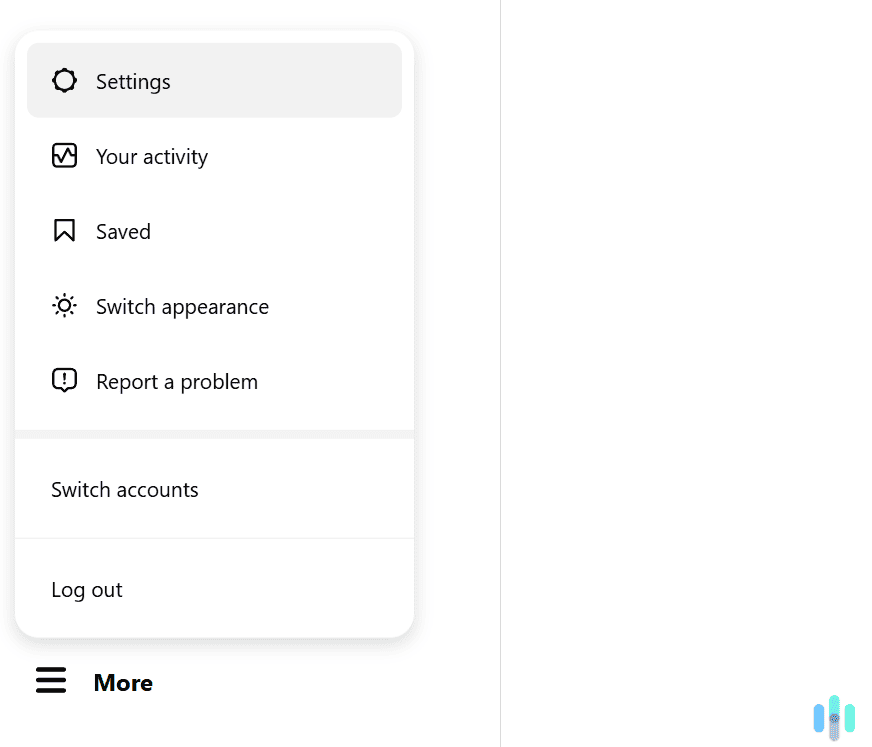
2. Click the “Accounts Center” tab. It’s the first option right under the “Settings” heading.
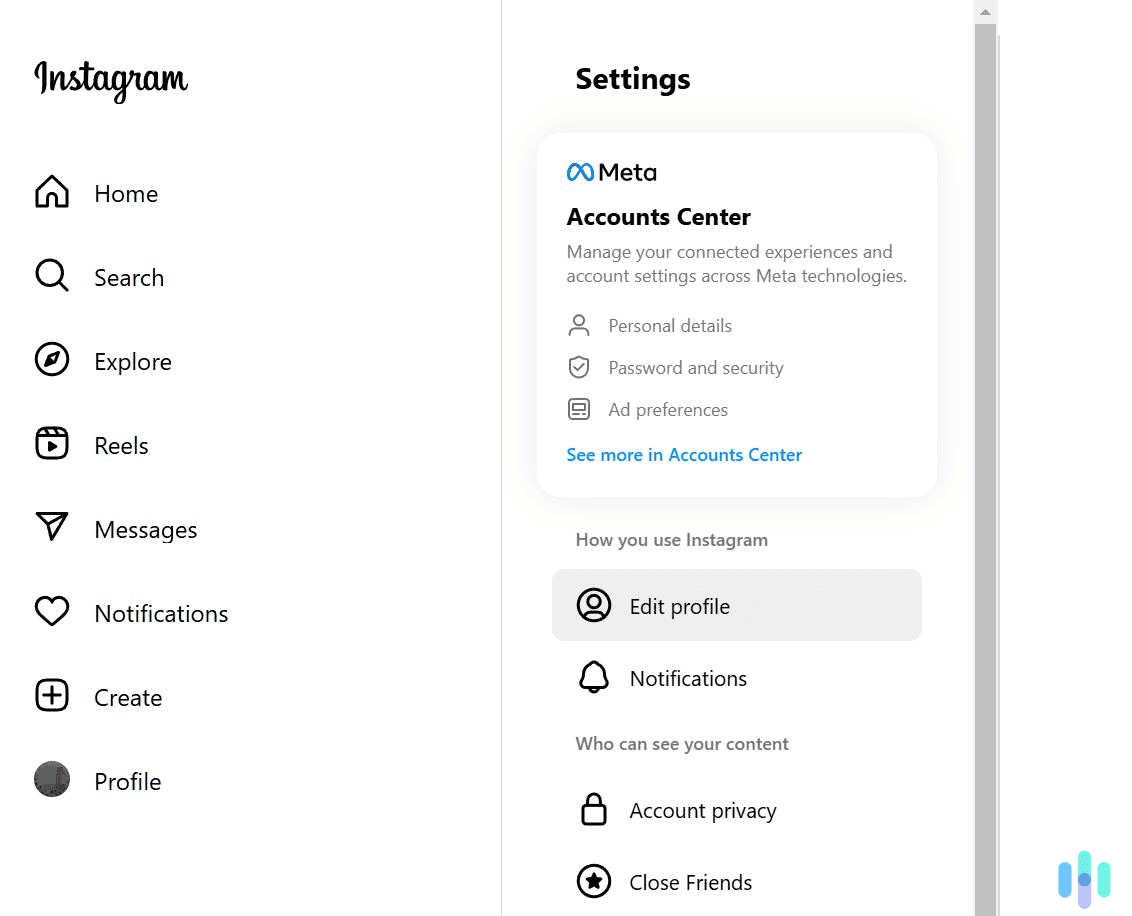
3. Head to your search history page. Start by clicking “Your information and permissions” on the left. Then, select “Search history.”

4. Remove your searches. Use the blue button to clear your entire Instagram search history. Alternatively, click your profile tab and remove search history entries individually.
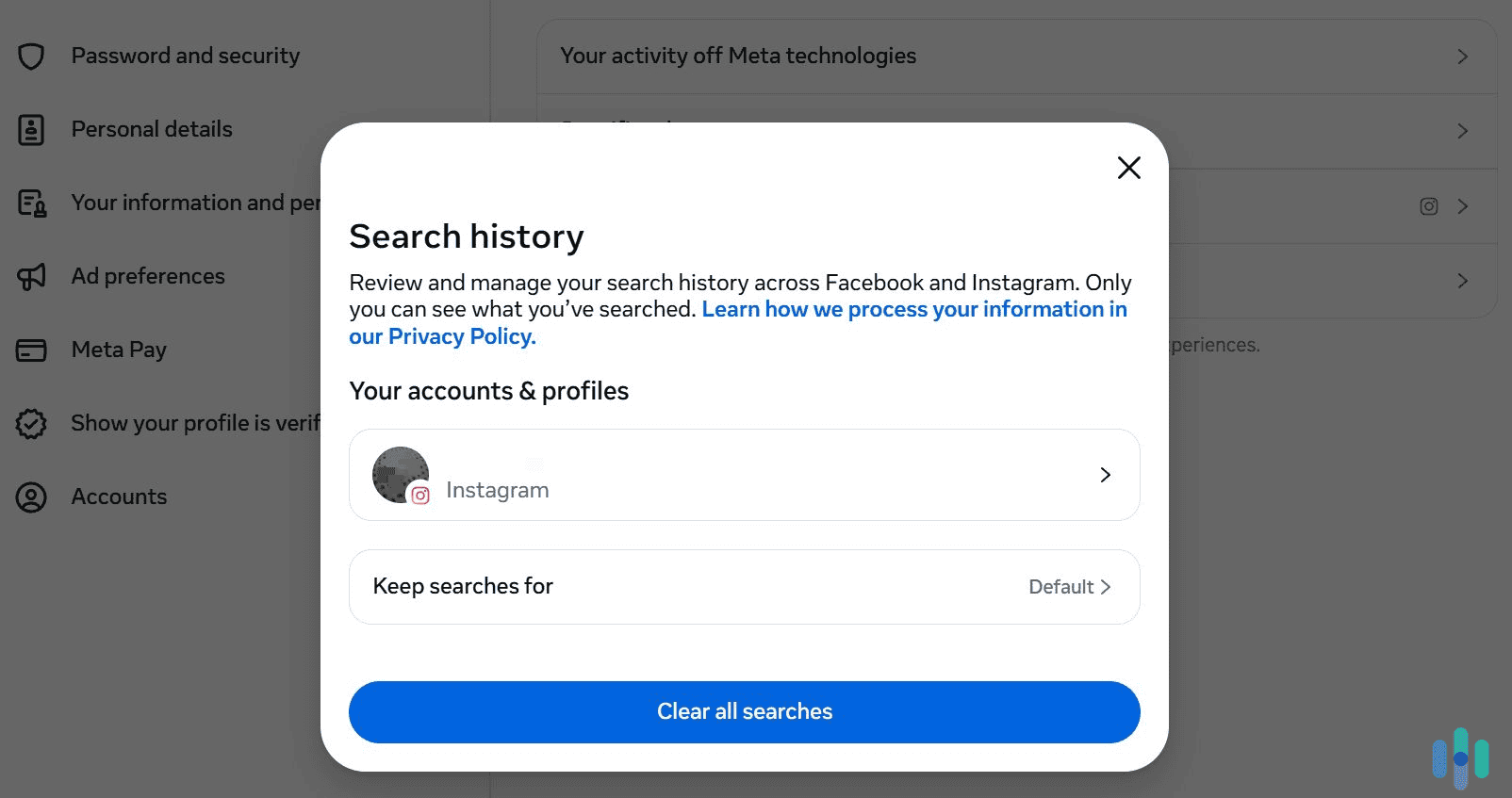
How to Auto-Clear Your Instagram Search History
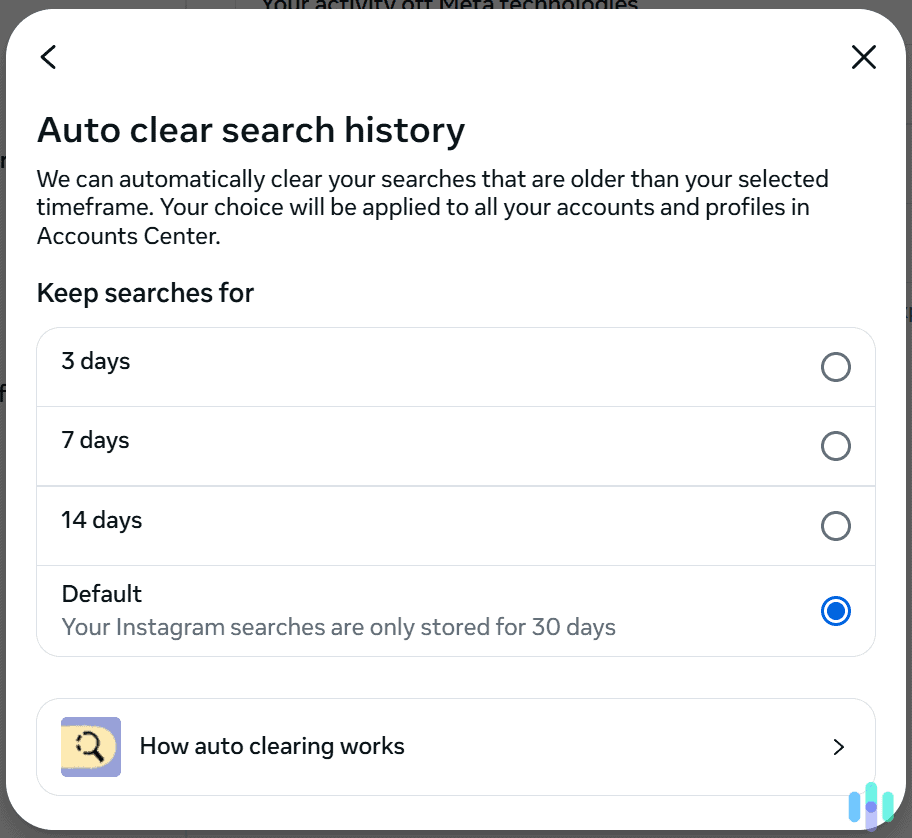
Instagram has an auto-clearing feature. It basically deletes your search history when it’s older than the time period you choose. By default, Instagram auto-clears your search history after 30 days, but you can configure it to auto-clear after three days, seven days, or 14 days.
To change the auto-clearing settings, access the “Accounts Center” feature. Once you do that, head to the search history settings and select the “Keep searches for” tab. This will take you to the auto-clearing window, where you can choose your desired time period.
FYI: The auto-clearing process isn’t instant. According to Instagram, it could take up to 24 hours for the platform to clear your search history.
How Long Does Instagram Store Your Search History?
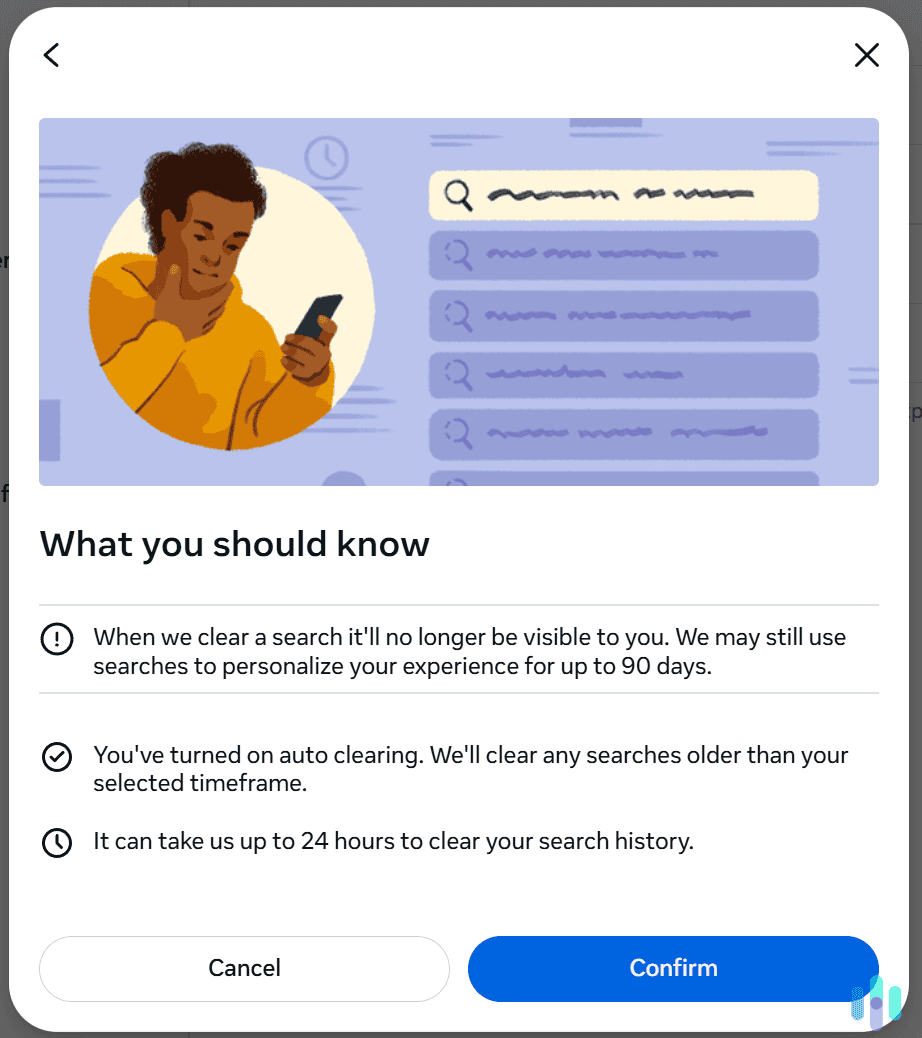
Instagram claims to store your searches for up to 90 days, using them to personalize your experience on the platform. You can manually remove your searches or configure Instagram to auto-clear them after a certain period. Once the searches are cleared, they won’t be visible to you, but Instagram will still have access to them.
Why Should You Clear Your Instagram Search History?
We mainly recommend doing this if you don’t want anyone else seeing your searches. For example, if your family members have access to your device and Instagram account, or if you’re hanging out with your friends and want to show them something on Instagram but don’t want them to accidentally see your recent searches.
Clearing your search history for privacy reasons isn’t really worth it. It’s true that Instagram collects a lot of your data, including your search history.2 If you clear your searches, they’ll only stop showing up for you. Instagram will still have access to them for up to 90 days.
Does Incognito/Private Mode Hide My Instagram Search History?
A browser’s Incognito/Private mode can’t directly hide your Instagram searches. It will hide your browser’s history, which can include the Instagram web pages you access. However, what you search for on Instagram in Incognito/Private mode will still appear in your Instagram account’s search history.
We recommend using Incognito/Private mode only if you share your device with other people and want to hide your Instagram browsing. For example, if you don’t want your parents or siblings to see the web pages you access on Instagram.
However, if someone else has access to your Instagram account, they could view your search history. Ideally, only you should have access to your Instagram account. But if that’s not possible, we recommend regularly clearing your Instagram searches to protect your privacy.
>> Read More: How to Clear Chrome Search History
Can You Hide Your Instagram Traffic?
You can use a VPN (Virtual Private Network) to achieve this. A VPN is an online app that encrypts your web traffic, making it completely unreadable. This prevents third parties, like your ISP or network admin, from seeing which site and web services you access — Instagram, for instance.
VPNs also hide your IP address, meaning web services like Instagram can’t use it to detect your real location. Plus, VPNs are extremely simple to use. You just install the VPN on your device, launch the app, and connect to a VPN server. After that, you can surf Instagram securely.
If you’re interested in using a VPN for Instagram, we recommend reading our list of the best VPN services in 2025.
Expert Insight: Keep in mind that a VPN won’t directly encrypt and hide your Instagram searches. It only encrypts your connection to Instagram so that nobody can see that you’re using the platform. A VPN doesn’t need to encrypt your Instagram searches anyway, as the platform already does that.
Does Clearing Your Instagram Search History Affect the Content You See?
Instagram says that it uses your searches to personalize your experience. For example, it could use your search history to show relevant suggested posts. It could also use your searches to display relevant content when you use the “Explore” page.
So, if you clear your search history, there’s a chance you might see less relevant content when you use Instagram.
Does Clearing Your Instagram Searches Remove Them From Your Browser’s History?
Your browser won’t log the things you search for on Instagram. Instead, it will only log the Instagram web pages you access, like Instagram profiles, posts, or reels. So, if you clear your Instagram searches, it will only remove them from your Instagram account.
You can also clear your browser’s history to remove all logged Instagram web pages. You could also use Incognito/Private mode in the future if you’d like to prevent your browser from saving your browsing history.
Does Clearing Your Instagram Search History Log You Out of Your Account?
If you clear your Instagram searches, it will only remove them from Instagram history. They won’t be visible to you anymore or show up in your “Search” bar. But you’ll remain logged into your Instagram account.
Bottom Line
Instagram is the third largest social media platform in the world, with nearly 36% of worldwide internet users regularly accessing it.3 Being a social media giant, Instagram obviously collects a lot of user data, including your search history. You can easily remove your entire search history with just a few clicks or taps, but keep in mind that Instagram will still have access to it for up to 90 days.
If you’re still interested in removing your searches, you can do so by accessing your Instagram settings, tapping “Your activity,” and selecting “Recent searches.” Those steps are for the mobile app. If you’re using the site on desktop, just click the “Search” tab and remove the search history items you want.
Frequently Asked Questions
-
Does using a VPN hide my Instagram search history?
No, but a VPN will hide your connection to Instagram. This means your ISP or network admins won’t be able to see that you’re using Instagram.
-
Does Instagram auto-clear your search history?
By default, Instagram auto-clears searches that are older than 30 days. You can also change the settings, so that Instagram automatically removes searches older than three days, seven days, or 14 days.
-
What does Instagram do with my search history?
Instagram claims to use this data to personalize your experience. For instance, it might use your search history to deliver more relevant content suggestions on its “Explore” page.
-
Can I clear my Instagram search history on desktop?
Yes. Just log into your account, click the “Search” option on the left, and start clearing your search entries.
-
Does clearing your Instagram search history also clear your account password?
No, this won’t happen. If you clear your search history, your searches won’t be visible to you anymore. But your account password won’t be affected.
-
Can you pause your Instagram search history?
No, Instagram doesn’t have such an option. But you can configure Instagram to automatically clear your searches after a certain time period: three days, seven days, or 14 days.