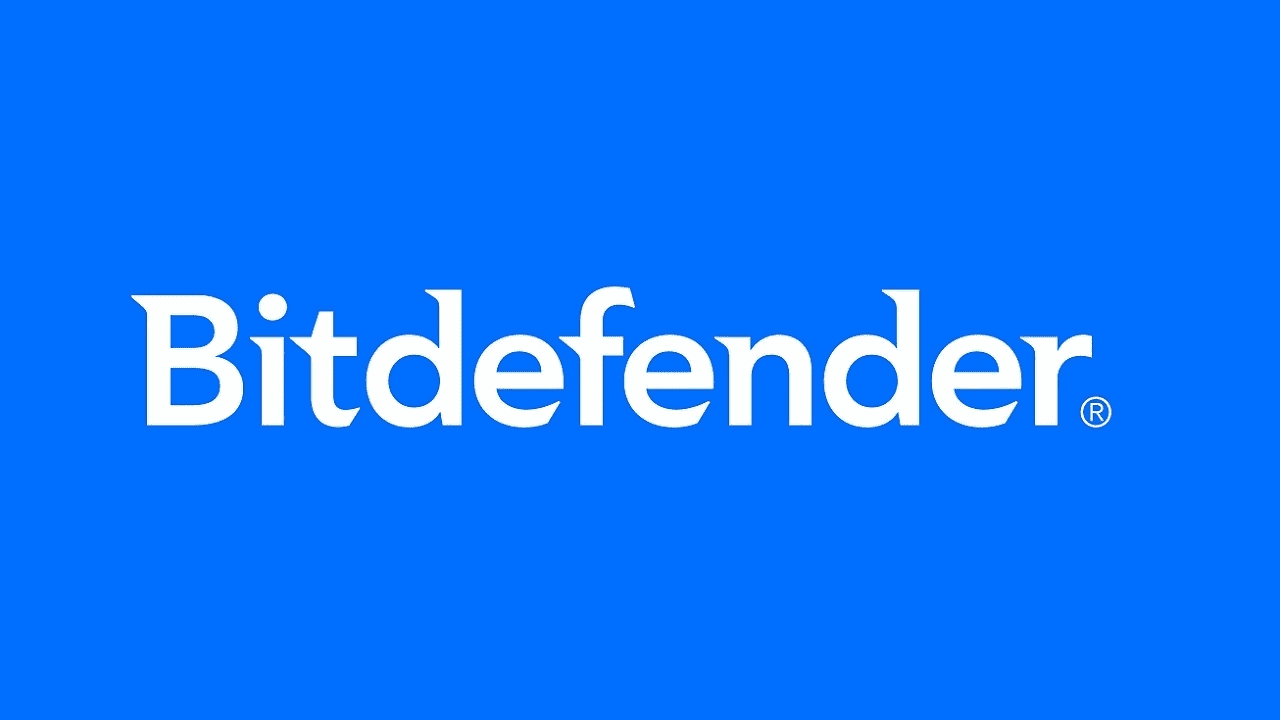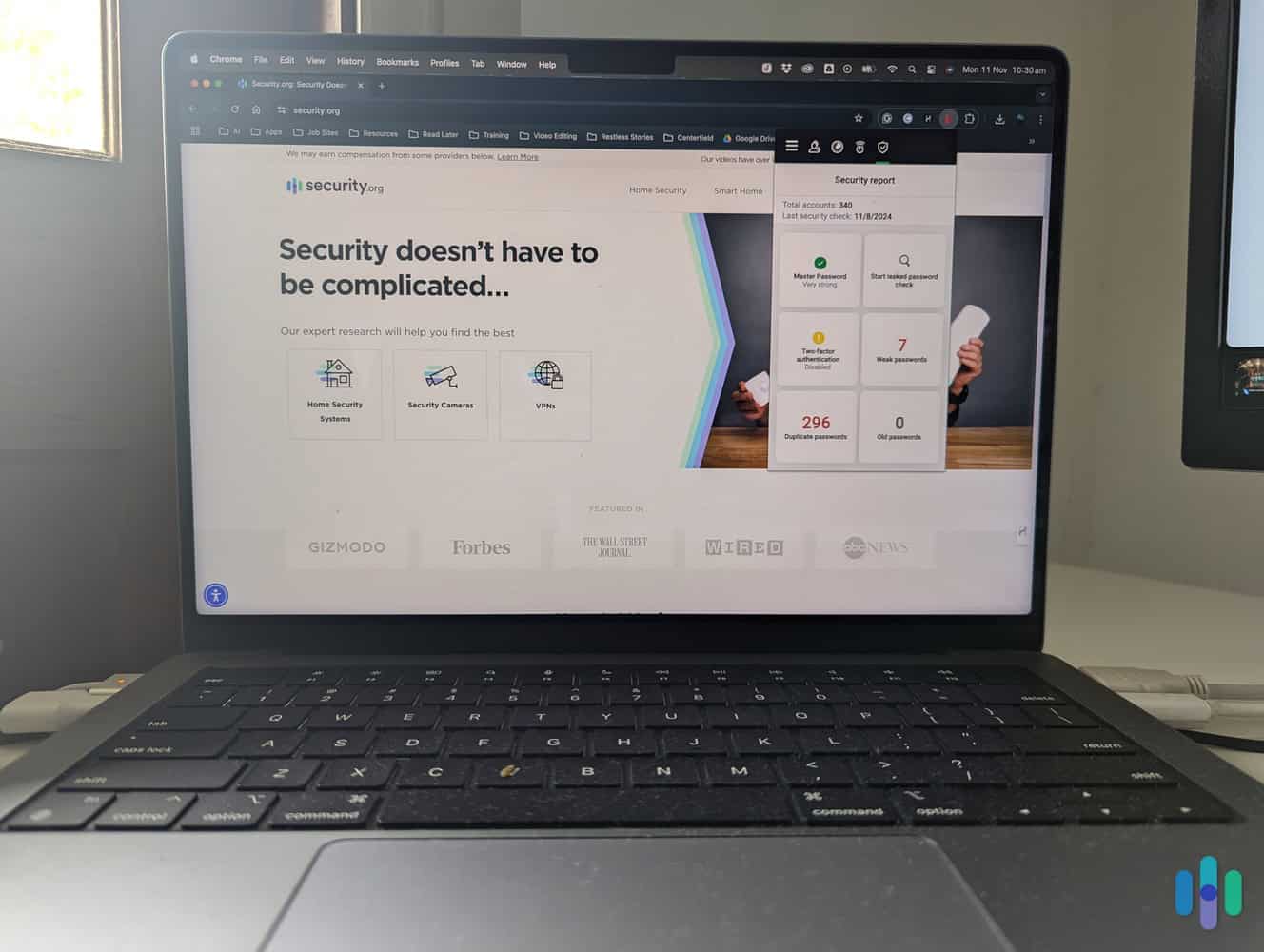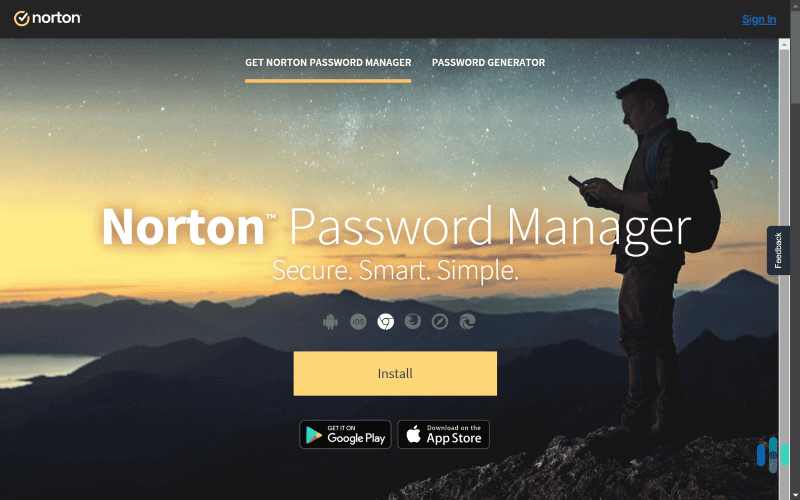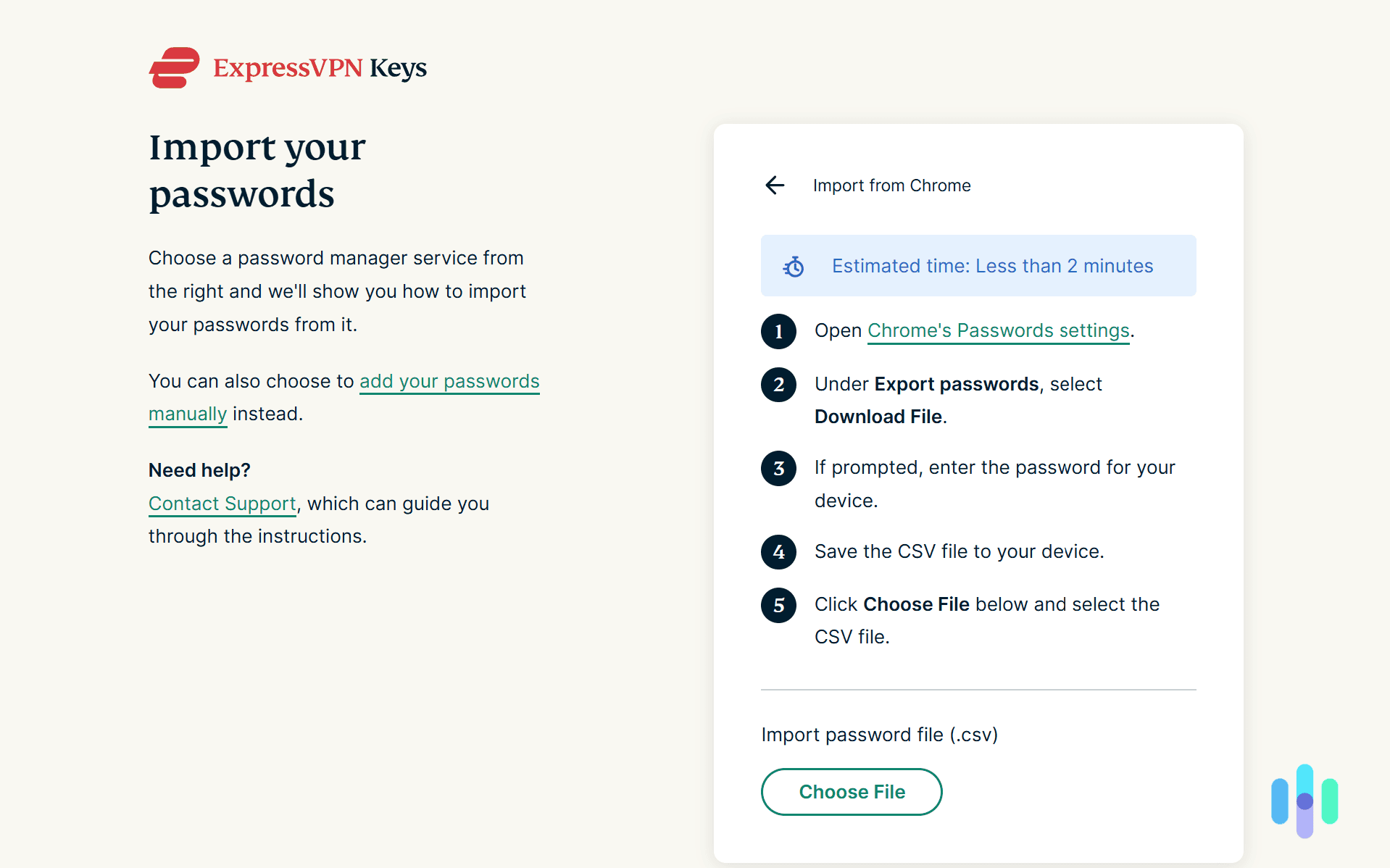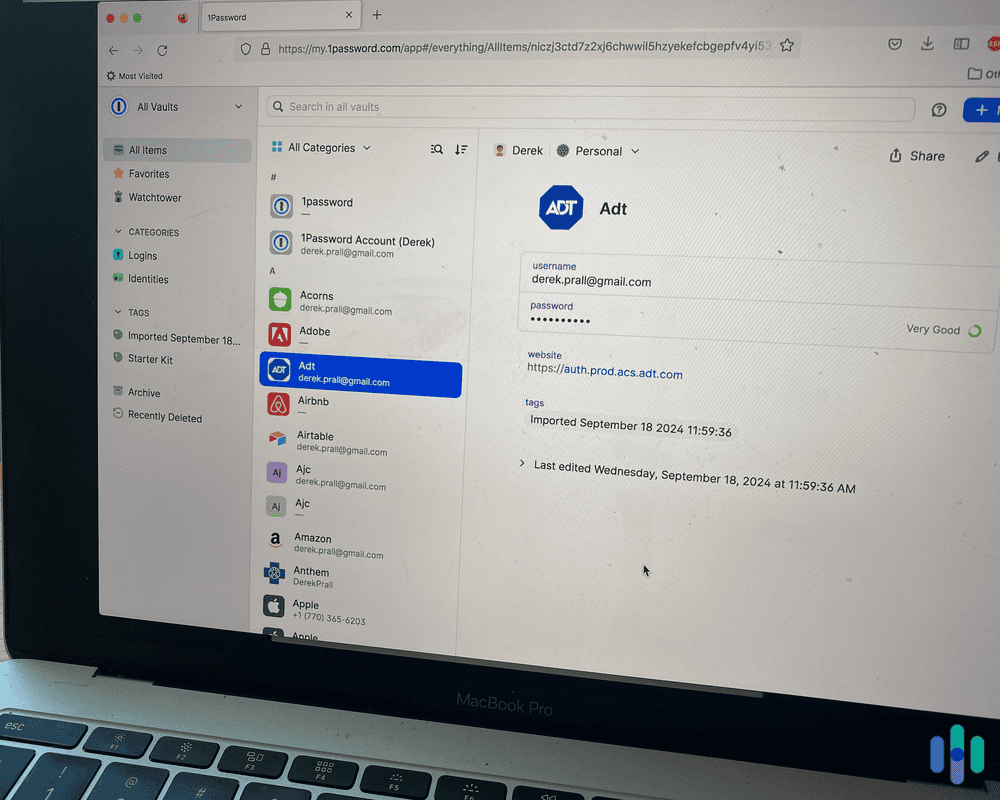Bitdefender SecurePass Review and Pricing in 2025
At the annual price of $1.67 per month, SecurePass is a fairly basic password manager that is probably best purchased as part of a larger Bitdefender bundle.
 Aliza Vigderman, Senior Editor, Industry Analyst
&
Aliza Vigderman, Senior Editor, Industry Analyst
&
 Gabe Turner, Chief Editor
Last Updated on May 01, 2025
Gabe Turner, Chief Editor
Last Updated on May 01, 2025
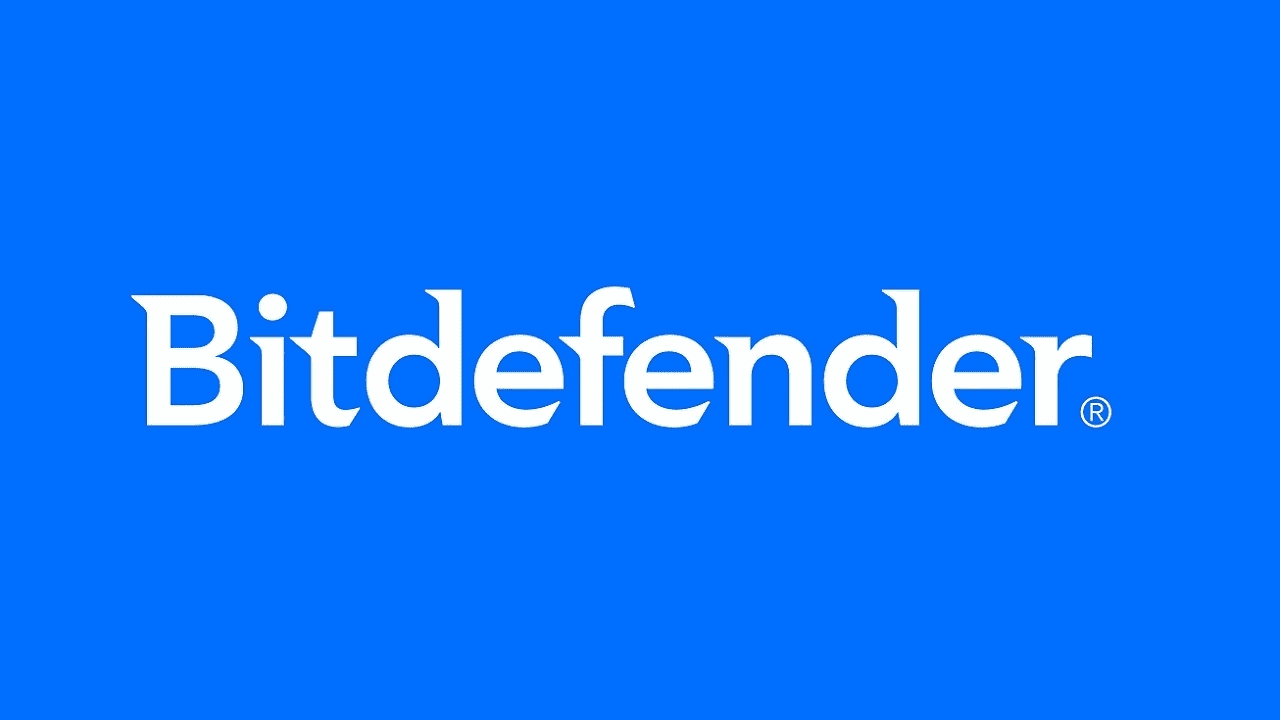
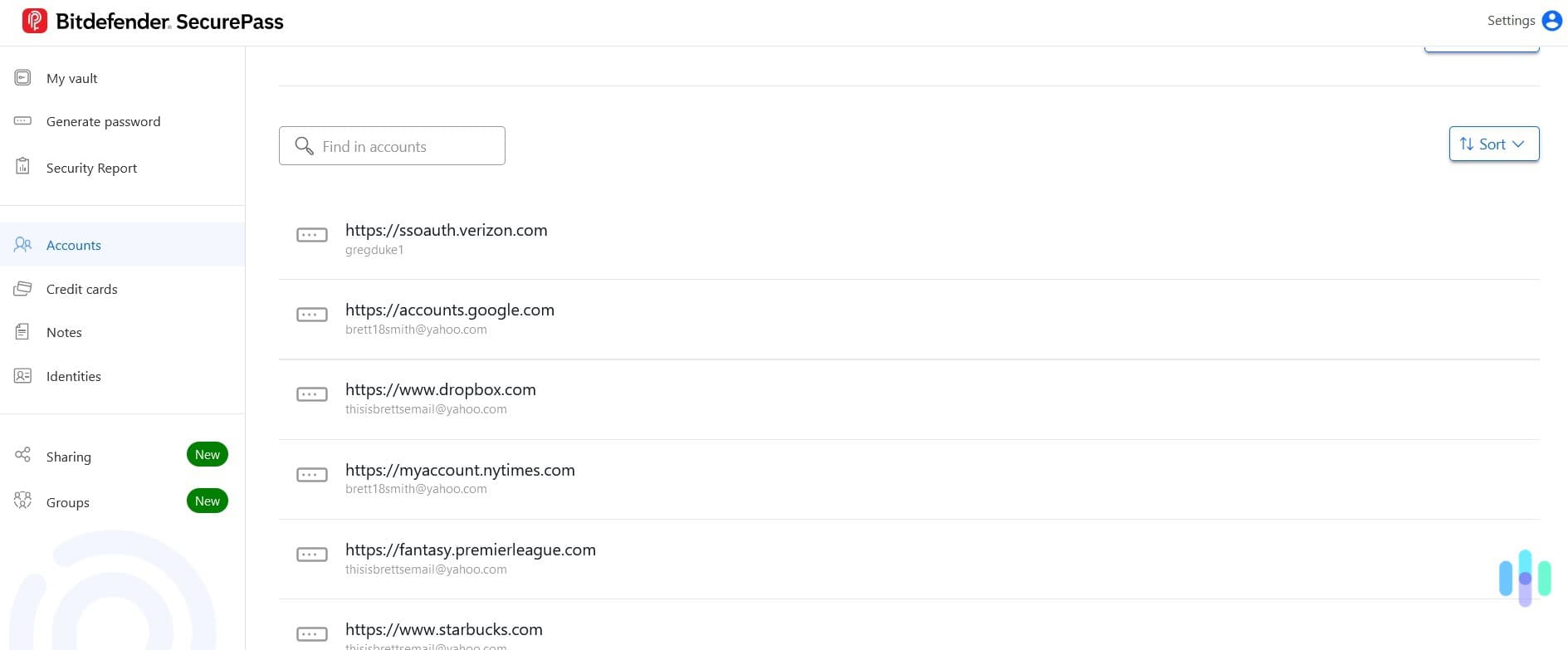
What We Like
- Low cost: It doesn’t get much cheaper than $1.67 per month.
- Bitdefender bundles: Bitdefender is very established in the digital security space, and we like the ability to include SecurePass as part of a larger bundle.
- Account Lock: Being able to lock your devices remotely is a handy feature if you’ve lost a device or you’re sharing devices.
What We Don't Like
- Lack of extra features: SecurePass has a low price point, but you get what you pay for, and there isn’t much beyond basic functionality.
- Lack of convenience: Unlike with other password managers, our Firefox extension didn’t automatically fill in our account information and there wasn’t a one-click option to fix weak passwords.
Bottom Line
If you’re considering a Bitdefender digital security package that includes SecurePass, you should feel confident in this password manager. However, if you don’t mind spending a bit more, there are better password managers out there.Bitdefender is best known for its robust antivirus software, which we rated highly in our Bitdefender review. But now, it has diversified its products to offer other digital security tools, including a password manager called SecurePass. This password manager—as well as the other tools Bitdefender offers—are meant to complement the brand’s antivirus software, but that doesn’t mean they’re no good on their own. In fact, after testing SecurePass, we can confidently say that it’s a well-rounded password manager.
Of course, that shouldn’t be enough to compel you to buy a password manager. You need to know how it works, how much it costs, and how it fares in the user experience department. That’s what this review is all about. We lived with, tested, and dissected every aspect of Bitdefender SecurePass, and we’ll unpack it all for you right here. Let’s start with its pricing.
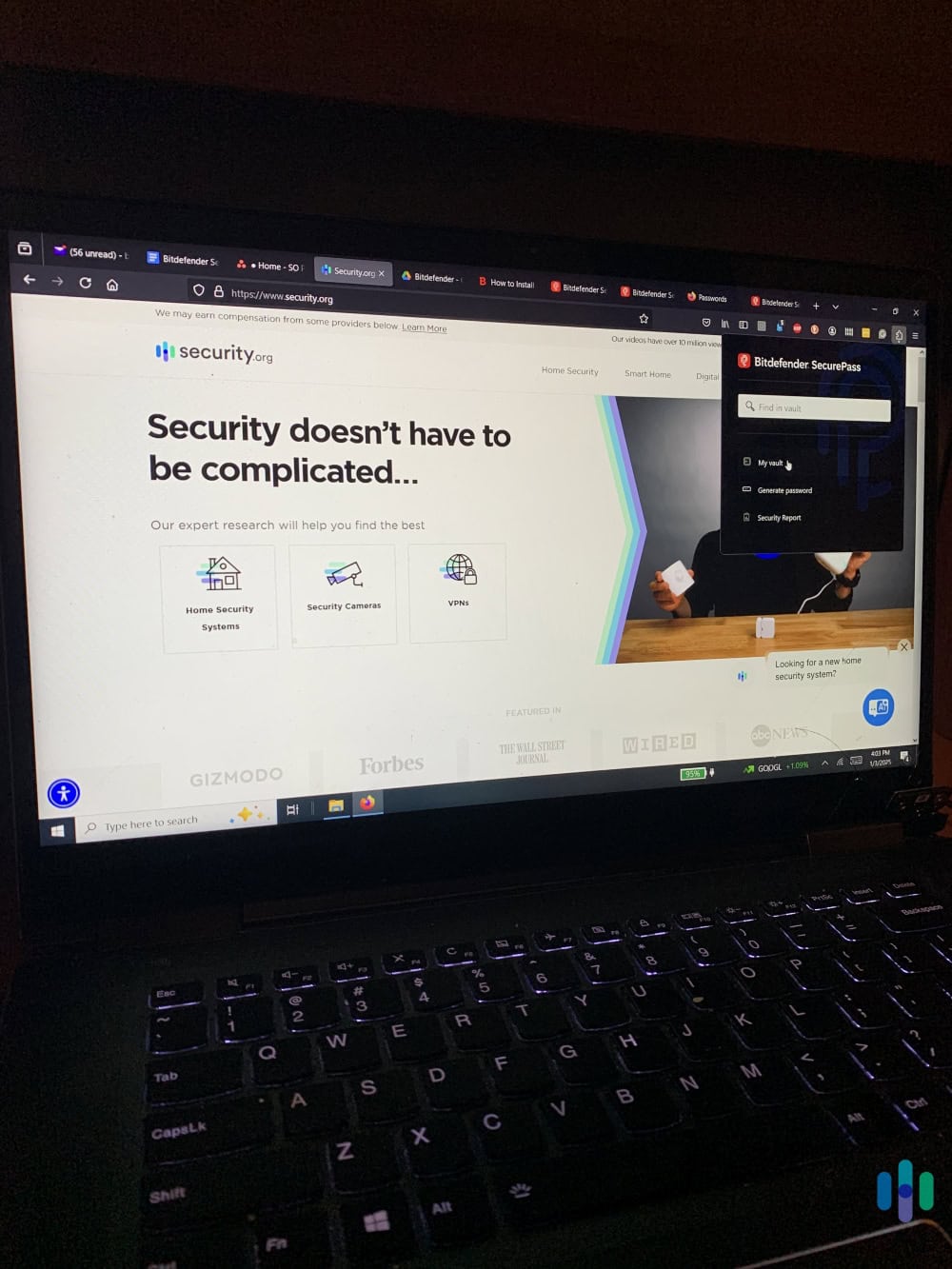
Getting Started: Buying a SecurePass Subscription
Unlike NordPass’ pricing and that of most other companies, Bitdefender doesn’t offer many subscription options for its password manager as a standalone product. You only need to decide whether you want to pay month-to-month, or each year. If you decide to go with an annual subscription, it works out to be less per month than the monthly subscription. It costs $2.99 with monthly billing, and $19.99 with annual payments. The annual plan averages $1.67 per month.
FYI: SecurePass has a 30-day trial period, so you can test it out before fully committing to a subscription.
That said, Bitdefender also offers its password manager as part of various bundle packages, from the value-tier Total Security Package to the premium-tier Ultimate Security Plus with Extended Coverage package. In case you’re interested in picking up comprehensive coverage, let’s have a quick glance at three tiers of packages.
| Features | Total Security | Premium Security | Ultimate Security |
|---|---|---|---|
| Password Manager | Yes | Yes | Yes |
| Antivirus software | Yes | Yes | Yes |
| Copilot (scam detection) | No | Yes | Yes |
| VPN | Up to 200MB/day/device | Unlimited | Unlimited |
| Ad and tracker blocker | No | Yes | Yes |
| Dark web monitoring | No | No | Yes |
| Real-time data breach alerts | No | No | Yes |
| Yearly price (average per month) | $59.99 ($4.99 per month) | $79.99 ($6.66 per month) | $89.99 ($7.50 per month) |
FYI: Some Bitdefender packages are available as a monthly subscription or a two-year subscription. Strangely, the two-year subscription for the Total Security is currently more expensive than the one-year subscription, and only the “Ultimate” packages are available on a monthly basis.
Our Experience Setting Up SecurePass
Because we were testing SecurePass as a standalone product, we only needed to decide if we wanted to pay $2.99 per month or $19.99 for the year (at an average of $1.67 per month).
After going with the monthly plan, we entered our payment information, including our credit card number and home address. We then downloaded the extension by logging into the Bitdefender Central dashboard and clicking on the SecurePass tab to find a download link.
Finally, we were ready to start setting up SecurePass. After downloading the extension, we had to give it permission to access web pages and save passwords in our vault. We were also asked to allow SecurePass to collect anonymized data to help with user experience and performance. SecurePass doesn’t require this though, and we don’t recommend it.
Next, we had to create a Master Password that would allow us into our vault. Strangely, Bitdefender didn’t give us any parameters when it came to setting up our Master Password, but it was also quite strict about what it would accept. Twice, we were told that the password we chose was too short. After we got one that was long enough, we were then told that it wasn’t complex enough. We finally got it right on the fourth try.
Pro Tip: Create your Master Password by using an easy-to-remember term or phrase. Try to avoid storing a complex string of characters in a document on your computer or phone.
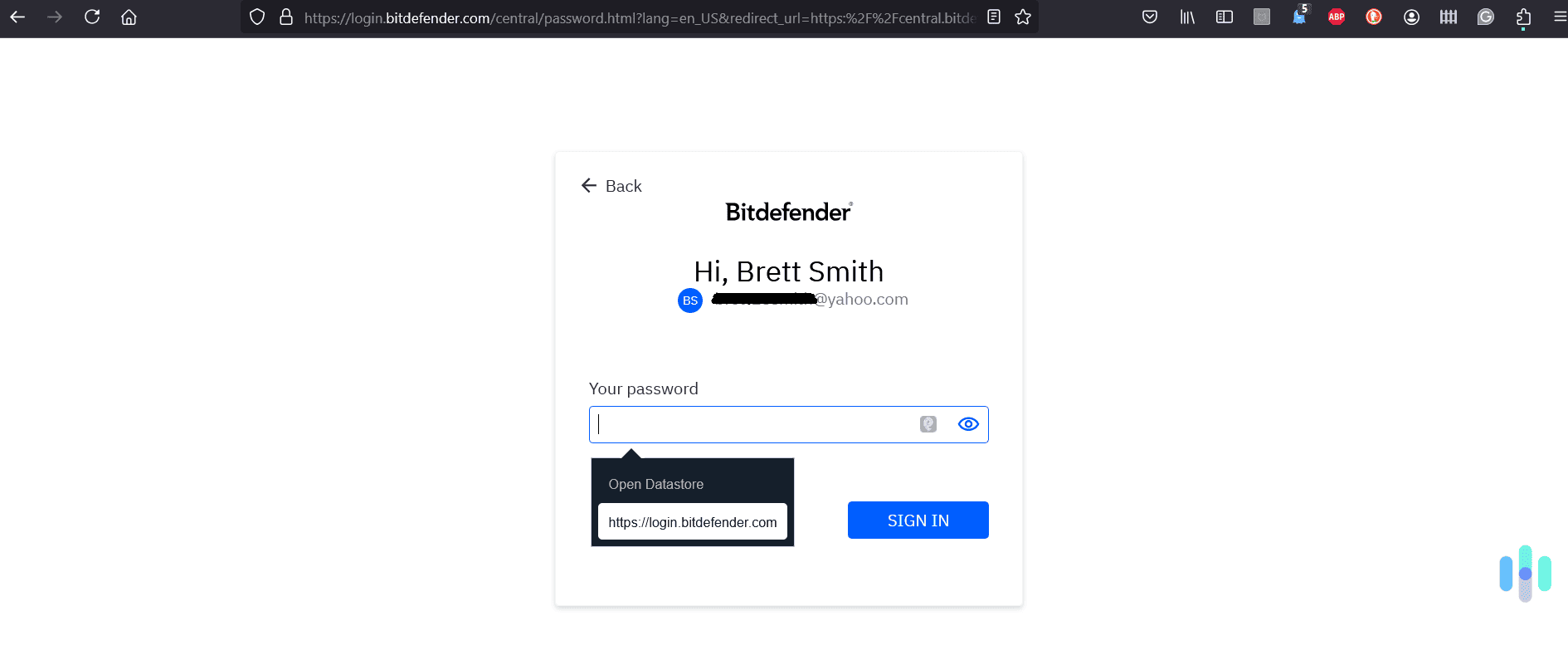
After our Master Password was accepted, we were given a complex 27-character recovery key to be used if we forgot our password. This recovery key is meant to be kept in a secure place, and it can be a handy way to recover a forgotten Master Password. But what if you lose your recovery key? And this raises the question, why can’t we just keep our Master Password in the same secure location where we are supposed to keep our recovery key?
In our 1Password review, we discussed how that company recommends printing out a hard copy of its Secret Key and storing it in a safe place. You should then delete all evidence of the key from your computer. This gives you a handy backup code, and it keeps your recovery key separate from your Master Password, which should really be stored only in your brain.
FYI: If the SecurePass servers were ever hacked, you wouldn’t have anything to worry about. All of your information kept on the servers has been completely encrypted by your devices and cannot be decrypted without your Master Password. The only things hackers would gain access to would be pages of random characters.
Bitdefender then told us we had to disable Firefox’s built-in password manager by going into the Privacy & Security settings. Fortunately, this was done for us automatically, so we didn’t have to do anything. Because we had been using the built-in Firefox password manager, we had to export all of our existing login information and import it into SecurePass. This relatively straightforward process involved exporting a .CSV file from Firefox that we then imported into SecurePass. Incidentally, SecurePass is capable of directly importing from another password manager, such as 1Password or Dashlane. After importing our .CSV file, all of our Firefox passwords showed up in our Bitdefender vault.
Pro Tip: If you are switching password managers and doing so with a .CSV file, you should delete the file as soon as you’ve finished importing all of your login information. That’s because the .CSV contains all your most sensitive login information in an insecure and unencrypted format.
What We Got from SecurePass
SecurePass provided standard features you would expect from a password manager. It also provided a few features that aren’t typically standard. For example, we really enjoyed the Total Password during our testing, but it didn’t have the ability to securely share passwords or credit card information.
So, let’s go over what we got with our SecurePass subscription.
Auto-Save and Autofill Login, Identity, and Credit Card Information
Like any password manager, the SecurePass extension and app can automatically save new or updated login, credit card, or identity information. You can also manually enter information in the SecurePass dashboard or mobile app. Saved information can automatically be filled in with a tap on your device, or a click on the Bitdefender logo that appears in the text box.
SecurePass also automatically syncs all of your login information across your devices if you have the apps and browser extensions installed. Although it’s par for the course, we’ll never get sick of being able to add a new account login on our phone and see it pop up in our browser.
Password Generator
In addition to featuring a password generator pop-up for new passwords, the dashboard also has a handy section that allows you to create unique passwords based on parameters like length and characters. You can also eliminate uppercase and lowercase letters from the alphabet used to generate random passwords. It works similarly to our own password generator (which you can use for free), and while it’s a great feature to have, it is once again par for the course.
Security Scan
Located in the Security Report section of the SecurePass dashboard, the security scan feature checks all of the passwords in your vault to see if any are weak, old, duplicates, or part of a data breach. Bitdefender says it uses a “database of known data leaks” to see if any of your passwords have been compromised, but it doesn’t specify which database.
Pro Tip: Bitdefender considers passwords that haven’t been modified in the past six months old. However, we recommend only changing a password when you think it has been compromised. If you’re wondering about the security of some of your passwords, check out our handy Password Strength checker.
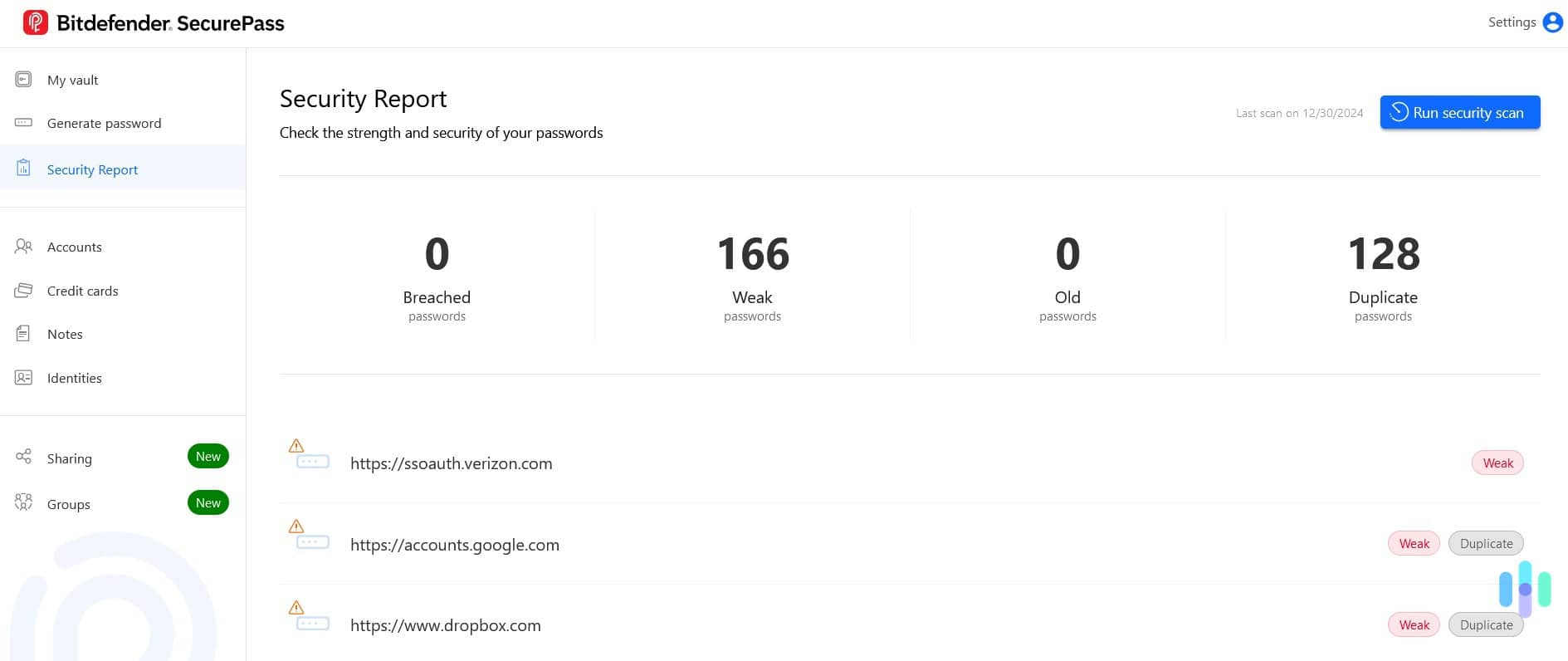
Two-Factor Authenticator
Rather than switching apps to fetch a one-time passcode sent to your email or text message inbox, SecurePass can be used as a two-factor authenticator app. This requires a bit of setup, but it’s a more convenient way to handle two-factor authentication.
Secure Sharing
Not all password managers can securely share passwords and other information, but SecurePass is one of them. If you want to share a password, credit card details, or anything else in your vault, you can generate a secure link that can be sent to someone else. You can also specify an expiration date for the link, a limit for the number of times it can be used, and whether the link is password-protected.
You can also create secure groups of SecurePass users that can all securely share information. You can set access rights for each group member based on the restrictions you want to place, such as read-only access.
Lock Account
The ability to lock your account on all devices is a handy feature for a few different situations. For example, if one of your kids wants to borrow your laptop and you’re worried they might try to buy something with your credit card. In this situation, you could lock your account on your laptop by using the Bitdefender SecurePass app. Conversely, if you lose your phone, you could lock it from your laptop.
Secure Notes
As with other password managers, SecurePass allows you to securely store notes. This is a handy way to keep track of sensitive information you don’t want to fall into the wrong hands. In fact, a password-protected vault is one of the secure places we recommend for storing documents and files that contain personally identifiable information (PII).
To be clear, that’s a lot of features for just $1.67 per month. How does the functionality of SecurePass stack up to others? Read our list of best password managers to find out.
User Experience
We found that SecurePass worked largely as advertised. We didn’t have any problems with the setup and the interface was easy to use. That might not sound very impressive, but you’d be surprised at how many fly-by-night operations throw together a password manager to make a quick buck without much thought.
However, we did have a few issues during our testing. One particularly annoying issue involved the Firefox extension not automatically filling in our login information, forcing us to click on the Bitdefender logo in the text box. However, the Chrome extension did autofill without clicking. We’ve seen this with other password managers in the past, so maybe it’s just a Firefox design quirk that has nothing to do with the password manager itself.
>> Other Options: The Best Firefox Password Managers
There were a few times that Bitdefender didn’t recognize the website we were on as well. In these situations, we had to use the extension’s drop-down menu to search for our login information, which was listed under a slightly different web address. We then had to individually copy and paste our username and password.
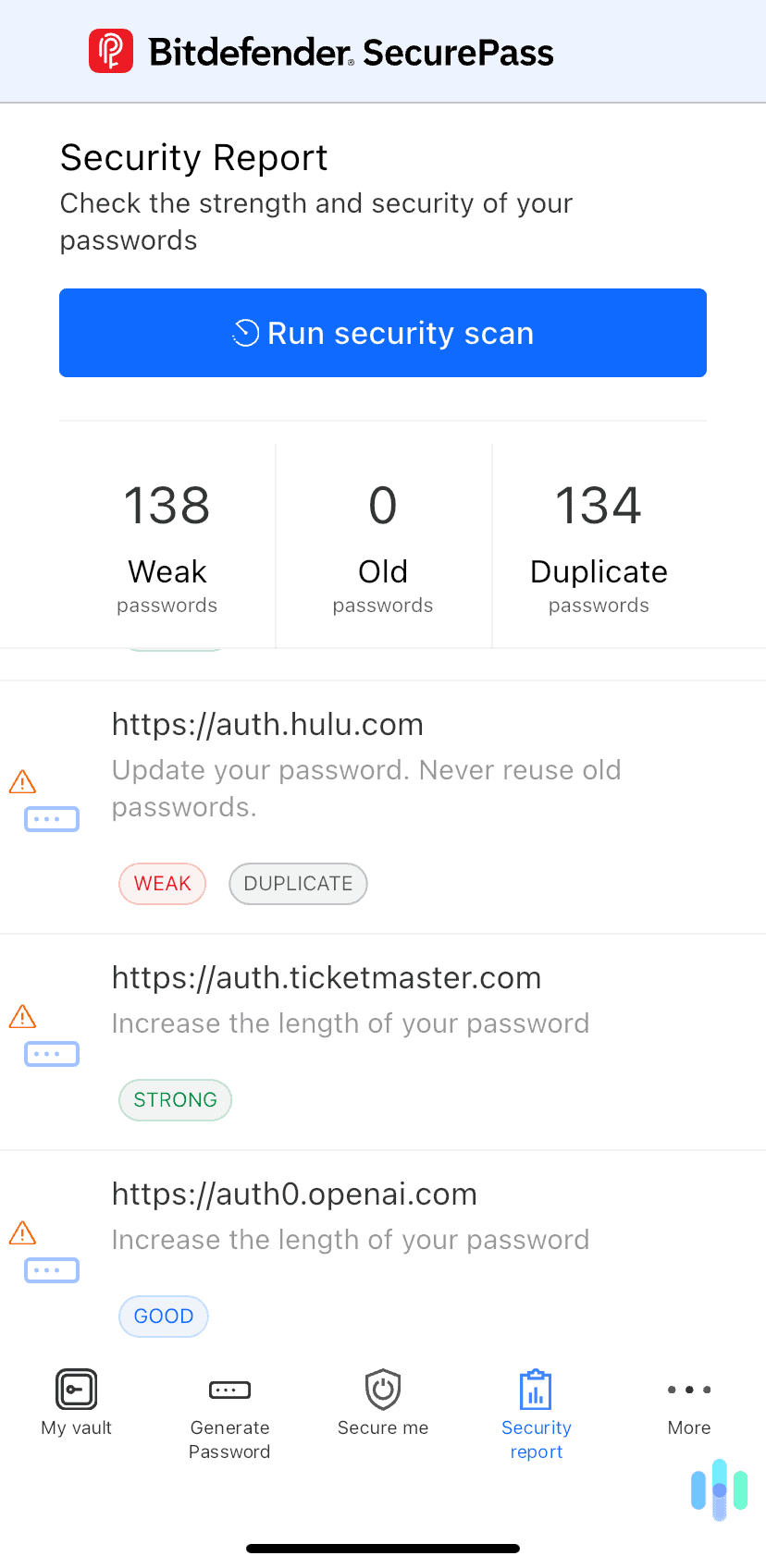
We also had issues with the Security Report section of the web-based dashboard. While the mobile app went further by suggesting ways to strengthen individual passwords—such as increasing length or not reusing an old password—the web-based dashboard only flagged up our “bad” passwords for being weak or duplicates.
Also, changing our weak passwords wasn’t as easy as with other password managers. Some managers we’ve tested have a one-click feature that sends you (or at least attempts to) to a page for the account where you can change your weak password. SecurePass makes you do it all manually. Typing out each website is kind of a pain when you have a lot of passwords that have been flagged up, and honestly it made us not want to bother at all.
>> See More: The Best Password Managers for iPhone
Is it Worth It?
For the low, low price of $1.67 per month, SecurePass is worth the money. First of all, we always recommend using a dedicated password manager over the default password manager found in browsers like Chrome and Firefox.
Second, SecurePass delivers on the core functions of any good password manager. It automatically saves and fills in your login information when you need it to do so. It also has a secure and searchable vault that makes it easy to find a username and password when auto-filling isn’t happening.
But honestly, that’s about it for SecurePass. We didn’t like that the Security report didn’t give us the option of going to fix our weak password with a single click. The mobile app was nice enough to tell us why it thought individual passwords were weak, but the web-based dashboard didn’t offer the same information.
There also weren’t a lot of add-ons or nice little perks that we’ve seen in other password managers. That might be asking for a lot given the price tag, but once you have those nice little perks like email aliasing, it’s hard to look at other password managers and not be a bit wistful.
So, what’s a better password manager you say?
If you’ve read our Total Password review, you’ll know that it doesn’t have the same shortcomings as SecurePass. It also has additional features like email aliasing and remote logout. You should also check out our NordPass review. We like that it uses top-class encryption and has affordable pricing.
Frequently Asked Questions
-
How much is a SecurePass subscription?
A SecurePass subscription is $2.99 on a month-to-month basis, or $19.99 for the entire year, which averages out to about $1.67 per month. You can also bundle SecurePass as part of a larger digital security package from Bitdefender.
-
Is there a free trial available?
Yes, there is a 30-day trial period.
-
Is SecurePass safe and secure?
Bitdefender uses end-to-end encryption, and two secret codes to protect your data when it’s passing between your device and its servers.
-
Does SecurePass have a multi-user plan?
No, but you can buy a bundle of individual plans for your family through a Bitdefender digital security package.
-
Can I securely share passwords with someone else?
Yes, SecurePass allows you to share passwords using a secure link that can be password protected. You can also specify an expiration date for the link and a limit on the number of times it can be used.
-
How do I contact customer support?
Bitdefender provides customer support through email, online chat, and over the phone. But to engage with a representative, you must first send a customer support ticket through the Bitdefender website.