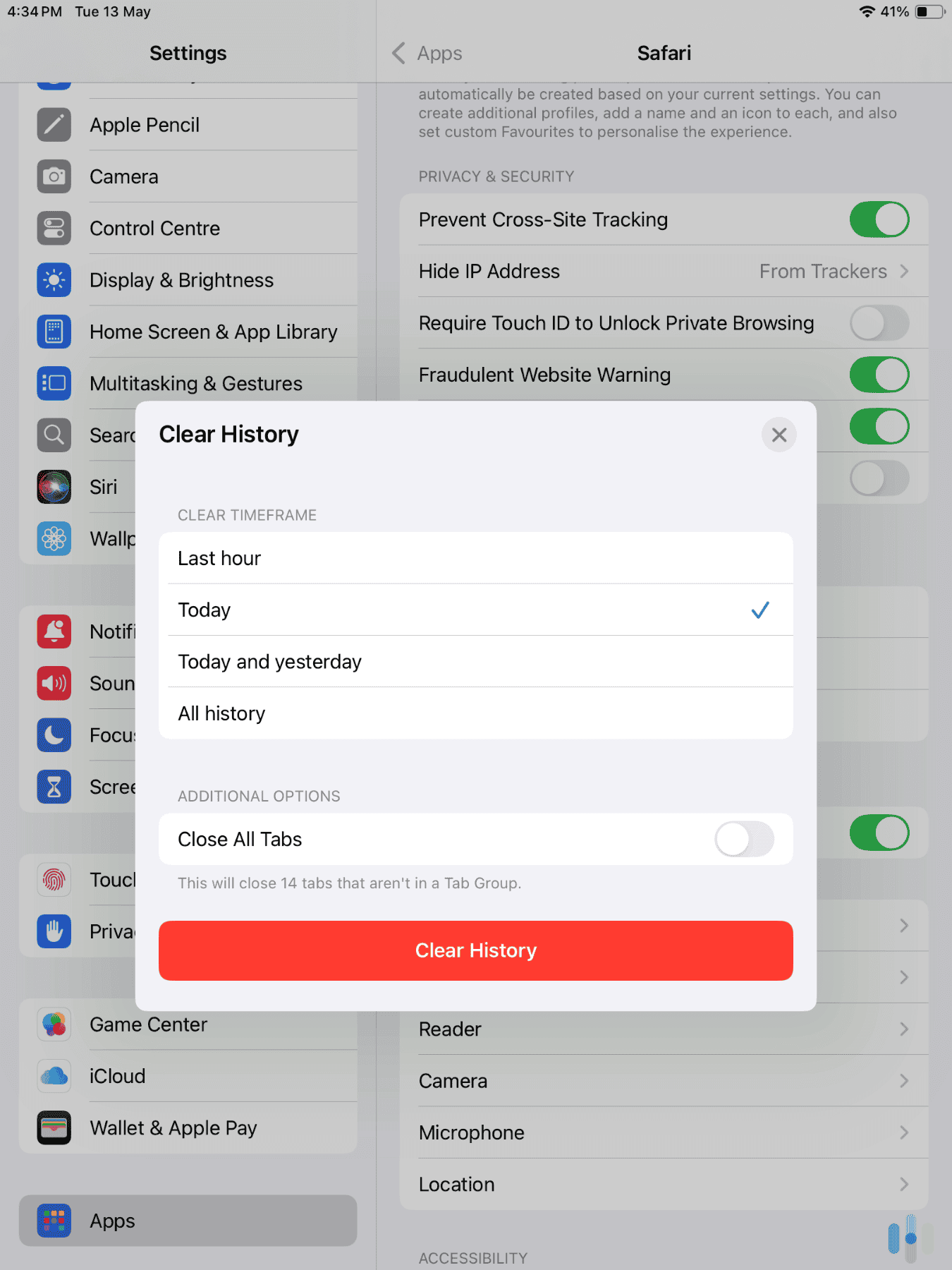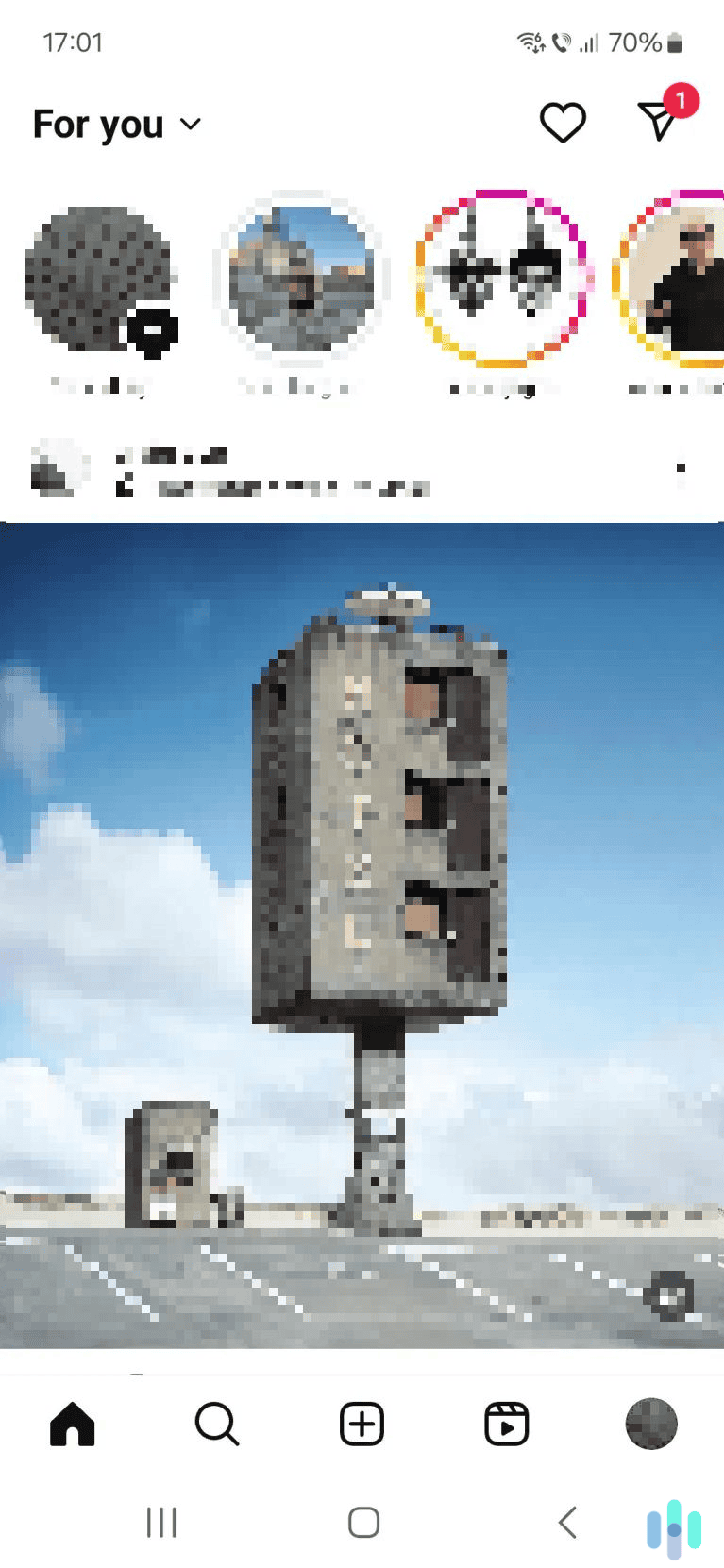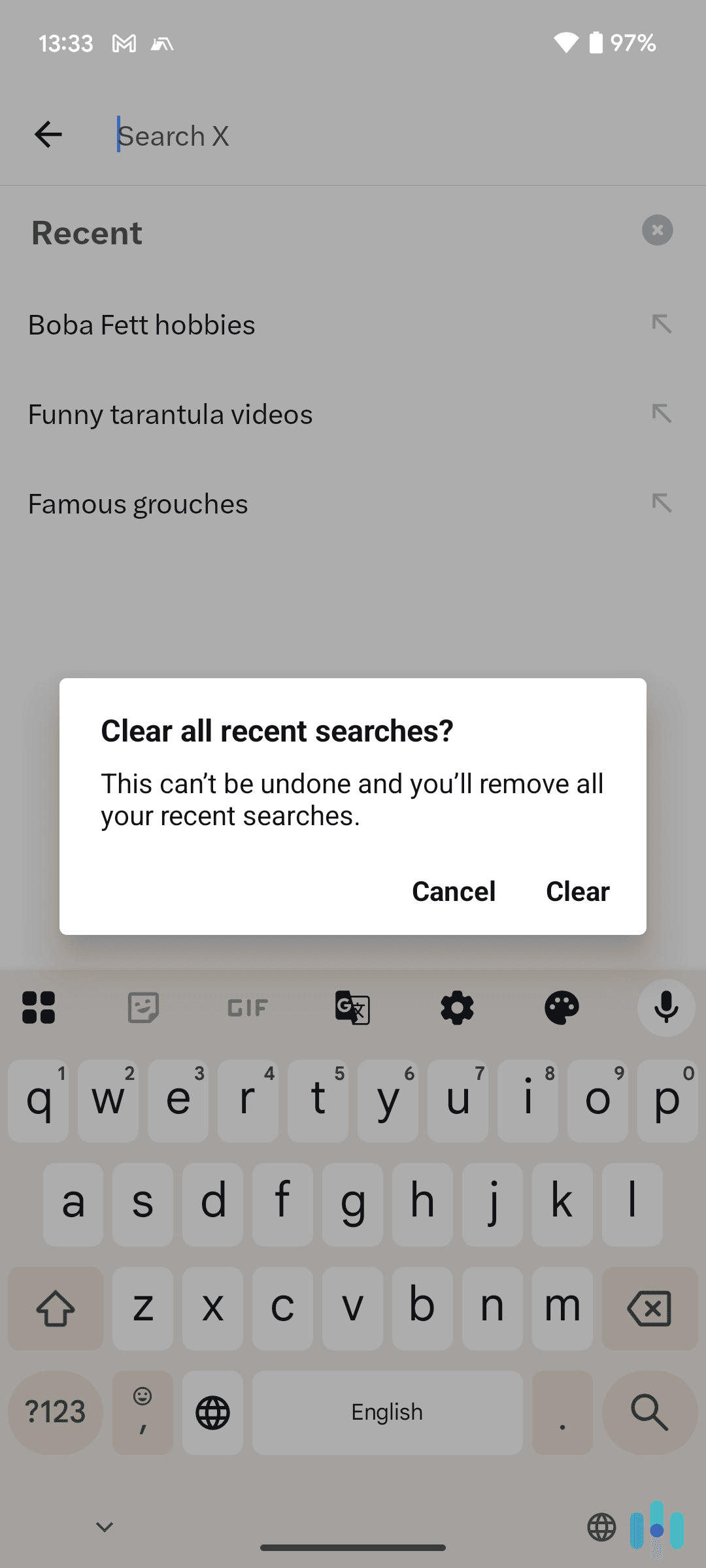Clearing your search history on Android is a really simple process. No matter what web browser you’re using, you’ll normally just need to access its history page. From there, you’ll have plenty of ways to clear your search history — delete all of it, clear it via time ranges, or only remove individual search entries.
If you’re not sure where to start, keep reading. Our guide provides step-by-step instructions for how to delete your search history on Chrome, Samsung Internet, and Firefox. We’ll also cover related topics, such as how private browsing modes work and how to hide your browsing traffic.
>> Read More: How to Clear Your Search History in 2025
How to Clear Your Search History on Chrome
We’re starting with Chrome since it’s by far the most popular web browser on mobile, holding over 60% of the market share.1 Here’s what you need to do to quickly clear your search history:
1. Access the main Chrome menu. To do this, just tap the three-dot menu icon. It’s located in the top right corner.
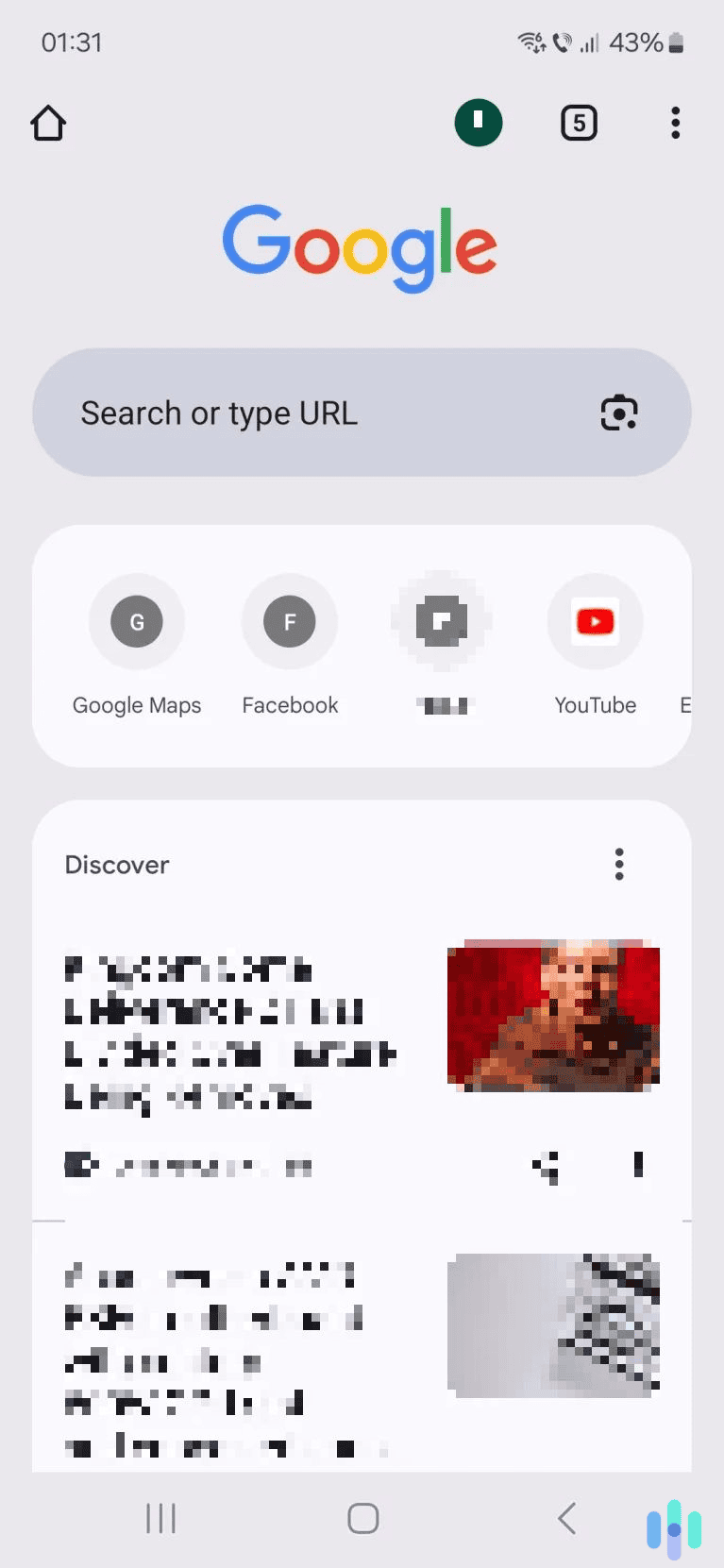
2. Select “Delete browsing data.” This option has a trash can icon to its left. It’s also located right under the “History” option.
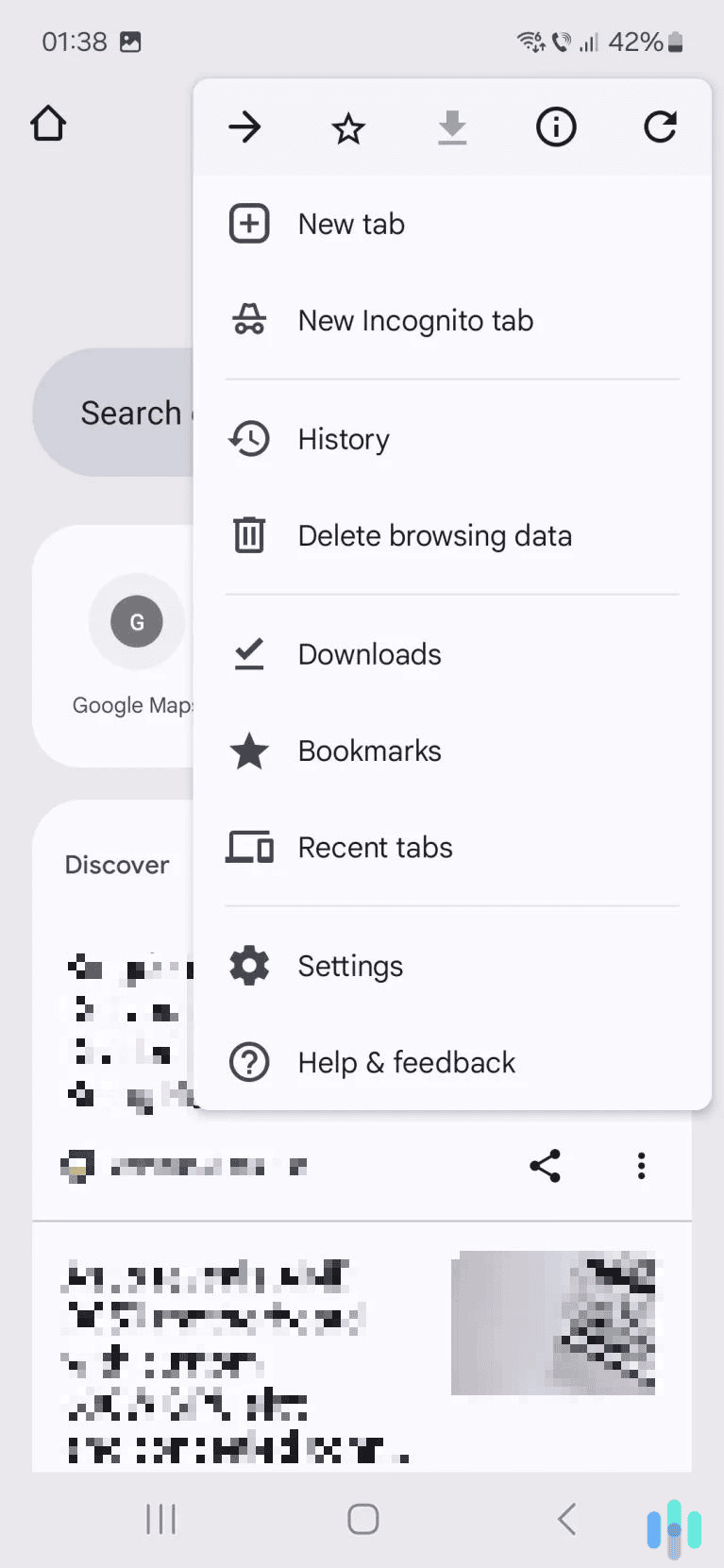
3. Pick the time interval. Chrome lets you delete browsing data from the last 15 minutes, hour, 24 hours, seven days, or four weeks. You can also choose to delete all browsing data.
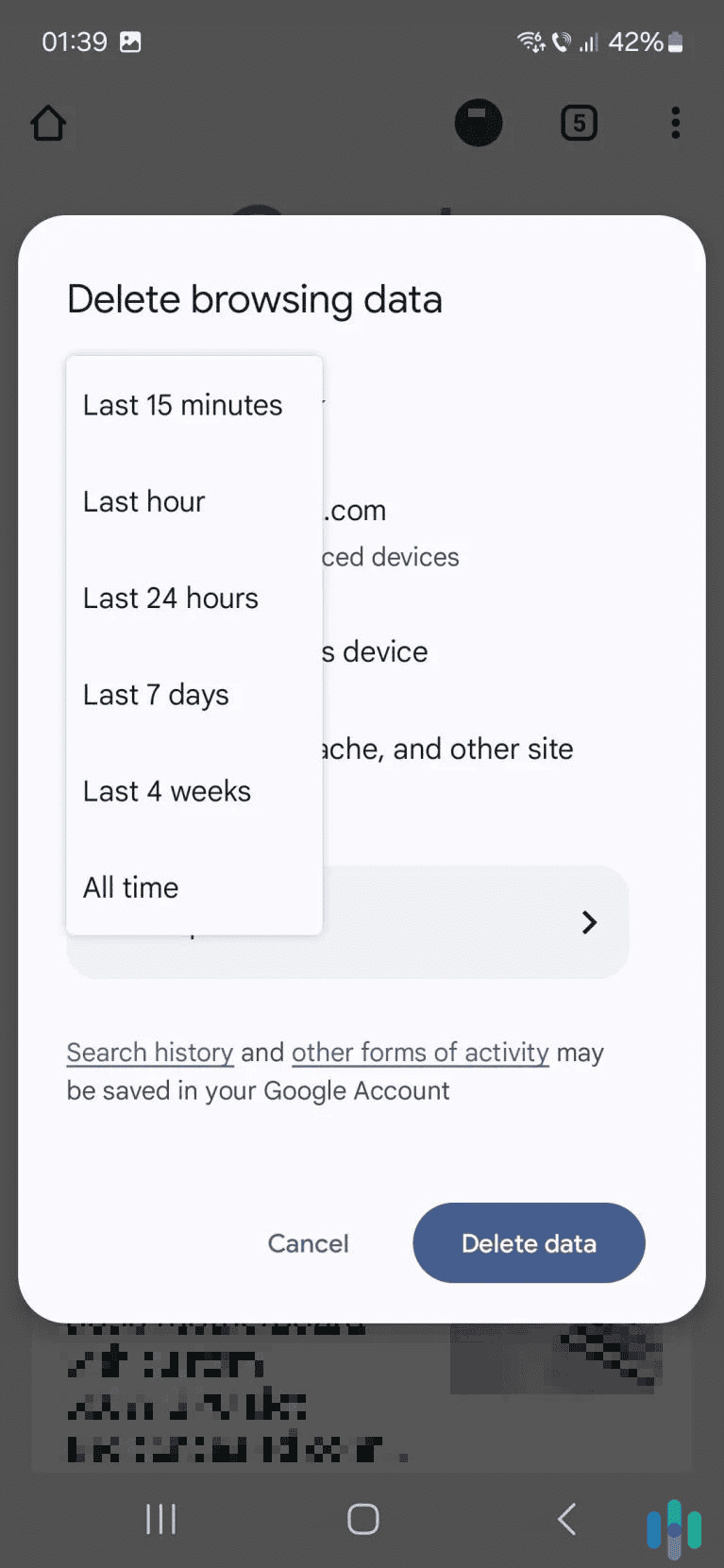
4. Finally, tap “Delete data.” It’s the blue button in the lower right corner. Once you tap it, Chrome will instantly clear your search history.
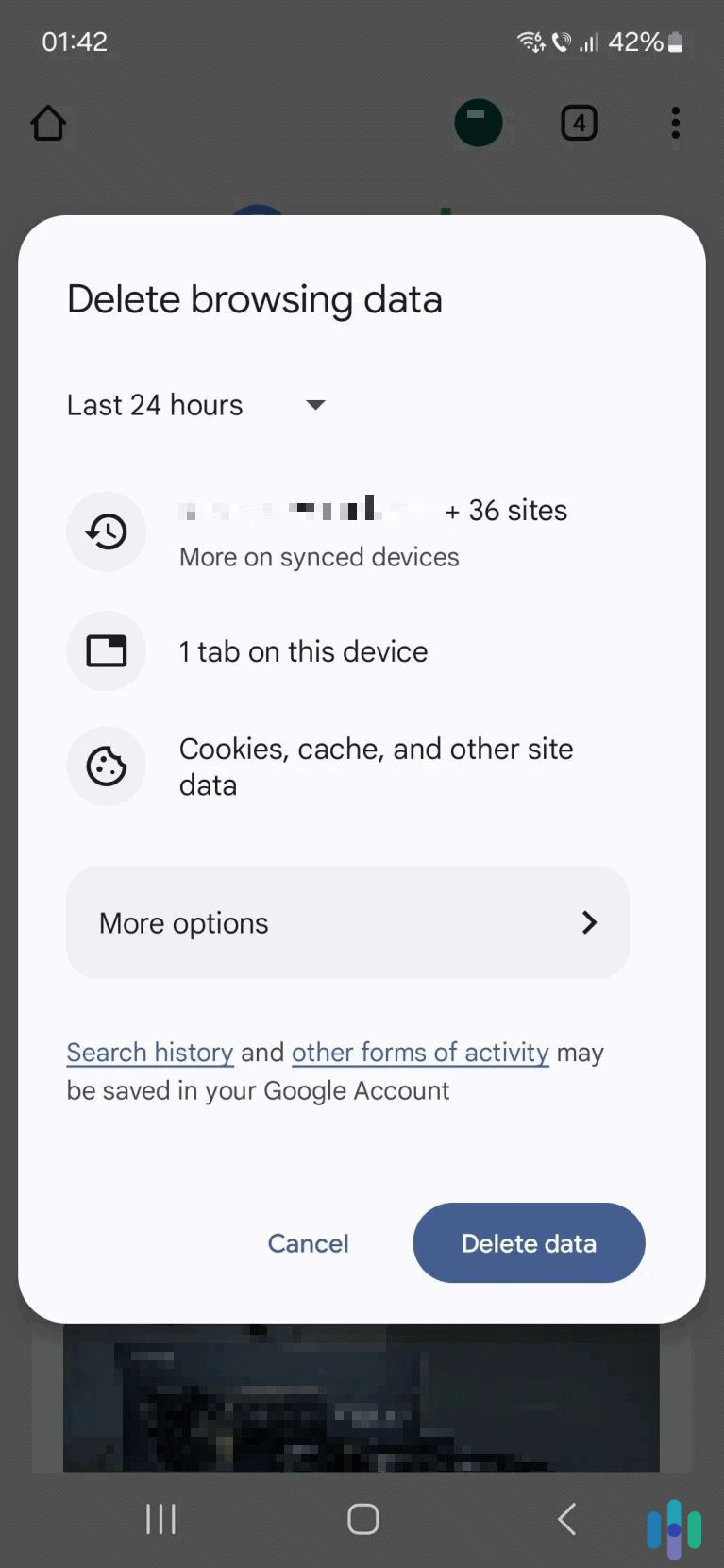
How to Remove Individual Search Entries on Chrome
It’s also possible to only clear a specific search entry. To do this, open the main Chrome menu and tap “History.” This will open the main browsing history page. This page shows you all the web pages you visited or searches you performed on a specific date.
Scroll through the list to find the search entries you want to remove. You can also use the search field at the top — just tap the magnifying glass icon. When you find the item you want to remove, tap the gray “X” icon to its right.
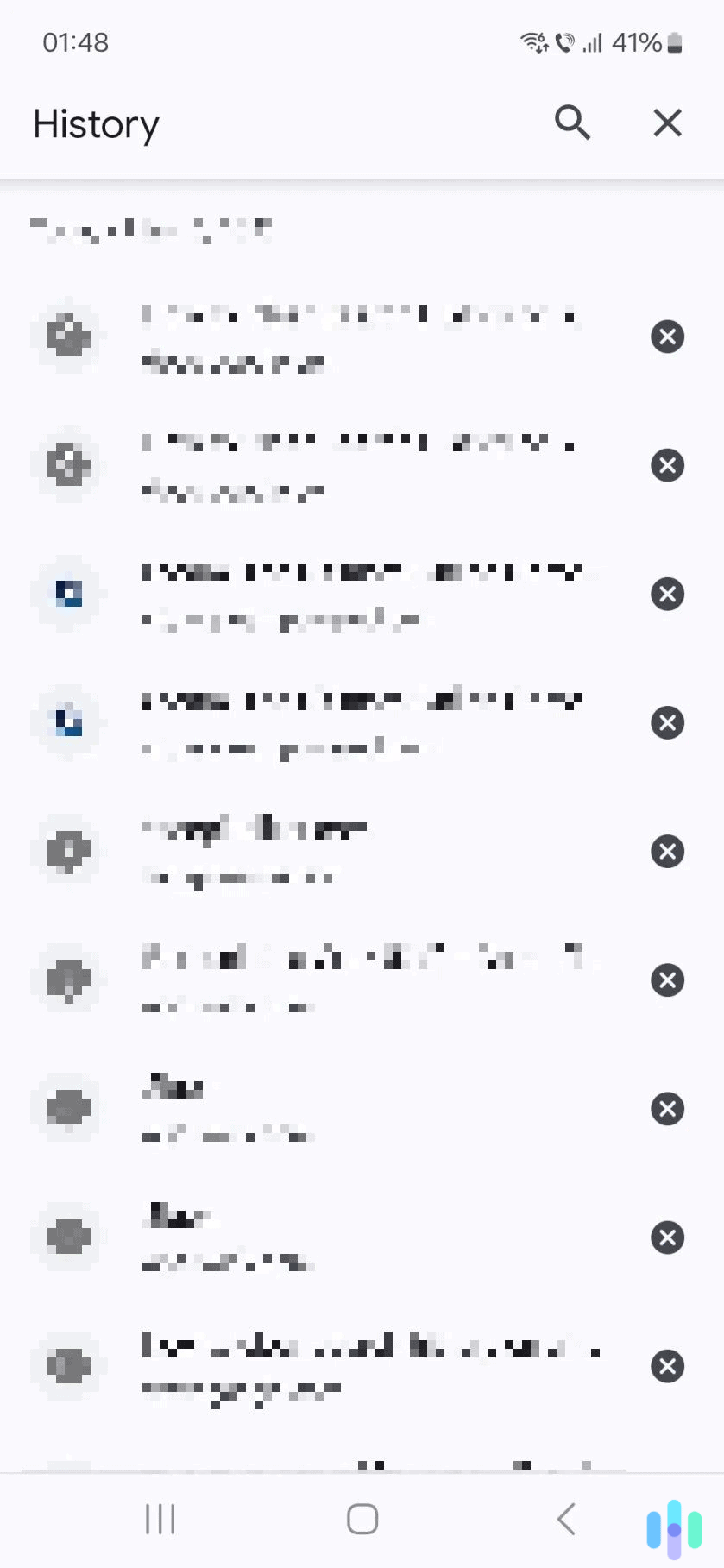
How to Clear Your Search History on Samsung Internet
We’re also covering the Samsung Internet browser since it’s the third most popular mobile web browser by market share.2 This is because it comes pre-installed on Samsung Galaxy smartphones.
Here’s how to quickly clear your search history on the Samsung Internet browser:
1. Access the main Samsung Internet menu. To open it, tap the three-line menu icon, which is located in the lower right corner.
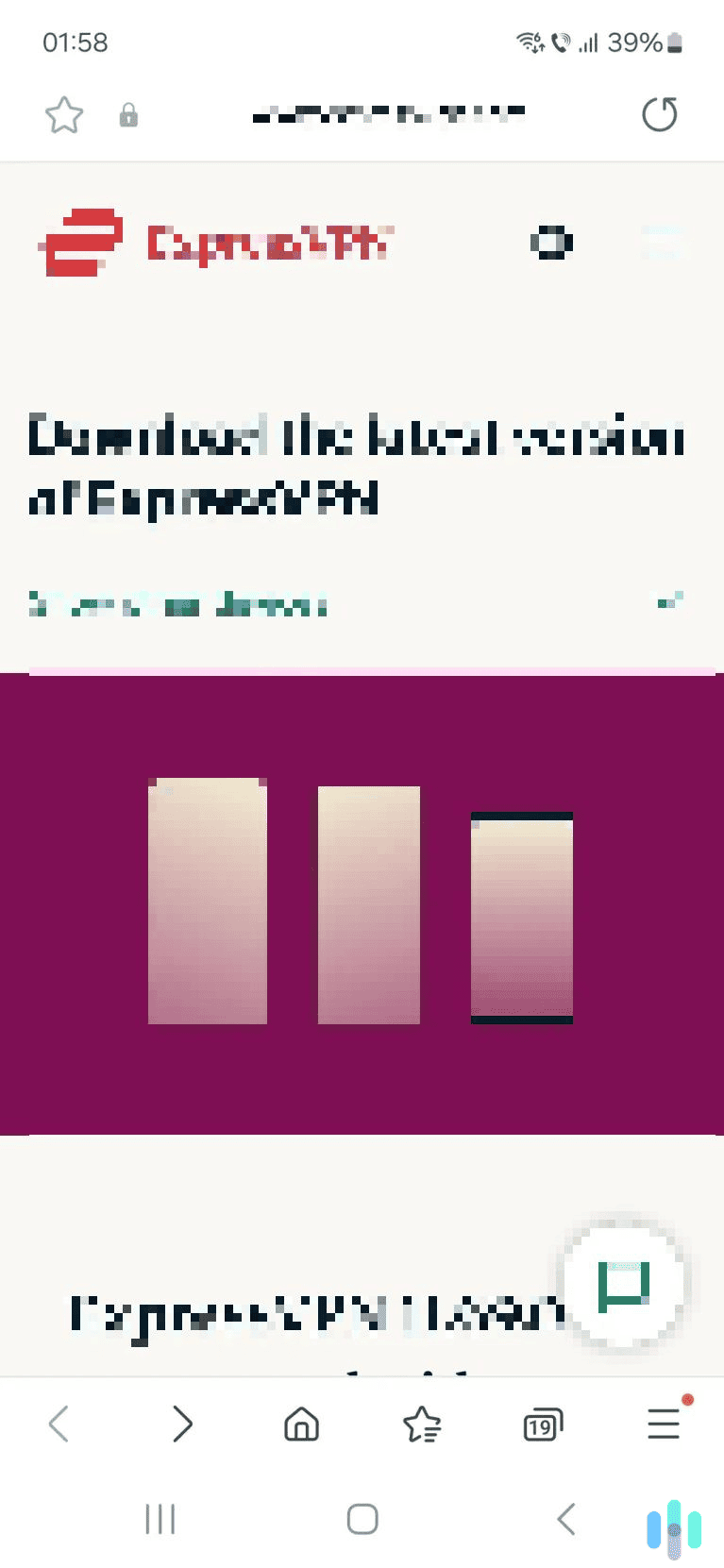
2. Next, tap “History.” This menu item is located right at the top. You can easily recognize it by its clock icon.
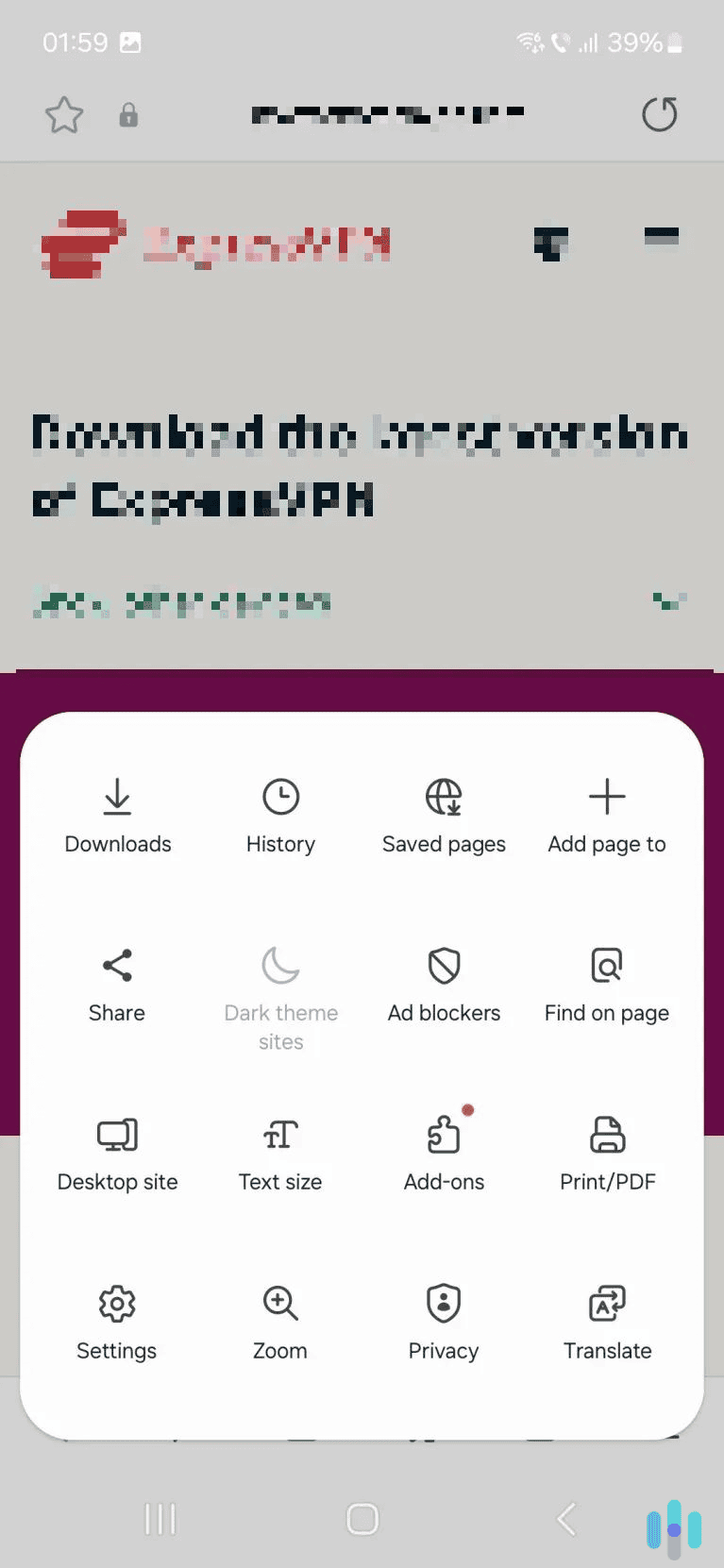
3. Tap the three-dot icon. This is located in the top right corner of the “History” page.
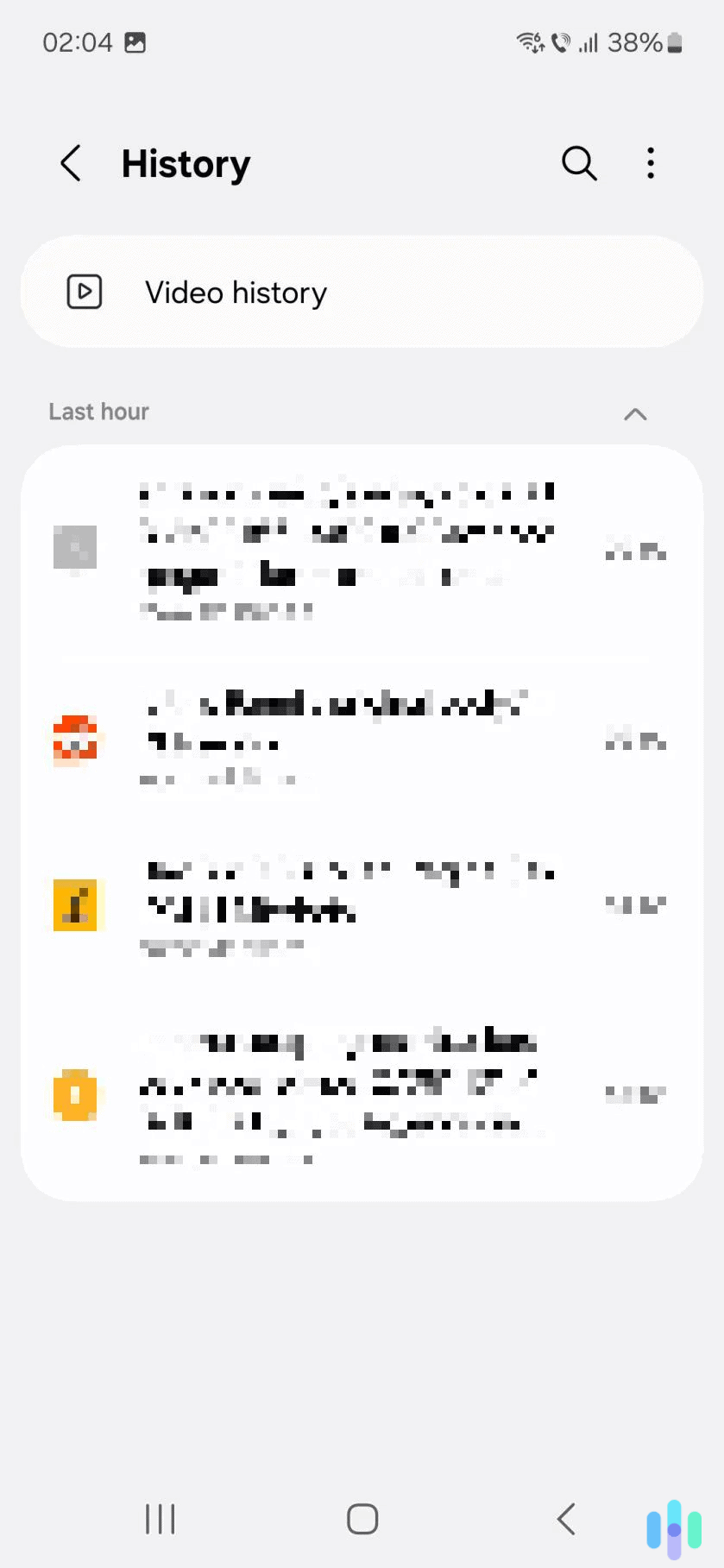
4. Finally, tap “Clear history.” Once you do that, Samsung Internet will instantly clear your entire browsing history. Unlike Chrome, you can’t clear your search history using time ranges.
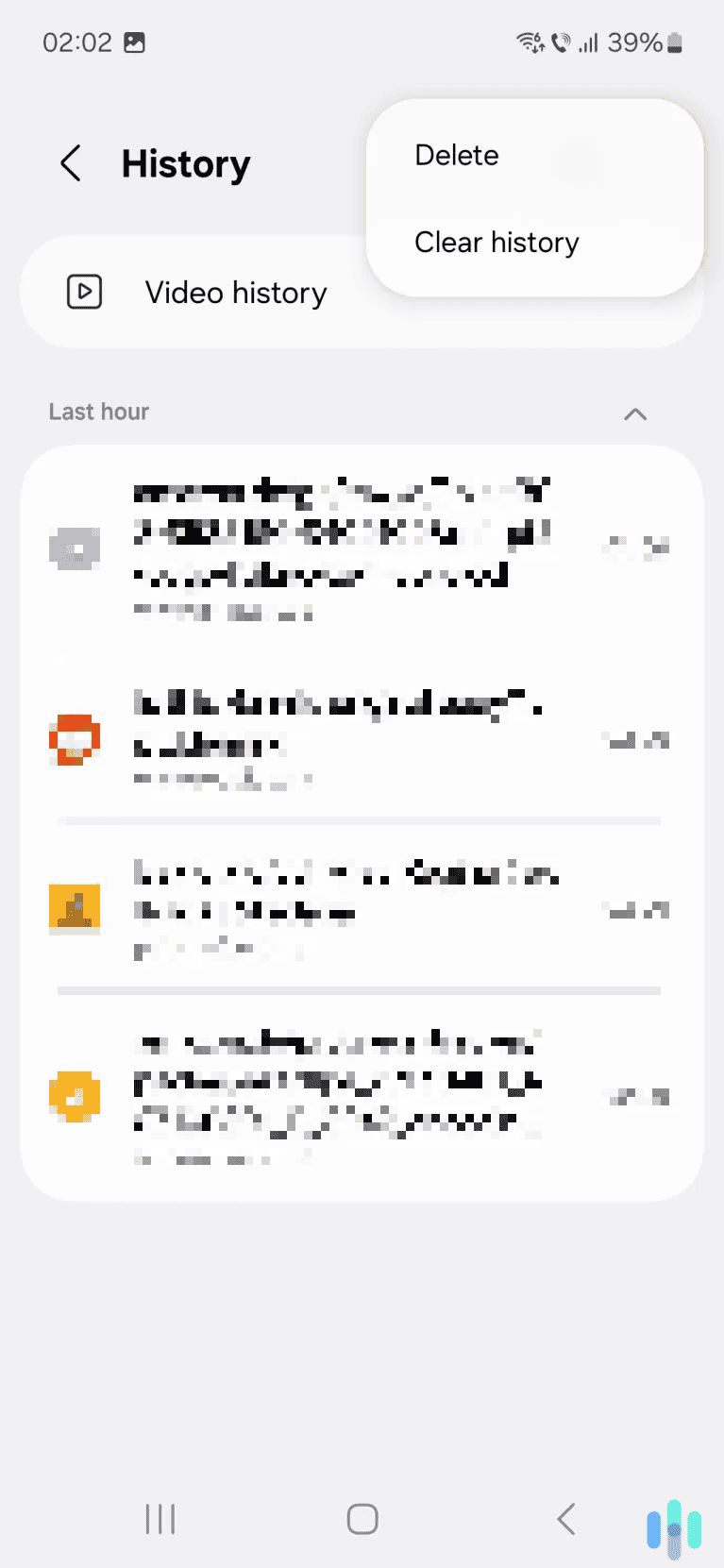
How to Remove Individual Search Entries on Samsung Internet
To do this, you need to access the “History” page. Once you’re there, find the entries you want to remove and long-tap one. Once it’s selected, tap the “Delete” button in the lower right corner — you can recognize it by the trash can icon.
If you’d rather not long-tap, tap the three-dot menu icon in the top right corner. Then tap “Delete,” select the entries you want to remove, and tap “Delete” at the bottom.
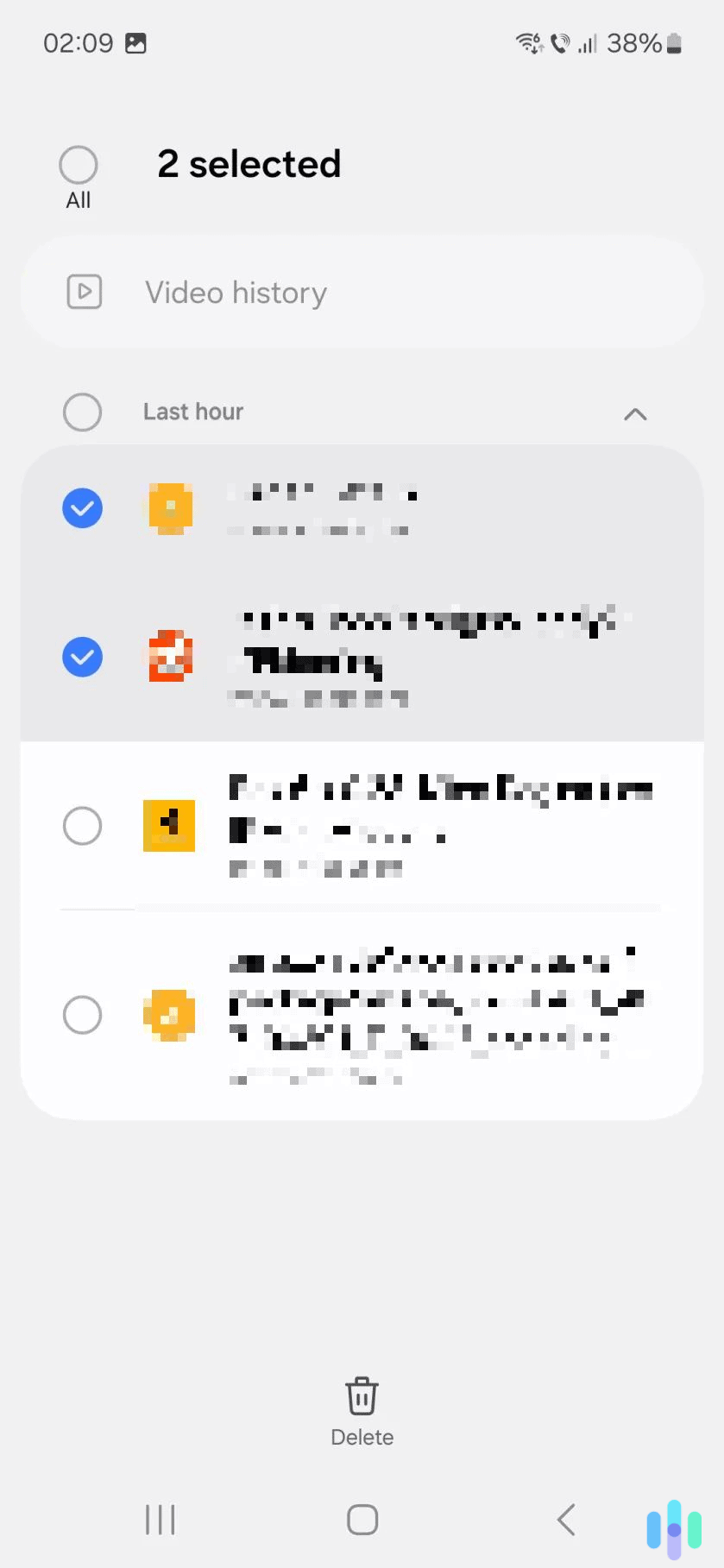
How to Remove Your Video Search History on Samsung Internet
Samsung Internet saves the videos you watch to its browsing history — but unlike Chrome, it saves them in a different section. To fully remove your watched videos, you’ll need to access that section and clear everything listed there.
To do this, open the “History” page. At the top, tap “Video history.” On the new page, tap the three-dot menu icon in the top right corner, then select “Clear video history” to remove all items. If you’d rather delete individual entries, tap “Delete” instead and choose which saved videos to remove.
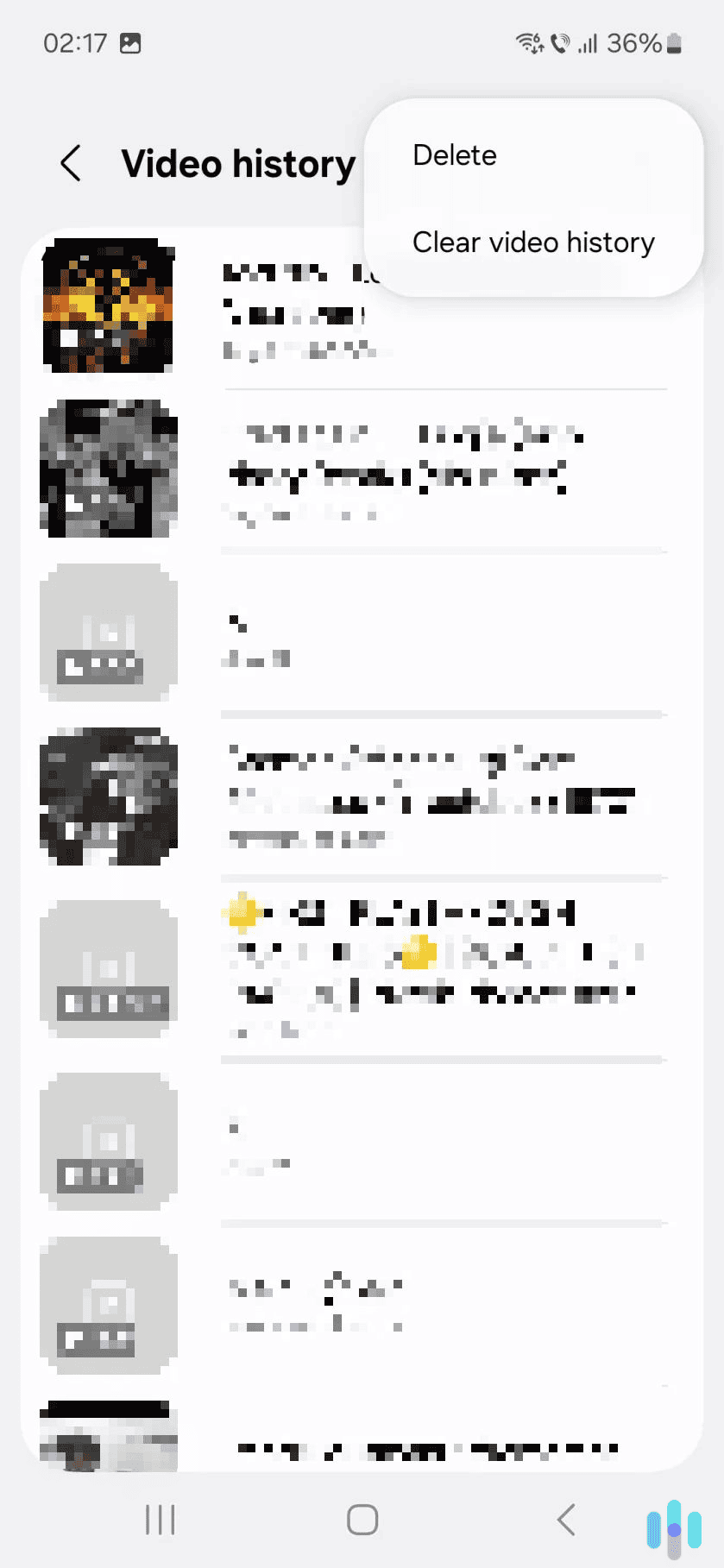
How to Clear Your Search History on Firefox
Firefox is also a somewhat popular Android browser. That’s mainly because it supports popular ad-blocking extensions (like uBlock Origin, for example).
If you use Firefox’s Android app and want to clear its search history, here’s what you need to do:
1. Access Firefox’s main menu. Do this by tapping the three-dot menu icon, located in the lower right corner.
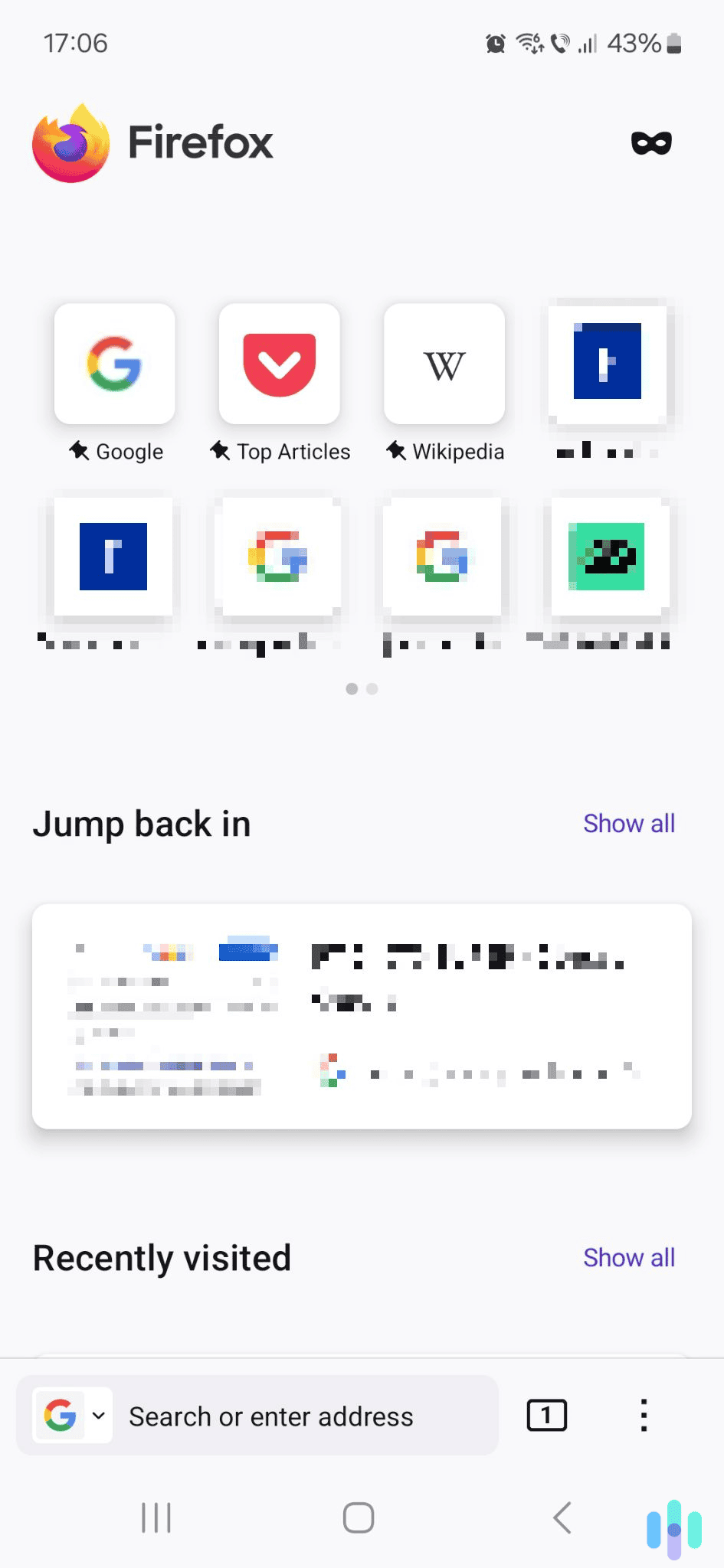
2. Tap “History.” This option is located right at the top of the menu. It has a clock icon to its left.
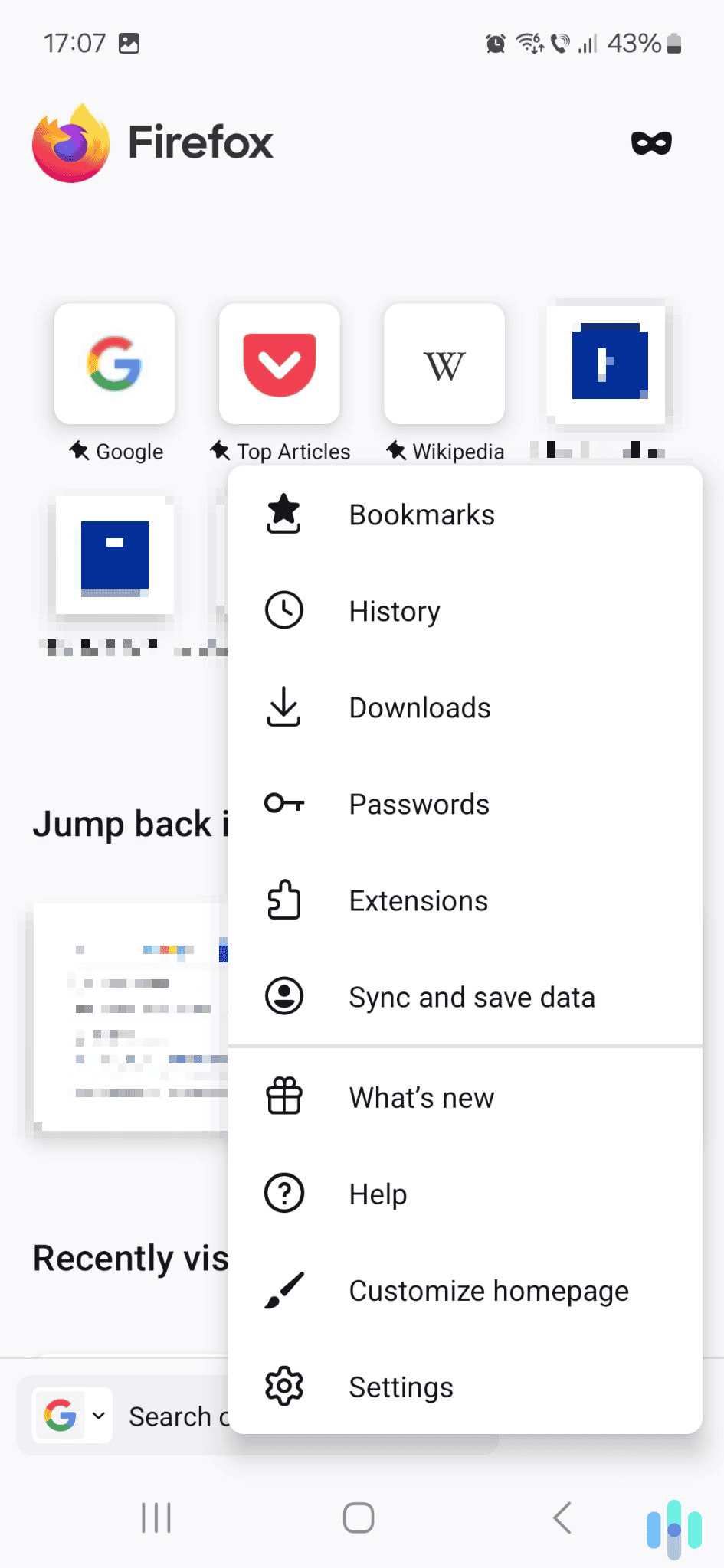
3. Tap the delete button. It’s in the top right corner and marked by a trash can icon.
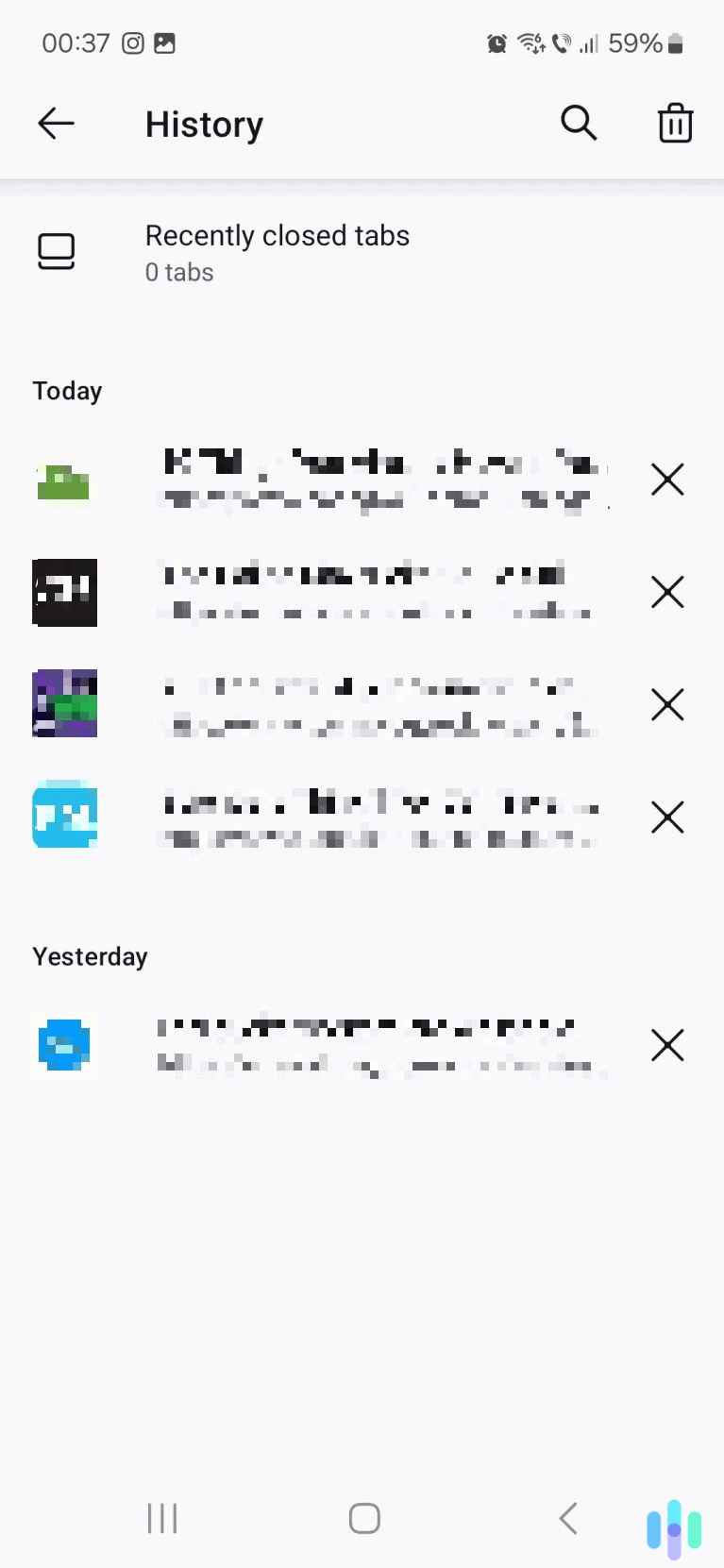
4. Pick the time range, then tap “Delete.” Firefox lets you delete search entries from the last hour, today and yesterday, or all time. And once you hit the “Delete” button, Firefox will instantly clear your search history.
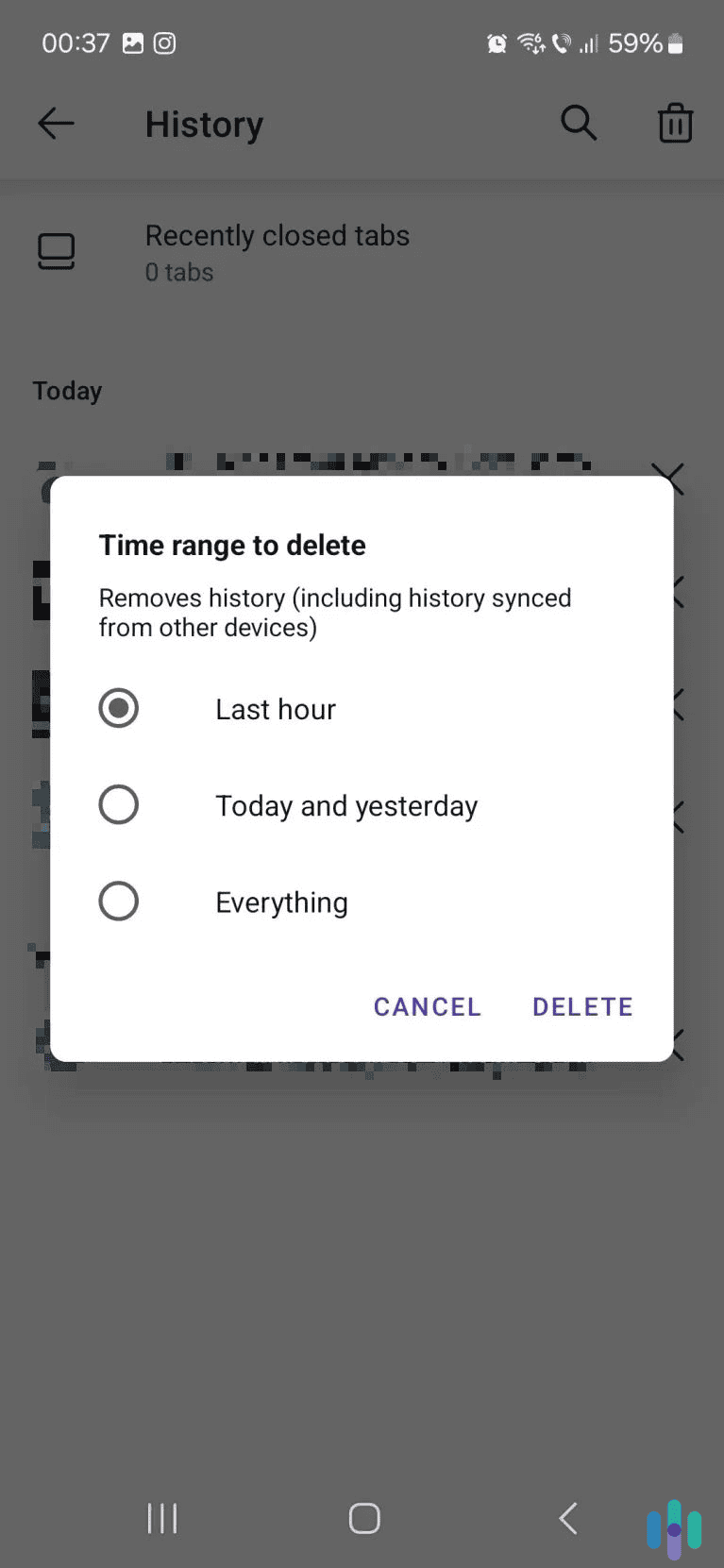
How to Remove Individual Search Entries on Firefox
If you want to clear a specific search entry, open the “History” page. Then find the entry you want to remove and tap the gray “X” icon to its right.
You can also remove specific search entries in bulk. Just long-tap one of the entries, then select all the items you want to delete. After that, tap the three-dot menu icon in the top right and select the red “Delete” option.
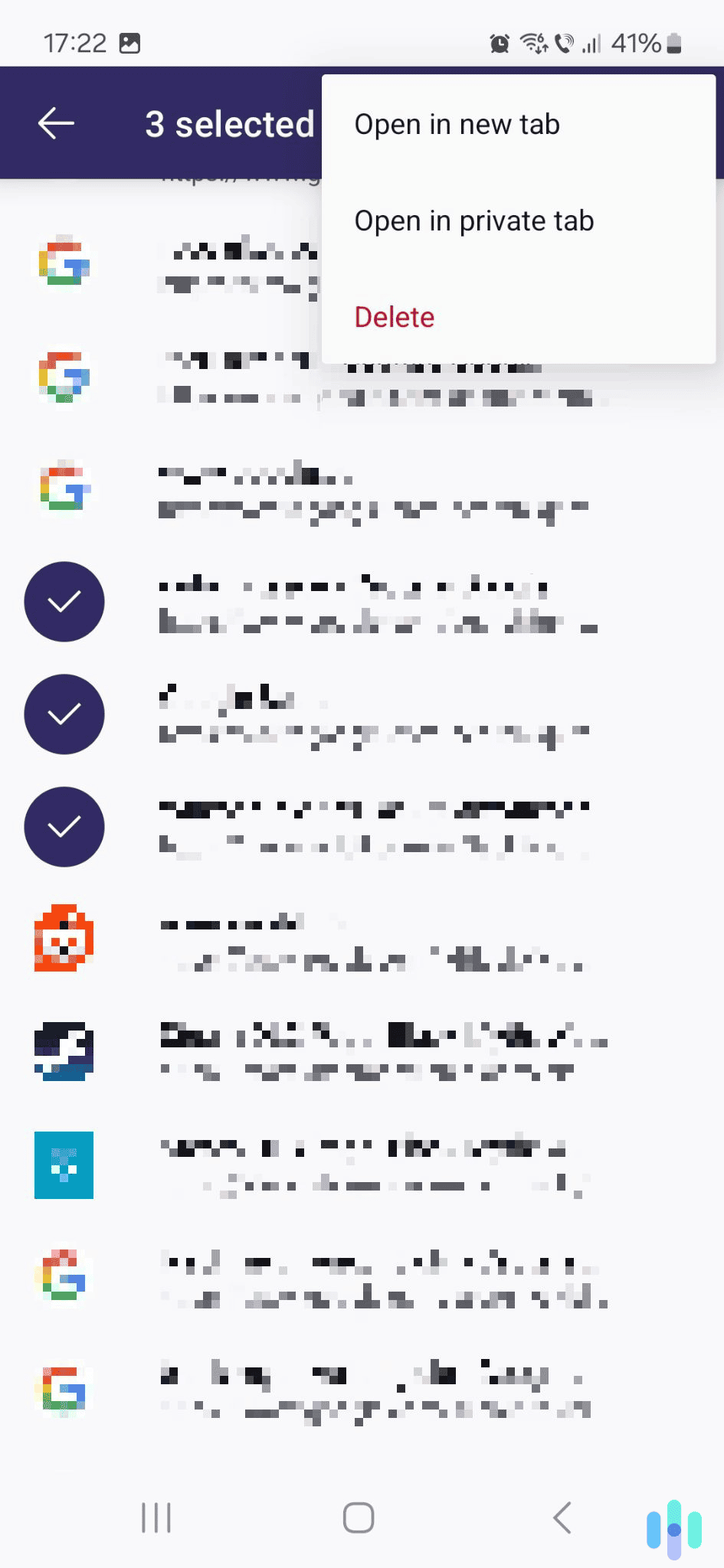
Does Clearing Your Search History Log You Out of Your Accounts?
If you only delete your search history, you’ll just remove your browsing data. That means the web pages you visited and the things you searched won’t show up in your browser’s history. However, you won’t be signed out of any apps or sites you’re logged into.
To do that, you’ll also need to clear your browser’s cookies. These are small text files that websites store on your device through browsers. Sites use cookies to save your username and password and remember your preferences (like your chosen language).
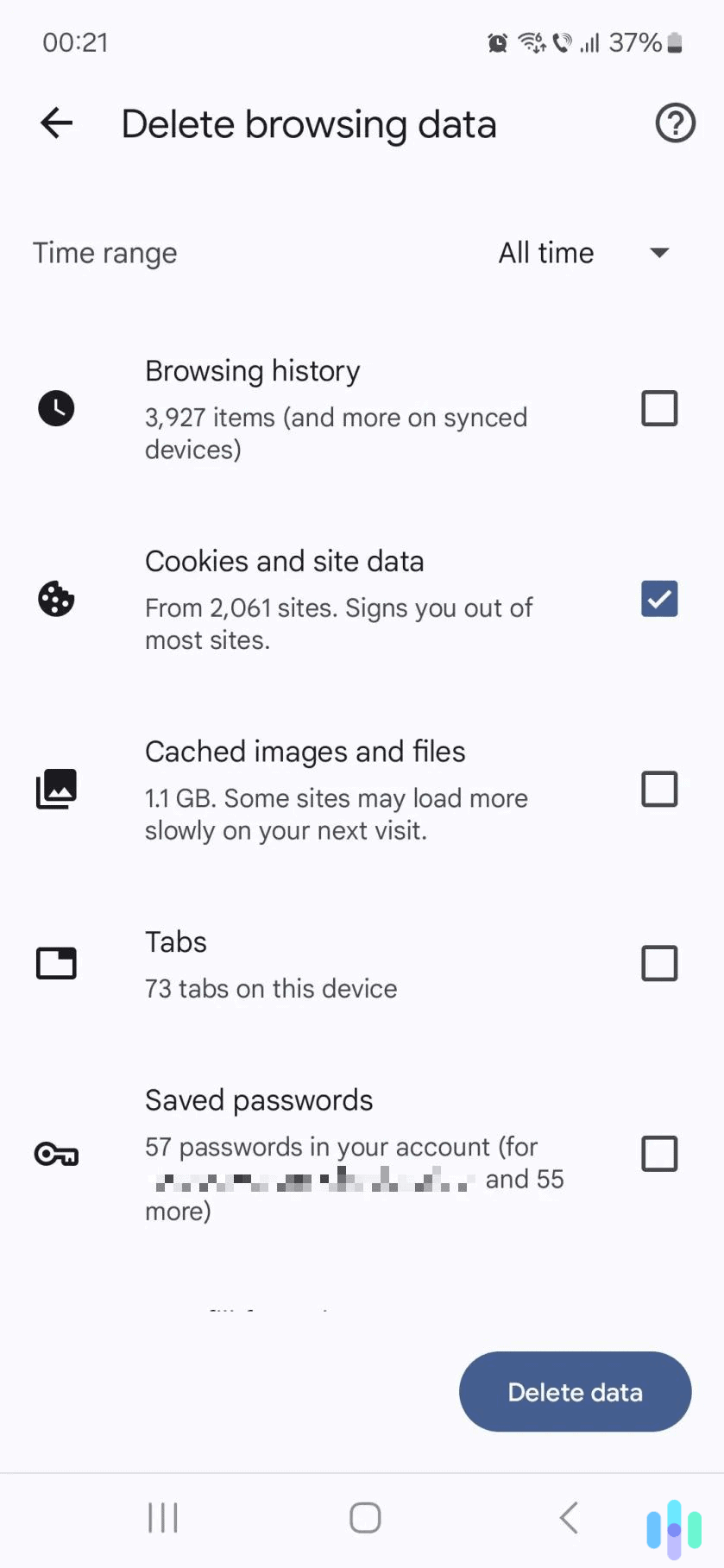
Does Incognito Mode Hide Your Android Search History?
Most Android web browsers offer a privacy-focused browsing mode. Chrome calls it Incognito mode, Samsung Internet refers to it as Secret Mode, and Firefox calls it Private Browsing. Whichever browser you use, this private browsing mode does the same thing. It doesn’t save your search history when you close the browser.
So you can definitely use private browsing mode to keep your Android search history secret. If other people have access to your smartphone (like your siblings or parents), they won’t be able to see what sites you accessed.
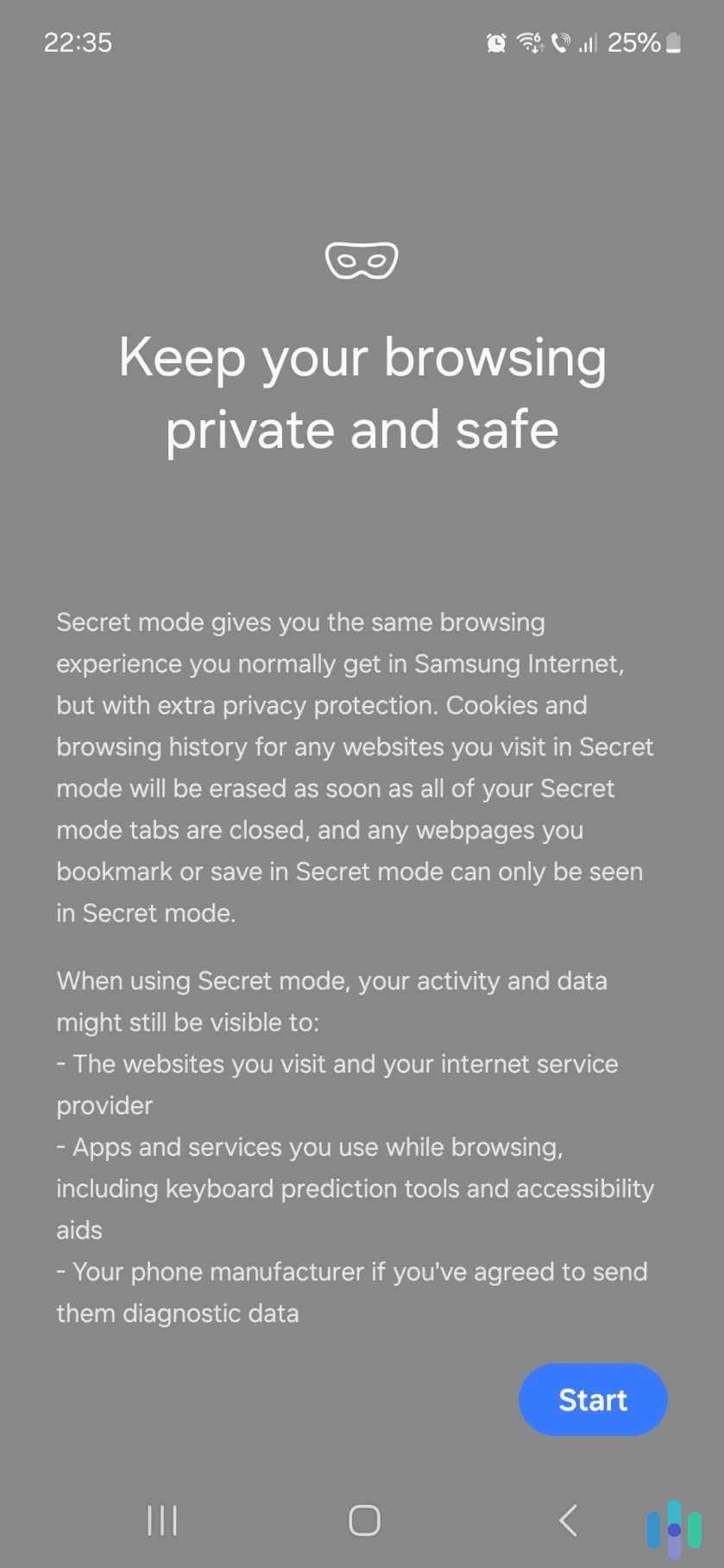
Can You Hide Your Android Search History From Your ISP?
It’s possible to do this if you use a VPN (Virtual Private Network). This is an online service that encrypts your internet traffic. This essentially means that the VPN makes your traffic completely unreadable. If your ISP would try to monitor it, they’d only see gibberish.
On top of that, VPNs also hide your IP address. This provides an extra layer of privacy, as it prevents websites from using your IP to determine your location. It also stops ads from using your IP to track your online preferences. What’s more, it could help you get around geo-blocks to access streaming content.
If you’re interested in using a VPN, we recommend checking out our guide to the best VPNs for Android in 2025.
Expert Insight: A VPN will only encrypt your Android browsing. Basically, it will prevent anyone from seeing what sites you access on your phone, but it won’t encrypt your searches (like what you type on Google). That is tied to your Google account.
Does Your Android Search History Show Up in Your Google Account?
Since Android is a Google product,3 your Android search history could be linked to your Google account. But this only happens if you allow Google to save your searches from different Google products to your Google account. If you don’t want this to happen, you’ll have to turn off the “Web & App Activity” feature in your Google account.
If you need help with that, we recommend reading our guide to clearing your Google search history. In addition to covering the “Web & App Activity” feature, it shows you how to clear your browsing history across multiple Google services.
Bottom Line
Clearing your search history on Android is pretty straightforward, no matter which web browser you use. You just need to access the browser’s history settings and delete your browsing data.
You should do this regularly if you want to protect your privacy, especially if you share your smartphone with other people (like siblings, friends, or family). We’d also recommend using private browsing mode whenever you want to make sure nobody can see your search history.
Frequently Asked Questions
-
Do you need to clear your Android search history if you use Incognito more?
No. Chrome’s Incognito mode won’t save your browsing history once you close the browser. But if you browse without Incognito more, you’ll need to clear your history manually.
-
Does clearing your Android search history delete your passwords?
No. By default, most browsers don’t delete your passwords when you clear the search history. Instead, you’ll have to select an option that also clears your passwords.
-
What happens if I clear cached images and files on Android?
Clearing cache deletes certain website settings, like saved usernames, passwords, and images. This could also cause sites to load a bit slower when you access them again because the images will have to be reloaded.
-
Does clearing my Android search history log me out of sites?
Only happen if you also clear your browser’s cookies. Cookies are small text files that websites use to remember your login details, so they can keep you signed in.
-
Why should you clear your Android search history?
The main reason people do this is for privacy reasons. For example, if your parents have access to your phone, you might not want them to see your browsing data. Or you might not want your friends to see your search history when you show them something on your phone.