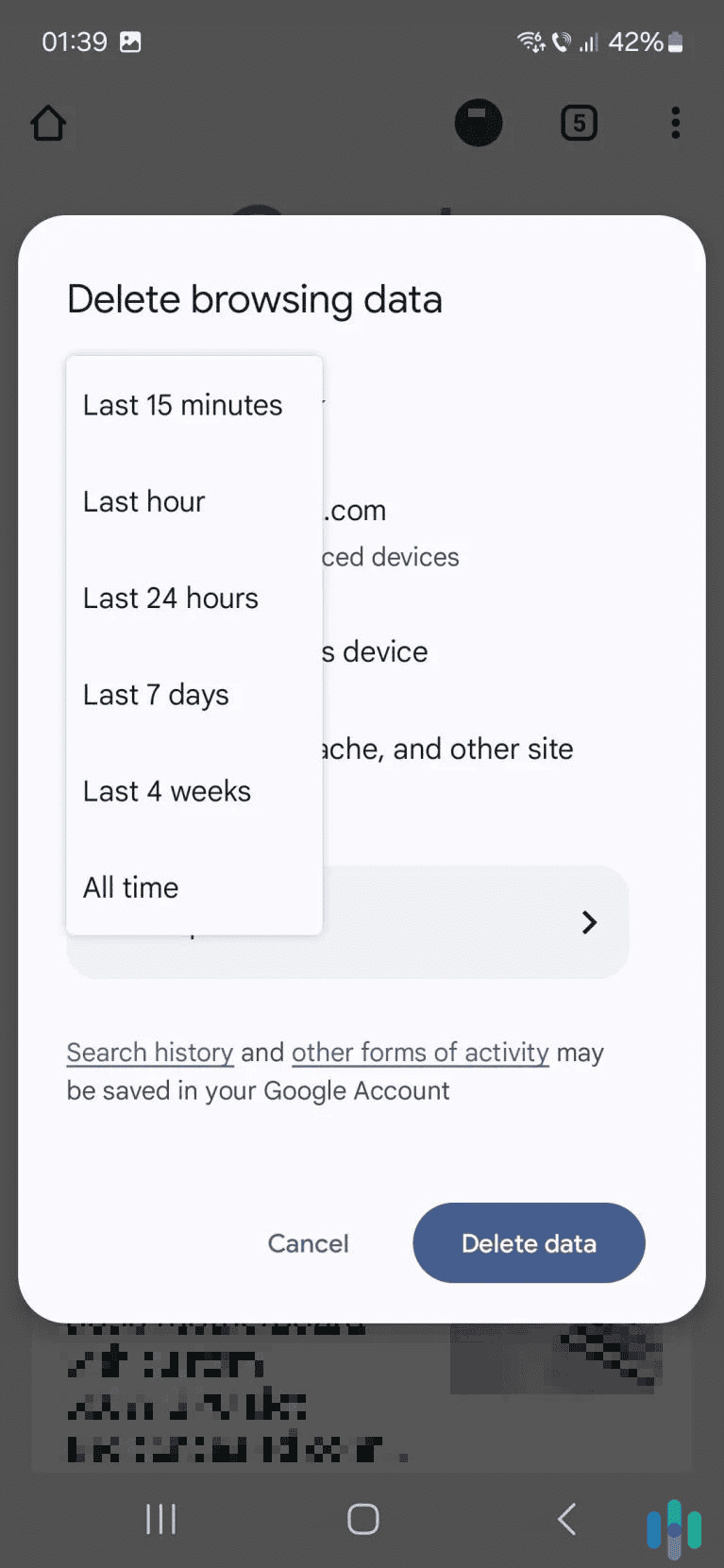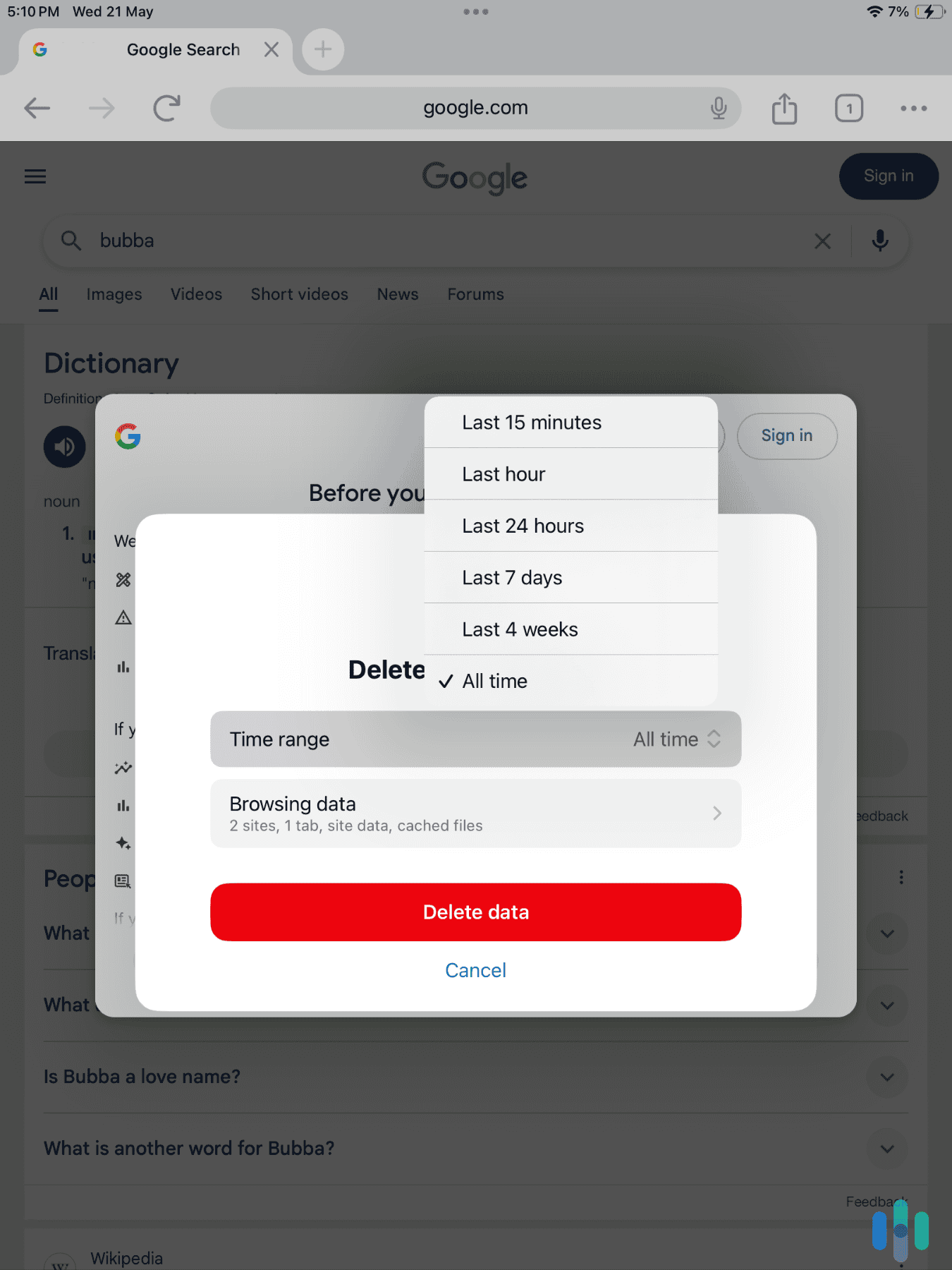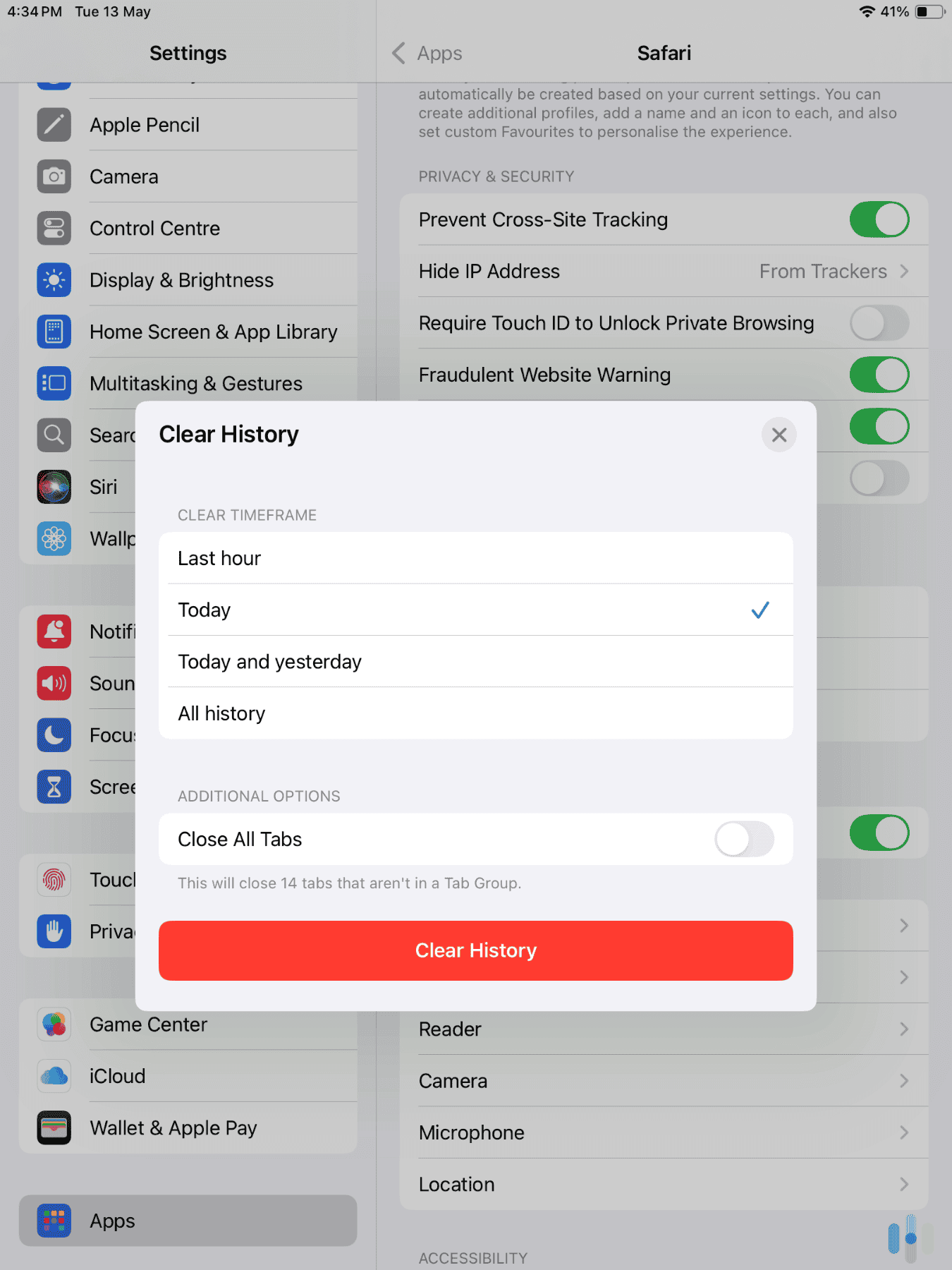Clearing your Facebook search history is a very straightforward process, whether you’re on desktop or mobile. You can either remove it via the “Activity log” page or the “Accounts Center” feature. We’ll show you how to do it through both tools in this guide.
In addition, we’ll cover other relevant topics like how to configure your Facebook account to auto-clear search history, whether deleting your search history affects other Facebook data, and if using a VPN can help hide your search data from third parties.
>> Related Reading: How to Clear Your Search History in 2025
How to Clear Your Facebook Search History on Desktop
It’s extremely easy to clear your search history on desktop. You just need to access the “Activity log” page. Here’s how to do it:
1. Click the Facebook search bar. The search bar is located on the left side. It’s to the right of the Facebook logo and has a magnifying glass icon.
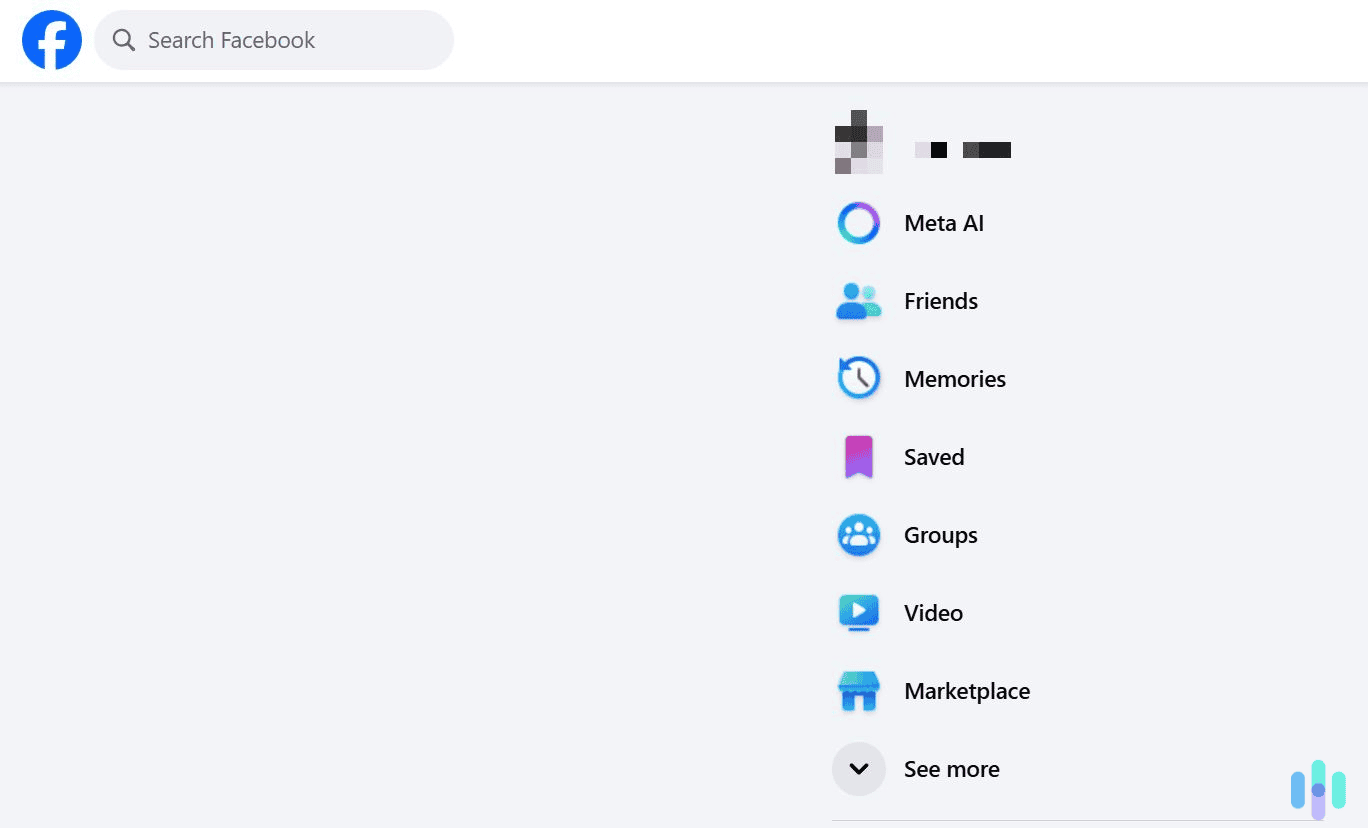
2. Next, click “Edit.” This button is colored blue and located in the upper right. Clicking it will take you to the “Activity log” page. Alternatively, if you want to clear your most recent searches, you can do so here by tapping the gray “X” icon to the right of each search entry.

3. Start clearing your Facebook searches. You can delete individual searches by clicking the three-dot icons next to each one and selecting “Delete.” Alternatively, click the “Clear searches” option in the top right to remove your entire Facebook search history.
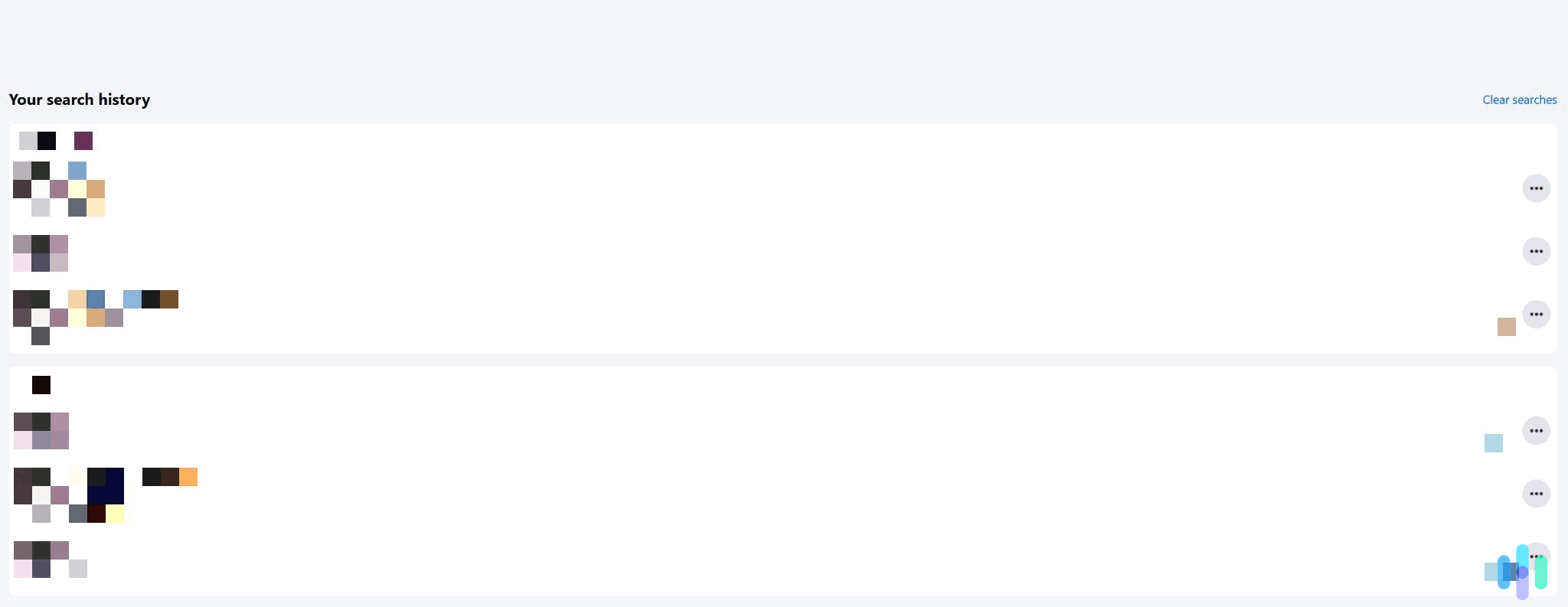
How to Clear Your Facebook Search History on Android & iOS
On Facebook’s mobile app, you’ll also need to use the “Activity log” page to clear your search history. The process is pretty much the same on Android and iOS, with some slight differences.
So, here are the steps you need to follow:
1. Access your main profile. To do this, first tap the three-line menu icon. On Android, it’s in the top right corner; on iOS, it’s in the bottom right. Then, tap your profile tab — it’s right at the top.
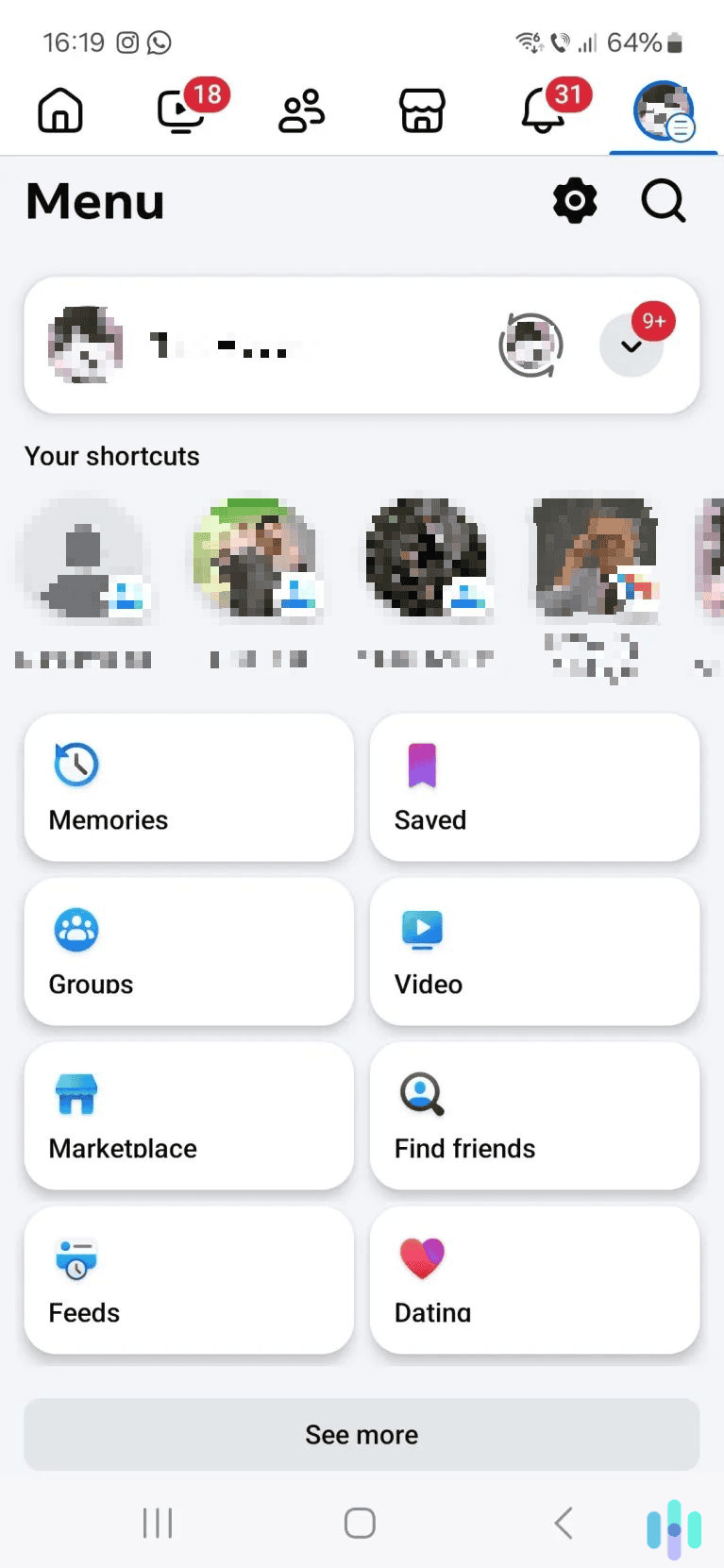
2. Access your profile settings. To do this, tap the three-dot menu icon. It’s located below your profile icon and name, towards the right.

3. Tap “Activity log.” This option is located right in the middle of the “Profile Settings” section.
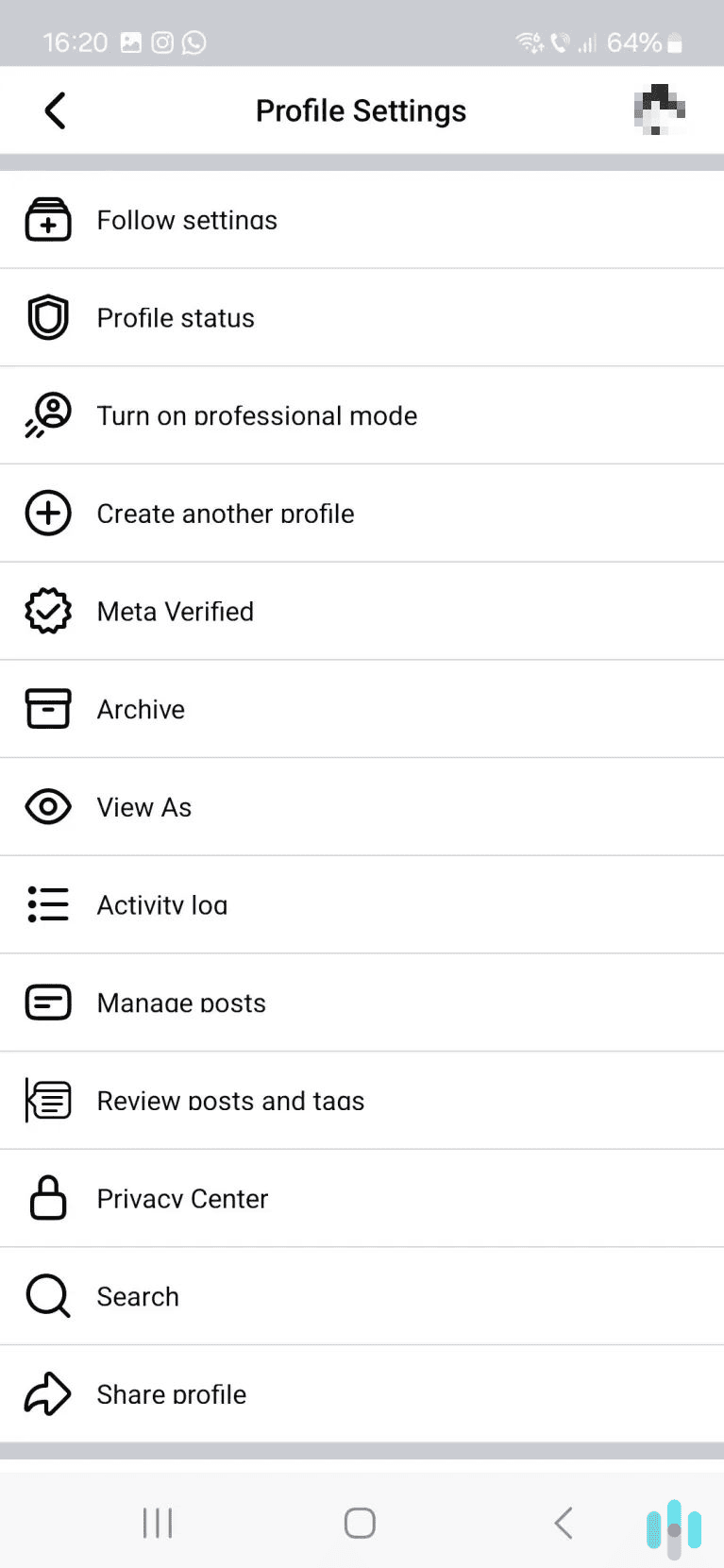
4. Next, select “Logged information.” You’ll have to scroll to the bottom of the page to find this option.
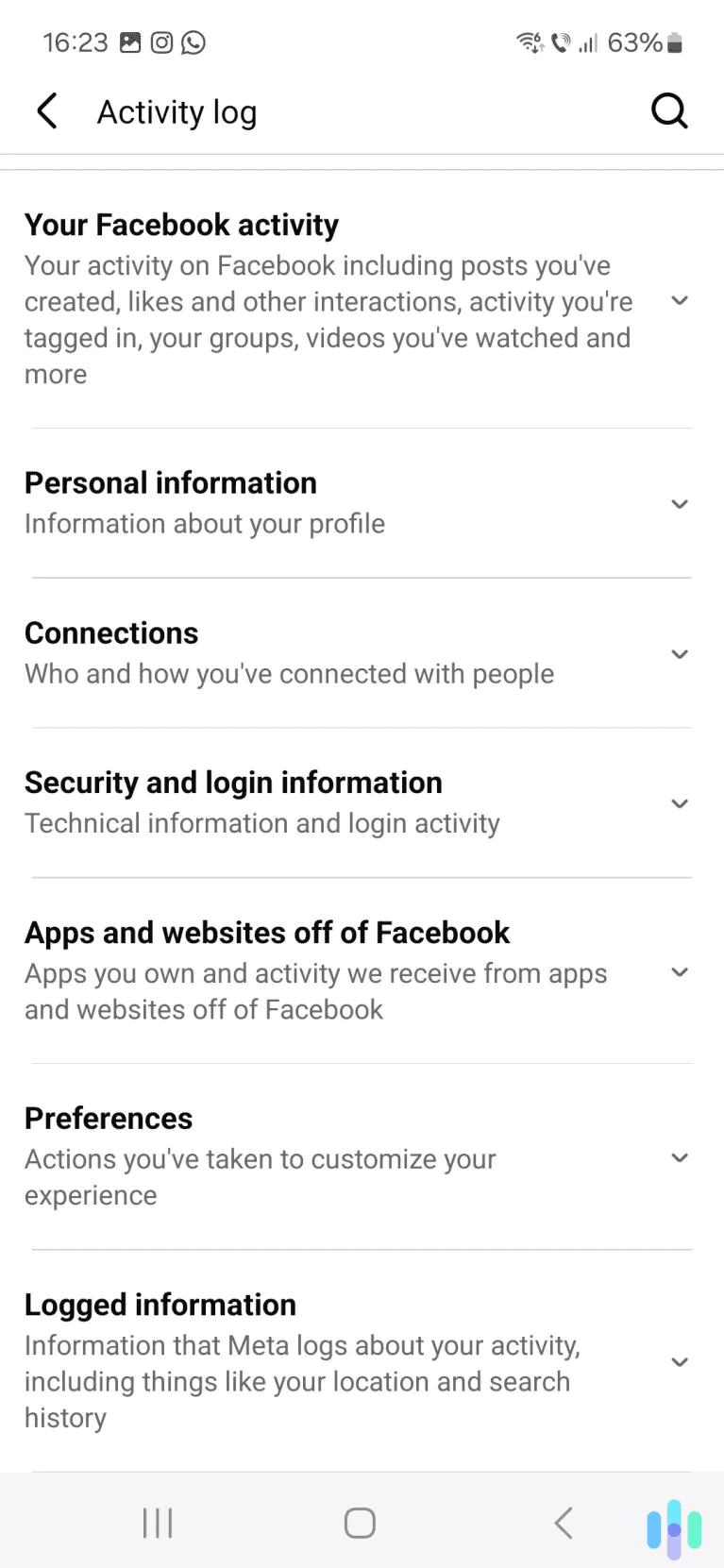
5. Now, access your search history. To do this, tap “Search,” and then select “Your search history.”
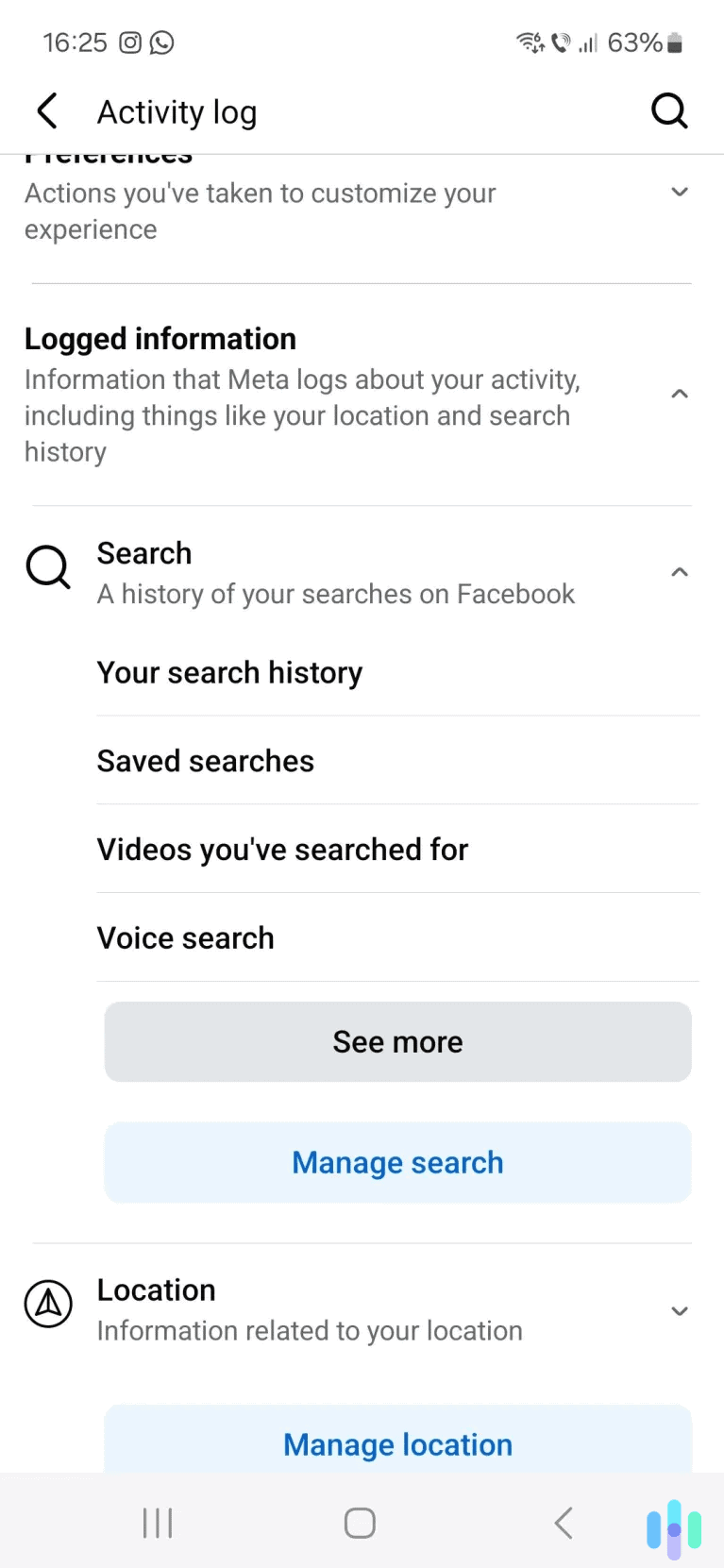
6. Clear your Facebook searches. To clear your entire searches, tap “Clear Searches” at the top. To delete individual searches, find the entry, tap the three-dot icon to its right, and select “Delete.”

How to Clear Your Facebook Search History via the Accounts Center
The “Accounts Center” is a feature that lets you manage your accounts across different Meta products, like Facebook and Instagram.1 If you don’t want to use the “Activity log” page to clear your Facebook search history, you can use the “Accounts Center” tool instead. The process is the same on desktop and mobile.
Here’s how to do this:
1. Access your Facebook settings page. To do this, click on your profile icon, select “Settings & privacy,” and then choose “Settings.”
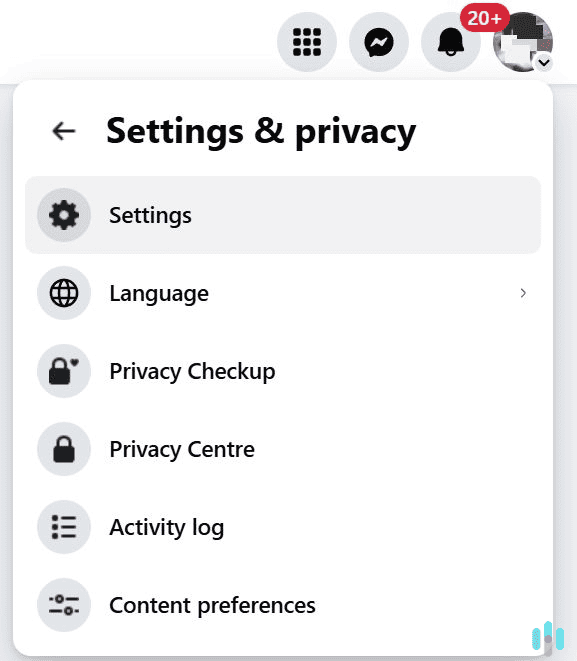
2. Now, click “Accounts Center.” It’s located on the left, and it’s the first option under the “Settings & privacy” heading.
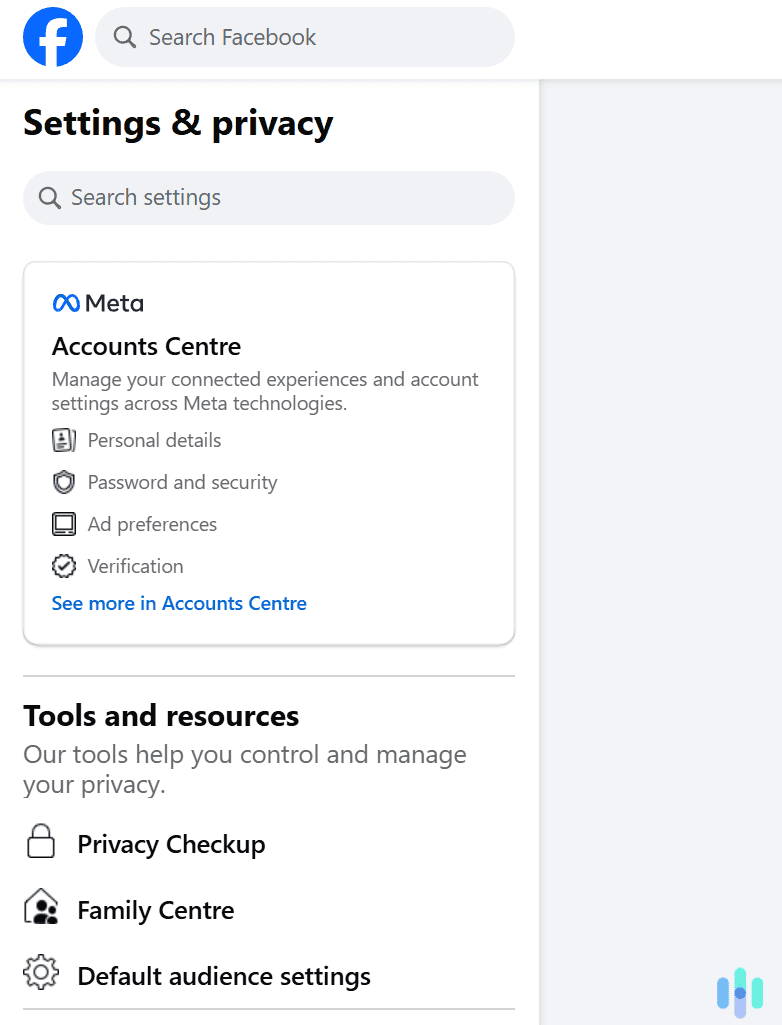
3. Head to your account’s search history. To do this, first select “Your information and permissions.” After that, click “Search history.”
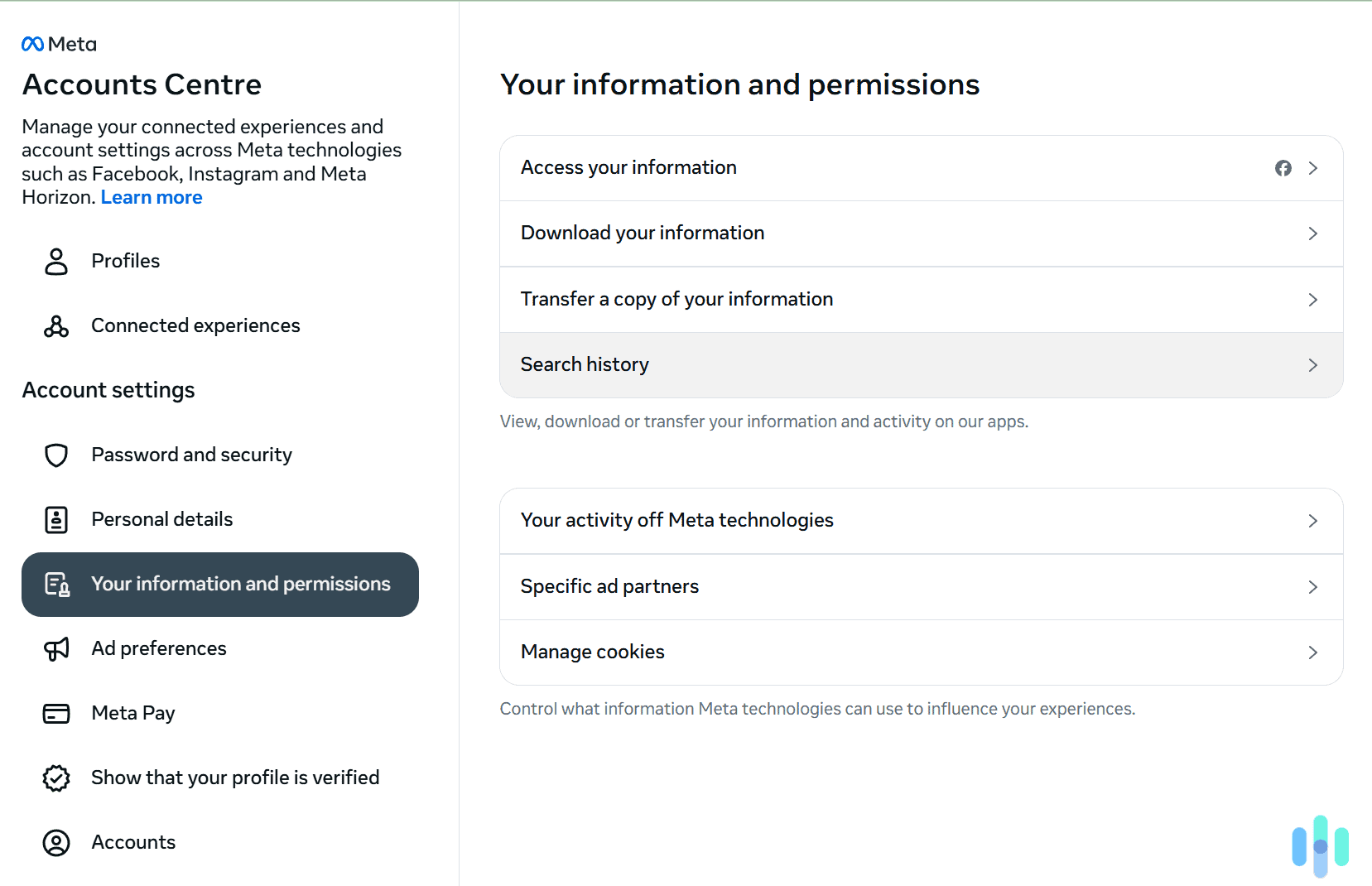
4. Select your Facebook profile. Just click the profile whose search history you want to remove. If you only have one profile and want to clear its entire Facebook search history, you can do so by clicking the “Clear all searches” button on this page.
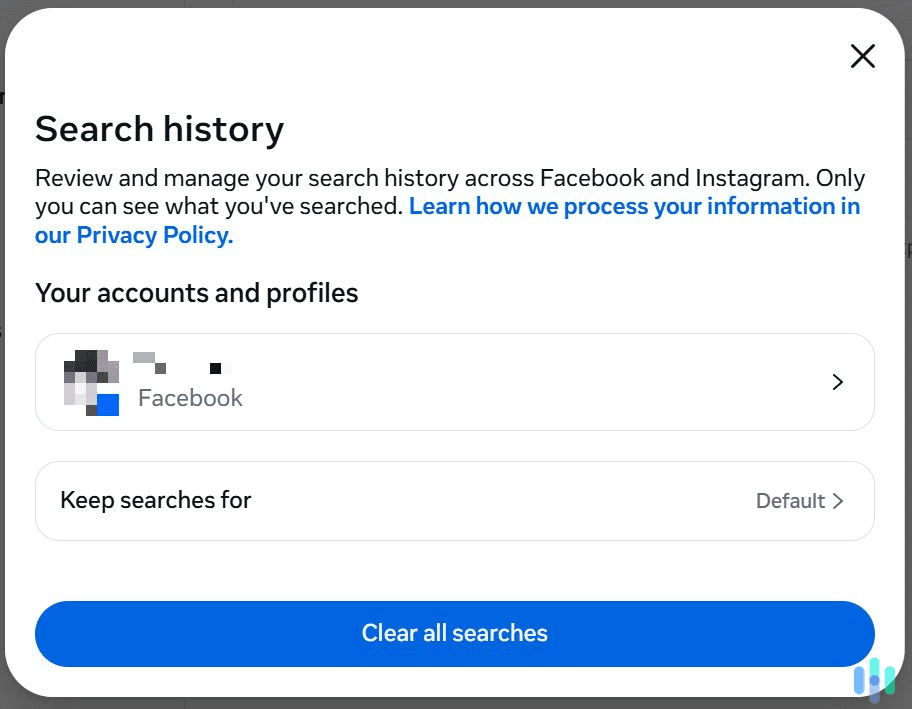
5. Clear your Facebook searches. Just find the search entry you want to remove and hit the “X” icon to its right. On this page, you can only clear search entries individually.
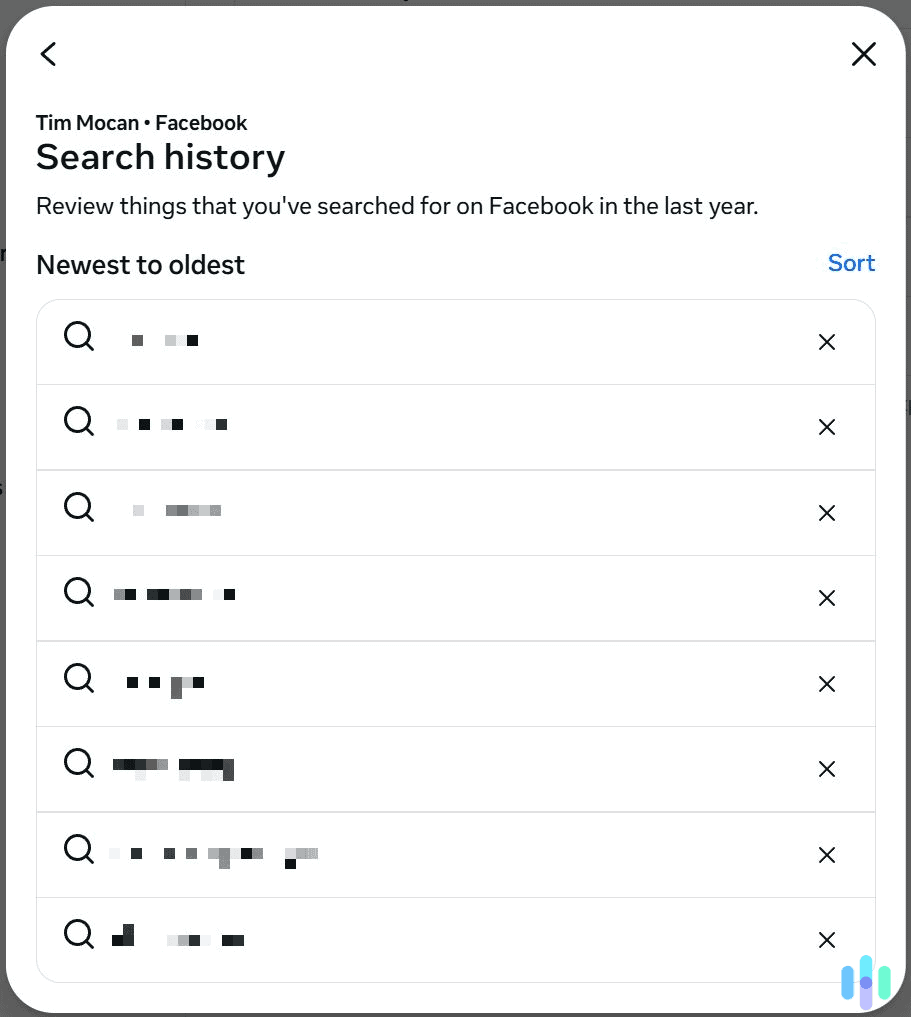
Why Does Facebook Save Your Search History?
In addition to your searches, Facebook collects lots of other data.2 This includes any content you create, sent and received messages, and any content you view or interact with (including ads).
Facebook stores all of that data primarily to personalize your user experience. It also uses some of it to deliver relevant ads. When it comes to your searches, Facebook likely uses them to personalize some of the content you see on your timeline.
Why Should You Clear Your Facebook Search History?
The main reason to do this is to protect your privacy, in case you don’t want anyone to see what people or pages you looked up on Facebook. For example, if you want to show your friends or siblings a specific profile or page on Facebook, they might see your past searches when you look it up.
Clearing your search history might also improve Facebook’s performance, mainly on mobile. Basically, if too much search history accumulates over time, it could impact the app’s performance and make it become sluggish. Also, if you clear your searches, you might update your timeline so that it aligns with your new interests. This is because Facebook might use your searches to personalize your timeline.
Pro Tip: If you’re clearing your Facebook search history for privacy reasons, there are other settings you can tweak to make your account more private. If you’re interested, we recommend reading our Facebook account privacy guide.
Can You Automatically Delete Your Facebook Search History?
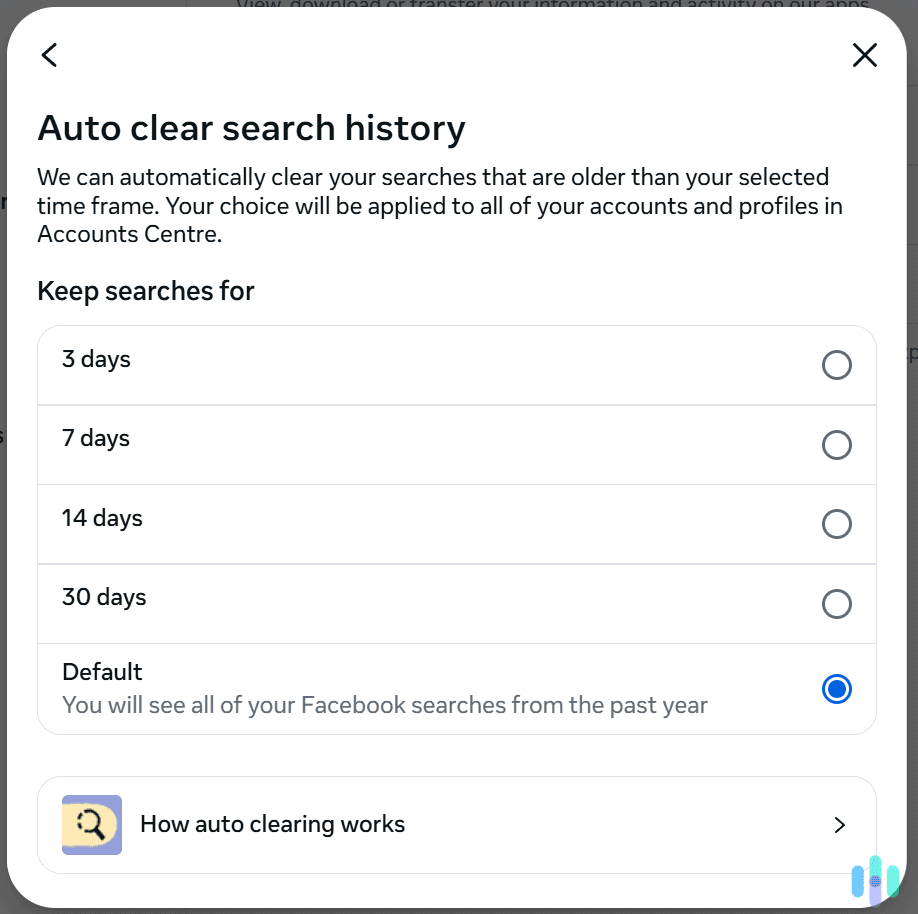
If you use the “Accounts Center” feature, you can configure your Facebook account to automatically clear its search history after a set period of time. By default, Facebook will only auto-clear search entries that are older than a year.
To set this up, you need to access your search history settings through the “Accounts Center” tool. Once you reach the page where you need to select your Facebook profile, click the “Keep searches for” tab. It’s located right under your profiles.
On this new page, you’ll be able to choose how often you want Facebook to auto-clear your search history. You can configure it to auto-clear search entries that are older than three, seven, 14, or 30 days.
Does Deleting Your Facebook Search History Delete Other Facebook Data?
When you delete your search history on Facebook, it will only remove the searches you made on the platform. It won’t delete other content like your messages, your comments, or the photos and videos you posted on your profile.
If you’d like to remove other Facebook data (like comments or posts), you’ll need to remove it manually. Also, if you’re interested in removing all of your Facebook data, keep in mind that deleting your account will remove it. If that’s something you’re interested in, we recommend checking out our guide on how to delete your Facebook account.
Will Clearing Your Facebook Search History Also Remove It From Your Browser’s Web History?
Your browser won’t exactly save your exact Facebook searches to its browsing history. Instead, it will save all the Facebook web pages you access. So if you clear your search history on Facebook, your Facebook browsing data will still be available via your browser’s history page.
If that’s a problem, make sure to use your browser’s settings to clear its history. If you happen to be using Chrome, we actually have a step-by-step guide on how to clear your Chrome history.
Does Clearing Your Facebook Search History Also Delete Your Instagram Searches?
While Facebook and Instagram are both owned by Meta, they are still two different social media platforms. So, if you clear your Facebook searches, this won’t affect your Instagram search history.
If you’d like to also remove your searches on Instagram, we recommend checking out our guide on how to clear your Instagram search history. It provides step-by-step instructions for desktop and mobile user and also features helpful screenshots.
Does Incognito/Private Mode Hide Your Facebook Search History?

If you use Facebook in your browser’s Incognito/Private mode, the platform will still save your searches. Incognito/Private mode is designed to hide your web browsing from other people who have access to your device.
For example, if your parents or siblings also use your device, they won’t be able to see what web pages you accessed after you close the browser. But you’ll still need to manually clear your searches on Facebook to prevent anyone from seeing them.
Will a VPN Hide Your Facebook Search History?
VPNs encrypt your internet traffic, which means they encrypt your connection to Facebook. So, third parties (like your ISP or hackers) won’t be able to see that you’re using Facebook. If they were to monitor your connection, they’d only see gibberish.
However, a VPN won’t encrypt what you do on Facebook. Right before your traffic reaches Facebook, the VPN decrypts it. VPNs don’t need to encrypt your activities on Facebook anyway — that’s because Facebook uses HTTPS to encrypt everything you do on its platform.3
So, you should only use a VPN with Facebook if you want to secure your connection to the site. Plus, a VPN also hides your IP address, so Facebook wouldn’t be able to log it or use it to determine your location. If you’re interested in trying out a VPN, we recommend checking out our list of the best VPN services in 2025.
Bottom Line
Facebook stores a lot of your personal data, including your searches. Fortunately, you can easily clear your Facebook search history. You can do it either via the “Activity log” page or the “Accounts Center” feature. We recommend regularly deleting your search history — it will protect your privacy and help ensure you see more personalized content on your timeline.
Frequently Asked Questions
-
Can you automatically clear your Facebook search history?
Yes, you can do this via the “Accounts Center” feature. You can set your Facebook account to auto-clear search entries that are older than three, seven, 14, or 30 days.
-
How long does Facebook store your search history?
By default, Facebook will store your searches for a year. You can change this by manually clearing your searches, or by configuring your account to auto-clear its search history.
-
Will deleting my Facebook search history also remove other content?
No. If you delete your search history, it won’t affect other Facebook data like comments, posts, or pages.
-
Why should I delete my Facebook search history?
You might want to do it to protect your privacy, so others can’t see your past searches when you show them something on Facebook. You could also do it to solve performance issues with Facebook’s app or to refresh the content shown on your timeline.
-
Will deleting my Facebook search history log me out of my Facebook account?
No, it won’t. If you remove all of your Facebook searches, you’ll still remain logged into the platform.
-
Does clearing my Facebook searches also remove my Instagram searches?
No. While both services are owned by the same company (Meta), they still operate separately. If you want to clear your Instagram search history, you’ll need to do so through Instagram’s settings.