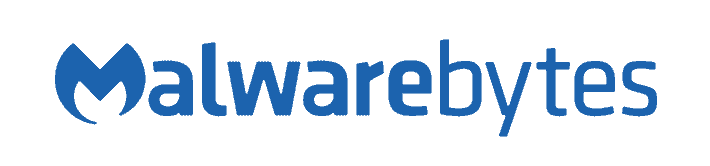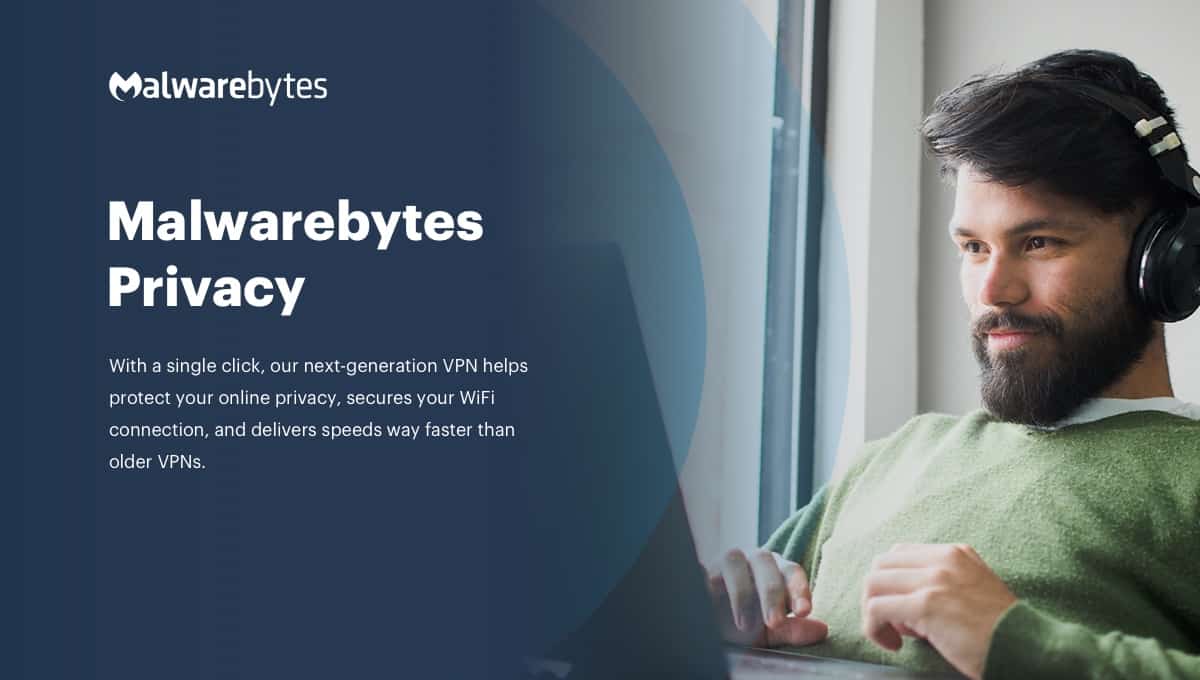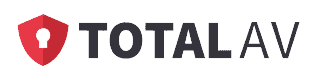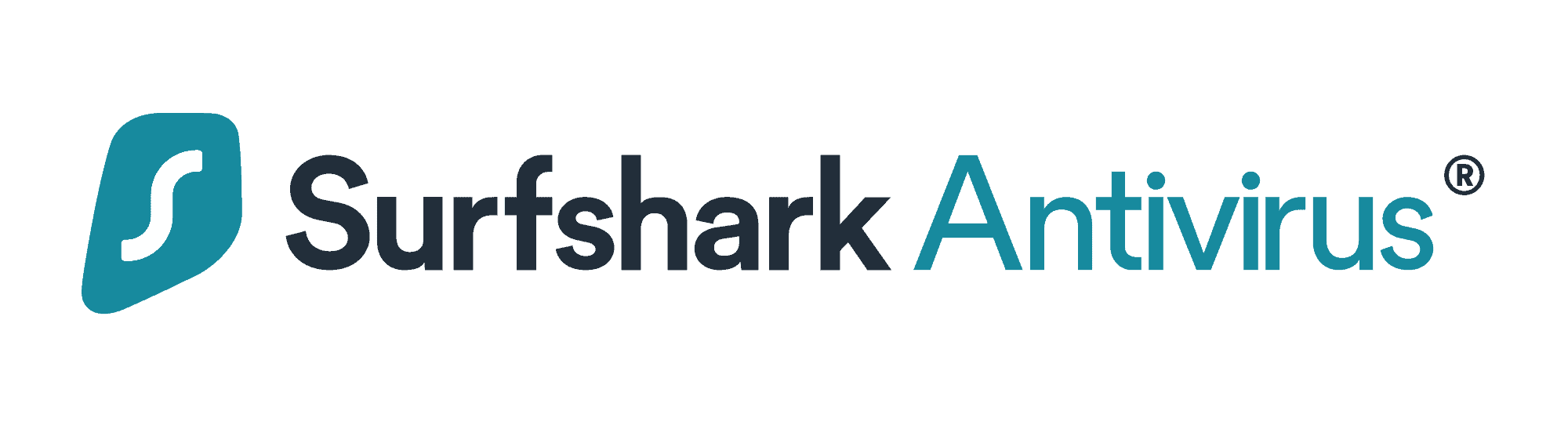Malwarebytes Antivirus Review
 Aliza Vigderman, Senior Editor, Industry Analyst
&
Aliza Vigderman, Senior Editor, Industry Analyst
&
 Gabe Turner, Chief Editor
Last Updated on Feb 24, 2025
Gabe Turner, Chief Editor
Last Updated on Feb 24, 2025
What We Like
- Perfect AV Test malware identification score
- Real-time antivirus protection is standard
- Opting out of data collection is the default setting
What We Don't Like
- Doesn’t include on-access scanning
- No live customer support available
- Low scores on our virus detection tests
Bottom Line
There are tons of threats on the internet these days. From hackers trying to steal your sensitive data to ransomware that attempts to lock down your devices to extort money from you, the internet can be a dangerous place. That’s why if you’re online, you need antivirus software.
Period.
Is Malwarebytes up to the task? We recently put this fifteen-year veteran of the cybersecurity space to the test to see how they stack up to the competition. We took a look at their functionality, their additional features, and their overall value to get a sense of how well this service performs against modern threats. Should you trust them to protect your devices? Keep reading to find out.
Malware detected by Malwarebytes
| Type of malware | Does Malwarebytes detect it? |
|---|---|
| Malware | Yes |
| Adware | Yes |
| Viruses | Yes |
| Phishing | Yes |
Overall Rating
- Software for antivirus, VPN, secure browsing and adware removal
- Antivirus software starts at around $45 a year for one device
- 14-day free trial of antivirus software for Windows, 30-day trial for iOS
Is Malwarebytes a Top Antivirus Option?
From the pros and cons summary above, it might seem that Malwarebytes could be a top-notch antivirus option, but that’s far from the case. It received a 7.9 overall score from us because it’s simply not as competitive as our favorite options in terms of features, pricing, and protection. If you want high quality antivirus protection, we recommend these top-rated options instead:
What Malwarebytes Detects
Other websites might put their bottom line at…well, the bottom. What fun is that? We were always “those kids,” the ones sneaking around trying to find out what we were getting for Christmas well before December 25th. So let’s not waste time here.
The app promised to protect our devices from:
- Malware
- Viruses
- Adware
- Potentially Unwanted Programs (PUPs for short; adorable!)
- Online scams
- Phishing sites
- Sites with ransomware
It also came with a utilitarian antivirus scanner, which was among the fastest we’ve used with a complete scan coming in at just over a minute. That’s not a complement, though. In our experience, scans take time because antiviruses are being thorough. On average, we expect antivirus software to scan a device for about an hour to check all the files that need to be checked. Even a quick scan generally lasts for about 10 minutes.
We dug deeper to see exactly where Malwarebytes looked for malware. Turns out, it checked the running programs, critical system files, and new files. While those are areas where malware usually turns up, it didn’t scan our whole computer. And double whammy: There is no such option that allows for a full scan. That’s a red flag in our book.
>> Explore More: Our Top Alternatives for Malwarebytes Antivirus
An option for on-access scan is also notably missing. On-access scans allow antivirus software to run in the background and continuously check your computer. Most antivirus software, especially the best ones we’ve tested, have this feature. With Malwarebytes, you have to launch the app and specifically ask it to scan your computer.
Here’s a few other things you need to know about Malwarebytes. Don’t worry, we’ll expound on these later on, but for now, here’s a high-level overview of Malwarebytes:
| Scan options | Quick, custom, scheduled |
|---|---|
| On-access scan | None |
| Quick scan duration | 1-2 minutes |
| Malware found during first scan | None |
| Virus detection test score | 1 out of 5 (20%) |
| AV-Test malware detection score | 100% |
| Free trial | 14 days |
| Software installation and setup | Less than 5 minutes |
FYI: What’s the difference between a smart scan and a deep scan? A smart scan looks at everything loaded when a computer system starts up, while a deep scan looks at absolutely everything in a computer’s system.
Malwarebytes Price Structure
Malwarebytes’ pricing is as straightforward as you will find in the industry. They do offer a free program, but it only includes the file scanner. If you want at least a firewall, there are two basic options: the Premium plan, which comes with coverage for either one or five devices, and the Premium + Privacy plan which includes a VPN. It’s easy to compare Malwarebytes’ VPN to the best on the market by simply checking out our best VPN page, but let’s take a step back and look at all of their subscription options for antivirus.
| Feature | Basic Security | Security+VPN | Complete Protection |
|---|---|---|---|
| Malware Protection | Yes | Yes | Yes |
| Virus Protection | Yes | Yes | Yes |
| Ransomware Protection | Yes | Yes | Yes |
| Phishing Protection | Yes | Yes | Yes |
| Ad Blockers | Yes | Yes | Yes |
| Rootkit Protection | Yes | Yes | Yes |
| VPN | No | Yes | Yes |
| Identity Theft Insurance | No | No | Yes |
| Social Media Monitoring | No | No | Yes |
| Dark Web Monitoring | No | No | Yes |
| Triple Bureau Credit Reporting | No | No | Yes |
| Annual Cost | $44.99 | $59.99 | $119.99 |
Included as one of Malwarebytes pricing options is a free fully-functioning 14-day trial of its Premium service, so we took the program for a spin while we made up our minds. In addition, the company provides a 60-day money-back guarantee, two whole months to decide if we were completely satisfied with the software or not.
Pro Tip: Malwarebytes also offers a free version, but it’s very limited in terms of functionality. If you’re looking to protect your devices without plunking down the credit card, check out our guide to the best free antivirus software solutions available.
Before we talk about our experience, let’s take a quick glance at Malwarebytes’ pricing. At $80 per year for a five-device plan, the price is not bad. If you take full advantage and use it on five devices, that’s just a little over $1 per month for each device. But let’s see what that kind of money can get you anywhere else.
From Norton, you can buy a five-device license for $50 for the first year and enjoy a fully-functioning antivirus software, a VPN, a password manager, an encrypted cloud backup, and parental controls. From TotalAV, $50 can get you a six-device license with a VPN, ad blocker, system tune-up tool, password vault, disk cleaner, and more.
Based on those examples, Malwarebytes is on the higher end of the spectrum in terms of pricing, but with no high-end features to back it up. At least it can protect you from malware, right? Well, let’s see. Let’s put Malwarebytes to the test.
>> Related reading: Malwarebytes vs Norton
Putting Malwarebytes to the Test
This may seem obvious, but ultimately, antivirus software is only as good as its ability to stop viruses, so let’s not beat around the bush. Just to see what would happen, we downloaded (but did not open) five files that we happen to know to contain various forms of malware. We tested Malwarebytes using a variety of different viruses, including a .Doc file, an .Exe file, and an .Xlsx file. Malwarebytes did manage to detect one of these, but just one, a 20 percent success rate. Admittedly, we tested over 40 different antivirus software packages and only two managed to catch 100 percent of what we threw at them. Even so, one out of five doesn’t exactly inspire confidence. Below you can see just how Malwarebytes’ detection stood up to the competition.
| Virus File Type | Percent of Antivirus Software That Detected It | Did Malwarebytes Detect It? |
|---|---|---|
| XLSX | 34% | No |
| EXE | 66% | Yes |
| DOC | 36% | No |
| XLSM | 35% | No |
| XLS | 51% | No |
Industry Testing
In addition to our own testing, we checked out the findings at AV Test, one of the premier independent antivirus testing labs. When AV tested the software’s ability to detect recent malware discovered in the last month, Malwarebytes managed to identify 100 percent of it.
A perfect score – that’s good, right? Well, yes, but there’s a difference between identifying malware and finding malware. To illustrate, identifying malware is like showing a friend a picture of Waldo and asking whether that’s Waldo or not. If they know what Waldo looks like, they won’t have any problem identifying him. Similarly, with Malwarebytes’ updated malware database, it can identify malware with ease.
Finding Waldo, on the other hand, is a completely different challenge, even if you know what he looks like. You have to be really thorough. That’s where things fell apart for Malwarebytes. In our test, we used five well-hidden and sneaky viruses. Malwarebytes found just one. It might have done better if it had a more thorough full scan option; sadly, it did not.
That highlights a key shortcoming of the Malwarebytes software compared to other antivirus software. Kaspersky, for instance, both aced our virus detection test and got a 100 percent score from AV Test. The same goes for Bitdefender. These are the most thorough antiviruses in terms of hunting down malware.
The More You Know: Antivirus software protects you from malware that can steal your identity. Identity theft protection, however, constantly scans the Internet to ensure your privacy hasn’t been violated. The best identity theft protection works like an insurance for antivirus programs.
Downloading and Installing Malwarebytes
We had no trouble downloading and installing the Malwarebytes antivirus software package. The homepage itself was a bit simplistic, but as we said before, at least it was easy finding our way around. Right away, we were offered the choice to explore either personal or business options. We didn’t bother with any of that, though, since just below the “Personal” option was a large yellow button reading “Free Download,”. We’re suckers for bright objects. Besides, who needs to investigate pricing structures when there are free options to explore, right?
It all worked out, though. Once we clicked on “Free”, we were told in clear terms just what we were getting: a 14-day Premium package trial, no gimmicks. In fact, if we hadn’t purchased the full package at the end of two weeks, the app would have simply reverted to Malwarebytes’ scan-only free version, with no danger of hidden charges. We like it when a company is honest, upfront and doesn’t play games with us.
The download itself took only a matter of seconds. The installation took just a little longer, but the whole process was done in under five minutes; we barely had time to cook a Pop-Tart. And again, Malwarebytes didn’t try to trick us into upgrading to something “better” or insist our computer was still “unprotected.” We’ve been burned by other companies who run the first scan only to reveal that, surprise, our computer is full of malware, malware that, it turns out, we can only eliminate if we purchase yet another product. There was none of that in this case. With Malwarebytes, what you see is what you get.
The Malwarebytes Experience
Opening the Premium version of the Malwarebytes app brought up a small, fairly unobtrusive window. We were able to maximize it to full screen, but there really wasn’t any need: everything we needed was contained in this small, efficient space. There was a basic toolbar on the top right corner, which allowed us to access our account, change settings, or get help. Below this, brief text let us know that we were “fully protected.” Most of the screen, though, was taken up by our three primary security options: on the left, a “Detection History”; in the middle, a “Scanner”; and on the right, our “Real-Time Protection” tools.
- Detection History: This choice was exactly what it said it was, a complete history of what our scans and firewall had managed to detect over time. Clicking this box, though, brought up a new window, equally simple to read, with three more choices:
- Quarantined Items: Here, we were shown a list of all the files that had been quarantined for safety reasons—or would have been, if our machine weren’t so darn clean.
- Allow List: No antivirus software is perfect, and sometimes, with an abundance of over-caution, a program will quarantine a file that we know for a fact is safe. The Allow List let us create exceptions for such files.
- History: Finally, a history tab allowed us to see a complete history of all the malware the app had detected since we’d installed it.
- Scanner: The scanner box included a blue Scan button so we could start a scan any time we wanted, right from the main page. However, pulling up the scanner window revealed more tools:
- Threat Scan Summary: The first of these tools was a basic report on the app’s most recent scan of our system, which included information such as how long the scan took, how many threats it detected, and how it responded to those threats. We were able to access a more advanced report as well, which offered more specific details on just what kind of malware the scan had found.
- Scheduler: In addition, the scanner window provided a scheduler so we could set up future scans. The app’s default is a daily scan at 2:00 A.M., but since we do our best to be fast asleep at 2 A.M., we adjusted that to a time in the early evening.
- Reports: In addition to providing us access to our last scan, this tab allowed us to see all the reports that had been generated in the past 30 days.
- Real-Time Protection: Like the Scanner tab, the Real-Time Protection tab allowed us to make basic changes without having to go beyond the homepage. The tab included on/off buttons for Web Protection, Malware Protection, Ransomware Protection, and Exploit Protection. However, once again, clicking on the tab brought up more in-depth tools:
- Items Stopped in the Last 30 Days: On the left-hand side of the Real-Time Protection window was a list of what malware Malwarebytes has managed to stop in the past 30 days. These were listed by category using those same four categories from before: malicious sites, malware and PUPs, ransomware, and exploits. In addition, there was a pie chart that allowed us to see at a glance where our biggest threats were coming from. Finally, besides seeing our own statistics, we could click on a “global” tab and see just how many malicious attacks Malwarebytes has stopped worldwide over the last month.
- Protection Layers: Just to the right of the Items Stopped information is another set of buttons for toggling the four protection layers on and off. This feels a little redundant since we could access the exact same toggles without pulling up this window. Here, though, we could click an information button beside each category to pull up a brief list of what was included. So, for example, when we clicked next to Web Protection, we were told that this included protection from online scams, phishing sites, and sites with ransomware.
- Security News: Finally, tucked away in the bottom right corner of this window was a brief summary and link to a recent news story relating to digital security. We particularly liked this feature since it made us feel like we were taking control of our own safety.
Tip: An exploit is a type of malware that infects your computer by finding a vulnerability in one of your programs and exploiting it.
As we suggested above, Malwarebytes is among the easiest-to-use antivirus packages we’ve seen. Information and choices are laid out in a simple format, with basically only one layer beneath the homepage. In that way, it was kind of like the Surfshark antivirus app. Surfshark’s app, the one we tested in our Surfshark review, was clutter-free and straightforward. In fact, Surfshark was able to pack its VPN and antivirus features in one app, giving us an all-in-one software for digital security.
With Malwarebytes, however, the reason for its easy-use software was completely different – it just doesn’t do a lot. Its lack of a deep scan option is one we’ve mentioned several times throughout. Our control of the app was limited to a few basic functions: toggling detectors on and off or running a quick scan of certain limited areas of the device (startup files, boot sectors, etc.). There was no webcam protection, no way to update virus definitions on demand, and no way to monitor our Wi-Fi. Simplicity is all well and good, but we also like options and a sense that we are in control.
Malwarebytes’ Available Apps
| App name and operating system | Rating |
|---|---|
| Malwarebytes Mobile Security, iOS | 4.6 |
| Malwarebytes Security, Android | 4.6 |
Our own computer is a Windows machine, but Malwarebytes also offers versions of its antivirus software for Mac. In addition, during the installation process, we were prompted to add an extension to our Chrome browser. There was an option for Firefox as well, though nothing for Edge yet. Malwarebytes also offers mobile apps. We found Malwarebytes Security: Virus Cleaner, Antimalware in the Google Play store. The name is perhaps a bit unwieldy, but the software is rated 4.6 out of five. The Apple Store includes Malwarebytes Mobile Security, which received the same 4.6 rating. In general, we’re fans of the mobile version. It is just as simple to use and seems to be as effective as the PC version. However, we did have some problems in trying to upgrade the software, and, as we’ve mentioned above, there wasn’t a lot of customer support available to help with the issue.
Malwarebytes’ Customer Support
Customer support is fairly rudimentary with Malwarebytes. Pressing the help button in the app, brought up three options. One of these was the “official” instruction guide which actually included little information that wasn’t readily available on the app itself. As a second option, we could have downloaded a support tool with more troubleshooting options. But this material was also available by choosing the third option, Malwarebyte Support, which took us to a webpage with searchable topics. This page includes an instant messenger as well, but that seems to be a bot and really doesn’t do much more than conduct searches you can do for yourself. Any questions or problems that went beyond these basic help options required submitting a “Support Ticket.” There was no straightforward way to contact the company through phone or email.
One thing we liked, though it doesn’t necessarily qualify as direct support: we had access to Malwarebytes Labs, essentially a blog and information repository on all things security-related. Here, we found useful tips for improving your computer’s safety, like how to maximize your security during the pandemic. And we were able to read the latest news on global attacks, though when we want to read horror we vastly prefer Stephen King.
Malwarebytes’ Privacy Policy
Malwarebytes maintains a relatively enlightened privacy policy.1 While they did encourage us to opt into their data collection, since it allows them to constantly improve their services, this isn’t the default setting. In other words, we didn’t have to go hunting through back channels to turn it off. Asking politely made an impression on us. When we did opt-in, we allowed the company to collect our:
- Name
- Phone number
- User name
- Mailing address
- Password
- Machine identification number
- Billing information
- IP address
- Browser type
- ISP
- Operating system
- Timestamps
- Clickstreams
In addition to being polite, Mawarebytes clearly states in its privacy policy that they do not sell any user data to third parties. Finally, they take the time to explain exactly what data they collect and exactly what they’re doing with it. We’re fans of transparency, and Malwarebytes definitely made the cut.
Recap
The fact is, there are free packages from other companies that will get you pretty much what you get by paying for Malwarebytes, plus better virus protection and actual customer service. And while Malwarebytes was easy to use, we couldn’t customize our experience as much as we would’ve liked, and the software’s virus detection was definitely sub-par. We have to ask, then, why would you pay for something when you can get a better version for free? To explore some other, more comprehensive options, read our list of the best antivirus software.
-
Malwarebytes. (2020). Malwarebytes Privacy Policy.
malwarebytes.com/privacy/