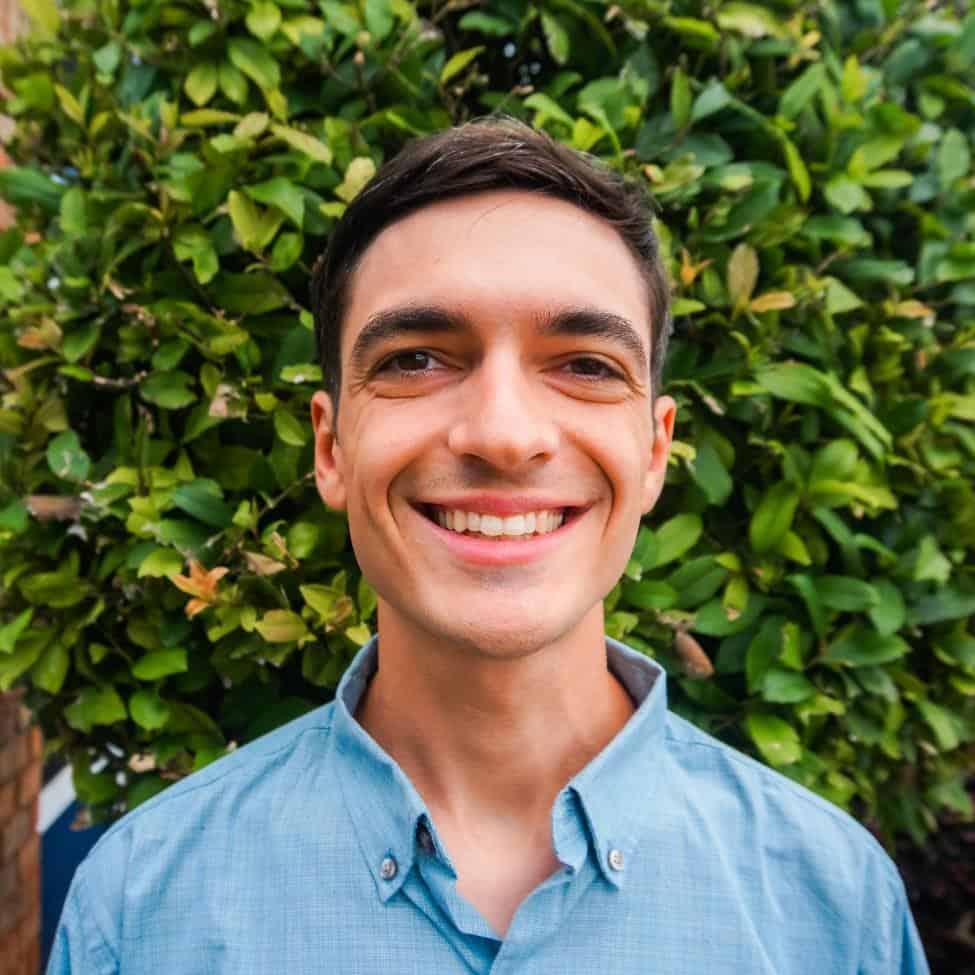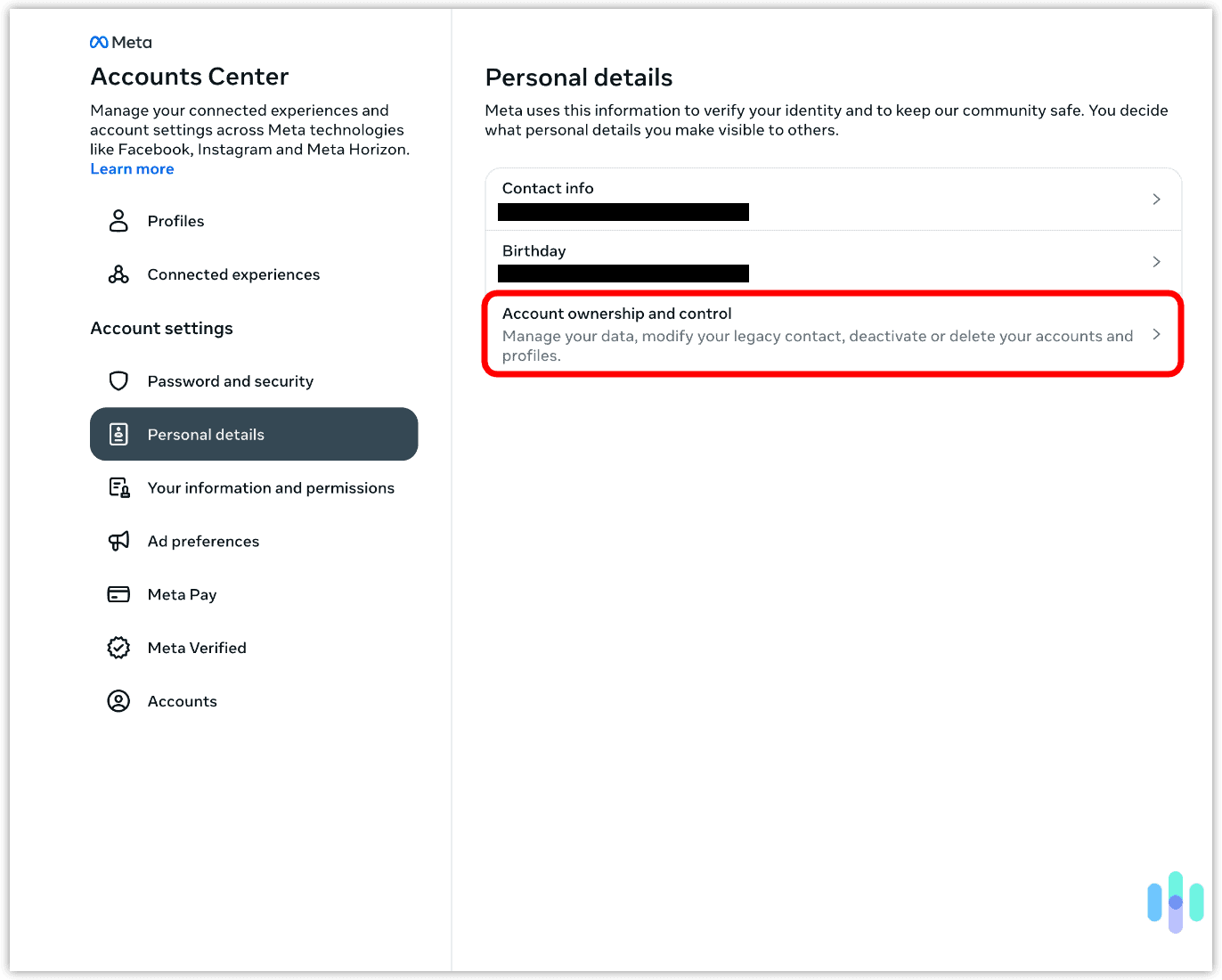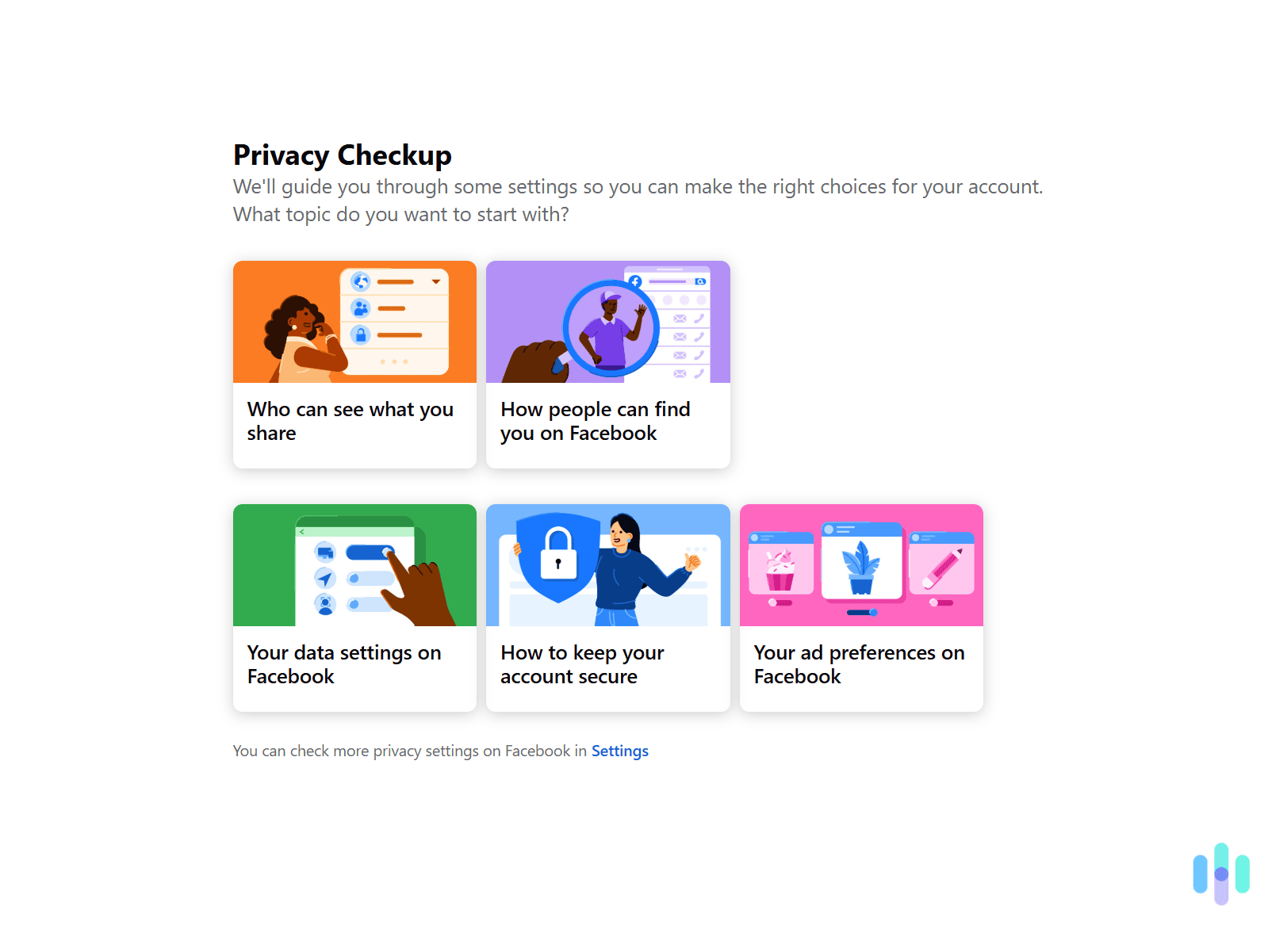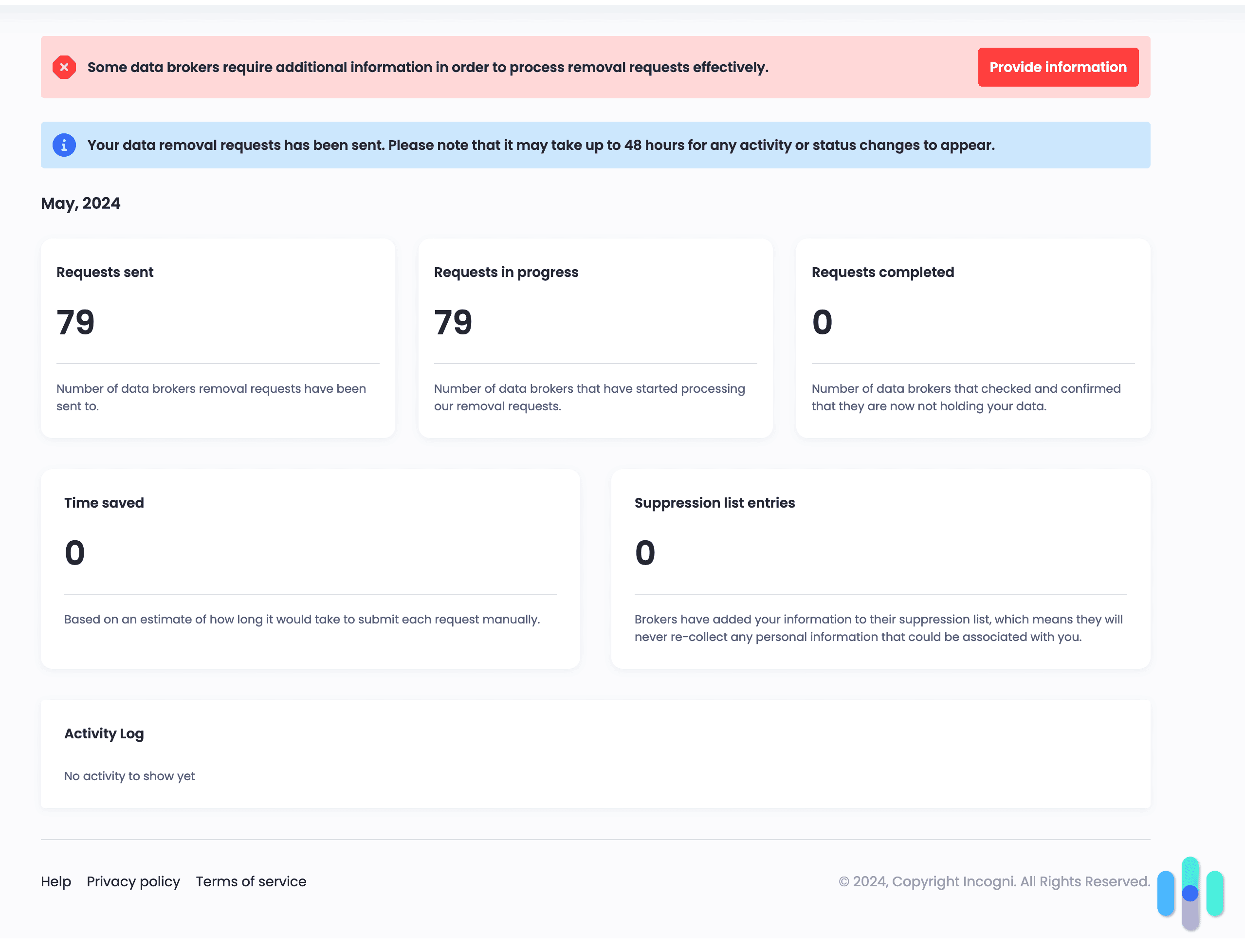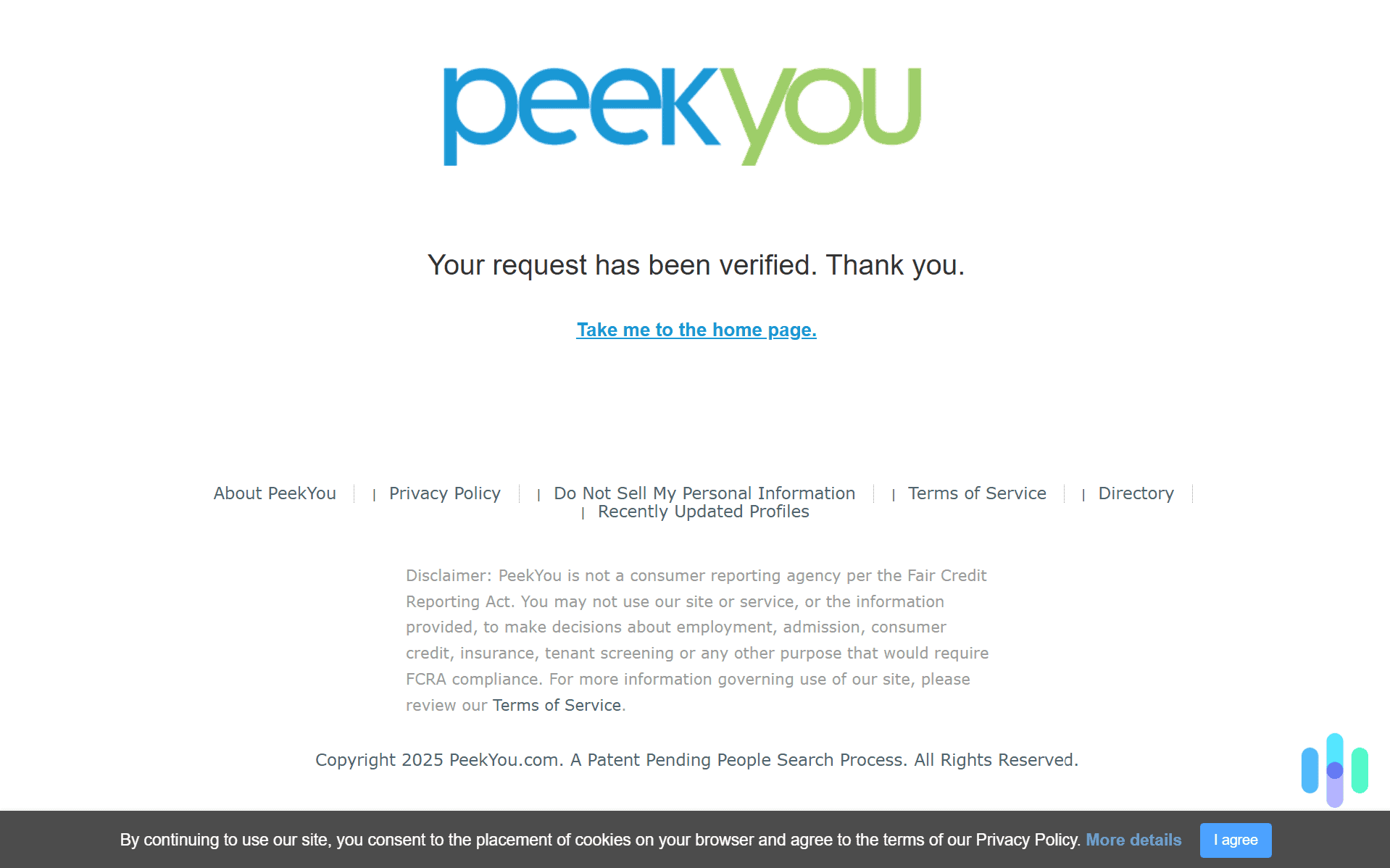Deleting your Facebook account is a pretty straightforward process. Maybe you’re tired of using the platform. Or maybe you just don’t want your private data to be available on Facebook anymore. Whatever the case, you’ll just need to access the “Accounts Center” menu to start the account deletion process.
We’ll show you the easiest way to delete your account in this guide. We cover how to do it both via a browser and the Facebook mobile app. On average, it shouldn’t take you more than two or three minutes. This guide also covers other relevant information, like what actually happens when you delete your Facebook account, and the difference between deleting and deactivating your account.
Expert Insight: If you’re deleting your Facebook account for privacy reasons, you might also be interested in removing more of your personal data from the web. In that case, we strongly recommend using a data removal tool, like Incogni for example. It will automatically remove all of your personal information from data broker sites, and it will also regularly send opt-out requests so your data is not republished.
How to Delete Your Facebook Account
You can request the deletion of your Facebook account via a browser or the mobile app. We’ll cover both methods below:
Web Browser
1. Access the Account Ownership Settings
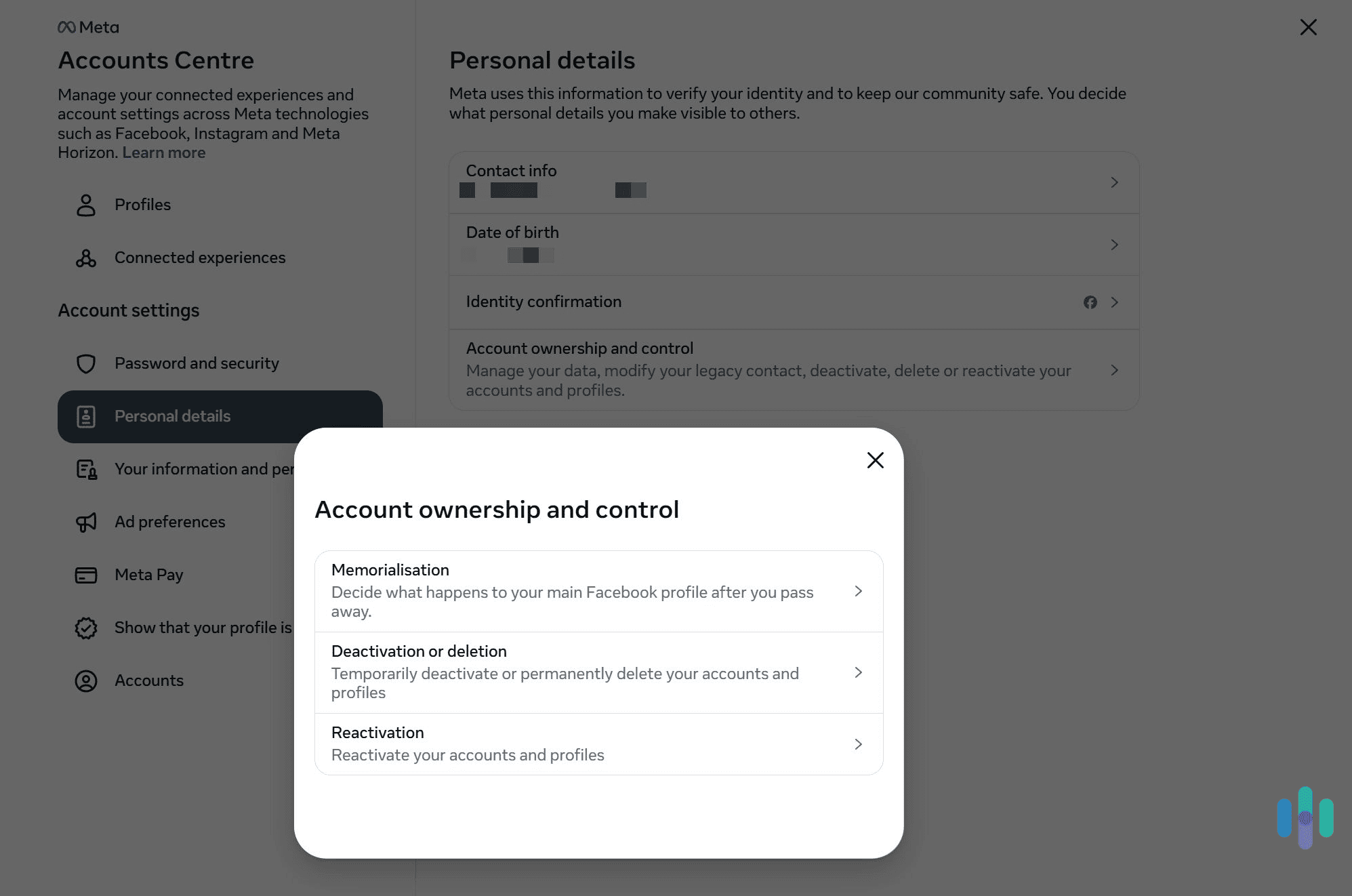
The easiest way to do this is to use this link, which will automatically take you to the “Accounts ownership and control” settings menu on your Facebook profile. If you’re not logged into your account, access it, and you’ll be redirected to the account ownership settings page.
If you don’t want to use the link, you’ll need to do the following:
- Click your profile icon in the top right.
- Select “Settings & privacy.”
- Next, pick “Settings.”
- After that, click “Accounts Center” on the left.
- Then, select “Personal details.”
- Finally, pick “Account ownership and control.”
2. Delete Your Facebook Account
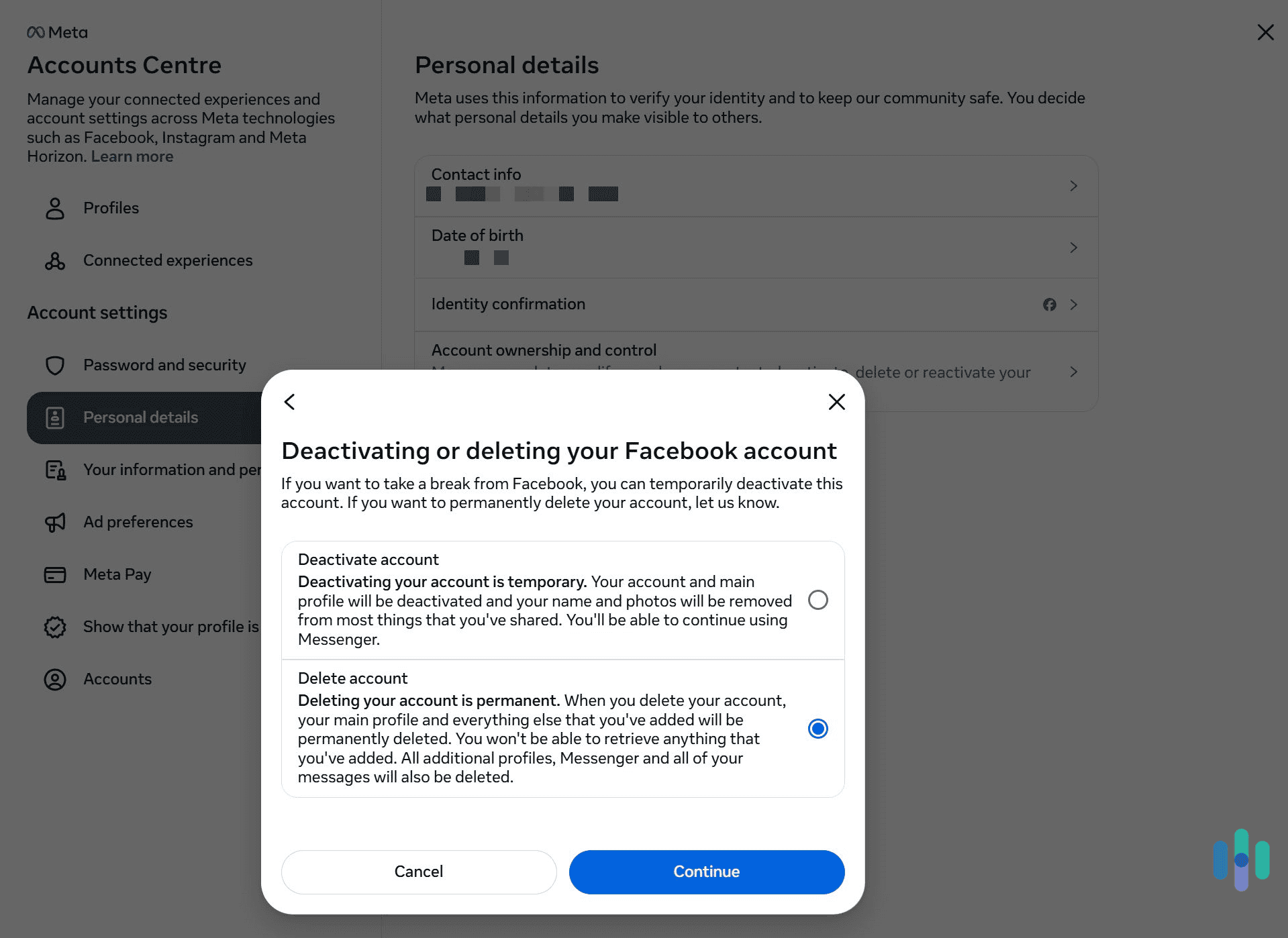
To start the process, pick the “Deactivation or deletion” option. Then, select the profile you want to delete, and choose “Delete account” after that. Finally, follow the on-screen instructions to confirm your account deletion request.
Pro Tip: Before you go ahead with the account deletion, we recommend backing up your Facebook data. You can do so via this external link. Facebook allows you to download all of your account information, including photos, videos, and posts. If you don’t want to use that external link, you can download your Facebook information from the “Your information and permissions” tab in the “Accounts Center” menu.
Facebook Mobile App
1. Go to “Accounts Center”
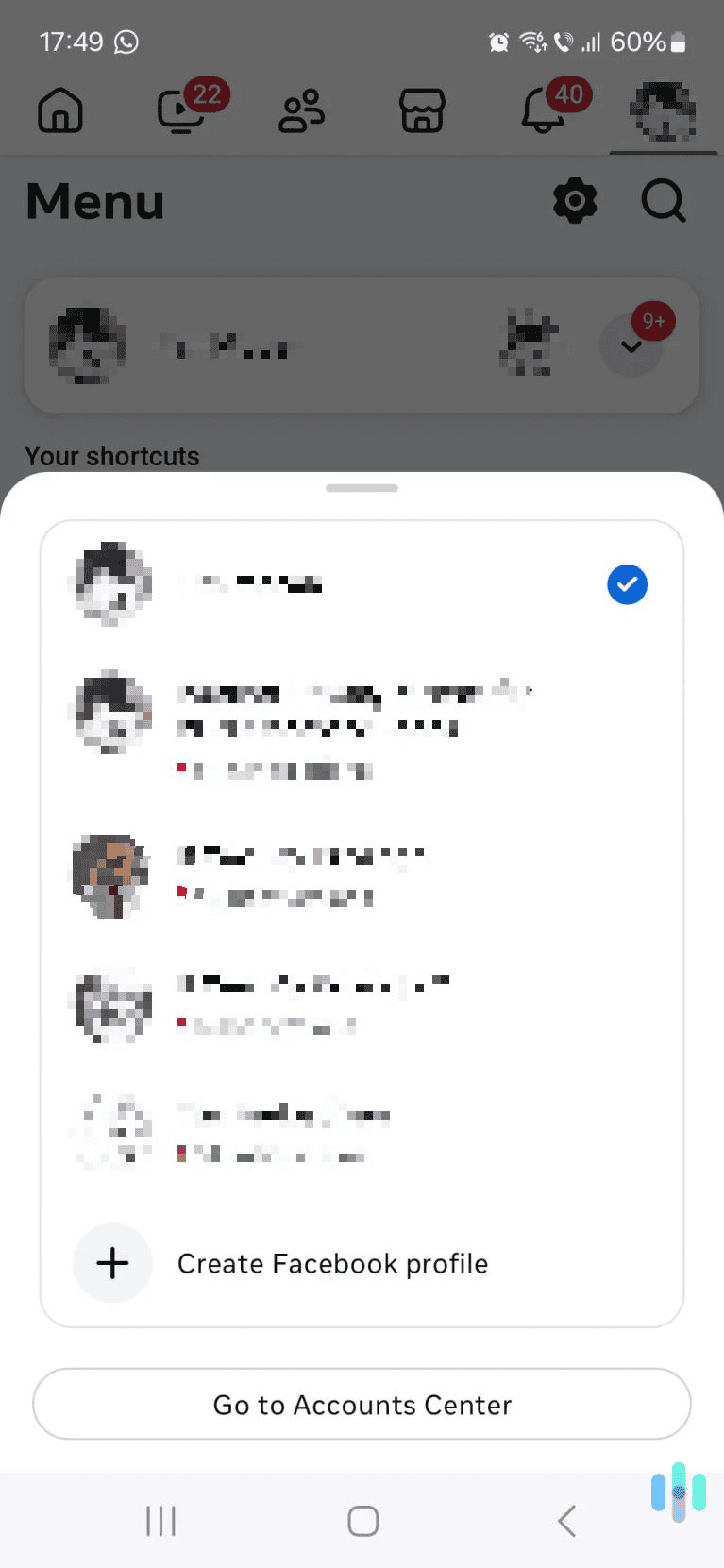
To do this, start by tapping on your profile icon in the top right corner. Then, click the downward arrow icon that’s to the right of your profile tab (right under the “Menu” heading). This will open a new menu. Now, just tap the “Go to Accounts Center” button at the bottom.
2. Access the “Account ownership and control” Option
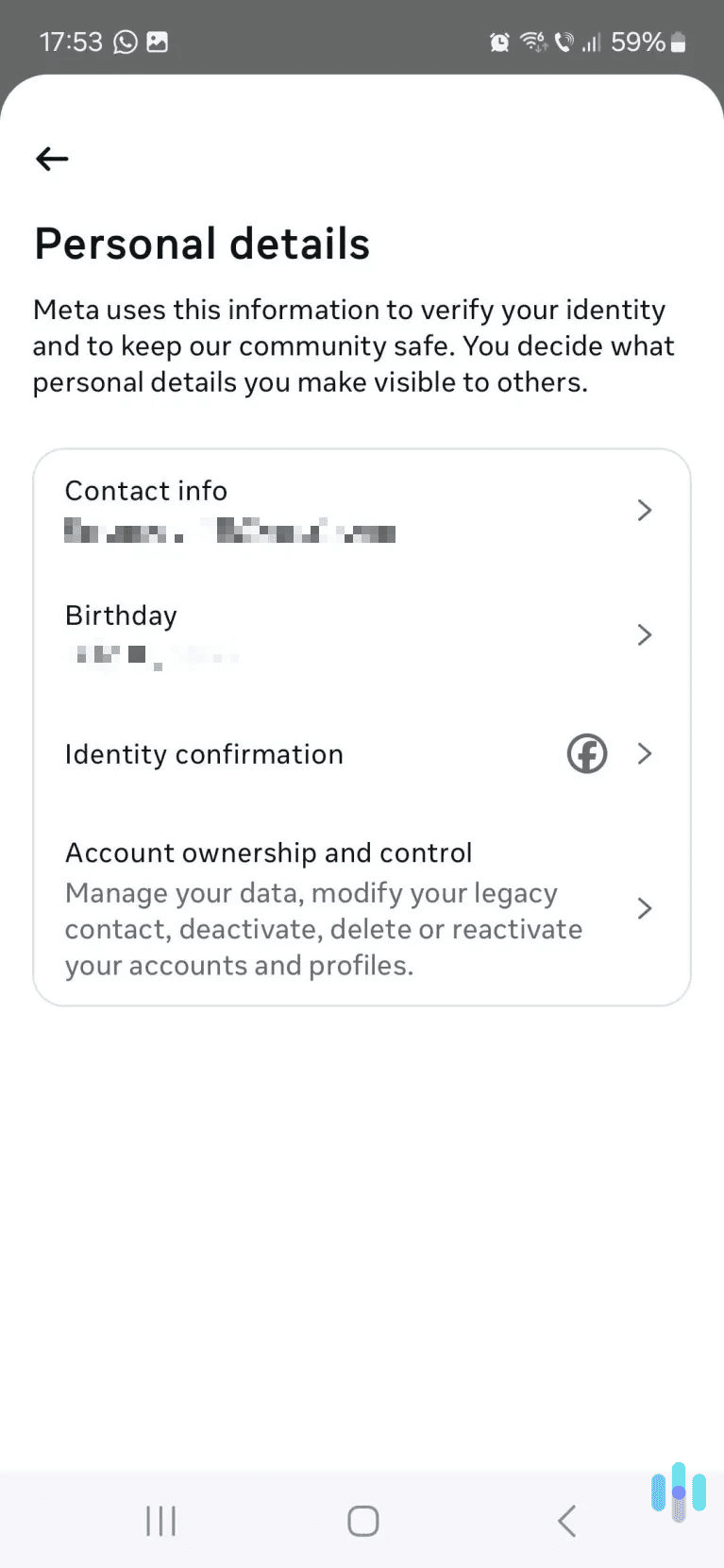
On the “Accounts Center” page, find and tap on the “Personal details” option. It’s located right under “Account settings.” Now, tap the “Account ownership and control” setting — it’s right at the bottom.
3. Delete Your Facebook Account
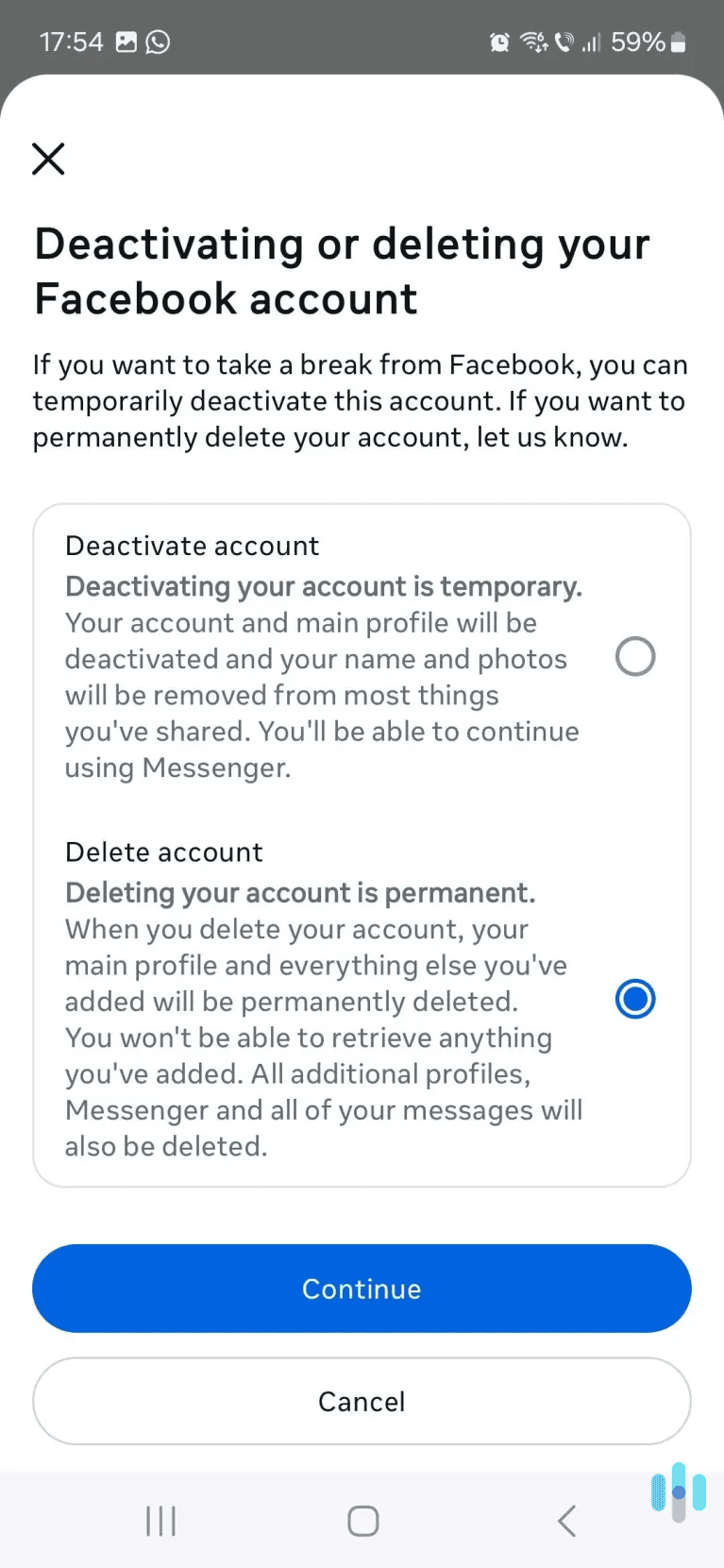
On the new page, tap the “Deactivation or deletion” option. Next, choose the profile you want to delete. And finally, tap the “Delete account” option, and confirm your choice.
What Happens If You Delete Your Facebook Account?
If you delete your Facebook account, you’ll lose access to all of your Facebook data. The website will remove your profile, photos, and videos. You’ll also lose access to Facebook Messenger. All that data will be permanently deleted, so you won’t be able to recover it.
Also, if you use Facebook to access Meta Quest, you’ll lose all Meta Quest information if you delete your Facebook account. This means you’ll lose all app purchases, achievements, and store credits. You also won’t be able to return any apps you bought. The only things that can’t be completely deleted are the messages you sent to friends. They might still be visible — copies of your messages are also stored in your friends’ inboxes.
Keep in Mind: If you delete your Facebook account, you also won’t be able to use the Facebook Login feature anymore. This means you might lose access to other accounts you signed up for via your Facebook account, like on Pinterest or Spotify. We recommend changing your login methods for any such accounts before you delete your Facebook account. Otherwise, you’ll need to contact the apps and websites in question to regain access to your accounts.
Will Facebook Store Any of Your Data?
Facebook will delete all profile information, like photos, videos, and posts. But it might keep some copies of your information for a period. That’s normal, as it’s part of Facebook’s backup storage process, which affects all of its servers and data.
Facebook might also retain some of your information that’s necessary for handling legal issues, terms violations, and harm prevention efforts. It might also keep copies of log records, but Facebook claims they aren’t linked to your personal data.1
Our Research: We surveyed 3,000 people and asked how much they would sell social media data for. We found that the average American would sell their data for only $2,000. Meanwhile, in 2024, Facebook alone reportedly made over $164.5 billion in ad revenues from its 3 billion monthly active users.2
Interested in Removing More Personal Data Off the Internet?
If you are deleting your Facebook profile to protect your privacy, you might also be interested in getting more of your personal information off the web. Keep reading if that’s the case. We recommend starting with our guide to five easy opt-outs that protect your privacy and identity. The guide will show you how to get your phone number added to the Do Not Call Registry, how to get your data off of data broker websites, how to opt out of online advertising, and more.
Aura’s data removal service scans the internet for your personal information and sends automated removal requests to data brokers and people search sites on your behalf.
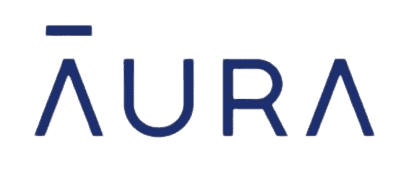
In addition to reading that guide, we also recommend signing up for a good data removal service. This is an online service that automatically removes your personal data from various websites, like people search sites. These services also regularly send opt-out requests on your behalf to data broker sites to ensure your personal information isn’t made public again. Our favorite data removal services are Incogni, DeleteMe, and Kanary.
>> Find Out More: The Best Data Removal Services in 2025
Can You Cancel Your Facebook Account Deletion?
Yes, you can do this by logging back into your Facebook account. When you log in, you’ll be prompted to cancel the account deletion process. To do that, just click the “Cancel deletion” button.
Keep in mind that you can only cancel the account deletion process within 30 days of initiating it. Once the 30 days are up, Facebook will start permanently deleting your account and all data associated with it.
FYI: Facebook says it could take up to 90 days to fully delete all your account data. Even so, you won’t be able to access the data within that period, as Facebook will be actively going through it and deleting it.
Is There An Alternative to Deleting Your Facebook Account?
Yes, it’s called deactivating your Facebook account. This is a temporary solution, and it’s perfect if you’re not 100 percent sure that you want to delete your Facebook account. Deactivating your account means that your profile will be deactivated, and that Facebook will remove your name and photos from most things that you have shared. You’ll also be able to continue using the Messenger app. You can reactivate your Facebook account whenever you want by simply logging back in.
Here’s a quick overview of the main differences between deleting and deactivating your Facebook account:
| Deleting Your Facebook Account | Deactivating Your Facebook Account |
|---|---|
| Facebook will permanently delete all of your account information, including photos, videos, and posts | Users won’t be able to view your timeline or look you up on Facebook |
| You won’t be able to use Facebook Messenger | Your profile will be deactivated, and your name and photos will be removed from things that you’ve shared |
| You won’t be able to use Facebook Logins for any apps you signed up for via your Facebook account | You’ll still have access to Facebook Messenger |
| Messages you sent to friends will remain visible | Messages you sent to friends will remain visible |
| Deletes all of your Meta Quest data, including achievements and app purchases | You can’t use your Facebook account to access Meta Quest products and information |
| You can only cancel the account deletion by logging back into the account within 30 days | You can reactivate the account whenever you want by logging back into it |
How to Deactivate Your Facebook Account
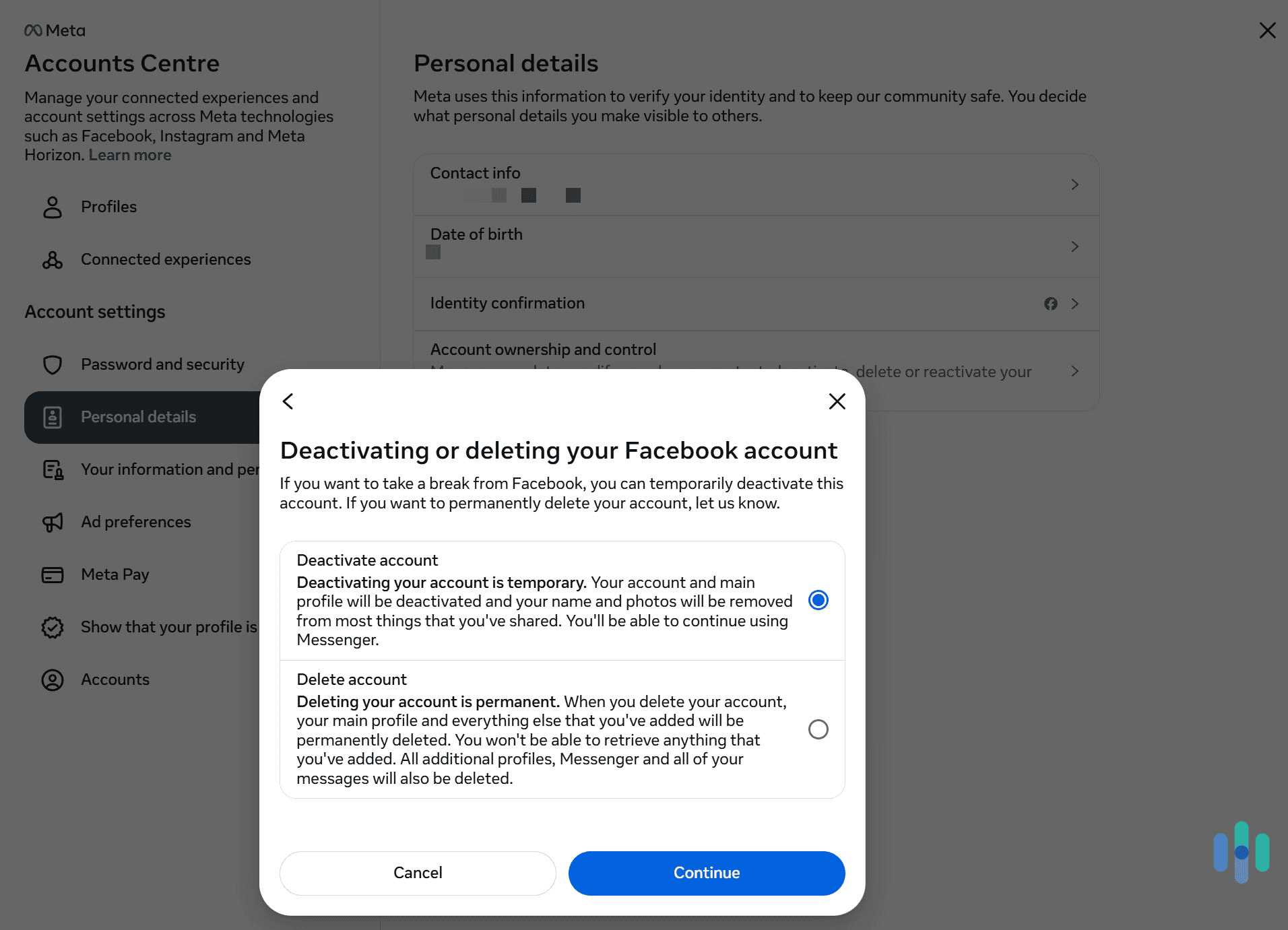
You can basically follow the same steps we covered above for deleting your Facebook account. Whether you’re using a browser or the mobile app, you have to access the “Accounts Center” menu, and then the “Personal details” tab.
After that, make your way to the “Account ownership and control” settings. Choose “Deactivation or deletion,” click on the profile you want to deactivate, and select the “Deactivate account” option. Just follow the on-screen instructions to confirm the account deactivation request.
What Is the Account Memorialization Option?
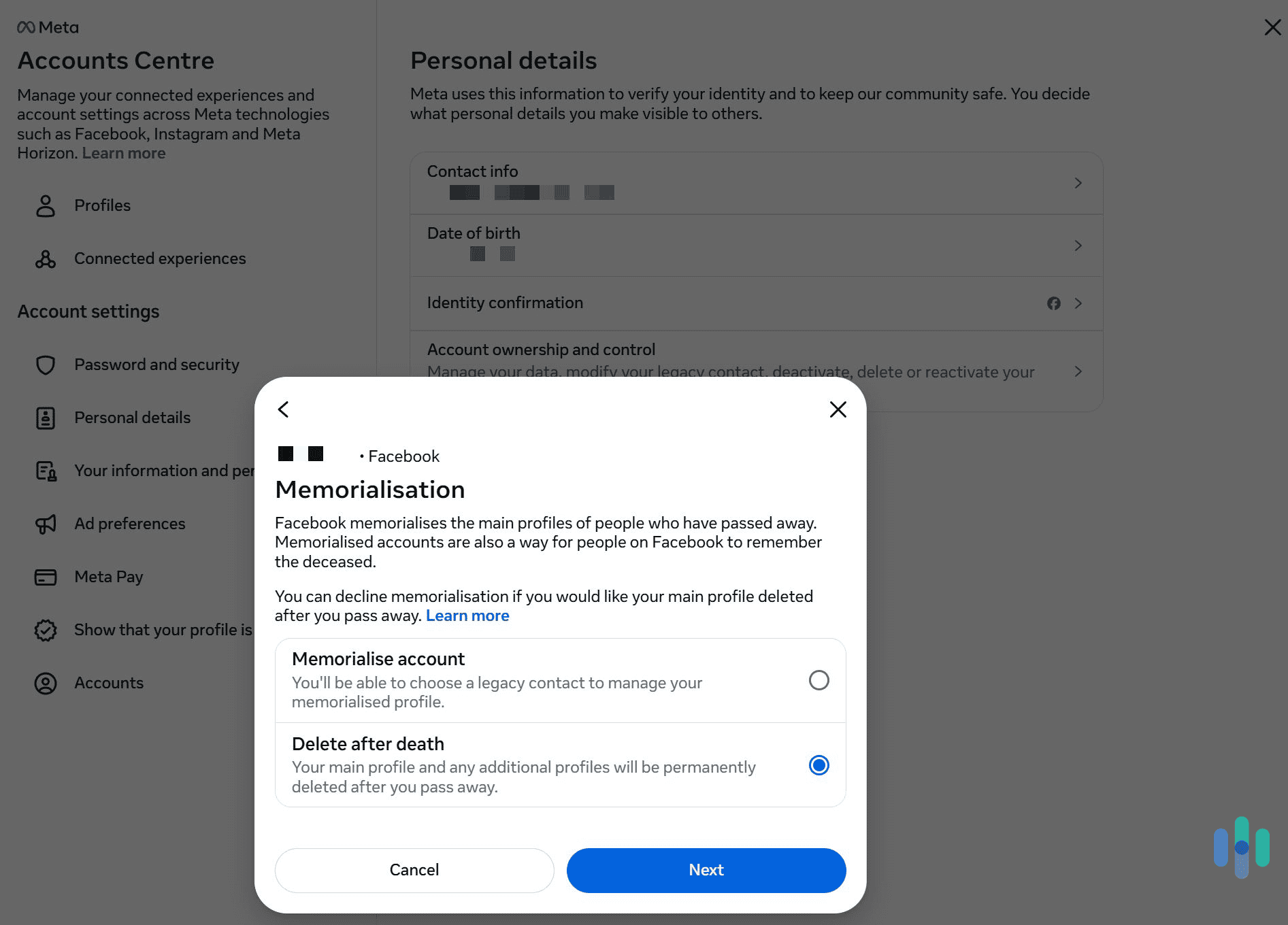
In addition to deleting or deactivating your Facebook account, there’s also an option to memorialize it. This setting lets you choose what happens to your Facebook account after you pass away. You can choose to have Facebook delete the account or memorialize it. Memorializing the account means you’ll give a legacy contact access to manage your profile.
You can choose your desired account memorialization settings from the “Accounts Center” menu. Just access it, click “Personal details,” and then select “Account ownership and control.” This will open the account ownership menu, where you’ll need to pick the first option (“Memorialization”).
Conclusion
If you’re 100 percent sure that you’re done with Facebook, you can easily delete your account from the “Accounts Center” menu. Doing that will remove all of your Facebook profile data in about 30 days. But if you’re on the fence about getting rid of your Facebook account, you can just deactivate it instead. That way, you can reactivate it whenever you like.
Just remember — if your main aim is to get your private data off of Facebook, your job doesn’t end here. Your personal details are likely available to the public on tons of data broker sites. So if you want off Facebook to protect your privacy, we recommend removing your data from data broker websites too. You can do it manually, or use a data removal service (like Incogni) to save time.
Frequently Asked Questions
-
Can you still use Facebook Messenger if you delete your account?
No, deleting your Facebook account will prohibit you from using Facebook Messenger. But if you only deactivate your account, you’ll still have access to the Messenger app.
-
Can I recover my Facebook account if I delete it?
Once Facebook completes the account deletion process, it’s permanent. So, you won’t be able to recover the account. But if you log back in within 30 days of initiating the deletion process, you’ll be able to cancel it.
-
How long does it take to delete a Facebook account?
Facebook says it can take up to 90 days to fully delete your account data. You can also cancel the deletion process if you sign back into your account within 30 days of initiating the deletion request.
-
Does deleting my Instagram account also delete my Facebook account?
No. While both Facebook and Instagram are owned by the same company (Meta), they are still two separate social media platforms. So, you’ll need to delete both your Instagram and Facebook accounts separately.