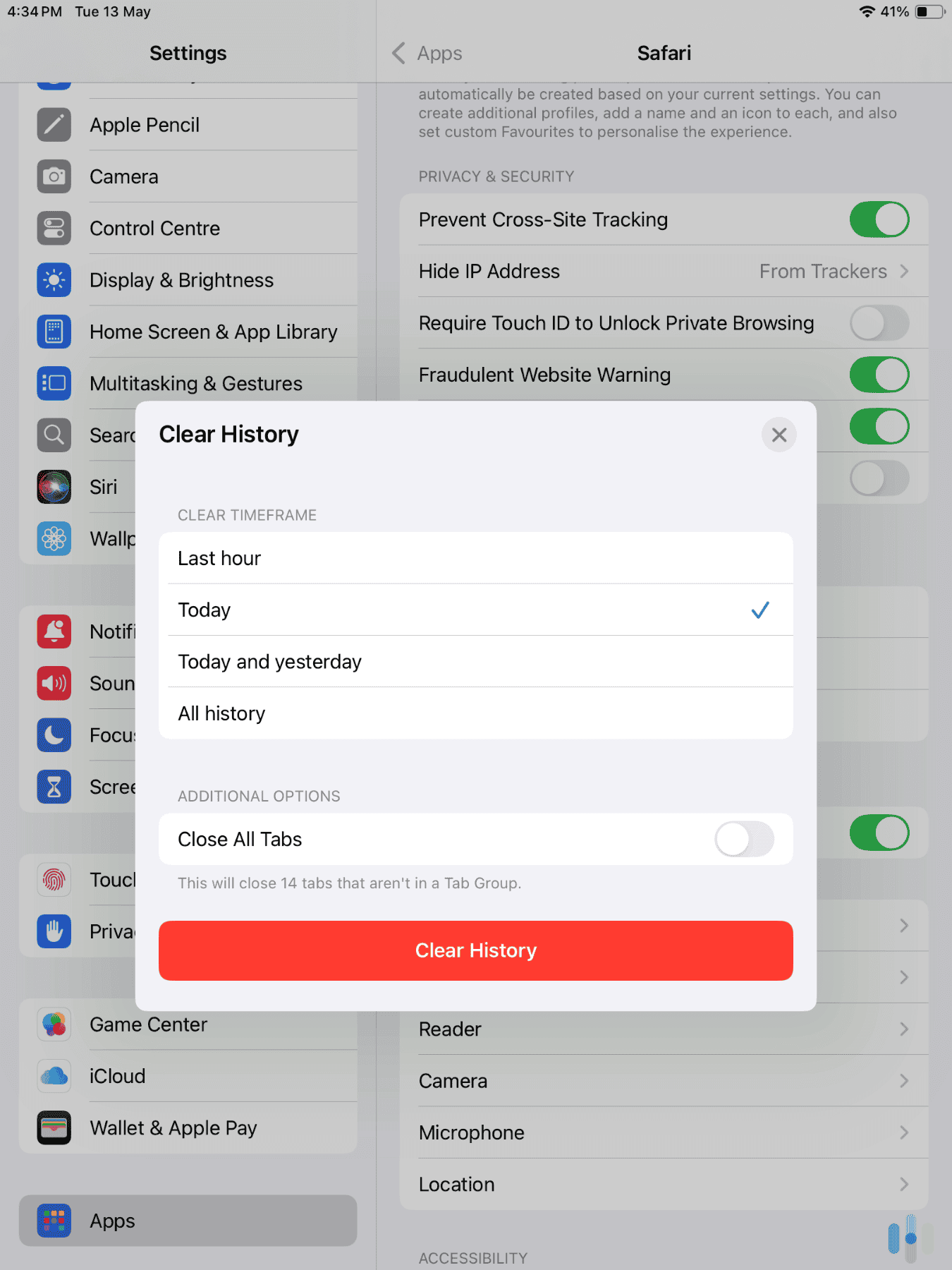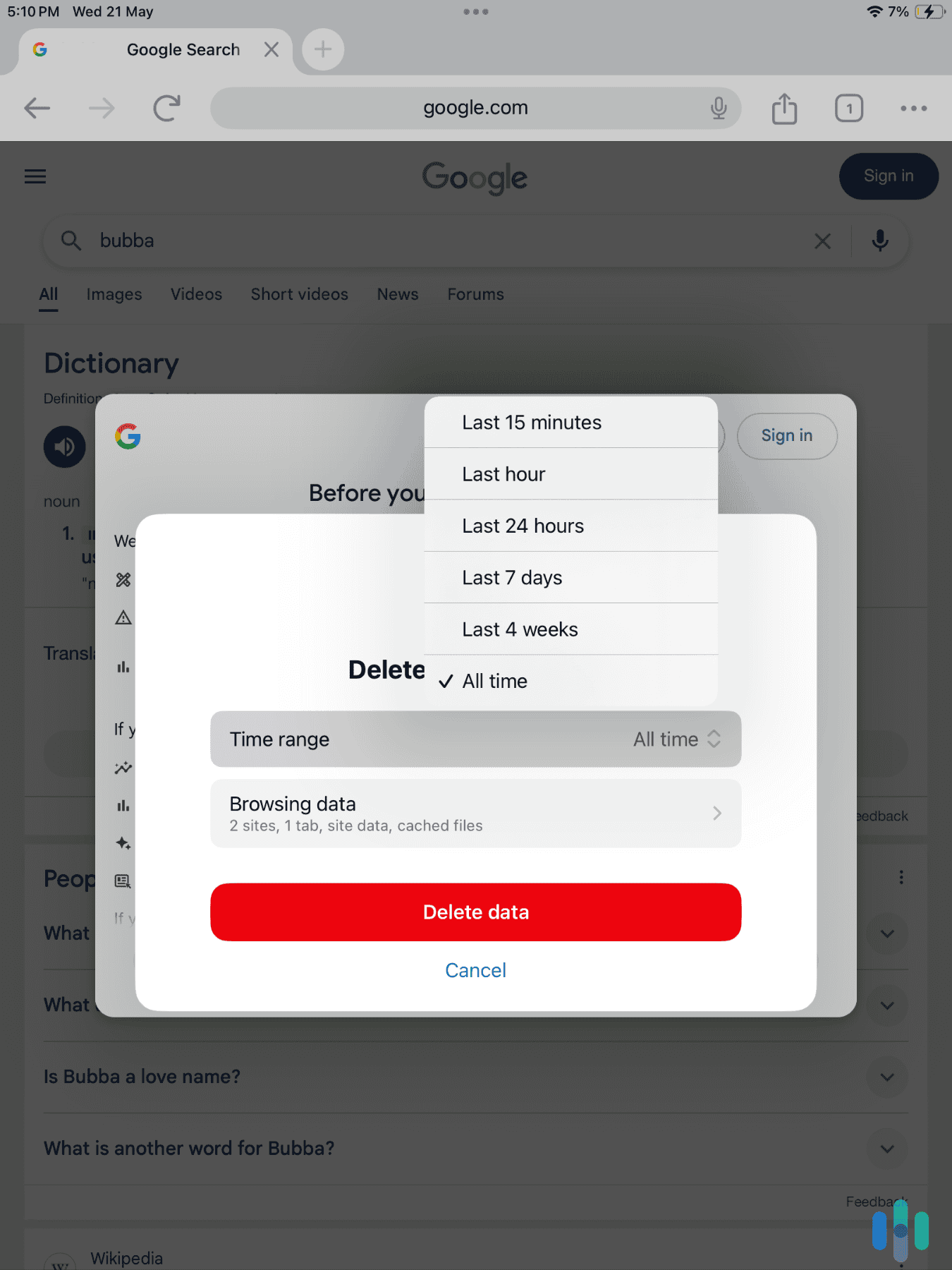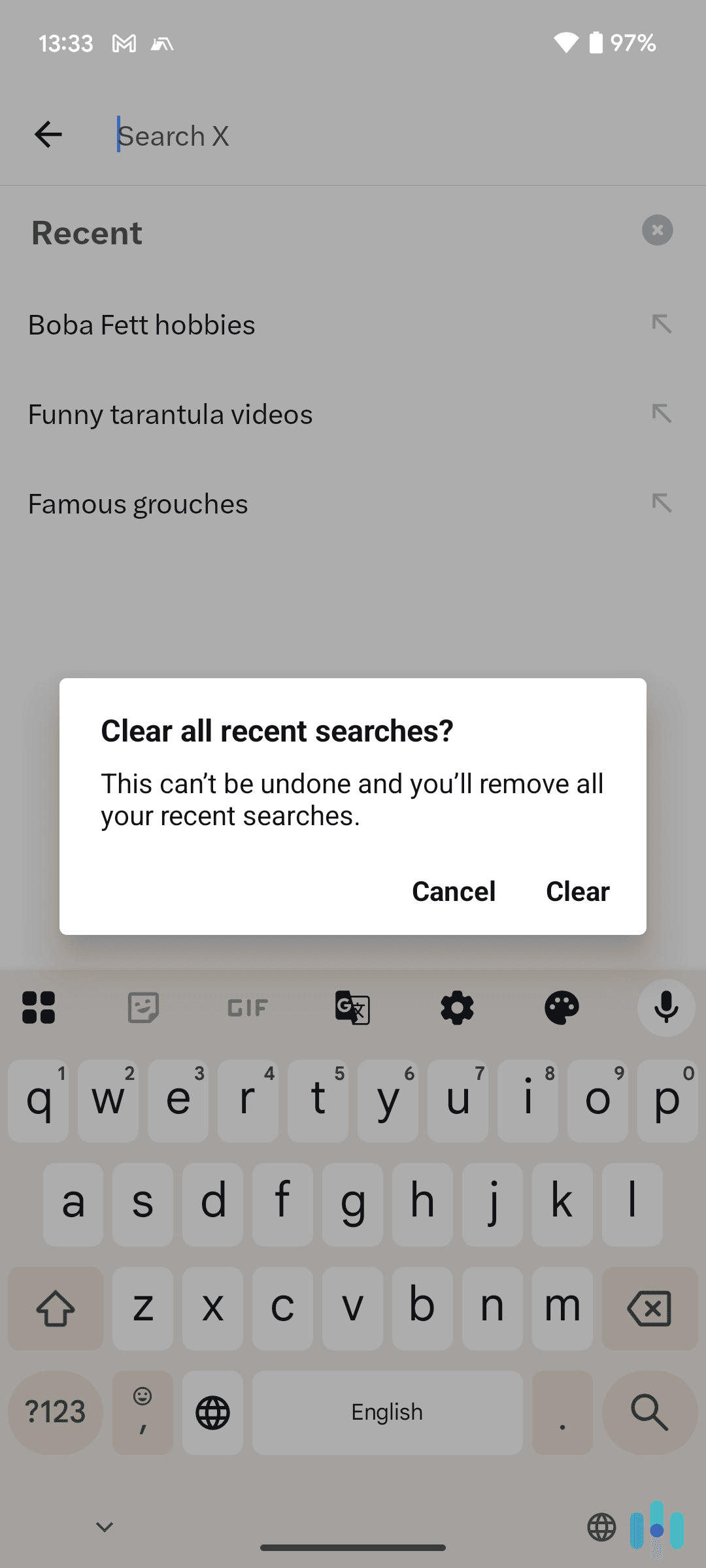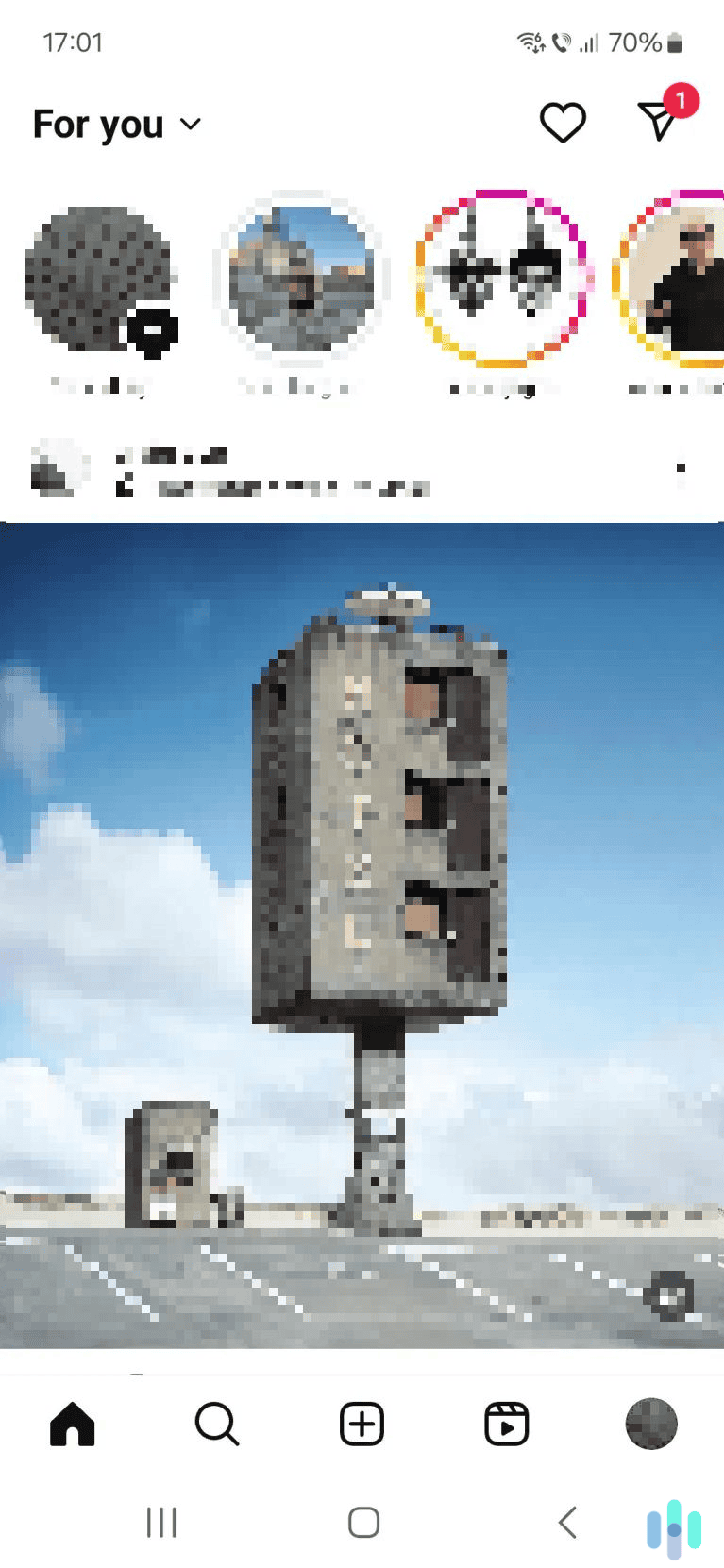Pretty much any online service you use logs your searches: search engines, web browsers, social media platforms, and even online marketplaces. This is mainly done to personalize and improve the user experience. But, for many users, it’s also a privacy concern.
Fortunately, you can delete your search history on pretty much any online platform. We’ll quickly discuss how you can do it for most online services. In addition, we’ll provide links to step-by-step guides for clearing your search history on the most popular web browsers, social media channels, and devices.
How to Clear Your Search History in 2025
Clearing your search history is generally as simple as just deleting your browser’s web history. That said, the process can sometimes differ depending on which device or web service (search engine or social media platform, for example) you’re using.
To provide you with the best information, we decided to cover different platforms separately. We’ll also include links to more in-depth guides that you can read.
How to Clear Your Search History on Browsers

You normally have to follow the same steps, no matter what browser you’re using. First, you need to access your browser’s history page. You can usually do that via the browser’s main menu. After that, you just need to clear your browser’s history. Most browsers will let you choose what history items you delete, and also allow you to clear your history via time ranges.
We have two in-depth guides for Chrome and Safari. We covered these two browsers more in-depth because they’re the most popular browsers in 2025. According to data, Chrome accounts for over 60 percent of the worldwide browser market, and Safari accounts for around 17 percent.1
How to Clear Your Search History on Desktop
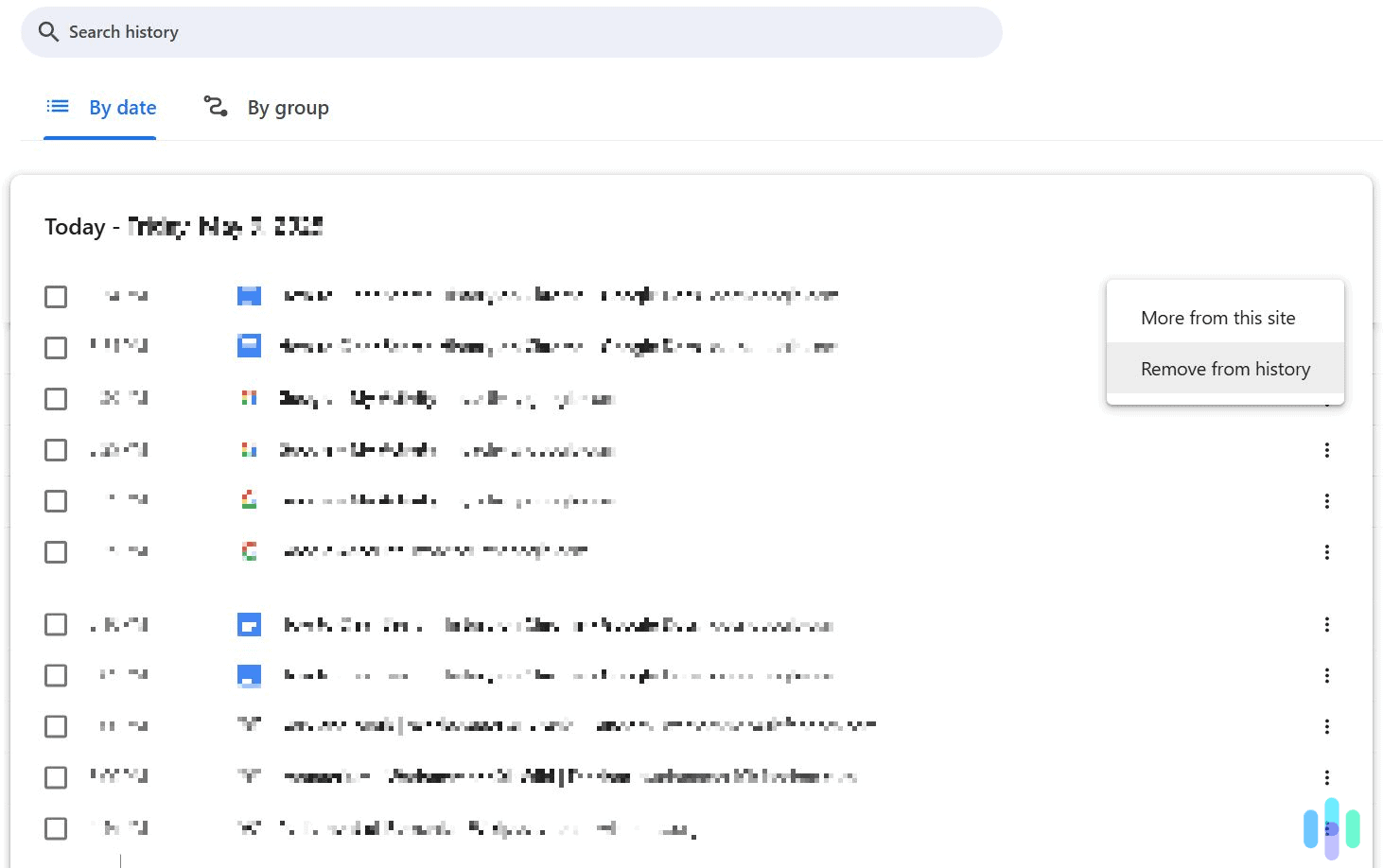
This usually involves deleting your browser’s history. The process is overall similar, no matter what browser you’re using. Just access the history page, and delete all search entries. However, if you need to clear your search history for specific online services, you’ll need to do it via your account settings.
How to Clear Your Search History on Mobile
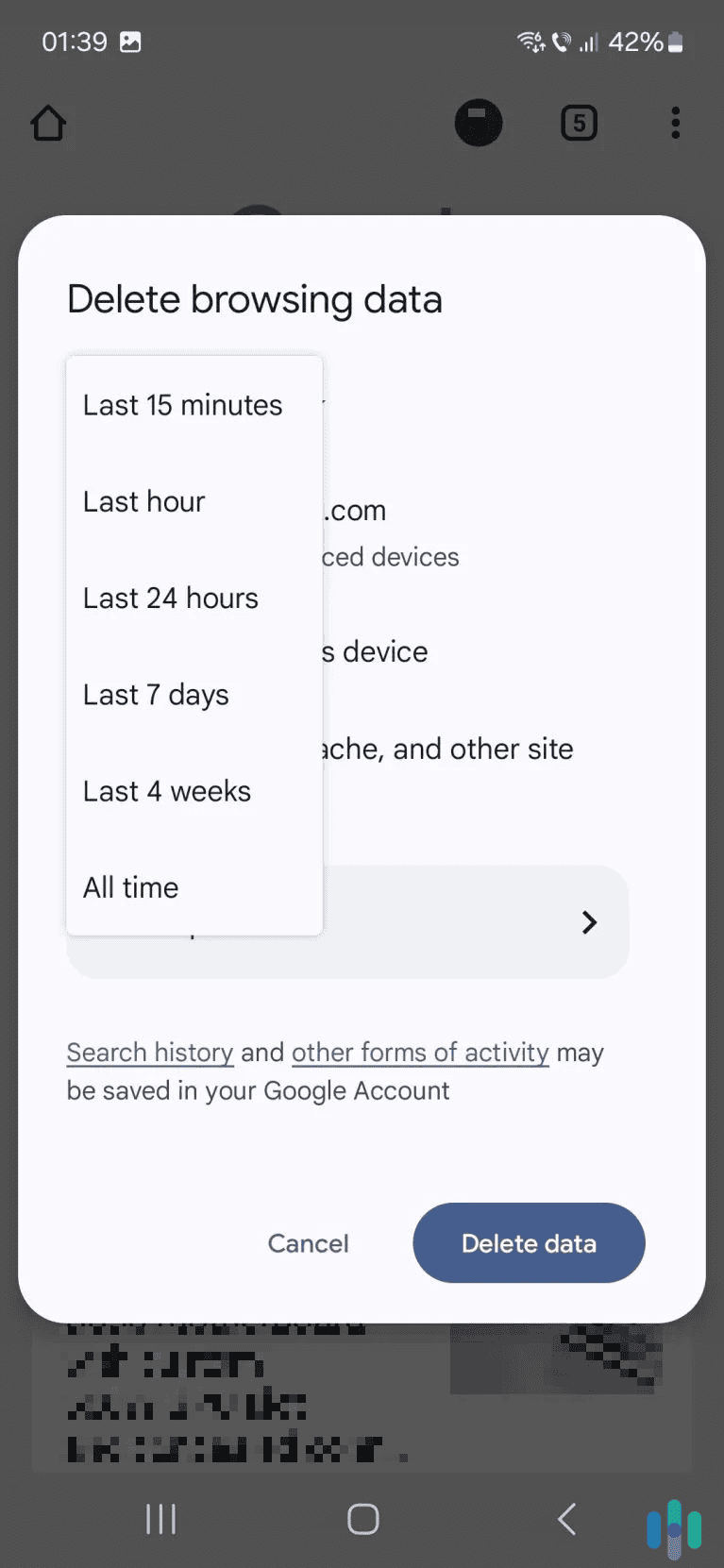
Again, this is mostly about deleting your browser history. Each browser app has a different interface, but the general process is more or less the same for most browsers. Just open the main menu, access the history page, and delete your browsing data from there.
On iOS, you can also clear your Siri search history. You just have to access your Siri settings, and then select the “Siri & Dictation History” option. Similarly, you can clear your Gemini activity log on your Android. In the Gemini app, tap your profile picture and select “Gemini App Activity.”
If you’d like to read more about this, we have two step-by-step guides for Android and iOS devices:
How to Clear Your Search History on Tablets
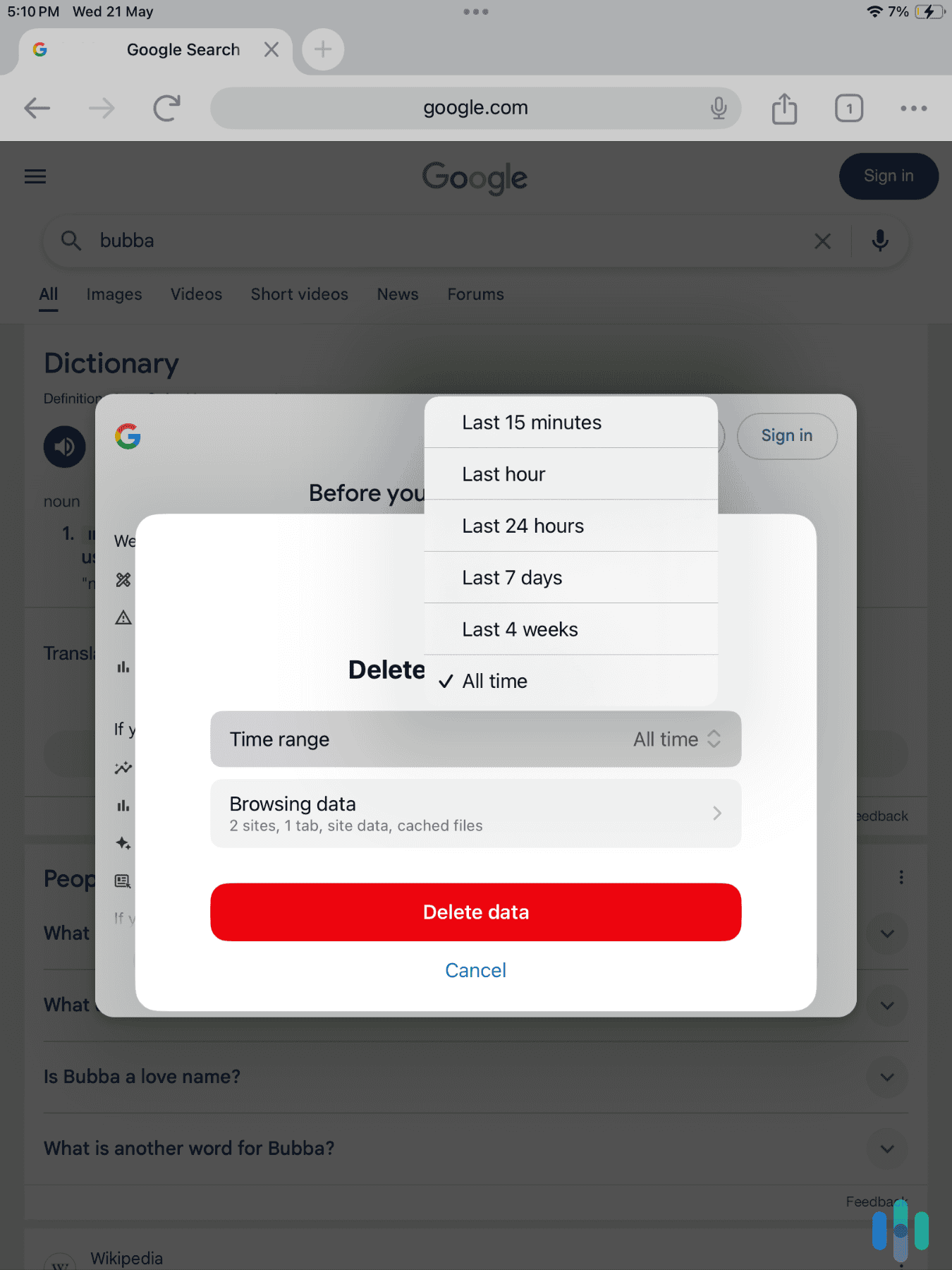
To remove your search history on a tablet, you have to follow more or less the same steps you would on mobile. Just access your browser’s history page, and delete any search entries you want (or all of them).
If you need help with this, we have two guides for iPad and Chromebook users:
How to Clear Your Search History on Social Media
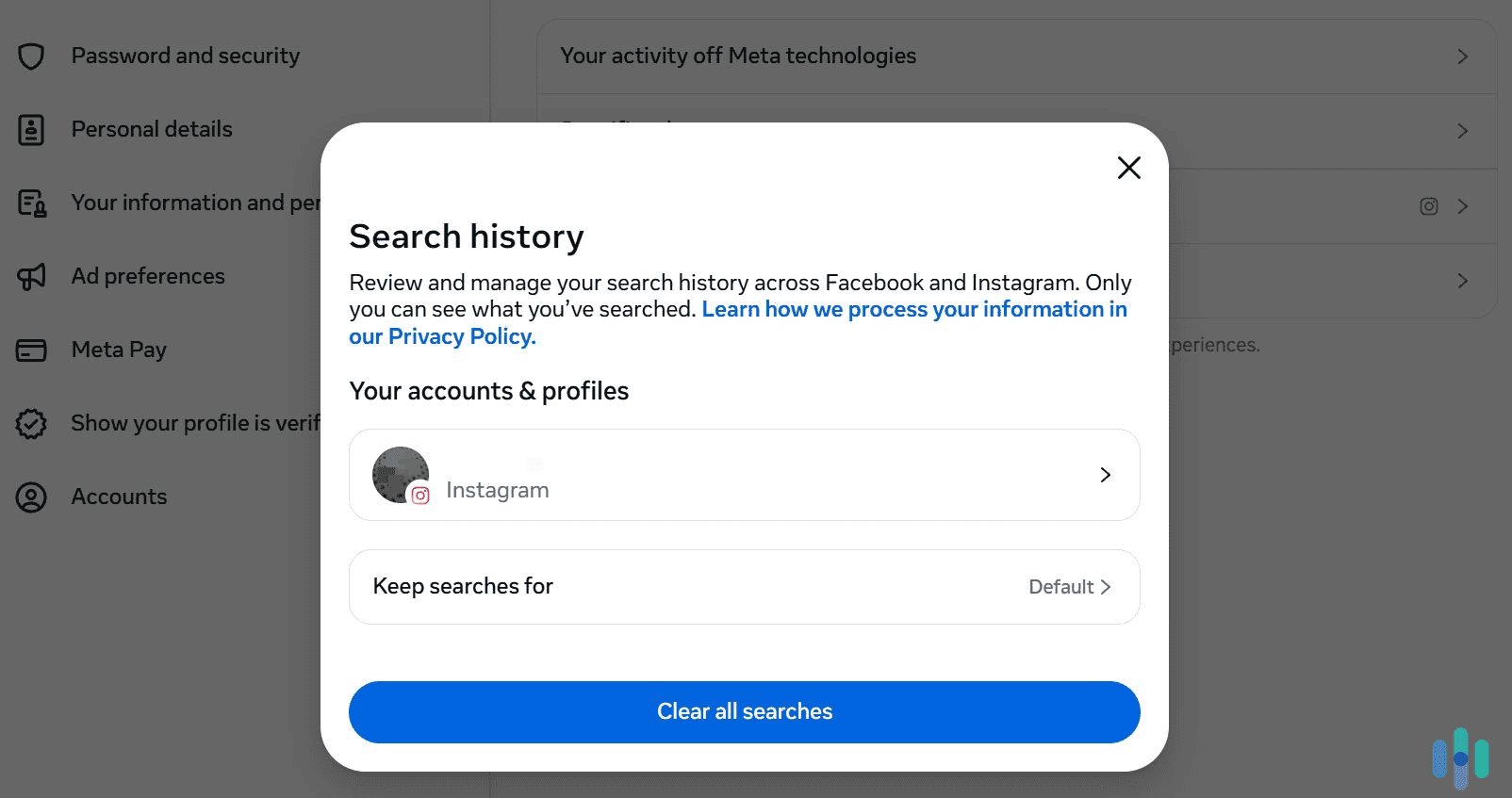
Most social media platforms let you quickly clear your recent searches via the search bar. Just select it, and then choose which searches you want to remove (or just remove all of them). Some sites, like Facebook for example, also provide access to a detailed log of all of your past searches.
If you’re interested in this, we recommend checking out the following guides:
- How to Clear Your Search History on Instagram
- How to Clear Your Search History on Facebook
- How to Clear Your Search History on X
How to Clear Your Search History for Different Google Services
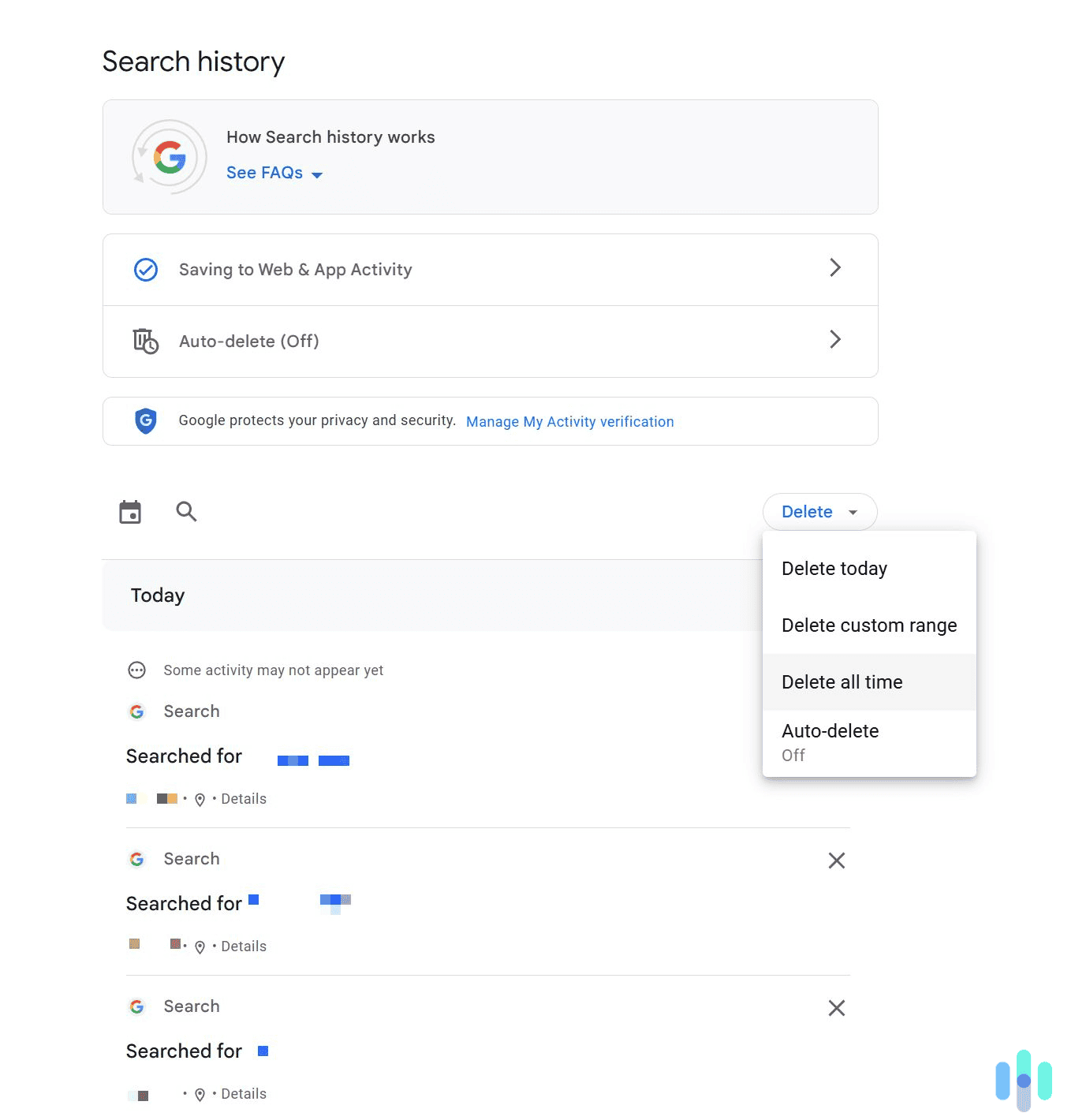
Google owns many online services that log your searches, including Google Search, Gmail, Chrome, Google Maps, and YouTube.2 The easiest way to clear your searches across all products is to use the “My Activity” feature that’s available in your Google account dashboard. You can use the tool to check your search history on all products, and delete search entries individually or in bulk.
Some of Google’s services also have built-in settings that allow you to clear your search history. If you’d like to read more about this, we recommend reading the following guides:
- How to Clear Your YouTube Search History
- How to Clear Your Gmail Search History
- How to Clear Your Google Maps Search History
How to Clear Your Search History on Amazon
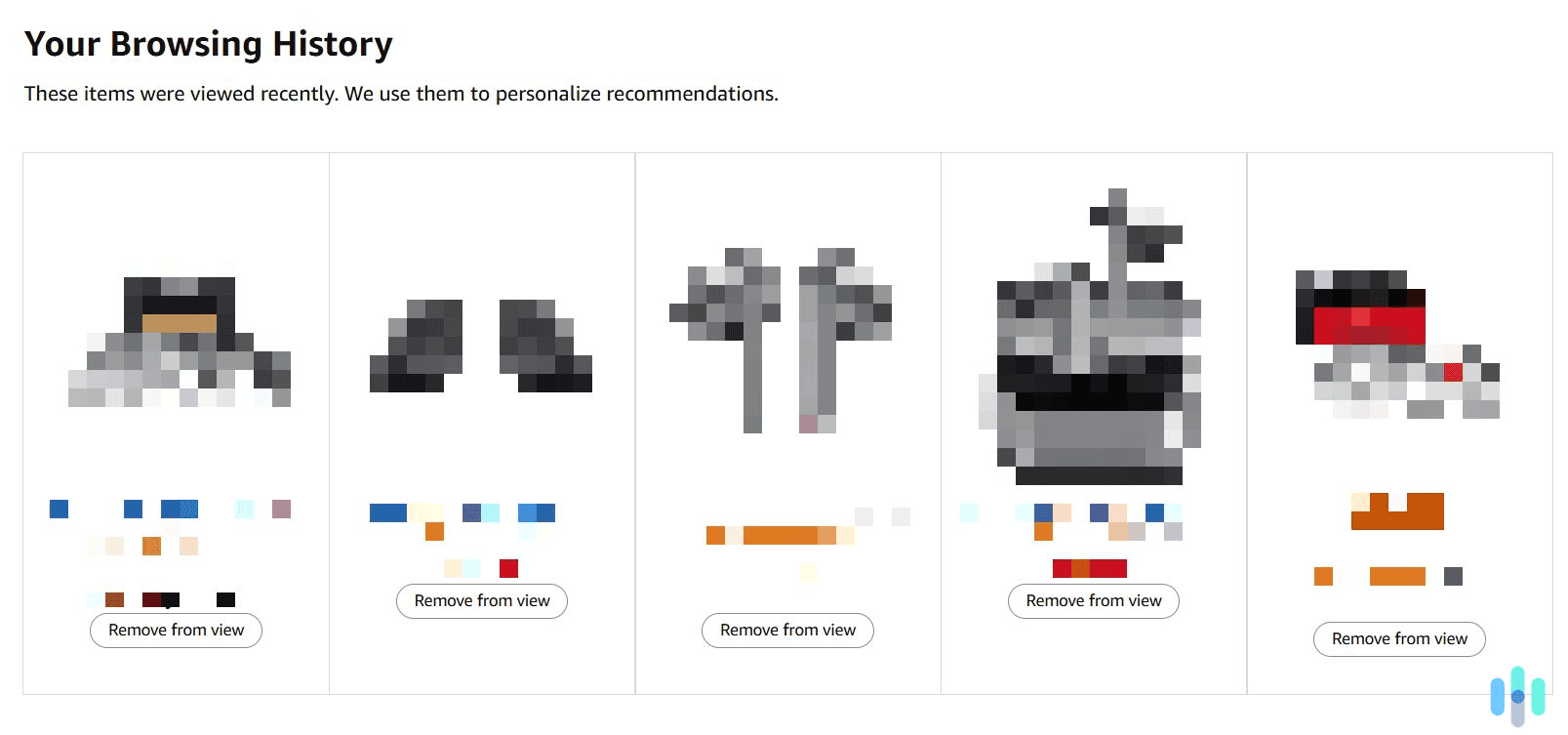
You can also clear your browsing history on online marketplaces. We chose to focus on Amazon since it’s by far the largest online marketplace in 2025. According to recent studies, Amazon accounts for nearly 40 percent of the overall US eCommerce market.3
Clearing your Amazon search history is very straightforward, no matter if you’re using the site or the mobile app. You just need to access your browsing history settings in your account, and remove individual search entries (or just remove entries in bulk).
>> Find Out More: How to Clear Your Amazon Search History in 2025
Does a Browser’s Private Browsing Mode Hide Your Search History?
This depends on what search history you want to find. If you want to hide the things you look up and the web pages you access with a browser, its private browsing mode is great for that. The moment you close the private browsing tab or window, your browsing history won’t be remembered.
However, private browsing modes can’t prevent other online services from logging your searches. For example, your recent searches will still show up on Instagram and Facebook even if you use them via a private browsing mode. So, you’ll still need to manually clear your search history on such platforms.
Why Should You Clear Your Search History?
The main reason to do this is to protect your digital privacy. Most online services store your searches, and then use them to personalize your experience. This could mean showing you more relevant content, but it could also mean exposing you to personalized ads.
It could also be worth clearing your search history if you’re experiencing performance issues with your device or the app you’re using. Deleting your history, alongside other data (especially cached files and images), could improve performance. We did this with Instagram on one of our Android phones, and it made the app run a bit smoother.
Finally, keep in mind that very old search entries could affect the content you see. For example, on Facebook, your search history could affect the posts and videos you see on your timeline. If you start seeing content that feels irrelevant or outdated, deleting your entire search history could fix the issue.
Keep in Mind: When you clear your search history on various online platforms, your data won’t instantly be removed from the platform’s servers. It could take a few months for your searches to be completely erased.
Is Clearing Your Search History Enough to Protect Your Digital Privacy?
It’s a step in the right direction. But, on its own, it isn’t enough to fully protect your online privacy. We recommend reading our in-depth guide on how to protect your digital privacy in 2025 to see what other measures you can take.
If you’re in a hurry, here are some key takeaways:
- Use a Virtual Private Network (VPN). A VPN is an online service that encrypts your internet traffic to make it unreadable. It also hides your IP address, so that nobody can use it to determine where you’re located. If you’d like to try out a VPN, we recommend checking out our list of the best VPNs in 2025.
- Get antivirus protection. Antivirus software will protect your devices against malware. This means hackers won’t be able to use malicious files and code to take over your devices and compromise your personal data.
- Tweak different privacy settings. Many online platforms provide different options you can enable to enhance your privacy. For example, Facebook has a “Privacy Checkup” feature that lets you quickly change different visibility settings to make your profile more private.
- Enable Two-Factor Authentication (2FA). This is a security feature that adds another step to the login process. Basically, in addition to entering your login credentials, you’ll also need to authenticate your login attempt via a time-sensitive code. Most online services support 2FA logins.
- Create strong passwords. We recommend using our free password generator to instantly create secure logins for different accounts. Make sure to use a different password for each account. You should also consider getting a password manager, which securely stores all of your logins in an encrypted “vault.”
- Use a data removal service. Data removal services get your personal information off of data broker websites. These sites make your private data (like email address, physical address, and phone number) publicly available.
- Consider using an identity theft protection service. These services protect you against identity theft and credit fraud by scanning the dark web for your data, monitoring your credit, and preventing fraud.
Does Clearing Your Search History Delete Any Other Data?
Generally, when you clear your search history on a browser or online platform, it will only delete your search entries. It shouldn’t affect any other data linked to your account or profile.
However, you will usually have the option to clear additional data. For example, all browsers allow you to also delete cookies, cached files and images, auto-fill settings, and saved passwords.
FYI: If you choose to clear cookies in addition to search data, you will likely get signed out of all of your online accounts. Cookies are small text files that websites place on your device via web browser. Websites then use the cookies to keep you signed into your accounts, remember your login credentials, and save your website preferences (like which language you chose).
Bottom Line
Clearing your search history protects your privacy, might improve device or app performance, and could make the content you see more relevant. You can easily clear your searches by deleting your browsing history via your browser’s settings.
But remember that various online services also log your searches. So, you’ll need to delete them in addition to clearing your browser’s search history. For example, Amazon, Facebook, Instagram, and X all save your searches.
Frequently Asked Questions
-
How do I delete my browser’s search history?
The process varies from browser to browser. But, you’ll generally need to open your browser’s main menu, access its history page, and then clear your search entries.
-
Do I need to delete my search history if I use Incognito mode?
You don’t need to clear your browser’s history, as Incognito mode (or any other private browsing mode) won’t save your visited web pages. But you’ll still need to clear your searches on online platforms that log them, like social media websites for example.
-
How do I clear my Google search history?
Most Google services (Gmail, Google Maps, YouTube, Chrome, etc.) have settings that let you clear your searches. But you can also use the “My Activity” feature in your Google account to clear your searches across Google products.
-
Does a VPN hide my search history?
Not exactly. A VPN hides your connections to various websites, so nobody will know that you’re accessing them. It won’t hide what you type on those sites since it won’t encrypt your data once it reaches the websites. It doesn’t need to do that anyway since websites will generally encrypt your searches.
-
Can I clear my Amazon search history?
Yes. Whether you’re using the site or mobile app, you just need to access your account’s browsing history settings. Once you do that, you can delete individual search entries, or just clear your entire search history.