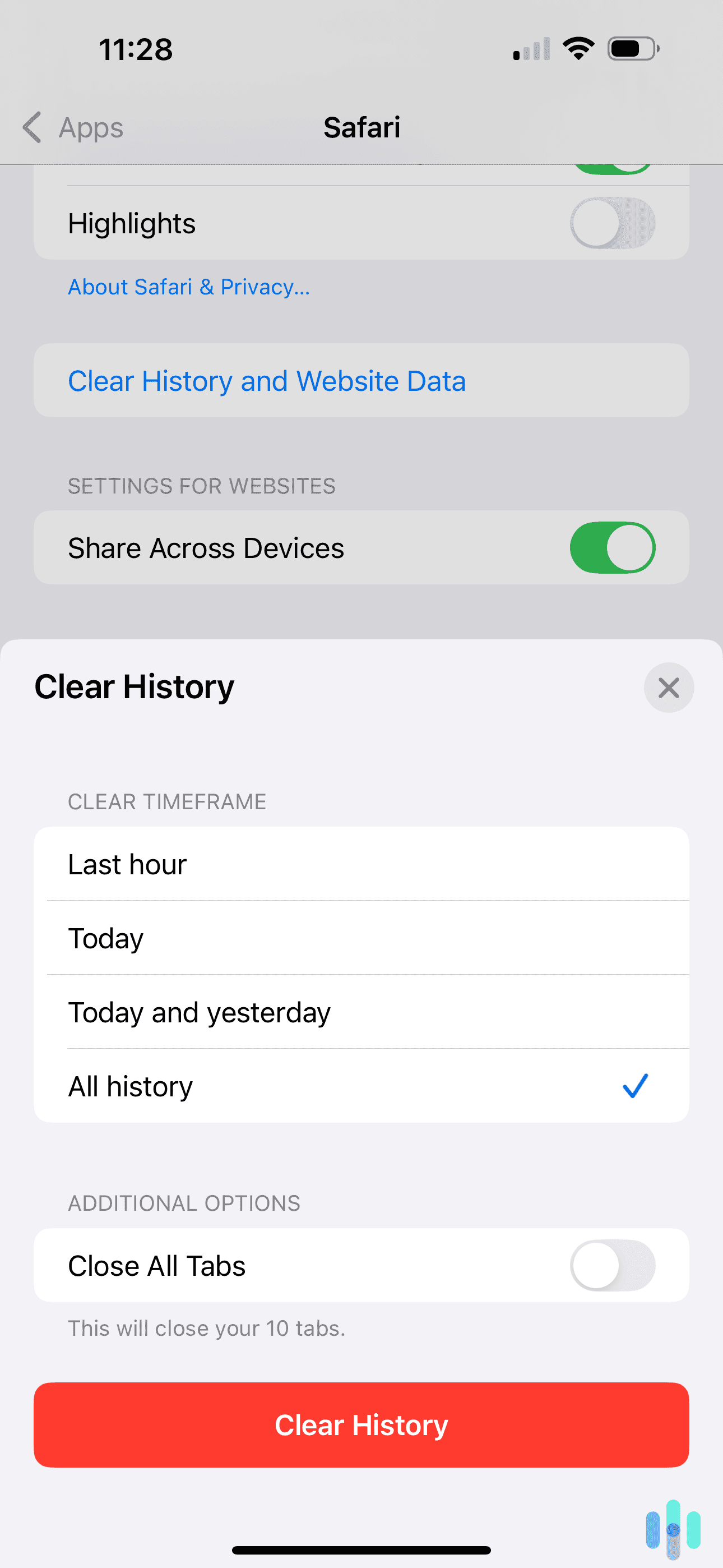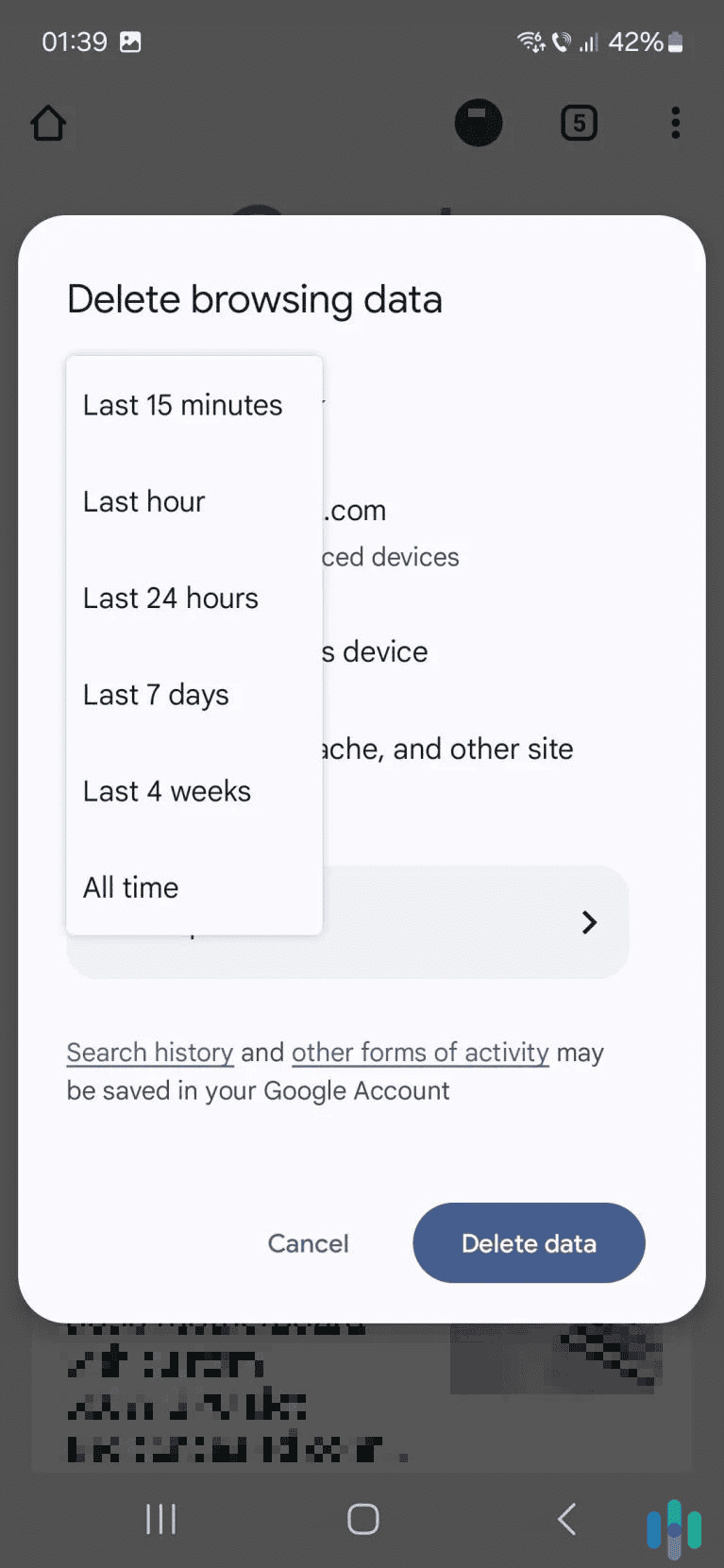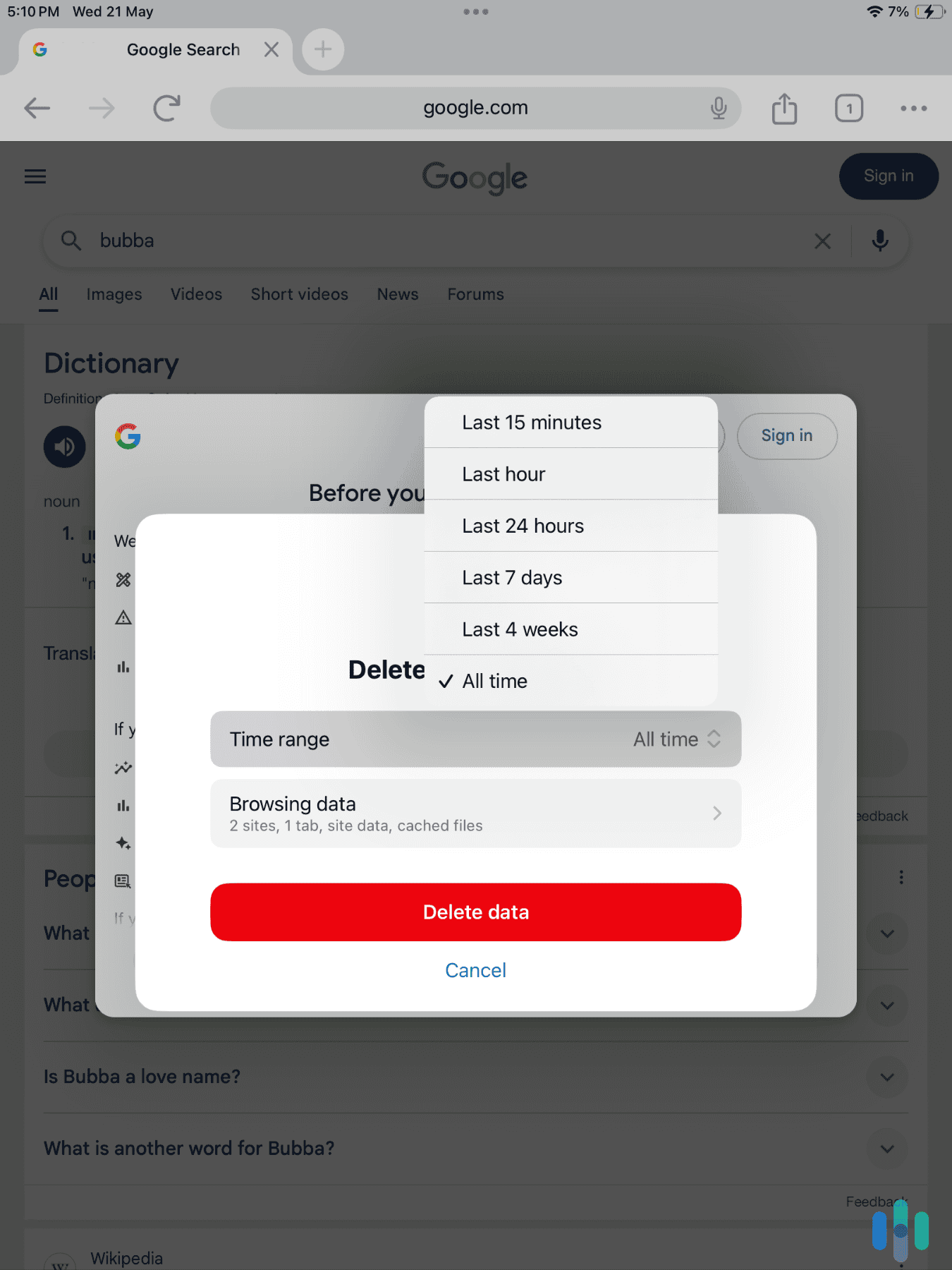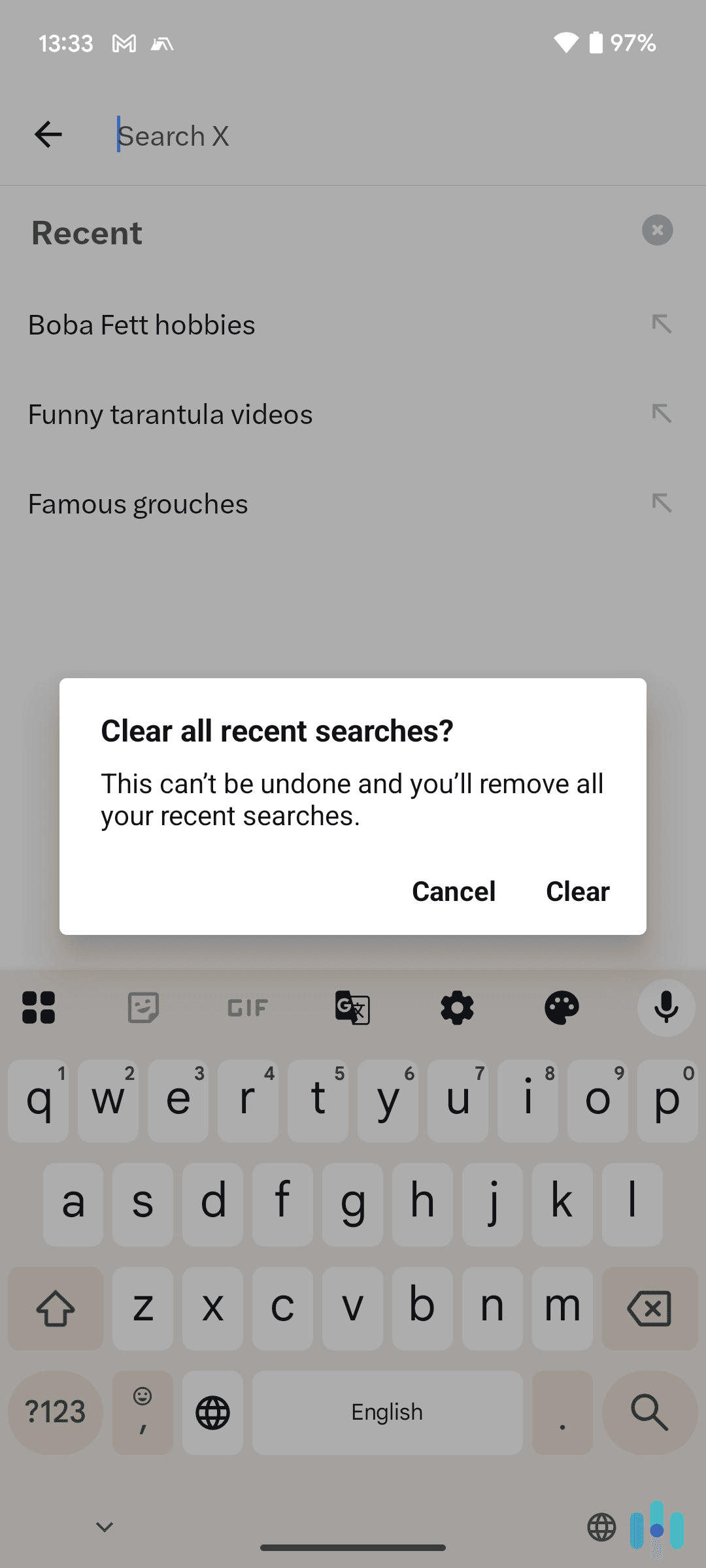It’s very easy to clear your Chrome search history. In short, you need to open the Chrome app, access the main menu, and then select the option for deleting browsing data. Our guide will show you the exact steps you need to follow and provide helpful screenshots.
We’ll also discuss other relevant topics like why you should use Chrome’s Incognito mode, what your Chrome history stores, and how to hide your Chrome traffic from third parties.
>> Find Out More: How to Clear Your Search History
How to Clear Chrome Search History on Desktop
The process of clearing your Chrome search history is the same no matter what operating system you’re using.
Here’s what you need to do:
1. Access the browsing data deletion page. Click the three-dot menu icon in the top right corner of your Chrome window, then select the “Delete browsing data…” option.
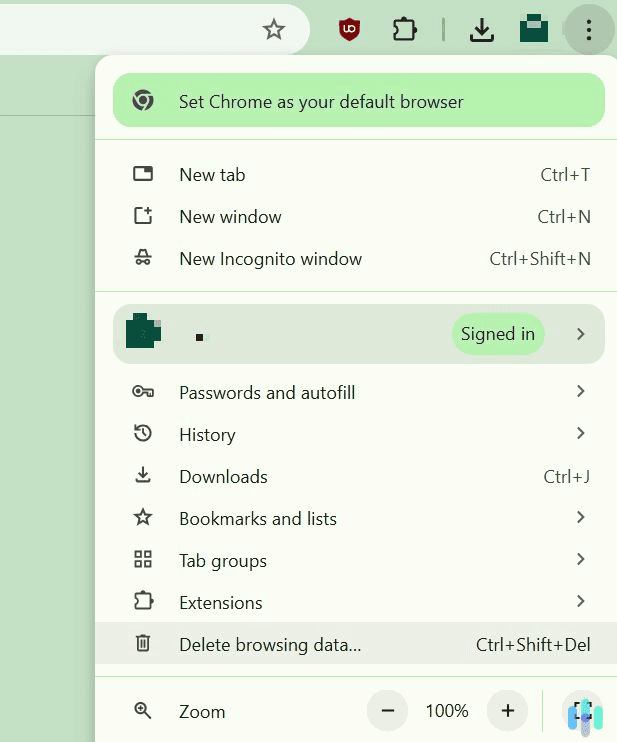
2. Choose what to remove. To remove your search history, you only need to check the box next to “Browsing history.” We recommend staying on the “Basic” tab. The “Advanced” tab lets you remove more types of data in addition to your browsing history, cookies, and cached images and files — such as passwords and site settings.
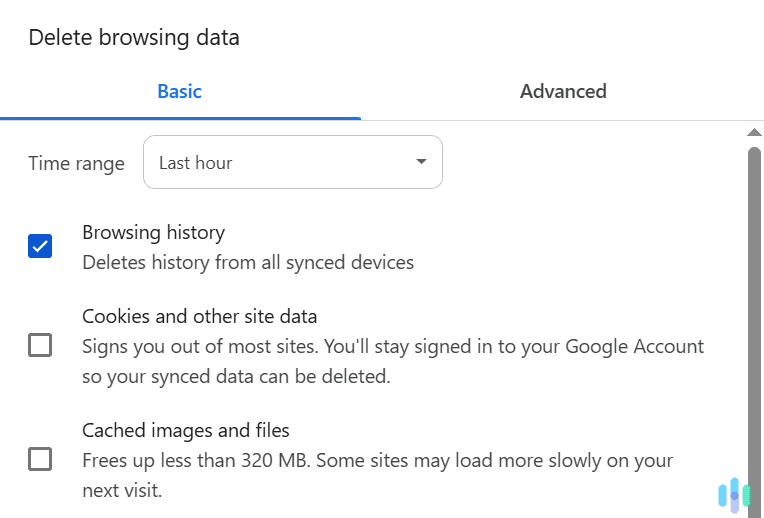
3. Pick the time range. Chrome lets you use time ranges to remove your search history. You can remove browsing data from the last hour, 24 hours, seven days, or four weeks — or choose to delete all of it.
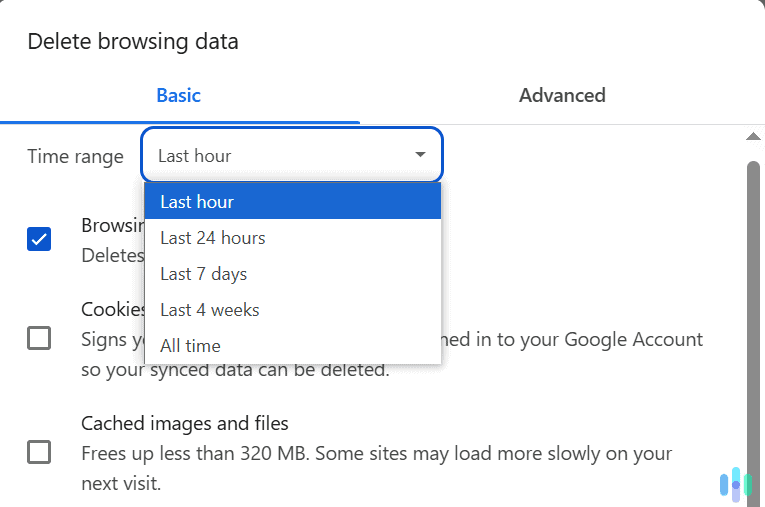
4. Finally, click “Delete data.” The button is blue and located in the lower right.
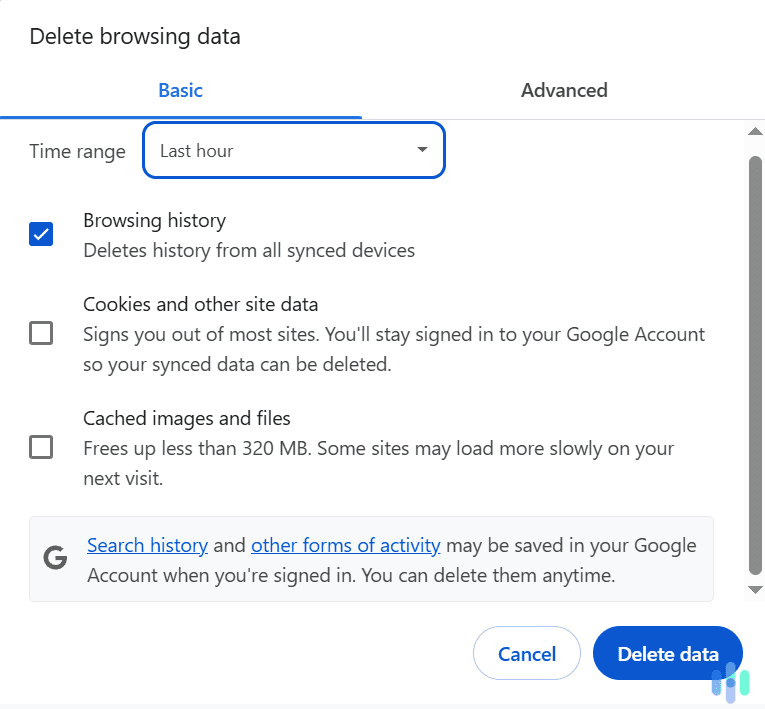
How to Clear Individual Chrome Search Entries on Desktop
It’s also possible to only remove individual entries in your search history instead of clearing it entirely. If you’d like to do that, here’s how:
1. Access the “History” page. Start by clicking the three-dot menu icon in the top right corner, next to your profile icon. Then hover over the “History” tab and click “History” in the menu that pops up.

2. Find the entry you want and remove it. Scroll through the list to find it or use the search field at the top. Once you find the item, click the three-dot menu icon next to it and select “Remove from history.”
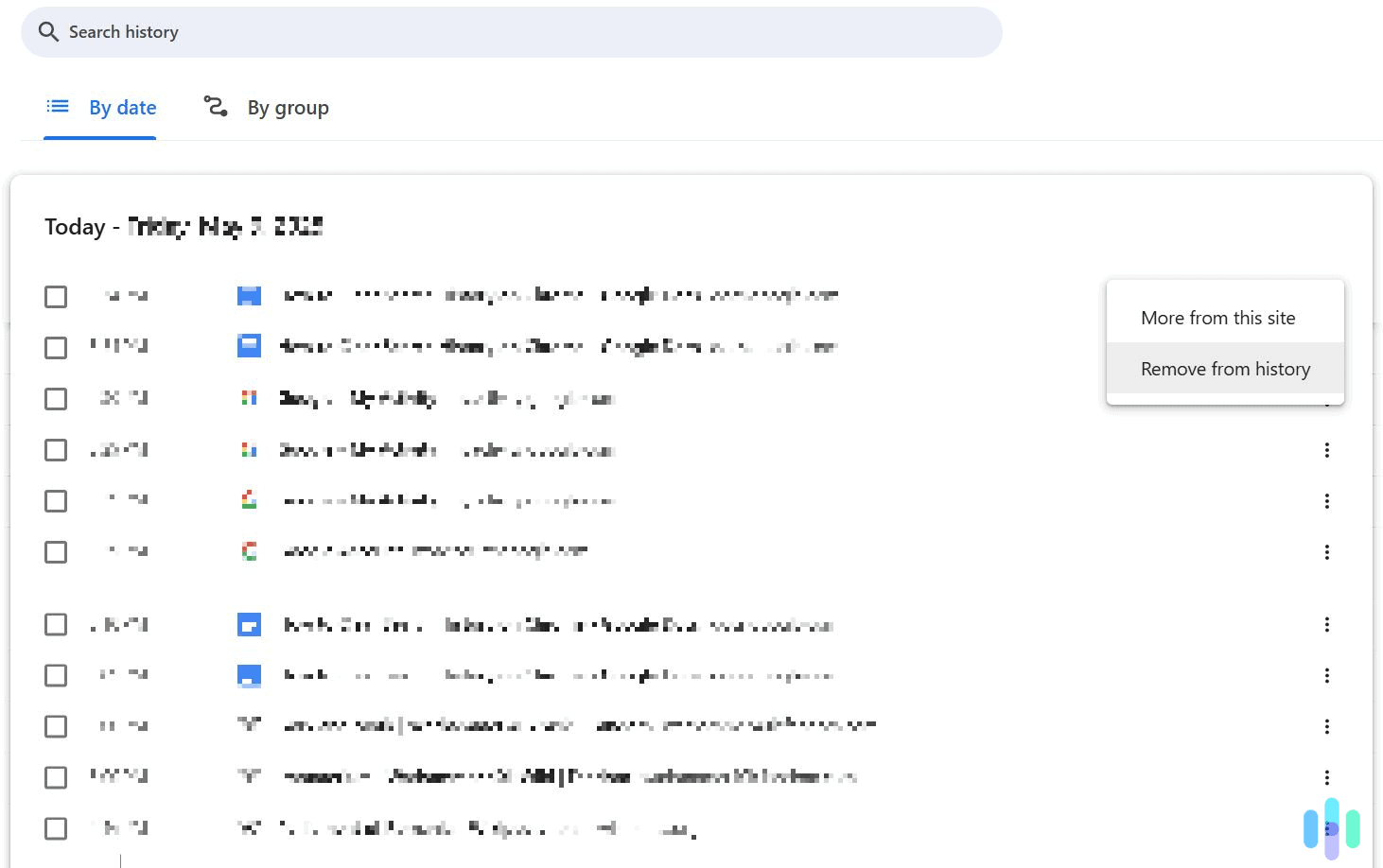
3. If you need to clear multiple items, start by selecting them all. Do this by checking the box to the left. When you’re done, click the “Delete” button that pops up in the upper right.
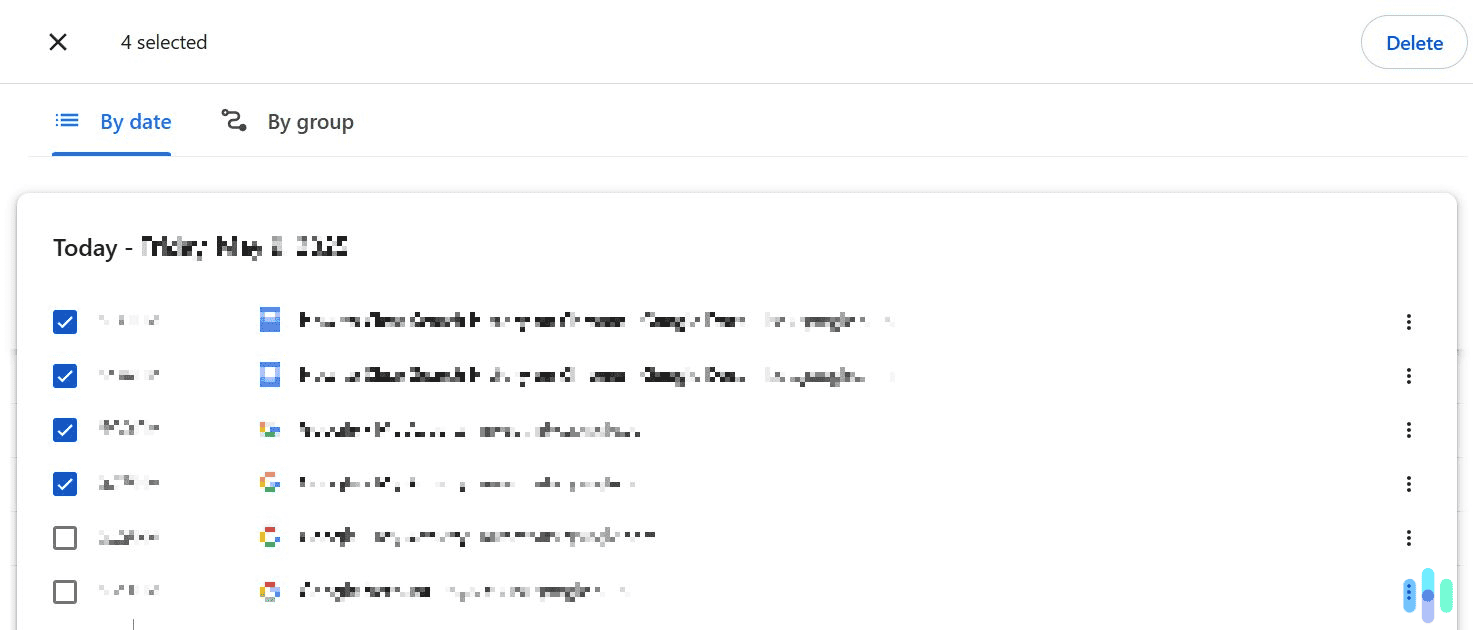
How to Clear Chrome Search Entries by Groups on Desktop
On desktop, Chrome has a feature that sorts your browsing history by groups. Basically, the browser groups web pages and searches it considers similar. For example, after we searched for “google products” on Google and visited a few sites from the search results, those pages, along with the search results, were all added to one group titled “google products.”
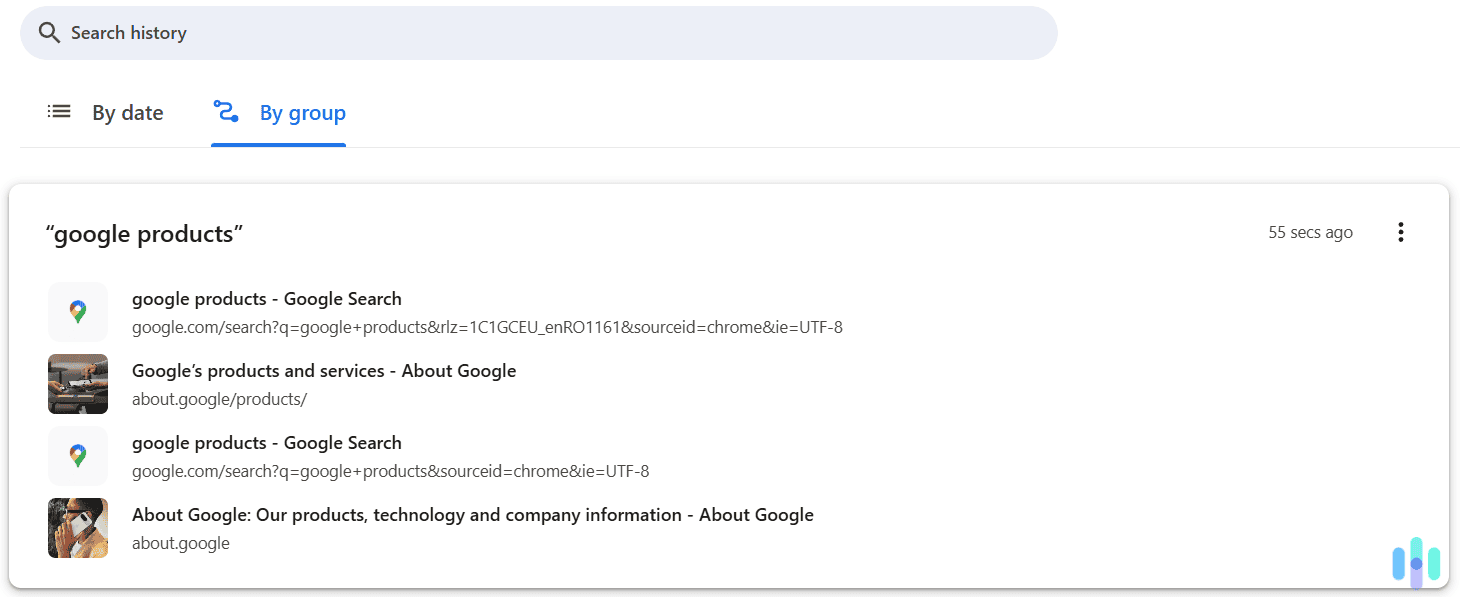
You can clear all Chrome history entries linked to a group with just a few clicks. To do this, open the main Chrome menu, and access the “History” page.
Then, navigate to the “By group” tab. After that, find the group you want to clear, click the three-dot menu icon, and select “Remove all from history.”
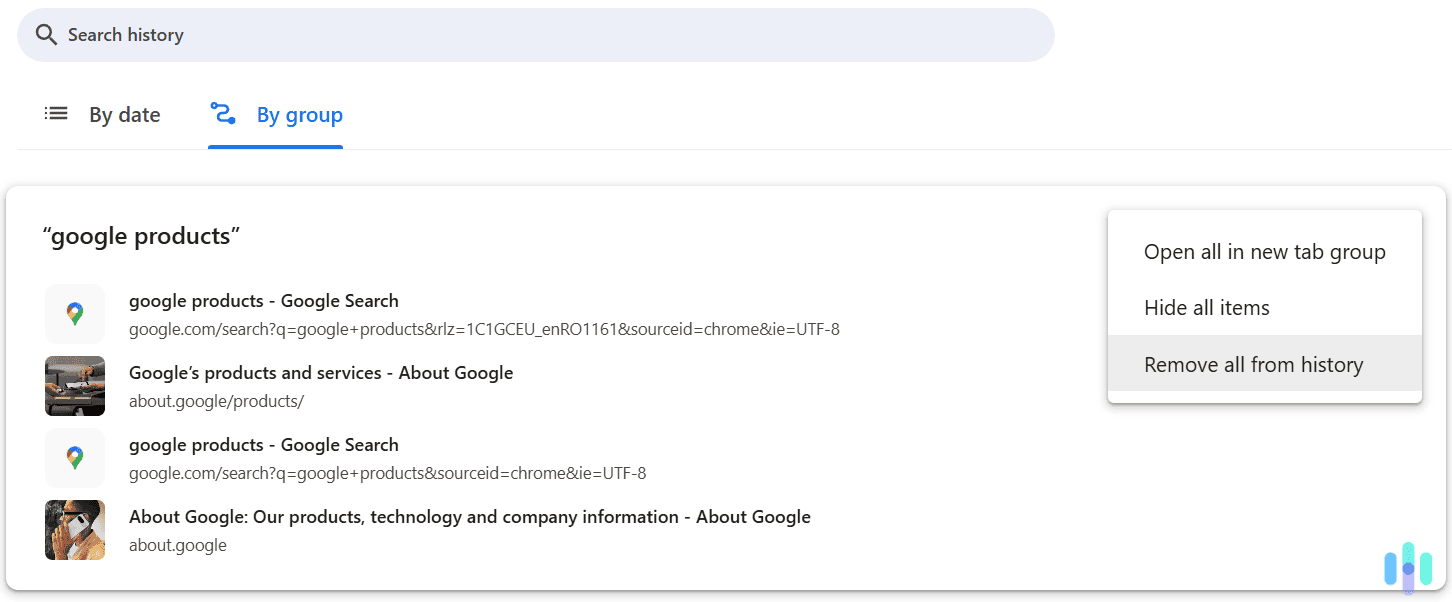
How to Clear Chrome Search History on Android & iOS
The process is the same whether you’re using an Android or iOS device. Here’s what you need to do:
1. Access the main Chrome menu. Launch the Chrome app and then tap the three-dot menu icon. It’s located in the top right corner on Android and in the bottom right corner on iOS.
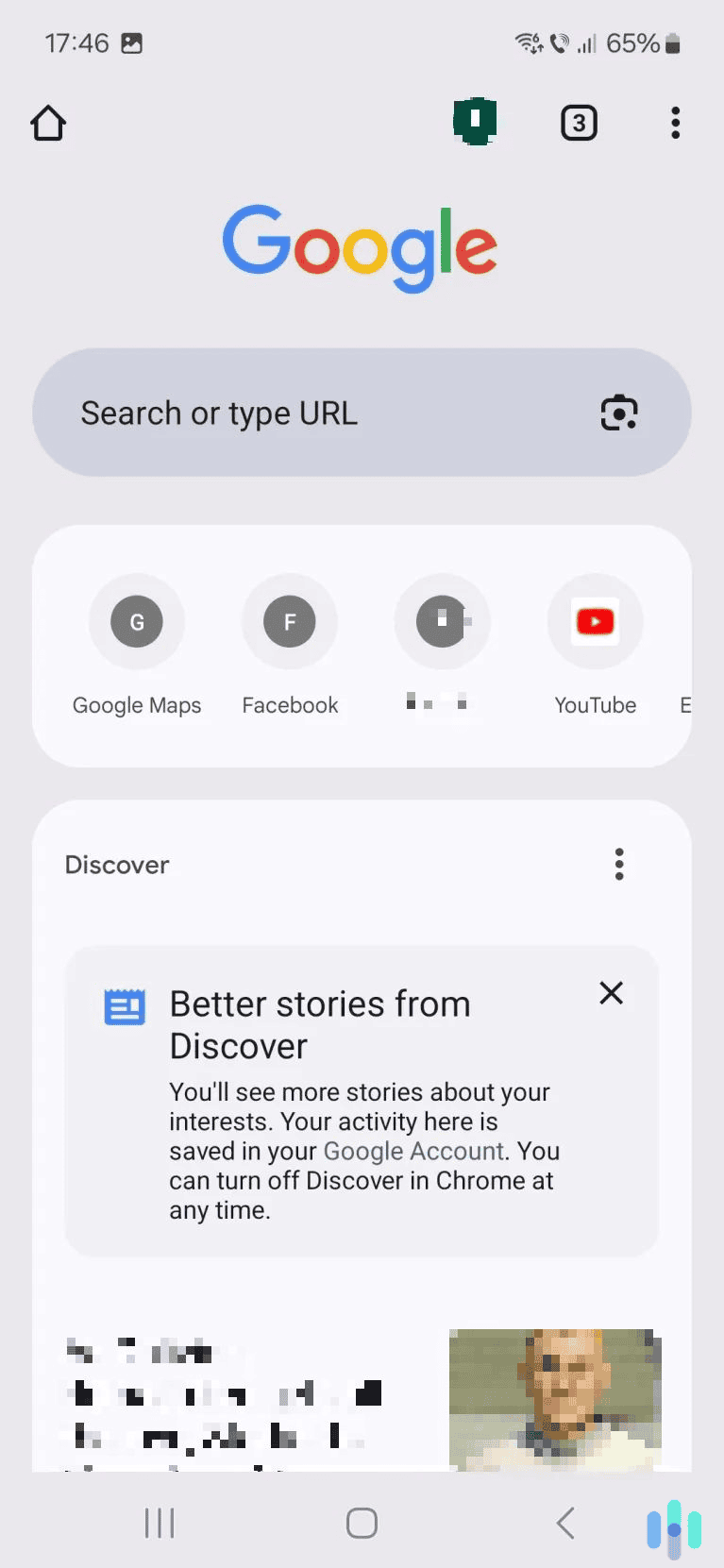
2. Next, tap “Delete browsing data.” This is located right under the “History” option.
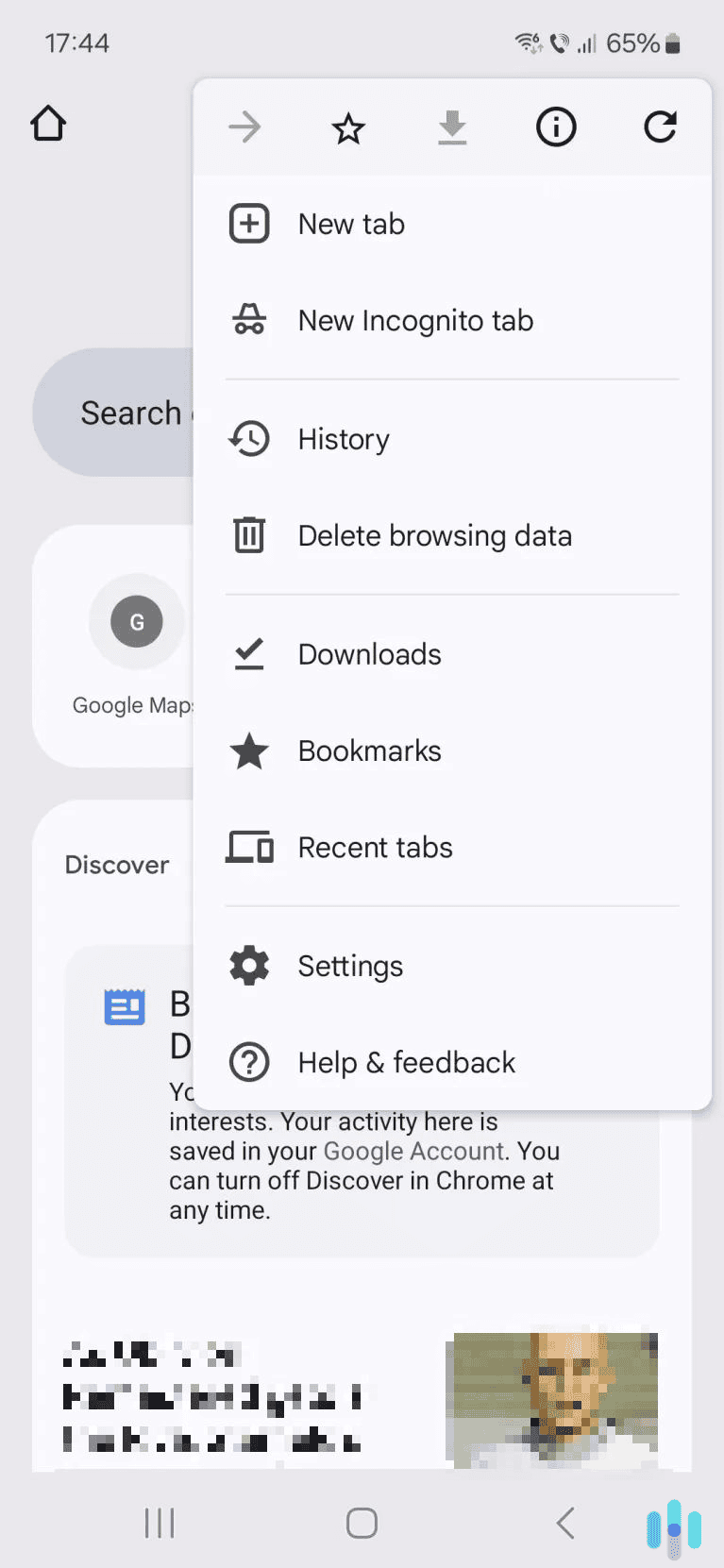
3. Select the time range. Choose the time intervals you want to use to clear your search history: the last 15 minutes, hour, 24 hours, seven days, or four weeks. You can also remove your entire browsing history.
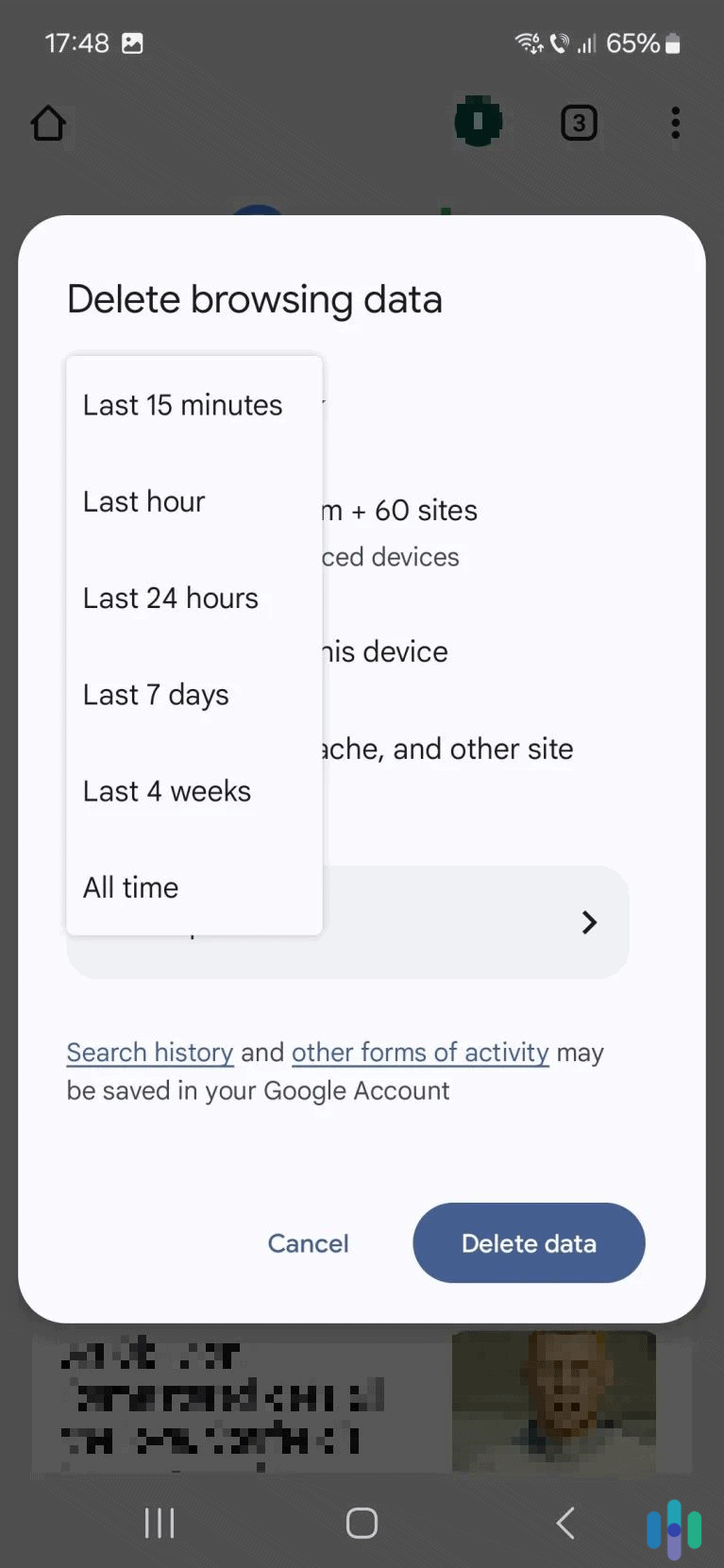
4. Finally, tap “Delete data.” The button is located right at the bottom of the window, on the right.
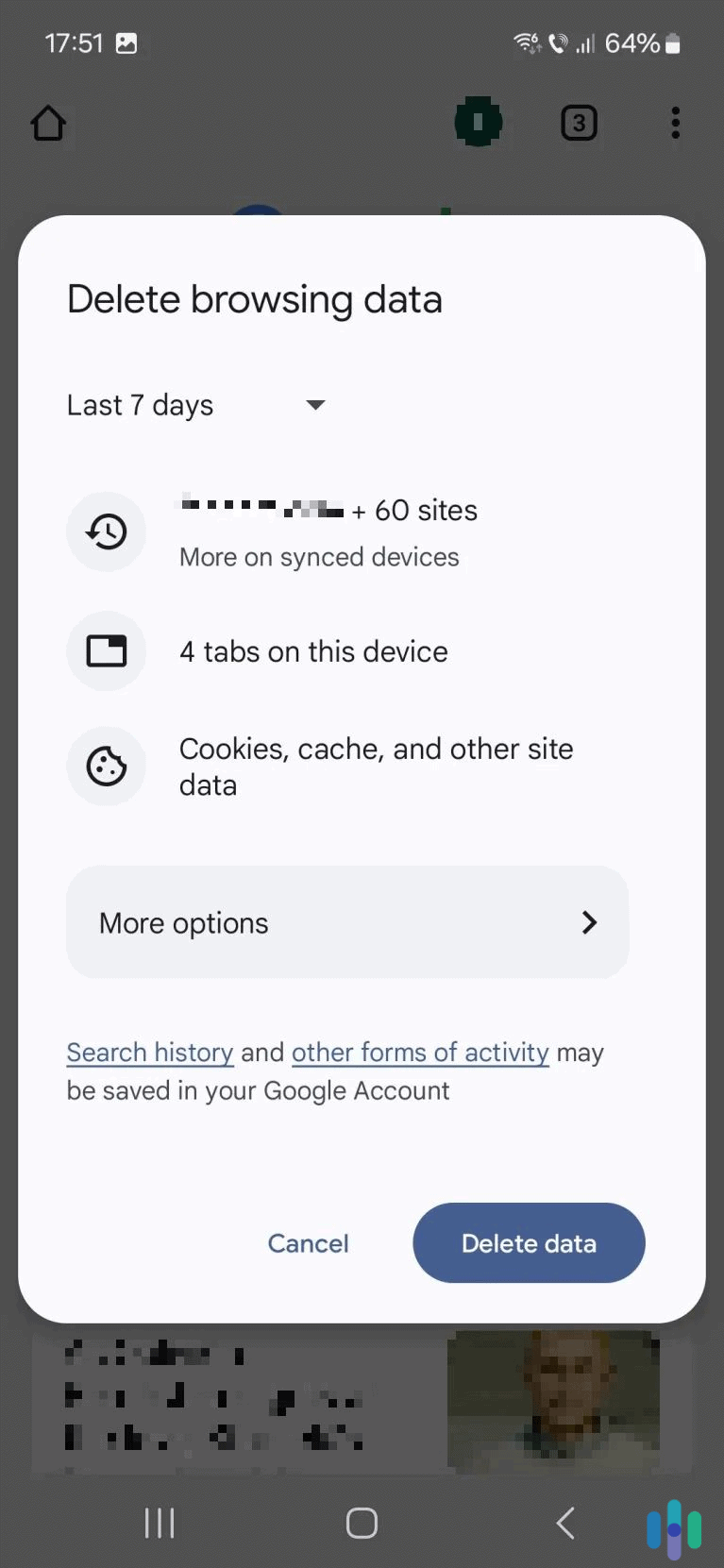
How to Clear Individual Chrome Search Entries on Mobile
Like on desktop, you can clear individual browsing history entries on both Android and iOS. How you do it, however, varies between devices.
Android
You’ll need to reach the “History” window in the Chrome app. To do this, open Chrome, tap the three-dot menu icon in the top right corner and select “History.” This will open a new window.
Now, scroll through the list of history entries to find the one you want to remove. You can also use the search field at the top (tap the magnifying glass icon). When you find an entry you want to remove, just tap the “X” icon to its right.

iOS
Start by opening the Chrome app, tapping the three-dot menu icon, and selecting “History.” In the new window, tap “Edit” at the bottom.
Now, look for the entries that you want to remove. There’s also a search bar at the top that you can use to find a specific entry. After that, check each entry you want to remove, tap “Delete,” and then tap “Done “
Can I Use Incognito Mode to Hide My Chrome History?
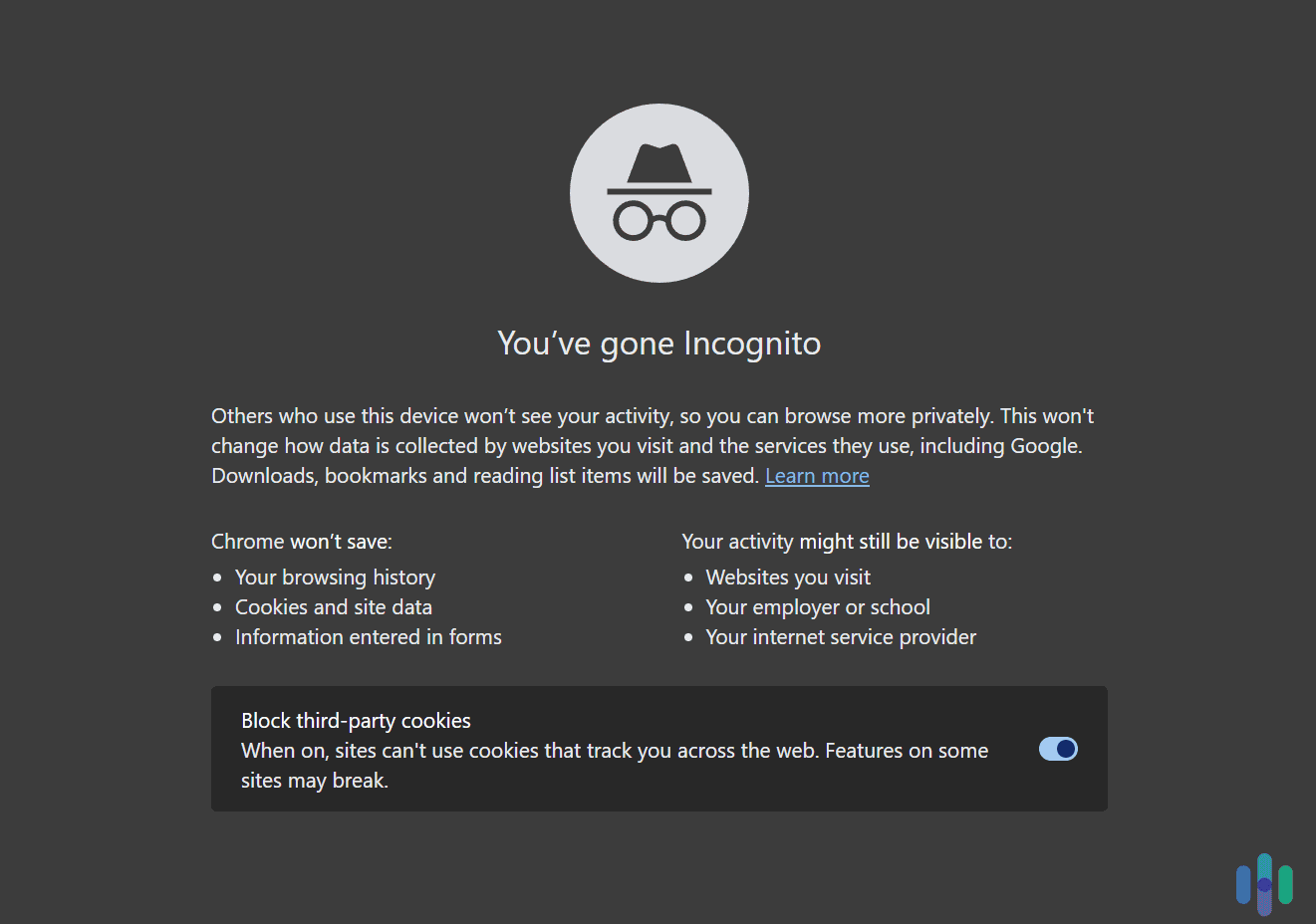
Incognito mode is a feature built into Chrome that lets you surf the web without the browser saving your web history. When browsing in Incognito, Chrome won’t save your browsing history, cookies, or site data.
This means Incognito mode can hide your Chrome search history from other people who have access to your device (like your siblings or parents). As long as you exit the Incognito window or tab, Chrome won’t save your searches.
FYI: Using Incognito mode is very simple. Whether you’re on desktop or mobile, all you need to do is access the main Chrome settings menu via the three-dot menu icon. Then, just select the “New Incognito window/tab” option.
Will Incognito Mode Hide My Chrome History From My ISP?
Though Incognito hides your Chrome search history from others who have access to your device, your internet service provider (ISP) can still see what sites you visit, even if you’re accessing them in Incognito mode.
That means you’ll have to rely on other methods if you want to prevent your ISP from monitoring your browsing. One method is to use a VPN (Virtual Private Network). It’s an online service that encrypts your internet traffic, which basically means it makes it 100% unreadable. Using a VPN to hide your browsing is extremely simple. All you need to do is install the VPN app on your device and use it to connect to a VPN server.
If you’re interested in using a VPN, we recommend checking out our list of the best VPN services for Chrome in 2025.
Expert Insight: A VPN will stop your ISP from seeing what sites you browse in Chrome, but it doesn’t stop your ISP from seeing what you type on Google. It can’t do that, and really wouldn’t even need to do it since Google encrypts all of your searches anyway.1
Will Clearing My Chrome History Delete My Passwords?
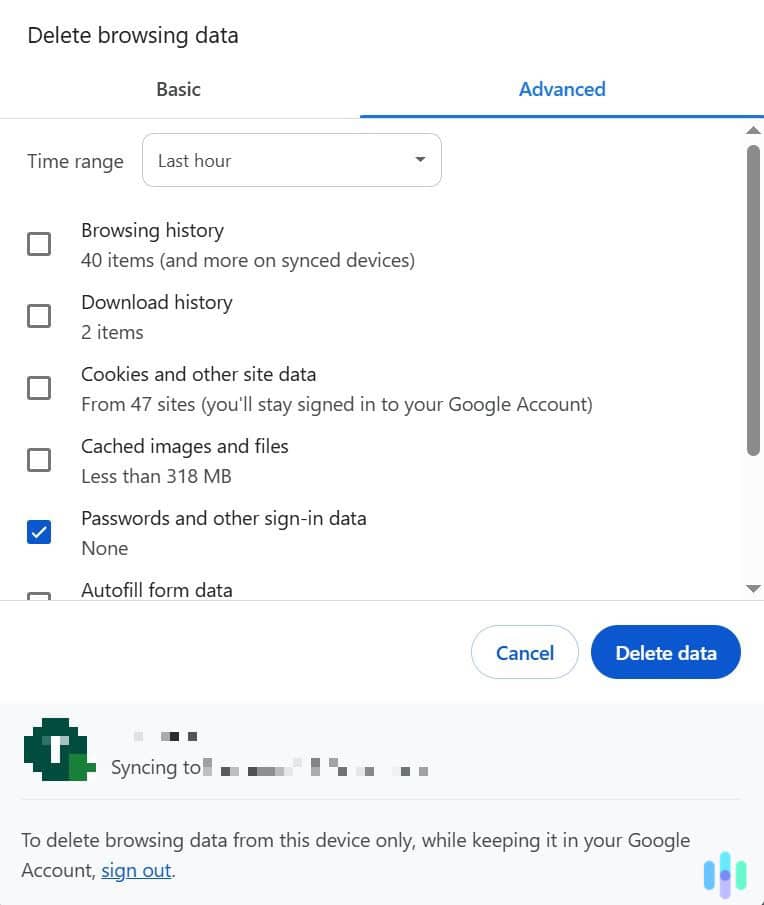
By default, Chrome will only delete your browsing history, download history, cookies and site data, and cached images and files. However, there is an option to clear passwords as well.
To access that option, go to the “Advanced” tab when clearing your Chrome history on desktop devices. On mobile, you have to tap the “More options >” button. Then, check the box next to “Passwords and other sign-in data.” Clicking “Delete data” will remove your saved passwords. .
Is Clearing My Chrome Search History the Same as Clearing Chrome’s Cookies?
If you only clear Chrome’s browsing data, it will remove all the web pages you accessed from the “History” page. Basically, you won’t be able to see what pages you previously visited.
If you clear Chrome’s cookies, that will sign you out of all the sites you’re logged into (except your Google account). Cookies are small text files that browsers like Chrome store on your device.2 Browsers use cookies to provide convenience — like keeping you signed into your accounts and helping websites remember your preferences (such as your choice of language, for example).
What Does Your Chrome History Store?
Chrome will only save and display the web pages you’ve accessed via the browser in the past 90 days. Chrome won’t store any pages you accessed while in Incognito mode. Also, Chrome won’t display any pages you’ve removed from your history. Google also says that the browser won’t display Chrome-specific pages, like “chrome://settings,” for example.
Can You Clear Chrome History via Your Google Account?
Your Google account dashboard provides access to the “My Activity” dashboard. This tool lets you view your search history from different Google products,3 including Chrome, YouTube, and Google Maps. It also lets you delete your entire browsing history, remove individual items, or use custom time ranges to clear your search history.
The “My Activity” feature is available both on desktop and mobile. If you’d like to learn how to use it, we recommend reading our guide to clearing your Google search history. It provides step-by-step instructions and includes useful screenshots.
Bottom Line
As you’ve learned, clearing your Chrome history is really simple. Whether you’re on desktop or mobile, you just need to access Chrome’s main menu and select the option for deleting your browsing data. We also strongly recommend using Chrome’s Incognito mode whenever you want to hide your Chrome search history. Incognito mode won’t remember your searches or the web pages you browse.
Expert Insight: If you’re using Incognito mode for privacy, you should also consider using a VPN alongside it. Incognito mode will hide your Chrome search history from anyone with access to your device, while the VPN will hide your browsing traffic from third parties, like your ISP and hackers.
Frequently Asked Questions
-
Can I clear my Chrome search history using time ranges?
Yes. You can delete your browsing data from the last hour, 24 hours, seven days, and four weeks. On mobile, you can clear your search history from the last 15 minutes.
-
Can I clear individual entries in my Chrome search history?
Yes. On both desktop and mobile, you just need to access the “History” page in the Chrome app. Once you do, you’ll be able to remove individual items.
-
What does Chrome’s Incognito mode do?
Incognito mode will hide your Chrome search history from anyone with access to your device. Basically, Chrome won’t save your searches or the web pages you access while you’re using Incognito mode.
-
What will happen if I clear my Chrome cookies in addition to the search history?
If you clear the browser’s cookies, you’ll be signed out of most accounts you’re logged into. The only exception is your Google account.