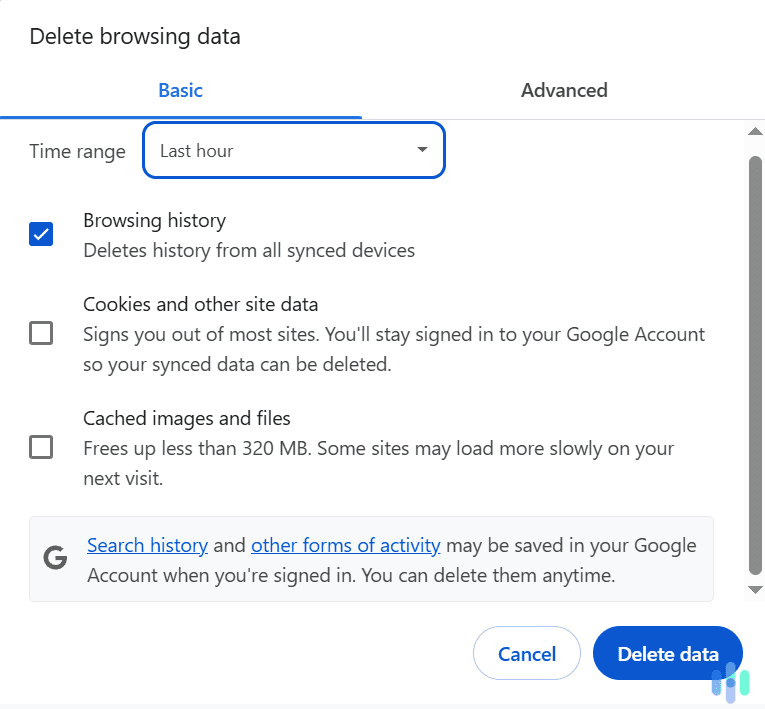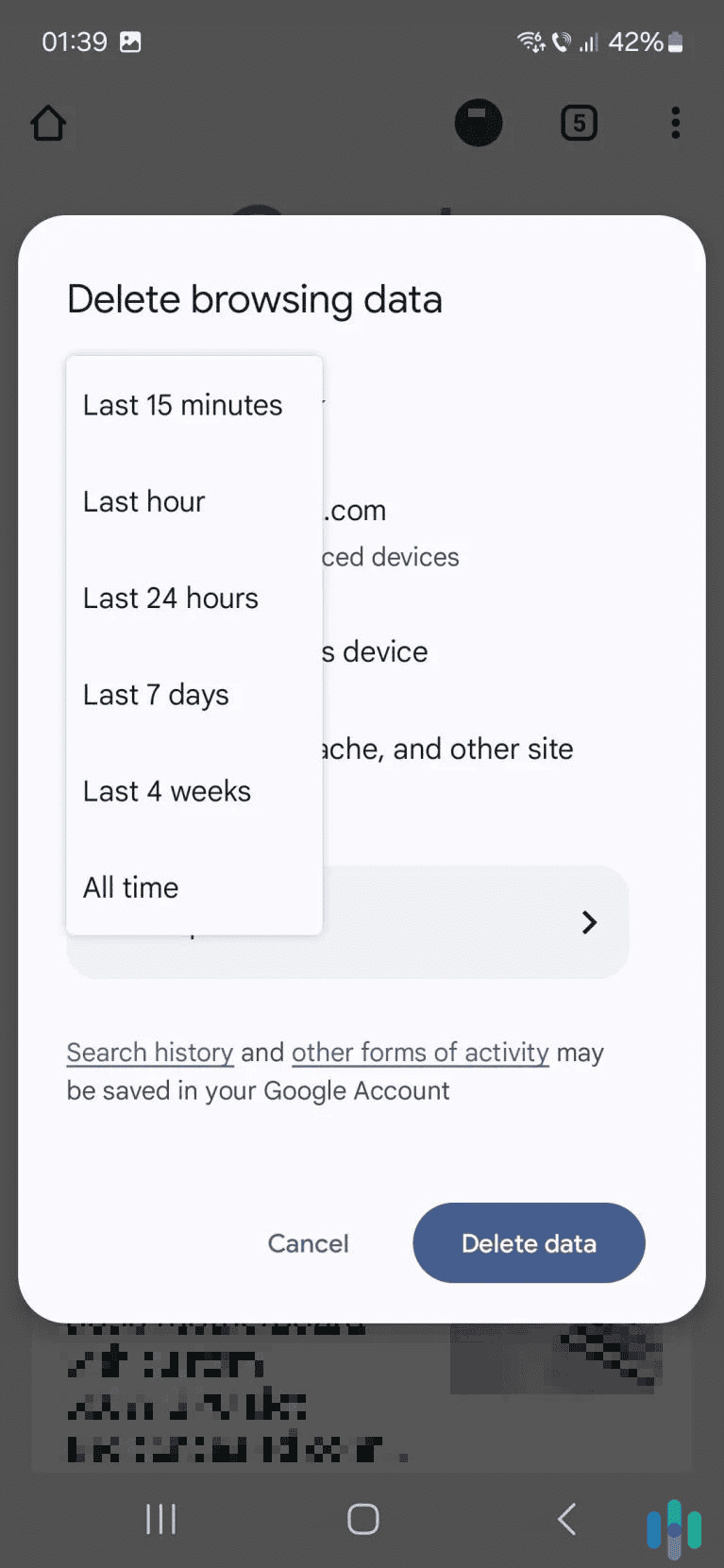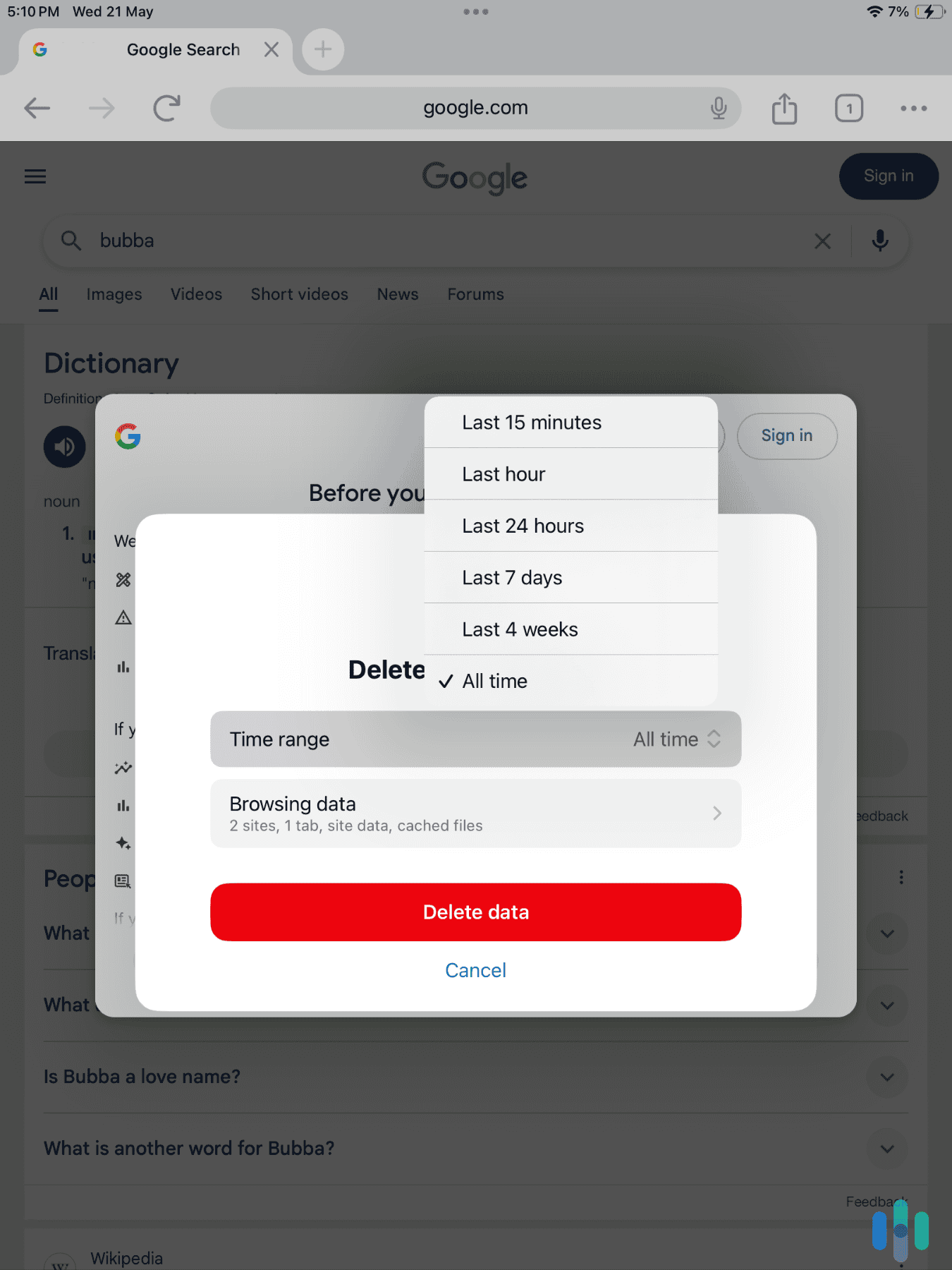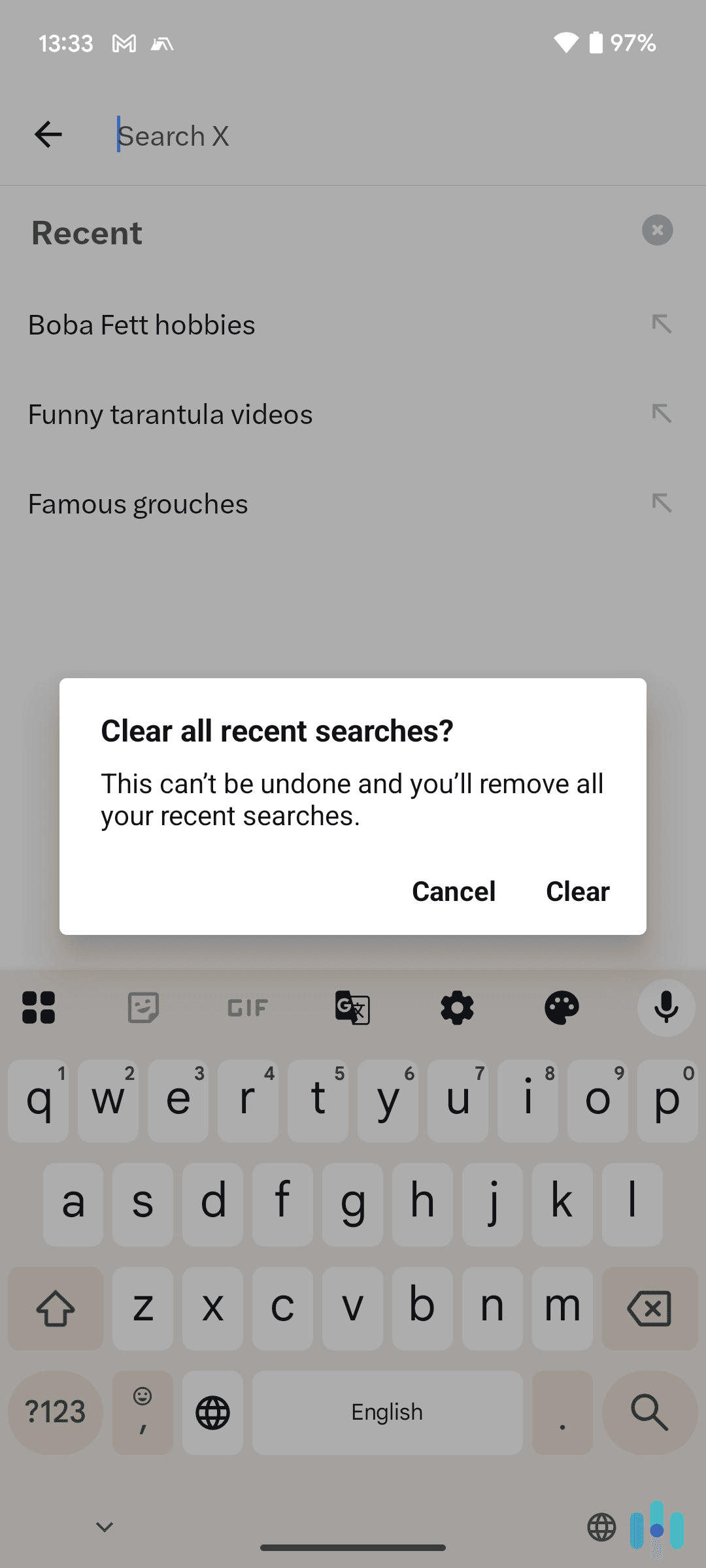Clearing your search history on an iPhone is extremely simple. We’ll show you how to quickly do it on both Safari and Chrome in this guide. On average, it shouldn’t take you more than five minutes.
In addition to those guides, we’ll also provide troubleshooting tips in case you can’t completely remove your search history. Plus, we’ll also tell you what security tool to use if you’d like to stop anyone from spying on your search history. Let’s get started!
How to Clear Safari Search History on iPhone
Safari is by far the most popular web browser on iPhones. A recent report shows that Safari accounts for 88 percent of browsers on Apple devices.1
If you’re primarily using Safari, we’ll show you how to clear all of your search history, how to clear search history by time periods, and how to delete specific sites from your search history.
>> Further Reading: How to Clear Search History on Safari
How to Clear All Search History on Safari
- Access your app settings. Open “Settings” on your iPhone, and then scroll down and tap “Apps.”
- Look for Safari. Scroll down until you see the Safari app, and then tap it. This will take you to the browser’s settings.
- Tap “Clear History and Data.” Select “All history” and tap “Clear History” to confirm.
FYI: In addition to deleting all your Safari history, this will also delete the browser’s cookies and cache. This means you’ll get logged out of any websites you’re signed into.
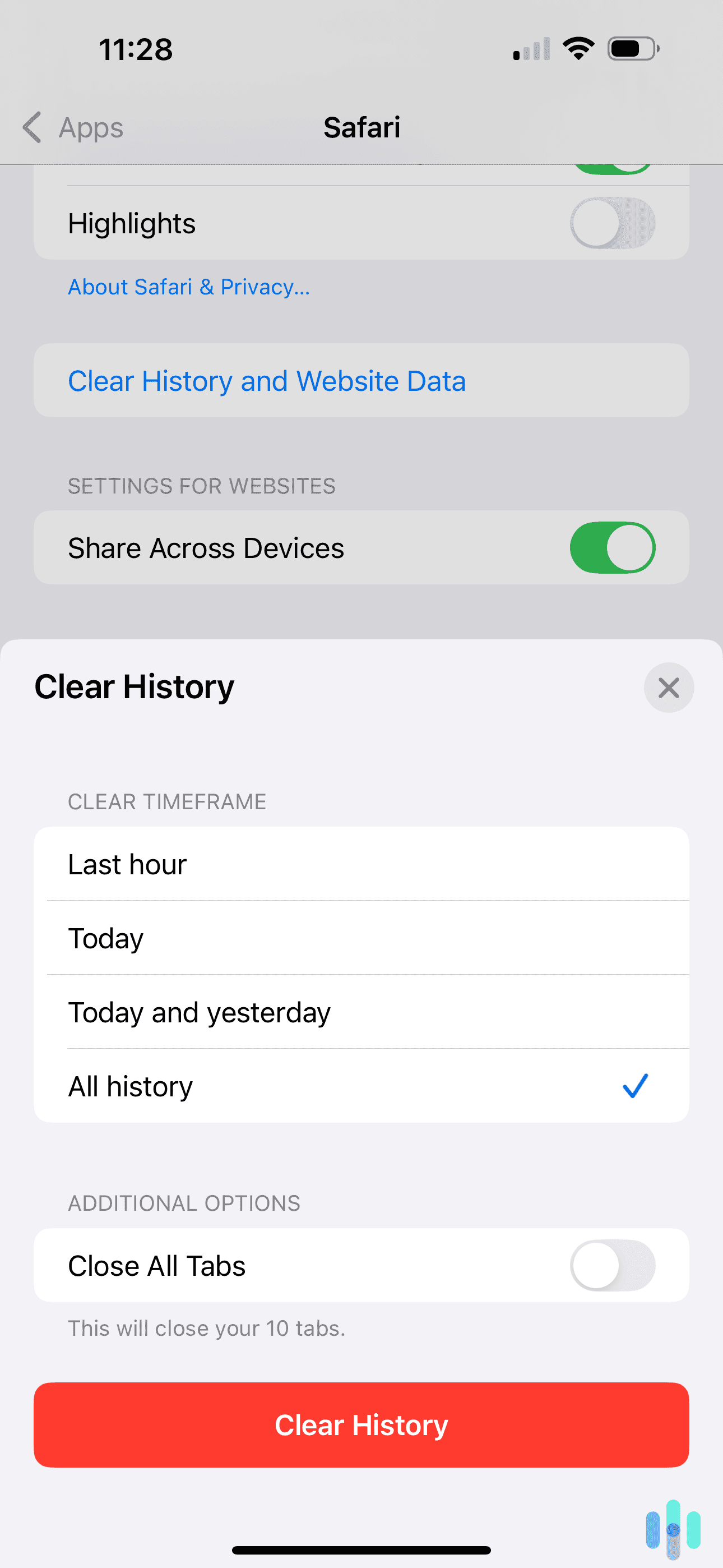
How to Clear All Search History on Safari via Time Periods
Maybe you only want to remove your Safari search history starting from a specific time period. In this case, the same instructions apply, but in the last step, select the time frame you want to clear. The options are:
- Last hour
- Today
- Today and yesterday
Unfortunately, you can’t delete your search history within a specific date range (e.g., January 1 to January 10, 2025). What you can do instead is delete all search history on a specific date. Here’s how:
- Open the Safari app and tap the “Bookmarks” icon. The icon is located at the bottom of the screen and looks like an open book.
- Access the “History” tab. To do this, tap the clock icon in the top right corner of the window. Drag the window app to access the full screen view.
- Choose the date you want to clear. Simply swipe left on the date to clear all search history from that day.
FYI: On iPhones, Safari’s “History” tab only shows the history over the past month, and that’s as far back as you can clear by date. If you want to clear your search history from more than a month ago, you’ll have to clear all search history.
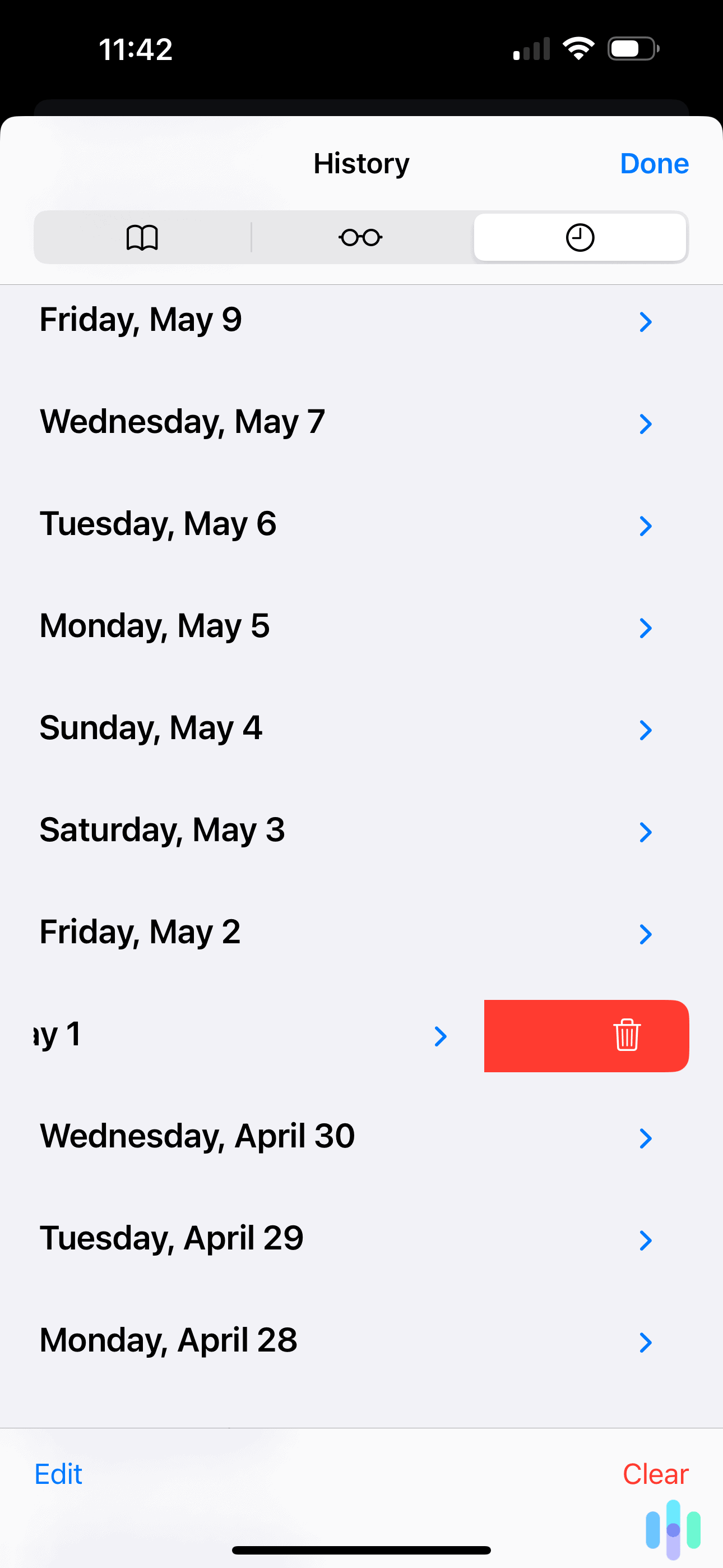
How to Remove a Website From Your Safari History
With Safari, you can also delete specific web pages from your iPhone history. Simply access the Safari app’s “History” tab again and enter the URL or website name in the search field. This brings up all search and website visits that involve the URL or name you entered. From there, simply swipe left on the items you want to remove.
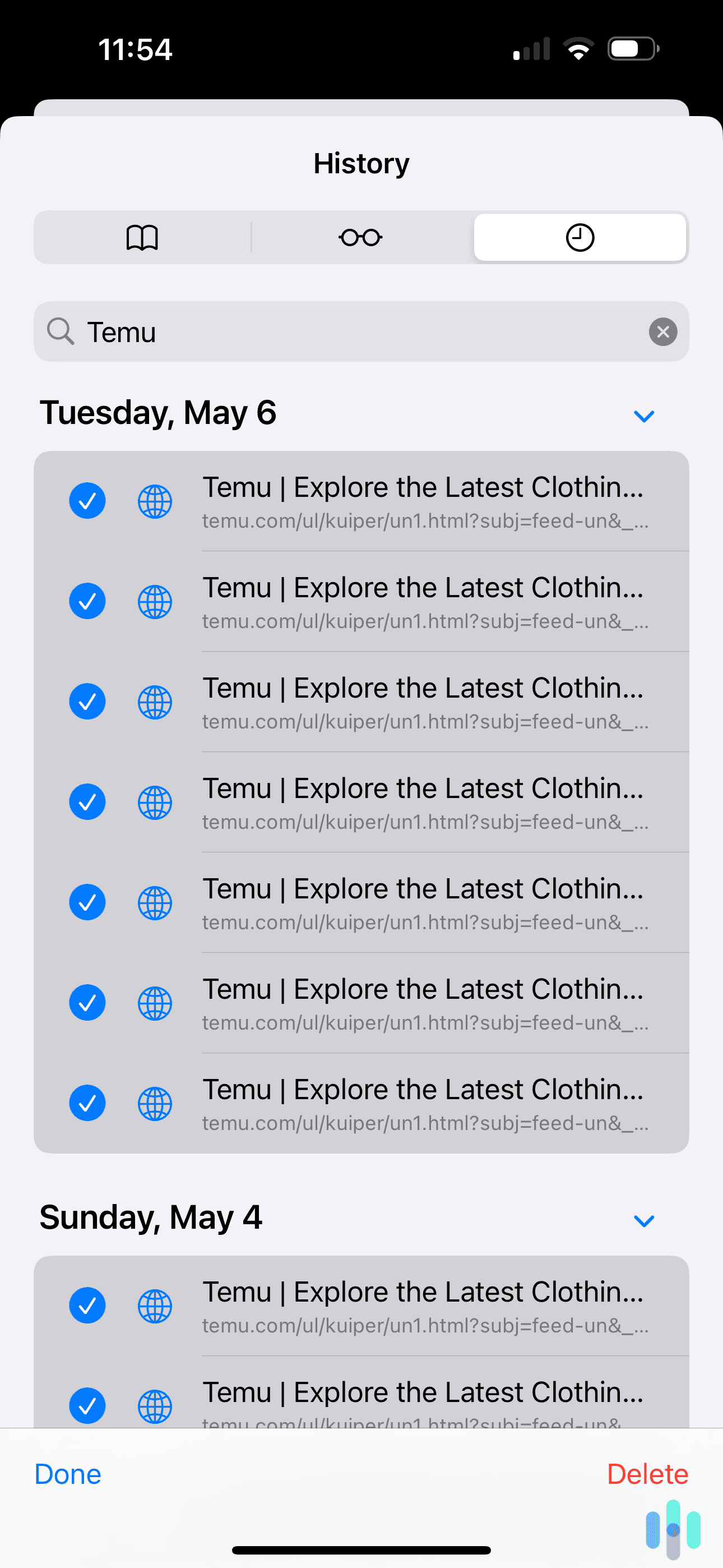
If you want to remove multiple items, here’s what to do:
- Tap “Edit” in the bottom left corner of the History window.
- Select the items you want to remove.
- Tap the “Delete” button in the bottom right corner. Note that there won’t be a confirmation window. It will immediately delete the selected items.
How to Clear Chrome Search History on iPhone
While clearing your iPhone search history typically involves clearing your Safari history, we’ll also focus on Chrome since it’s more or less the most popular web browser on the planet. It accounts for over 60 percent of the worldwide browser market share.2 We found that people who use Chrome on other devices are likely to use it on iPhones too, mainly due to its cross-platform synchronization features.
Just like we did for Safari, we’ll cover how to remove your entire Chrome history, how to clear it via time periods, and how to delete a specific website.
>> Read More: How to Clear Search History on Chrome
How to Clear All Search History on Chrome
This is what you need to do:
- Open Chrome and open the settings menu. This is the three-dot icon located in the bottom right corner of your Chrome app screen.
- Tap “History,” then “Delete browsing data.” You can find this option in the bottom left corner after you access the “History” option.
- Select the time range. Tap the dropdown menu next to “Time range” and select “All time.”
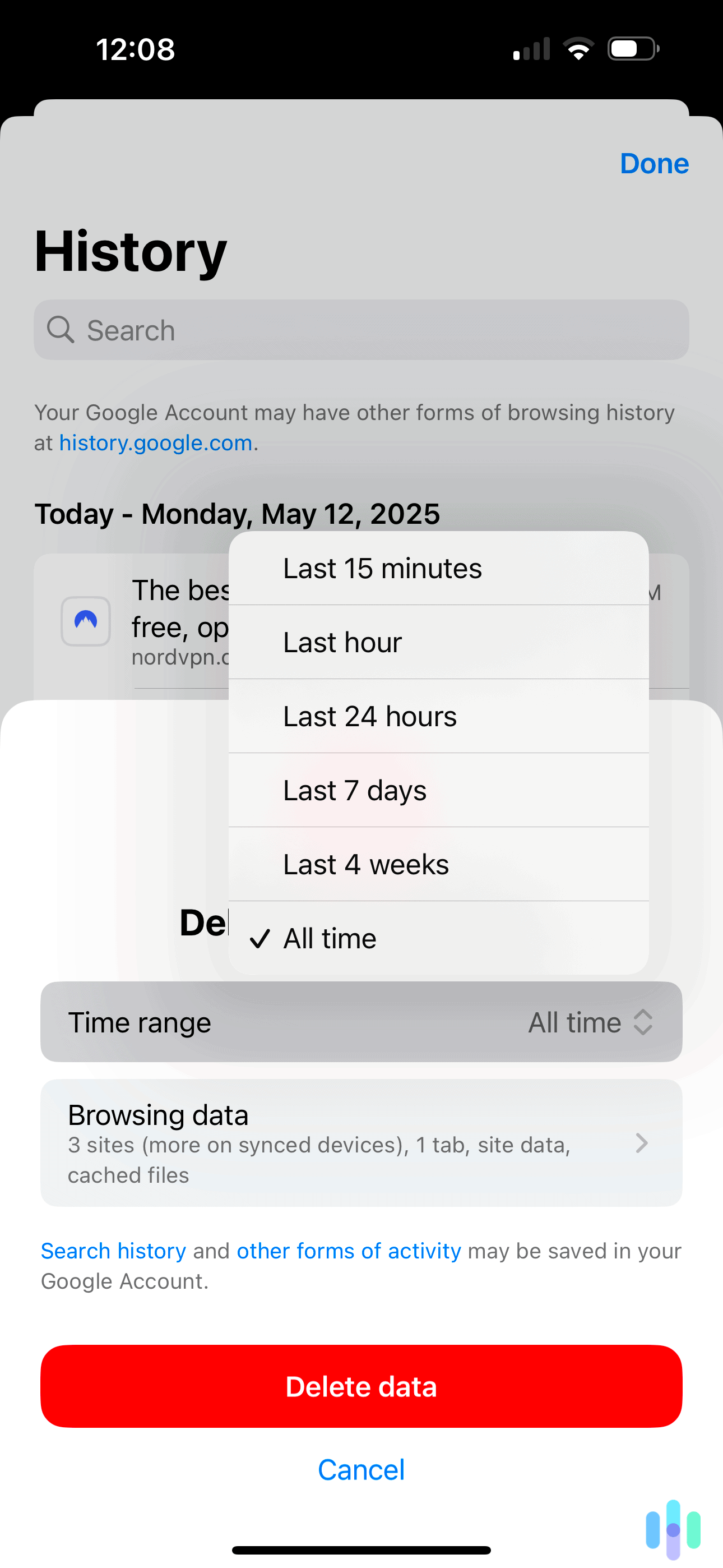
How to Clear Search History on Chrome via Time Periods
Unlike Safari, Chrome actually lets you delete your search history via custom time ranges. However, keep in mind that using this option will delete your search history across all synced devices.
- Open Chrome and go to your “My Activity” page. To do that, enter “myactivity.google.com” into the search field.
- Tap “Delete” in the drop-down menu. Select “Delete custom range.”
- Enter a custom range. Enter the starting date in the “After” field and the end date in the “Before” field. Tap “Next.”
- Choose what to delete. Pick between search history, video searches, image searches, etc., and confirm your choice by tapping “Next.”
- Confirm deletion. Check that the date range is correct, and once you’re ready, hit the “Delete” button in the bottom right corner of the screen.
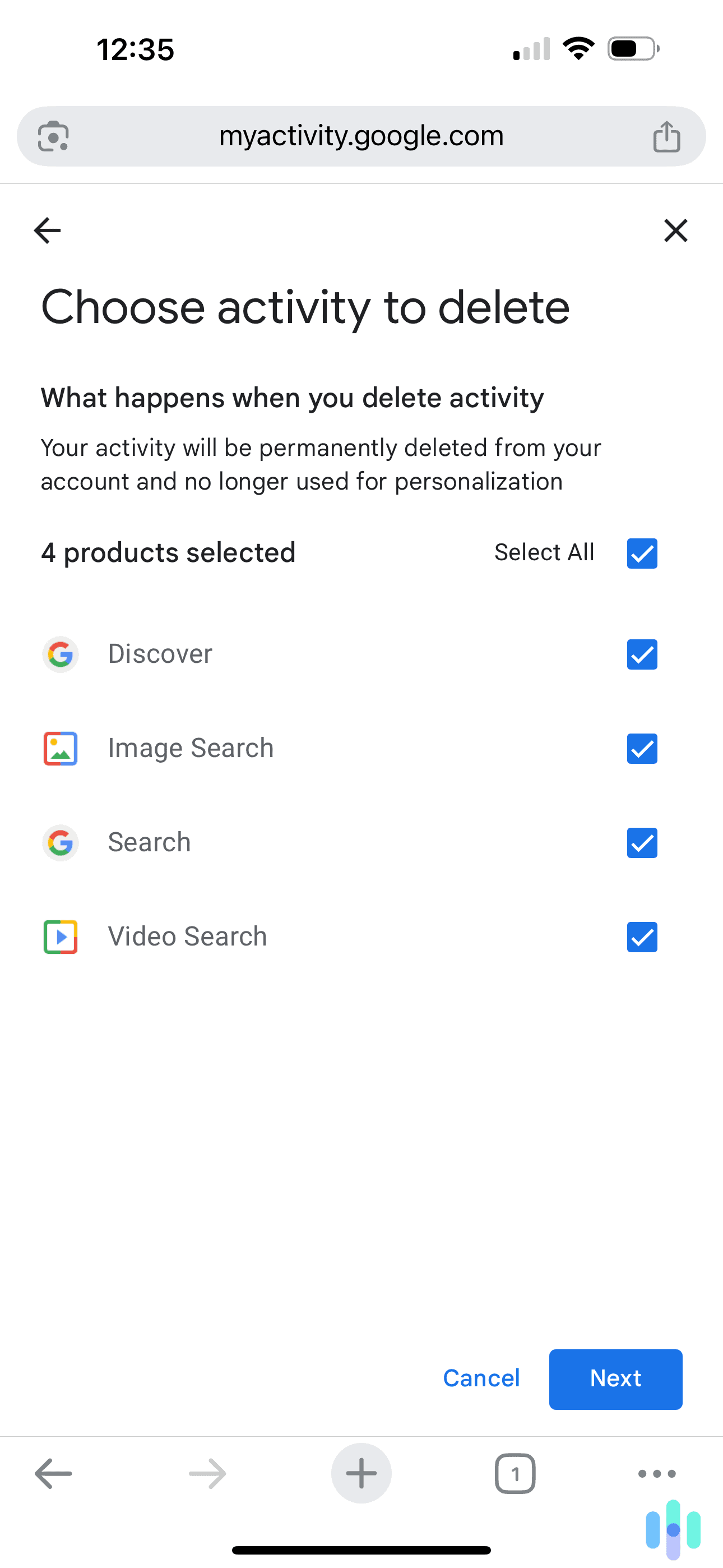
How to Remove a Website From Your Chrome History
Lastly, if you just want to remove specific items from your Chrome history, here’s how to do that:
- Open Chrome and go to “More” > “History.” The “More” menu is accessed via the three-gray dot icon in the bottom right corner.
- Tap “Edit.” This option is found on the bottom right corner of the “History” tab menu. It’s all in blue.
- Select which sites you want to remove. Then, just tap the “Delete” option in the bottom left corner.
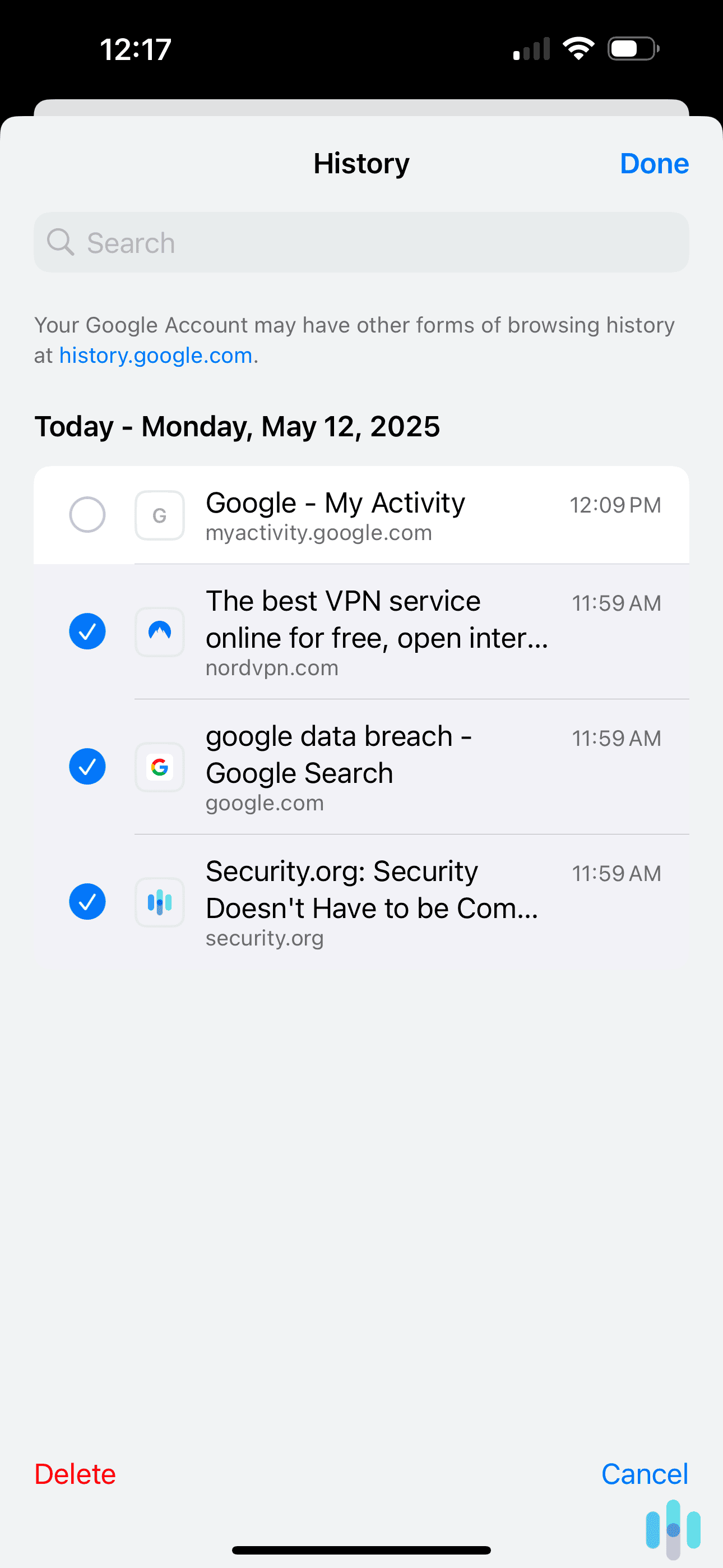
How to Clear Siri Search History on iPhone
You can also use Siri to look up things on the internet. If you do this, Apple will record your Siri transcripts. It won’t associate them with your account or email address but with a random identifier. Also, it will only store this data for up to six months.3
If you’d like to delete this data, here’s what you need to do:
- Access your Siri settings. To do this, go to “Settings,” then find and tap on “Siri”
- Tap “Siri & Dictation History.” This option is located at the bottom of the “Ask Siri” tab.
- Select “Delete Siri & Dictation History.” When prompted, confirm your choice.
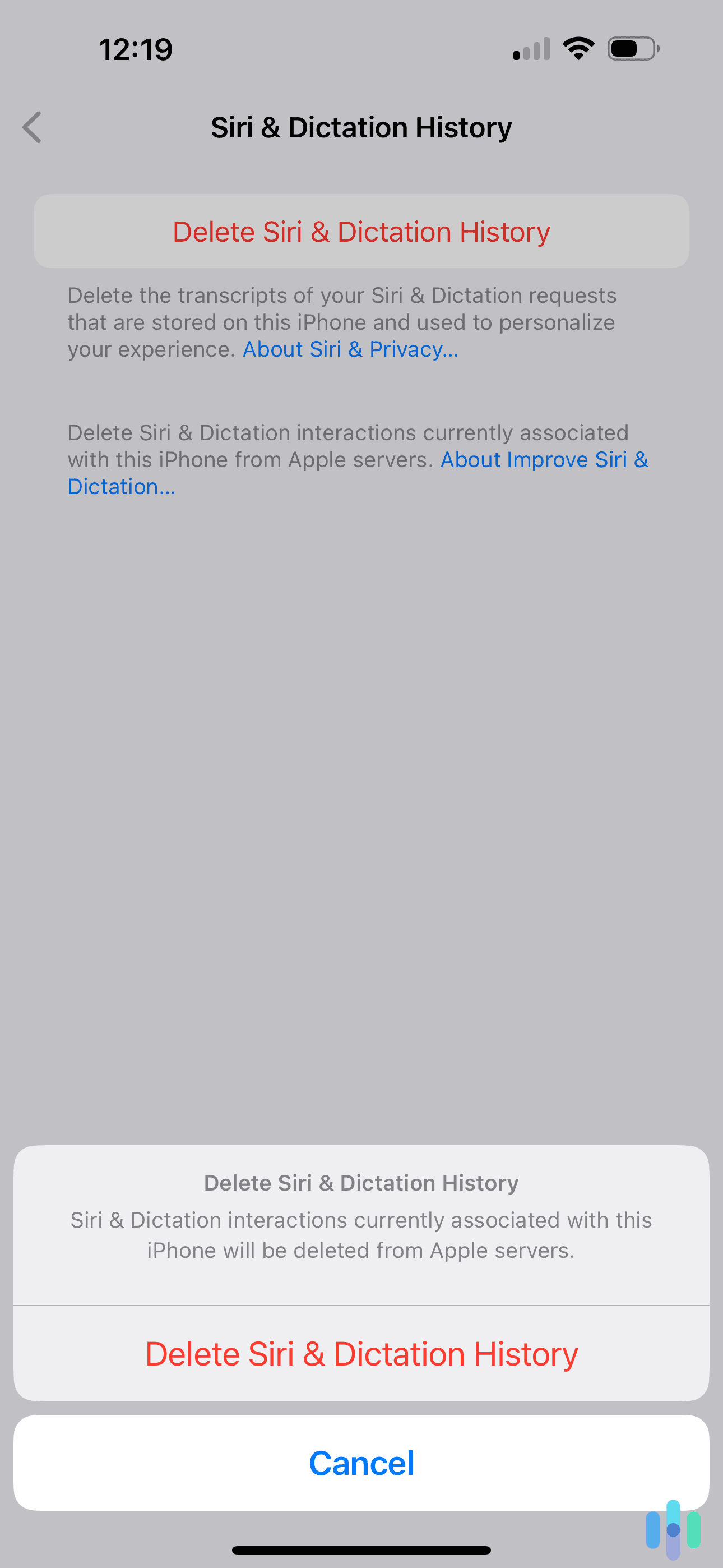
Troubleshooting Tips for Clearing Your iPhone Search History
During our research, we found that users might sometimes experience issues that prevent their search histories from being deleted properly. If you experience such a problem, here’s what you can do to fix it:
1. Don’t Sync Safari Over iCloud
With iCloud, all your Apple devices will share your search history, reading list, and bookmarks. Due to this, your search history might repeat and show up again when you sync your iPhone over iCloud.
So, you’ll need to prevent Safari from syncing via iCloud. Once you do that, you’ll have to go through each of your devices, and manually clear your search history. After that, you can turn Safari’s synching back on.
Turning off Safari’s iCloud syncing on iPhone
Here’s how you can do that on an iPhone:
- Access your iCloud settings. To do this, head to “Settings” > “[Your Name]” > “iCloud.”
- Look for “Saved to iCloud.” Then, tap the “See All >” option right next to it.
- Find Safari and turn it off. When prompted, tap “Keep on My iPhone.”
Once you’re finished, follow the steps we outlined above for Safari to clear its search history.
2. Disable the “Content & Privacy Restrictions” Feature
If the button to clear your search history on Safari is grayed out, it might be due to the “Content & Privacy Restrictions” feature. This is part of Screen Time, which is a built-in service that provides information on app usage and a certain level of parental controls. If web content restrictions are enforced via Screen Time’s “Content & Privacy Restrictions” feature, you won’t be able to clear Safari’s search history.
If this is the issue, you’ll need to access Screen Time’s settings and disable the web restrictions. If your parents set up these restrictions on your iPhone, you’ll need to ask them for help. That’s because you’ll need a passcode to access Screen Time’s settings.
3. Delete Everything Saved to Safari’s “Reading List”
The “Reading List” feature lets you save webpages so you can browse them later. Unfortunately, the pages you saved might still show up even after you clear your search history. So, you’ll need to remove them — here’s how:
- Run Safari and tap the “Bookmarks” icon. The icon shows an open book, and it’s located at the bottom of the screen.
- On the new screen, tap the glasses icon. This will take you to the “Reading List” feature menu.
- Choose the “Edit” option. It’s located in the bottom right corner, and it’s all in blue.
- Start deleting the pages. Just select all the pages you want to remove, and then tap “Delete” in the bottom left corner.
FYI: If clearing your “Reading List” doesn’t solve the issue, we recommend blocking Safari’s cookies. If the problem persists, try restarting your iPhone as well.
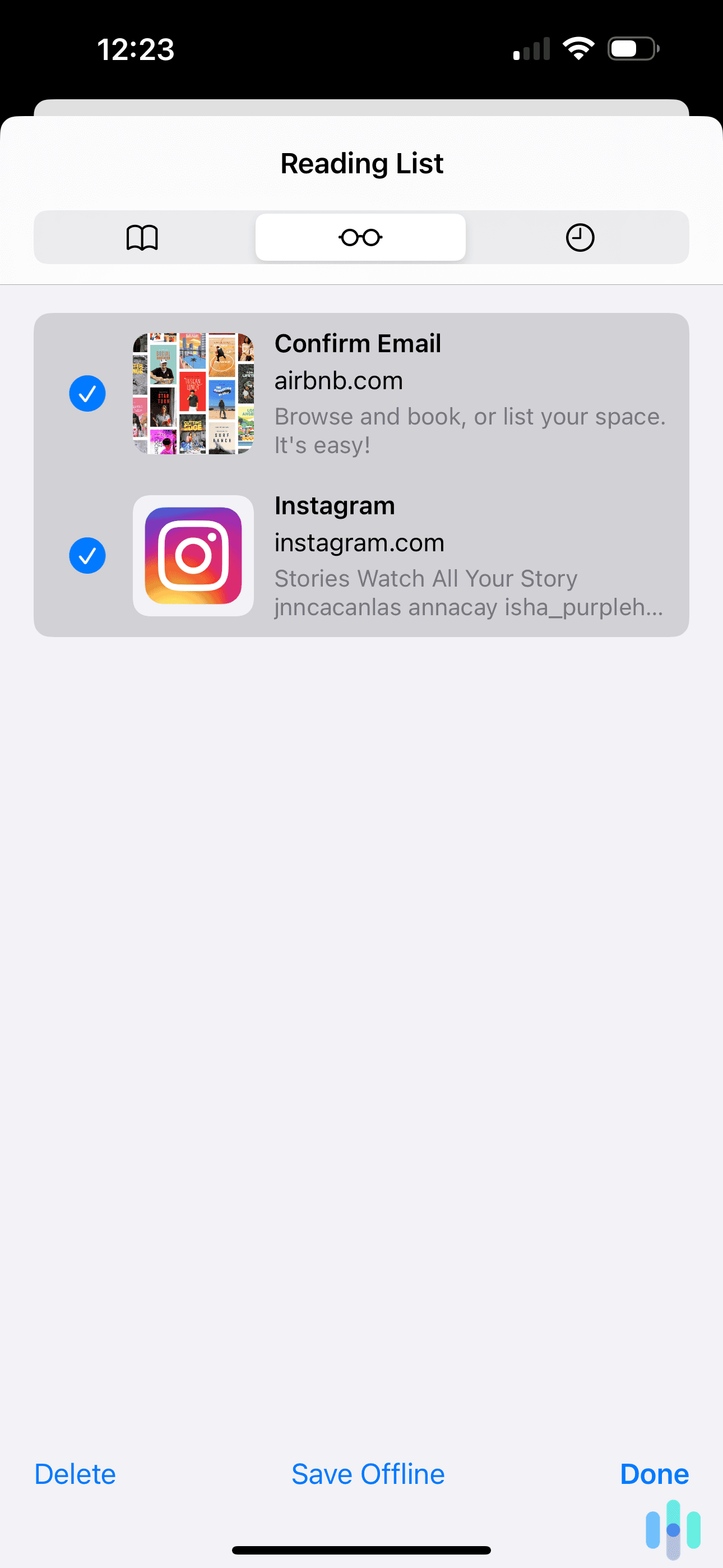
Does Private/Incognito Mode Hide Your Search History?
Safari has Private Browsing, while Chrome has Incognito mode. Both do the same thing: They don’t save your search history. Basically, in either mode, you can use the web like you normally would. But when you close the Private Browsing/Incognito tab (or Safari/Chrome), the browser won’t remember the pages you accessed, or what you searched for on search engines.
To open Private Browsing on your iPhone, open Safari, then tap the “Tabs” button in the lower right corner, swap to the “Private” tab group, and then tap the tab that you want to access.
And to use Incognito mode on Chrome, you just need to open the Chrome app, tap the “More” button (the three-gray-dots icon), and select “New Incognito Tab.”
Could Anyone Spy on Your Search History?
Yes. Your Internet Service Provider (ISP) can actually see what sites you access on your iPhone. And, unfortunately, using Private/Incognito mode won’t help. That feature only stops other people who use your device from seeing your search history.
Some of you might not consider this an issue, while others might see it as an invasion of privacy. If you’re part of the latter, there is something you could do to protect your privacy: Use a Virtual Private Network (VPN). This is an online service that encrypts your internet traffic, making it completely unreadable. As long as you’re connected to a VPN, your ISP won’t be able to see what sites you browse.
In addition to offering great privacy, VPNs are also very easy to use. You just install a VPN app on your device, launch it, and connect to a VPN server. And that’s it. If you’re interested in trying a VPN, we recommend checking out our list of the best VPNs for iPhones in 2025.
Why Should You Clear Your Search History on iPhone?
The main reason most people clear their search history is to enjoy better privacy. This way, if someone has access to their iPhone, they won’t be able to see what sites they browse, or what things they look up on search engines.
Some users also regularly clear their search histories alongside cookies and cache to prevent them from slowing down their device.
>> Find Out More: The Internet & Data Privacy
Bottom Line
Clearing your iPhone’s search history is a good way to protect your privacy. Plus, it could also boost your device’s performance. Whether you’re using Safari or Chrome, the process is very straightforward. But if you experience any issues, make sure to check out the troubleshooting tips we covered above.
>> Related Reading: How to Clear Search History on Android
Frequently Asked Questions
-
Can I remove my Safari search history from specific time periods?
Yes. On iPhone, you can choose to clear your history from today, today and yesterday, and the last hour, instead of just removing all your search history.
-
Does Safari’s Private Browsing mode save my search history?
No, if you browse the web using Private Browsing, Safari won’t remember the web pages you visit when you close the Private Browsing tab or browser.
-
Why is the button to clear my Safari search history greyed out?
This happens when there’s no history or data to clear. It also happens if web content restrictions are enforced via Screen Time. In that case, you’ll need to disable them to be able to clear your search history.
-
Can I only clear cookies and cache without removing search history in Safari?
Yes. To do this, access “Settings” > “Apps,” then look for Safari and tap on it. Then, select “Advanced,” and after that pick “Website Data.” Finally, tap “Remove All Website Data.”