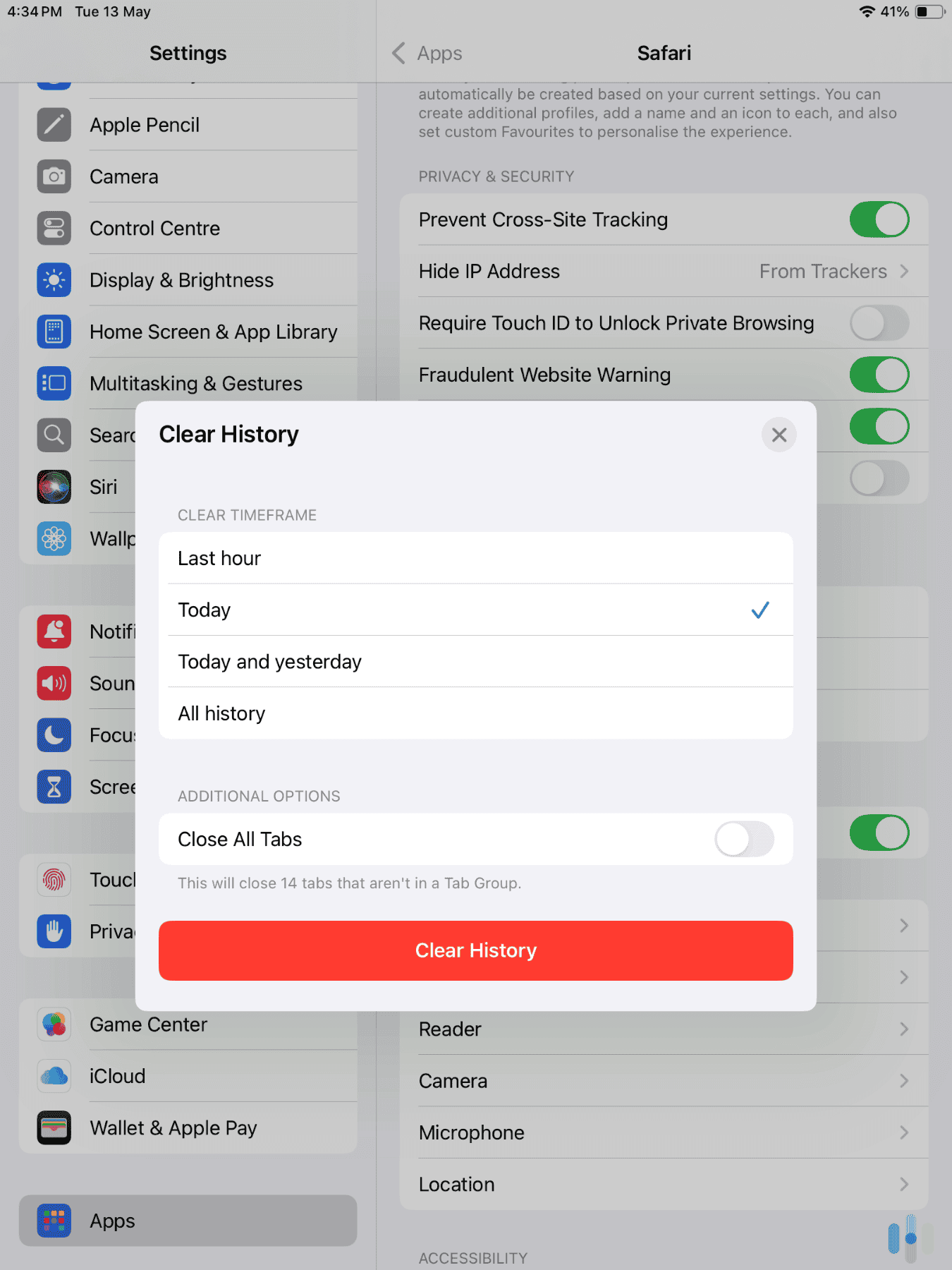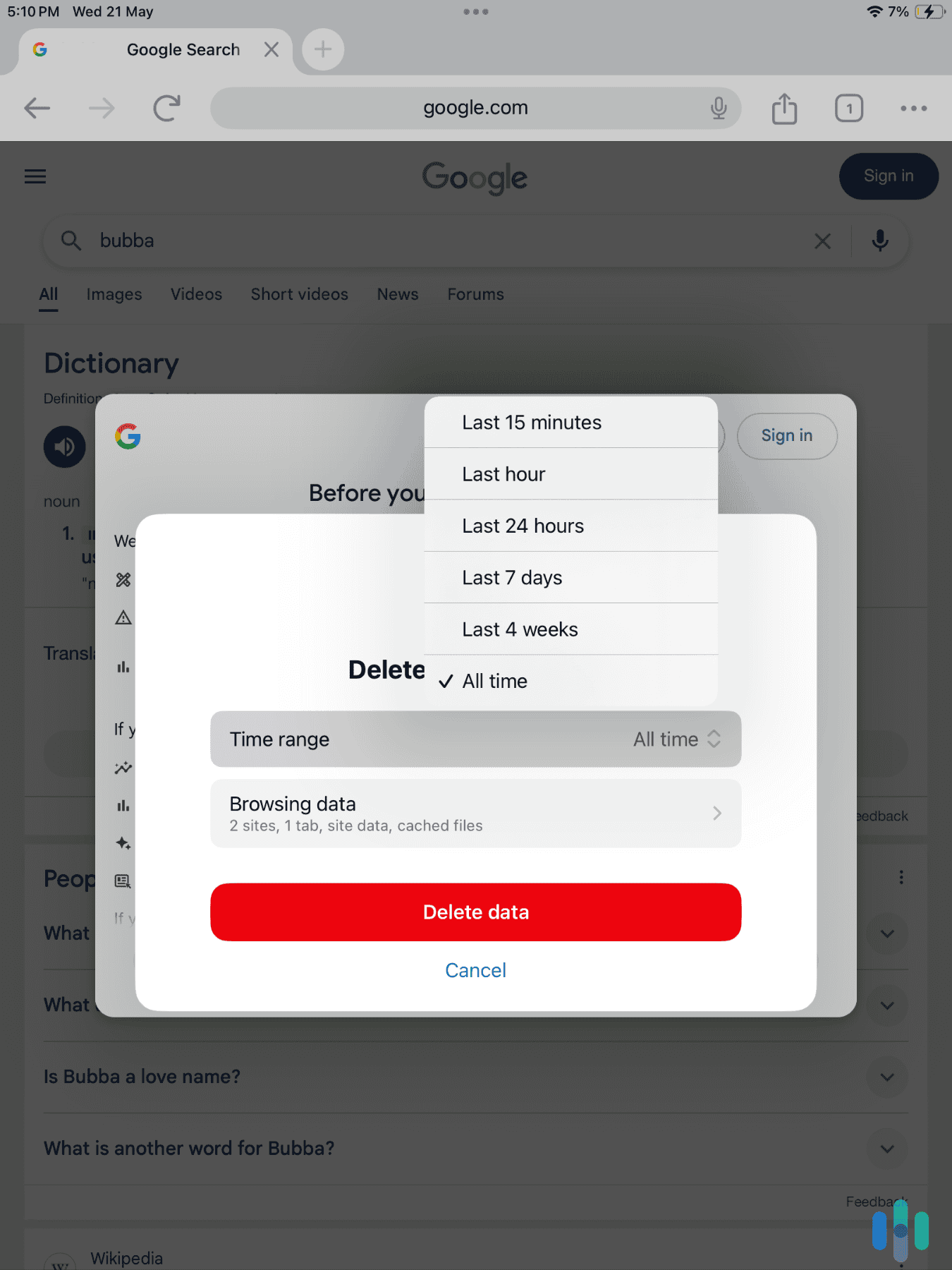Clearing your X search history isn’t a security priority in the same way as clearing your Google search history might be. It’s more of a privacy concern, especially now that X is using our data to train its AI chatbot, Grok. But if you’ve never done it, we still recommend deleting your X searches from time to time.
In this digital security guide, we’re going to show you how to clear your search history on X using both its desktop and mobile apps. We’ll show you how to delete your entire X search history or just specific search terms, as well as some simple privacy tweaks we recommend. Let’s start by clearing our search history.
FYI: Clearing your X search history on your devices isn’t going to erase your personal data from X’s servers. To totally erase your account data, you’ll need to deactivate your X account.
>> Related: How to Delete Your Instagram Account
How to Clear Your X Search History on Desktops
Clearing your X search history on desktops is very easy. Just keep in mind that you’re also erasing keywords, hashtags, and records of other user accounts you’ve searched in the past. This information won’t be auto-suggested in the future. If you’re ok with that, here’s what you need to do.
>> Also: Clearing Your Search History on Facebook
- Open X in your browser and log in. When you log in to your X account, you should be on your homepage. Stay there.
- Click on the search bar. The search bar is at the top of the right hand sidebar. When you click on it, a dropdown menu of your recent searches will appear. This also works when you’re in the Explore tab.
- Click “Clear all.” That’s it. You’ve erased your X search history.
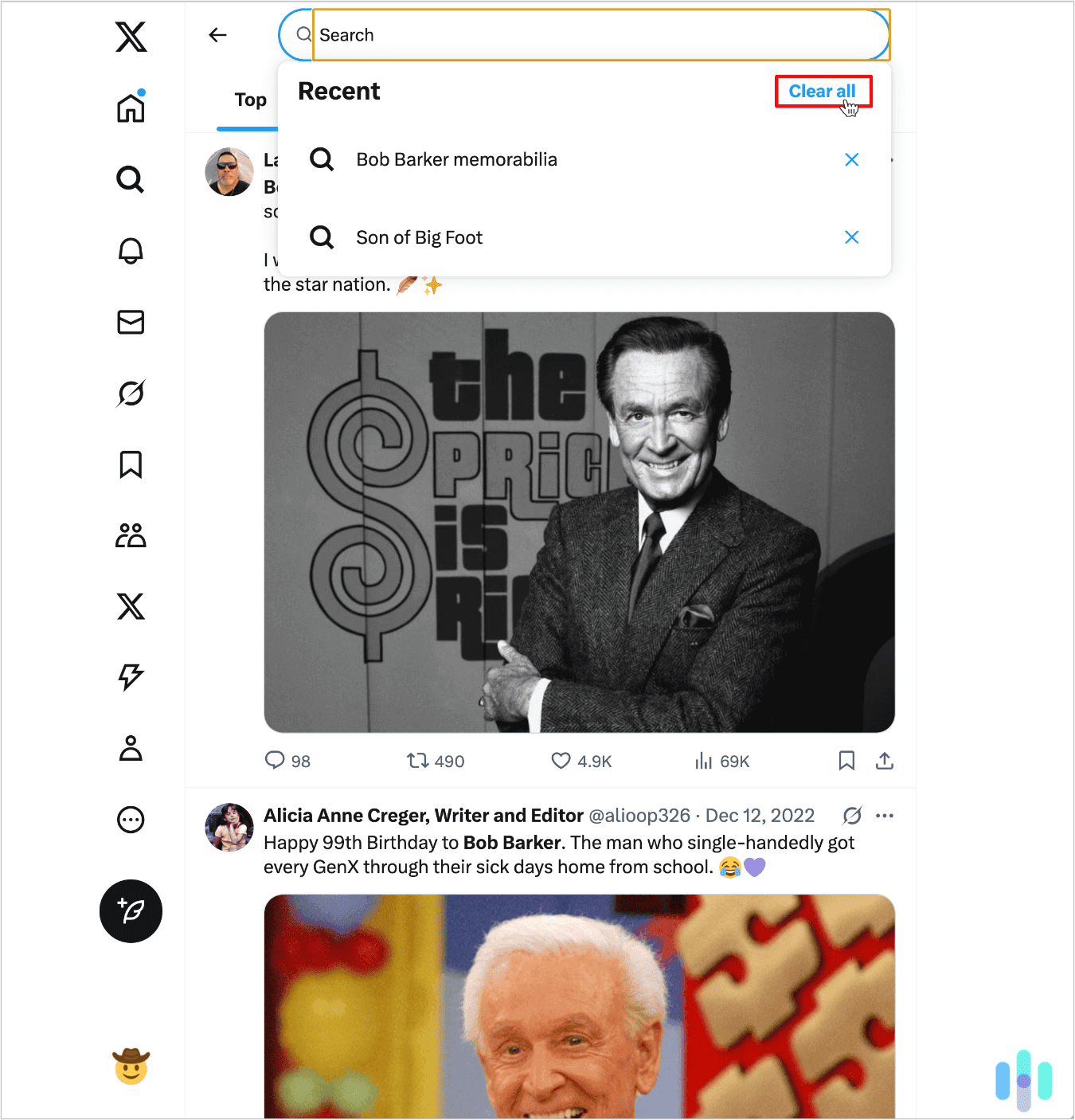
Pro Tip: We found that our X search history was weirdly device specific. That is, our X desktop search history was different from our X mobile search history. So if you want a truly fresh slate, you’ll have to clear both.
How to Clear Your X Search History on Mobile Devices
On mobile devices, clearing your X search cache is very similar to the desktop process, except you’ll be using your X app, not your browser. The same caveat applies. Once you delete your recents searches, the hashtags and X handles you’ve searched will be cleared too.
>> Learn More: Clearing Your Search History on Android
- Open the X app on your mobile device and log in. Logging in should bring you to your homepage.
- Tap the search icon. Tapping the search icon will bring up a menu of your recent searches with an “x” icon on the right.
- Tap the “x” icon. It deletes your searches. Tap it and you’re done.
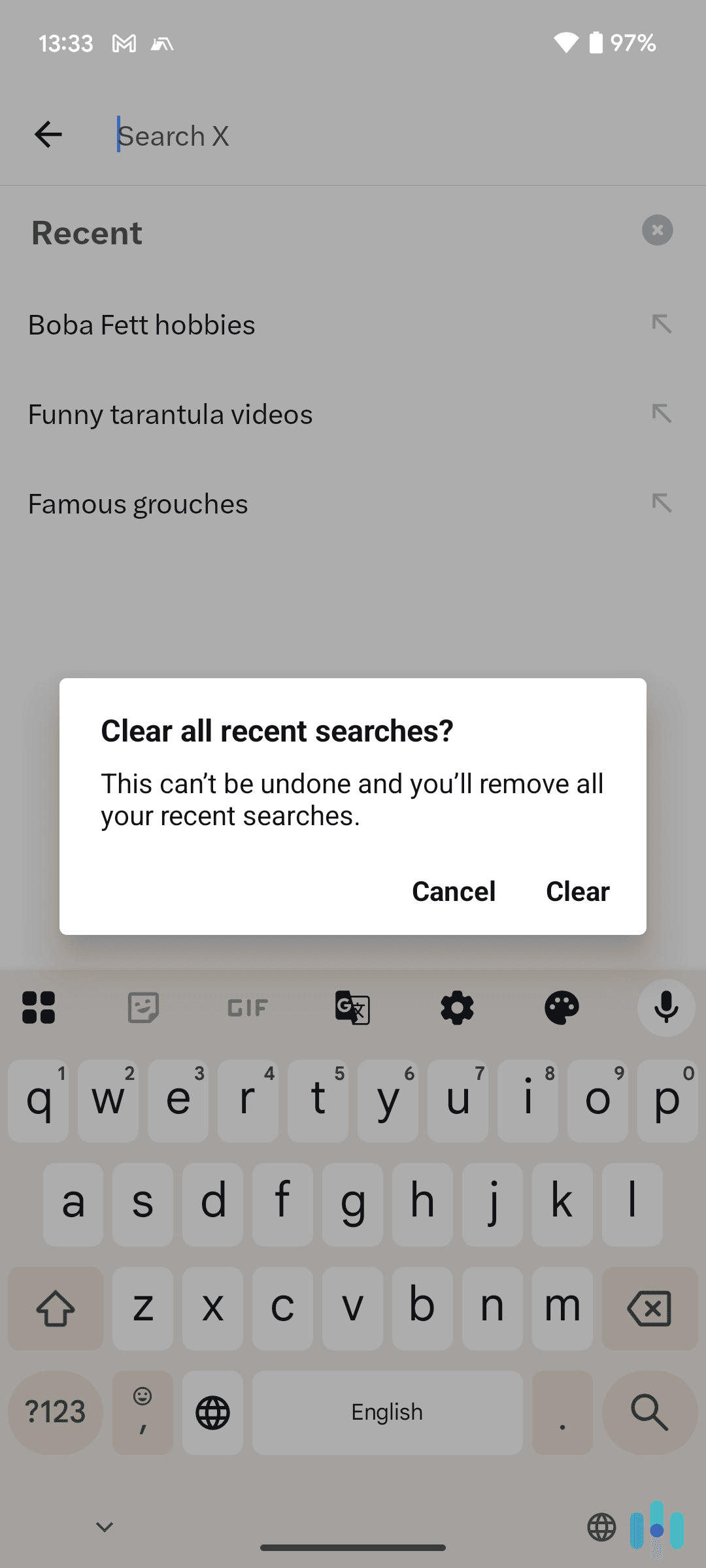
FYI: We emptied our X search history on our Google Pixel. If you’re using an iPhone, the same process should work.
Deleting Individual Searches on X
You may not want to delete your entire X search history. You may just not want to see any more suggestions for a topic you looked up when you were bored one day. There’s a way to cherry pick unwanted search terms, too. It’s more or less the same on desktops and mobile devices.
Desktops
- Click on the search bar.
- Find the search term you want to delete.
- Click the “x” icon.
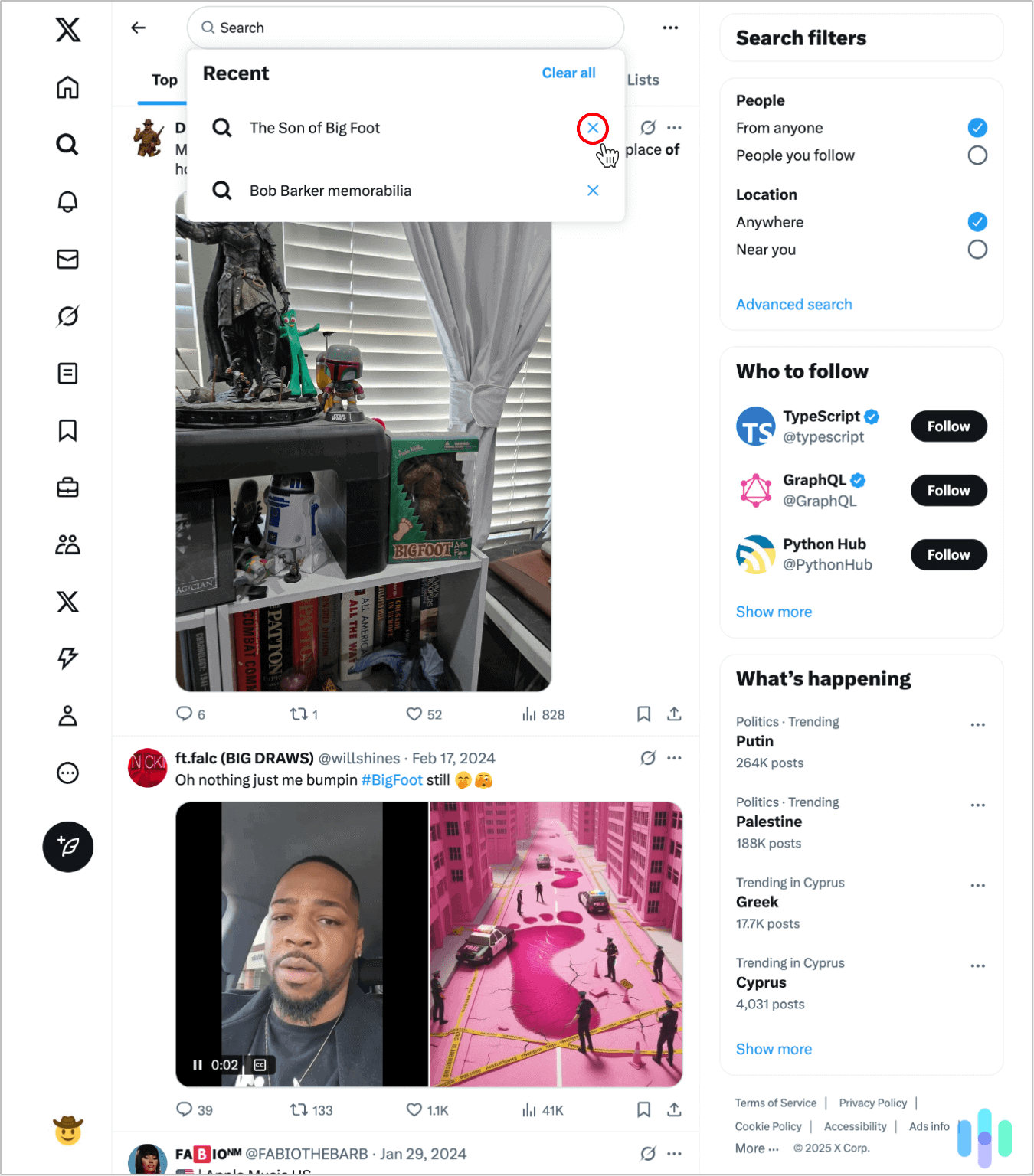
Extra Search Tip: To stop accounts you’ve blocked from showing up in your search history, click the More menu (three dots) next to the search bar. Then check “Remove blocked and muted accounts.”
Mobile Devices
- Tap the search bar.
- Find the search term you want to delete.
- Long tap the search term.
- Press “Clear” in the dialogue box.
That’s it!
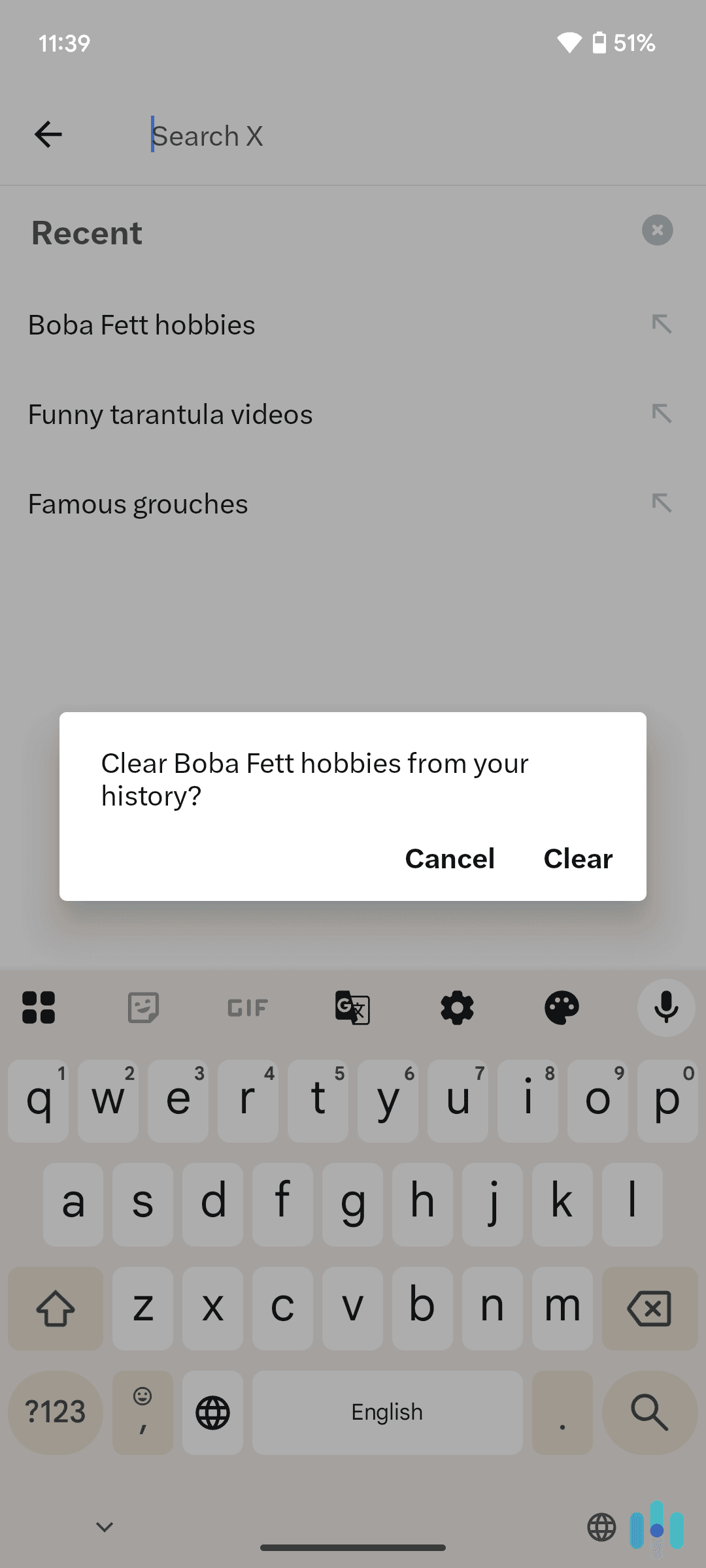
Pro Tip: Removing blocked accounts from your searches is a little different on the X mobile app. First, tap your profile picture. Then tap Settings and privacy > Privacy and safety > Search settings and toggle on “Remove blocked and muted accounts.”
Clearing Your X Cache in Your Browser
Deleting your “X cache” means deleting all the data from your X activity stored in your browser(s) and by the X app. In the wrong hands, that data — which includes login credentials and very likely personal media — is grist for phishing scams and even identity theft. Here’s a brief run-through of how to delete your browser cache, and by extension your X data, on Chrome and Safari.
>> Learn More: How to Protect Yourself from Identity Theft
Desktop
Chrome Browser
- Click the More menu to the right of the address bar.
- In the dropdown menu, click Delete Browsing Data.
- Click Privacy and Security > Delete browsing data.
- Select the items you want to delete (the more the better) and a timeframe (the longer the better), then click Delete data.
>> Read More: Clearing Your Search History on Chrome
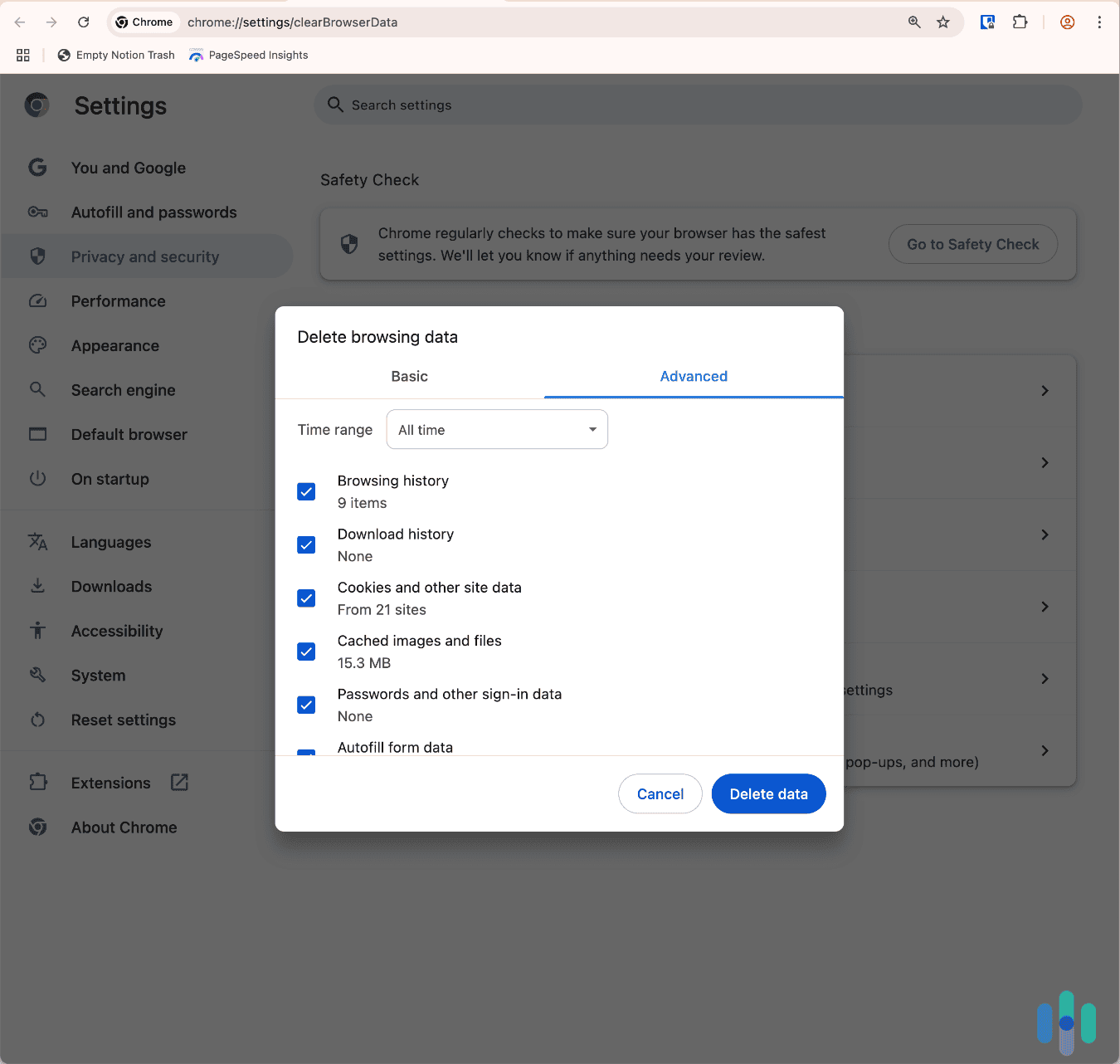
Safari Browser
- Click “Clear History” in the Safari toolbar tab
- Select a timeframe and click the “Clear History” button in the dialogue box
>> Also: Clearing Your Search History on Safari
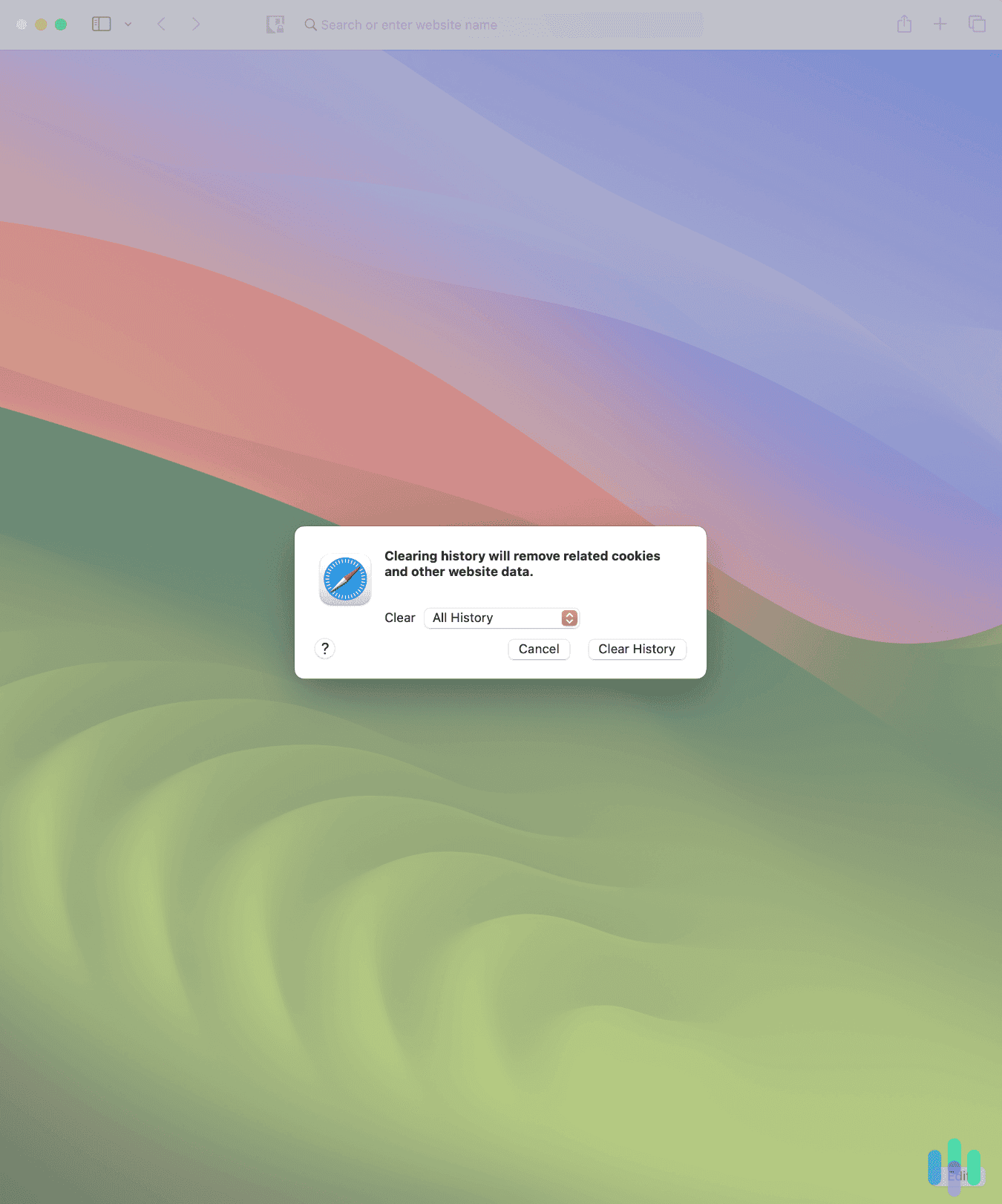
Did You Know: The average person has 87 accounts (social media and other).1 That’s a lot of personal information floating around and why we recommend reviewing privacy and security settings from time to time and pruning what you can.
Mobile Devices
Android
To clear your X cache on Android devices, tap Settings > Apps > X. Then tap Storage & cache > Clear cache.
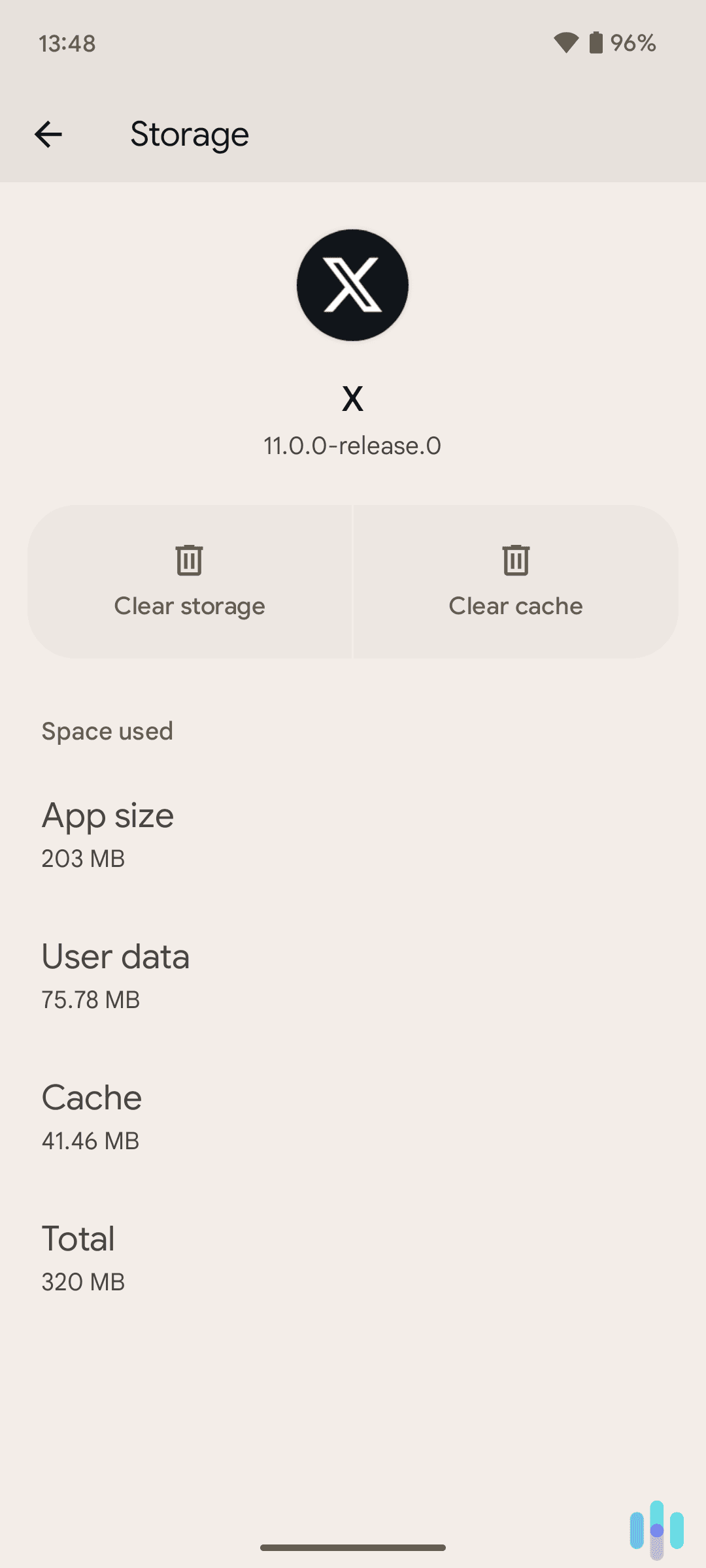
iPhone
As of this writing, there’s no way to clear your X cache on the iPhone. The only workaround we’ve discovered is to uninstall X, then reinstall the app. This won’t delete your X account, but it will effectively delete any media and app data stored on your phone.
>> Using an iPad? Here’s our complete guide to clearing your browser search history on an iPad.
Extra Privacy Tip: Grok is X’s AI chatbot. If you want to opt out of training Grok while you use X, head to Privacy and Safety > Data Sharing and Personalization > Grok and Third-party Collaborators in your X Settings and uncheck the boxes giving X permission to use your data.
Protecting Your Digital Privacy on X
When using digital platforms, our security experts always advocate erring on the side of privacy. Here are the privacy and security tweaks we recommend for X.
Desktops: If you’re using X on your desktop, click the More menu (three dots above the Post button). Your X Settings will appear in a second menu. Click Settings and privacy, then find the Privacy and safety tab.
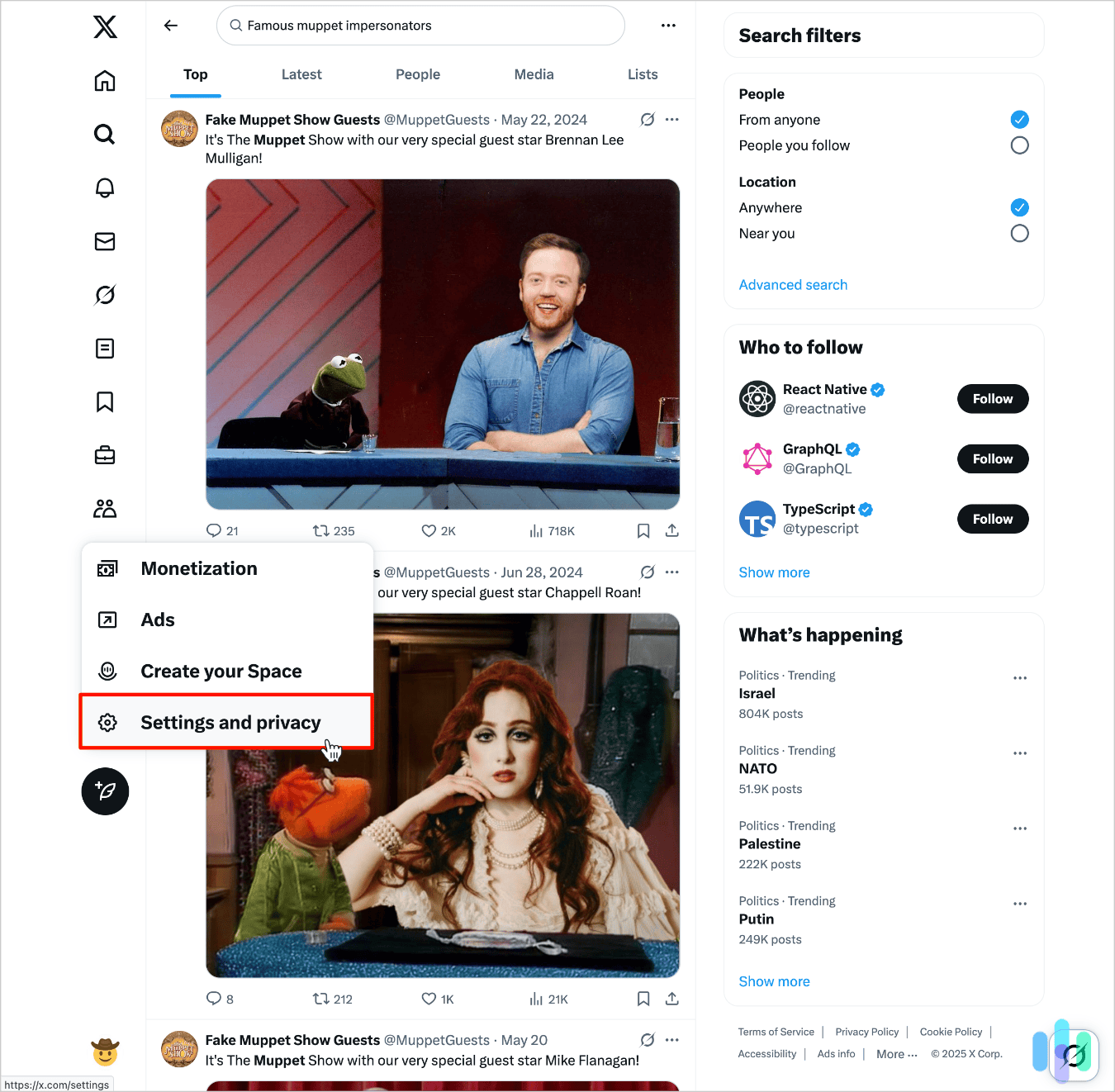
Mobiles: If you’re using X on an Android or iPhone, tap your profile picture (top left.) Then tap Settings and privacy in the sidebar. In the Settings menu, find Privacy and safety.
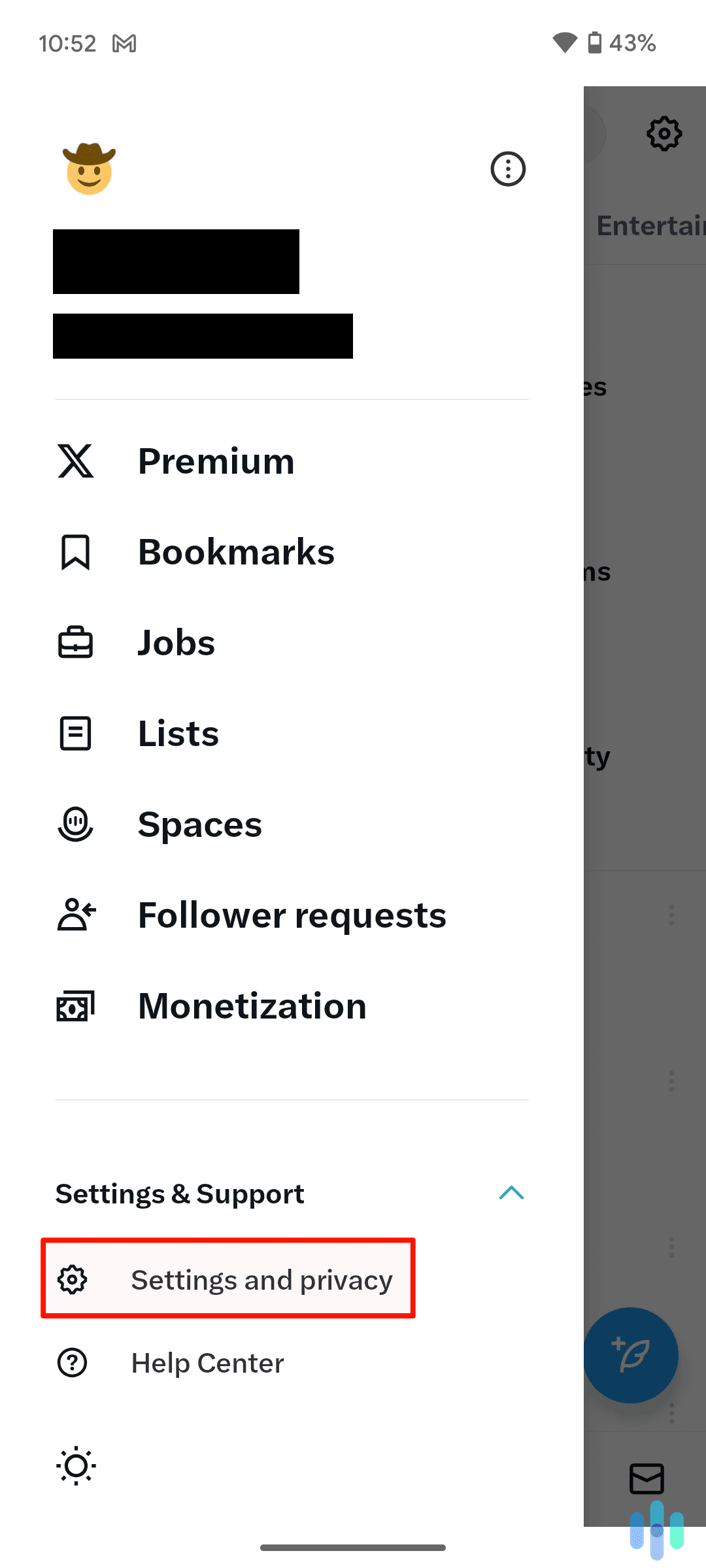
Under Activity
- Audience, media and tagging. Toggle on “Protect your posts” and “Protect your videos.” This is a really easy way to keep your content and any personally identifiable information, PII, it may include off the radar of potential predators and criminals.
>> Learn More: How to Remove Your Sensitive Details from the Web
Under Data sharing and personalization
- Ads preferences. We always say no to personalized ads because we like limiting our exposure to data brokers any way we can. Of course, this is your call.
- Cookies. Again, your choice, but we recommend opting out of all but essential cookies. Cookies aren’t just annoying; they’re identifiers that hackers can use to siphon sensitive details off our devices.
- Data sharing with business partners. We gave this a hard pass. Big Tech has collected enough of our data already.
- Grok & Third party Collaborators. As we mentioned up top, Grok is X’s AI assistant. Our participation is automatically toggled on. Not only can you toggle that off, and thereby opt out of training Grok. You can also delete your entire conversation history if you’ve been training Grok without knowing it.
For more on how to opt out of data collection on the web, read our guide to data removal services.
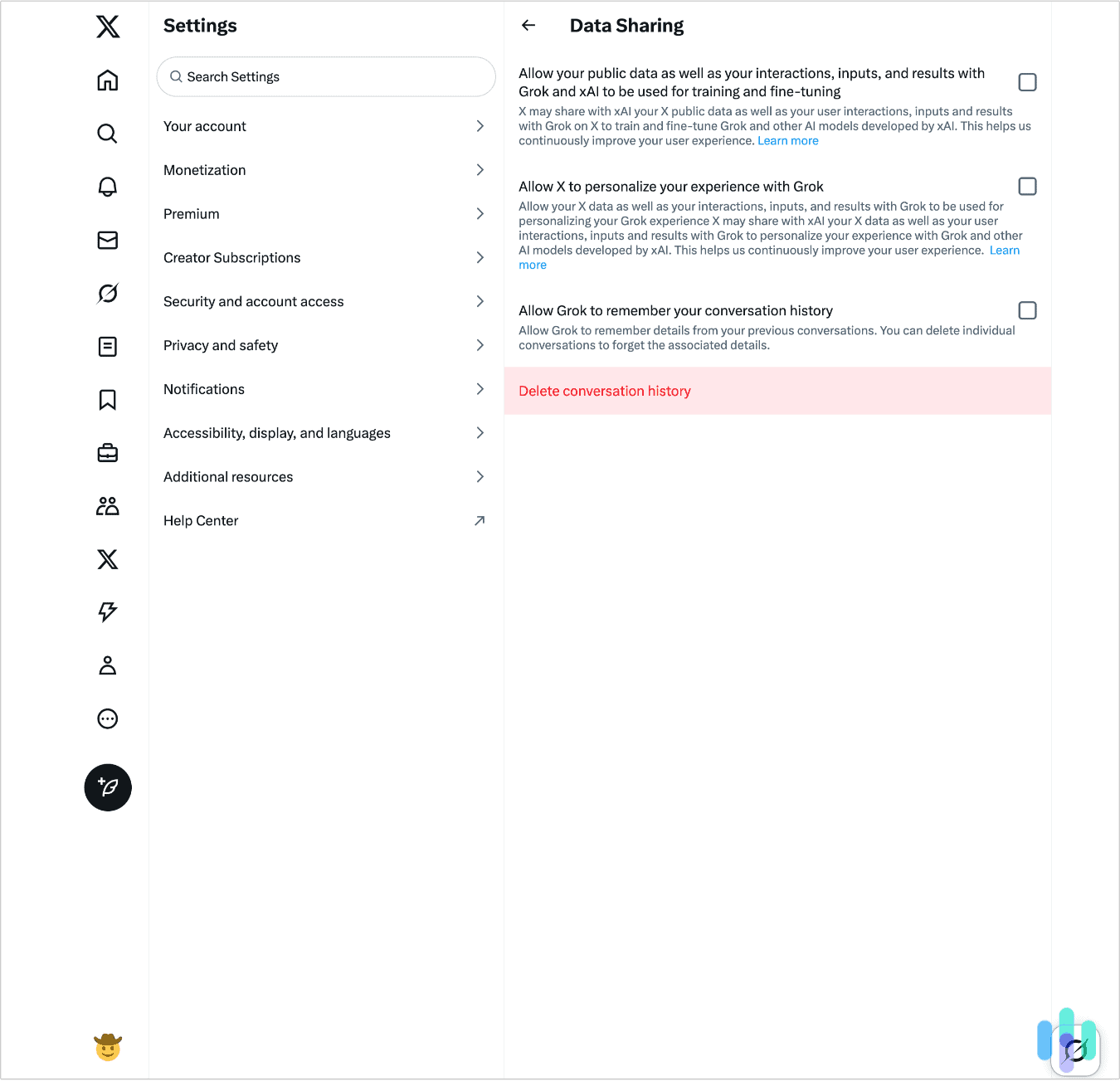
FYI: When we looked under the hood, we found that cookie preferences were oddly missing from the X app’s Settings menu, so don’t expect to find any cookie opt-outs on your phone.
Why We Recommend Clearing Your X Search History
Your X search history is more of a privacy liability than a direct security threat. However, bad actors can still use our searches to target us for fraud and worse.
Fraudsters and identity thieves. Our search histories are a treasure trove of soft data that can be built into profiles for phishing scams. A grifter notices you’ve been following a lot of self-help accounts recently, for example, then reaches out with a scammy link to some “helpful advice.”
Marketing networks and snoops. X harvests our data from our searches: what we like, who we follow, and more. That data doesn’t stay in X’s coffers; X shares it with its “business collaborators.” Because we don’t know who these entities are, we recommend clearing your search history and cache from time to time and always using a virtual private network, or VPN, while you’re online.
>> Learn More: Five Easy Opt-Outs to Protect Your Data and Privacy
Hackers: Hackers can turn your search history against you without even targeting you.2 You might follow someone famous like Taylor Swift. They hack Taylor Swift’s account and then post a scam link in her name. You click and now they’ve got you.
>> Related: The Worst Digital Scams and How to Avoid Them
Recap
Many times it isn’t the hard hack that gets us, it’s the soft data we scatter all over the internet unwittingly. Thieves scrape that up and find backdoors onto our devices, accounts, and personal lives. For that reason, we strongly recommend pruning back your digital footprint from time to time. Cleaning up your search histories — especially on your browsers but also on X — is one way to do that. But also make sure you’re following digital hygiene best practices. And, as we’ve said so many times before, never set foot online without a VPN.
FAQs
-
Can I clear my search history from X?
Yes, you can, and it’s easy. See our detailed instructions above.
-
Can I delete all my account data from X?
Yes, but you’ll have to delete your account. X doesn’t let you clear your data from their servers like, say, Google.
-
How can I clear my X app cache on my iPhone?
Unfortunately, you’ll have to delete and reinstall the X app on iPhones to empty your cache.
-
Is it possible to delete just one search on X?
Yes, it is. We’ve outlined the process above, but you basically just find the term you want to remove and either click on the “x” icon (desktops) or long tap and clear (mobiles.)
-
Where are the cookie preferences on the X mobile app?
Actually, there are no cookie preferences on the X mobile app, so if you want to limit cross-site tracking, you’ll have to check the privacy settings on your mobile device.