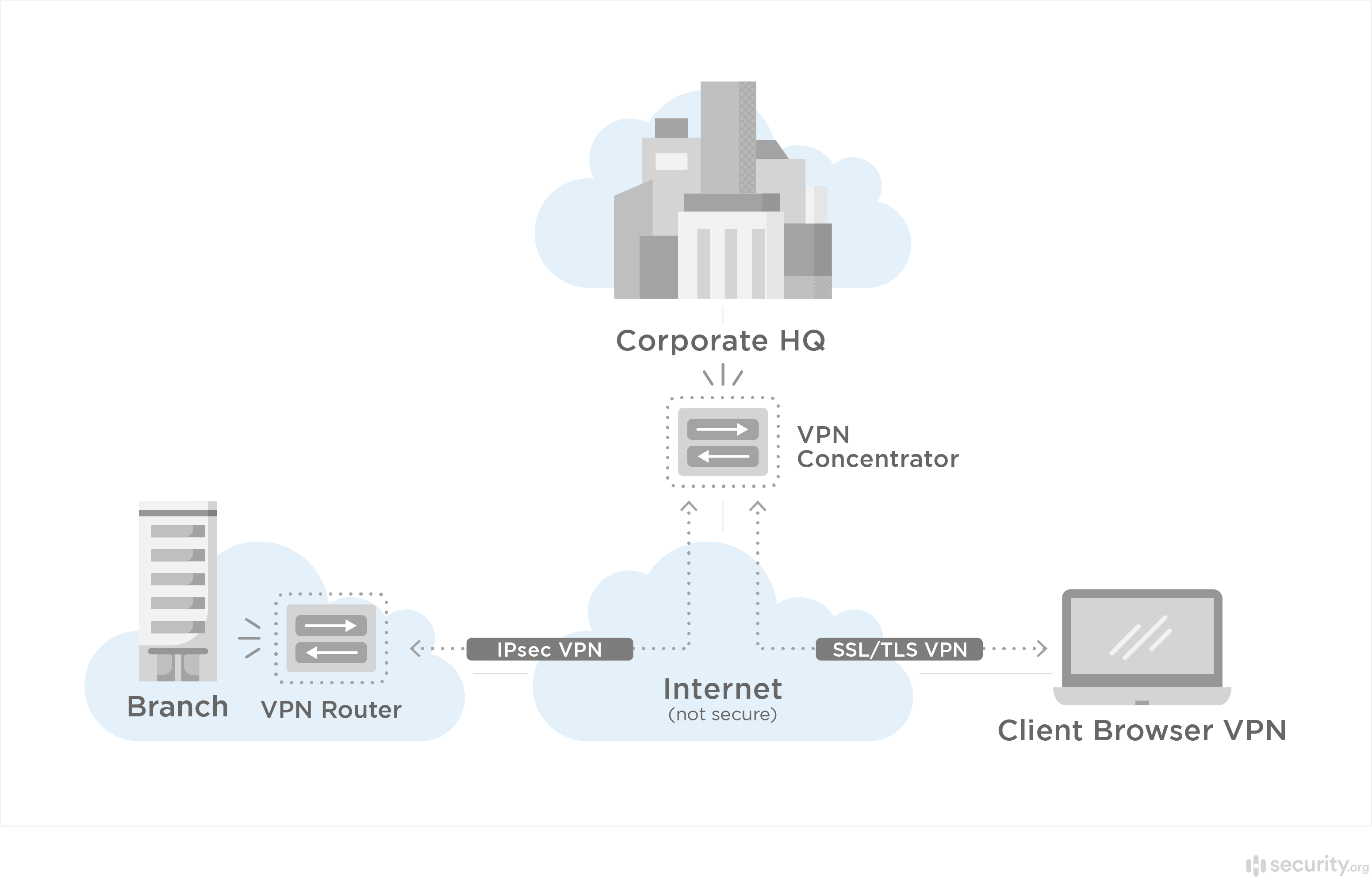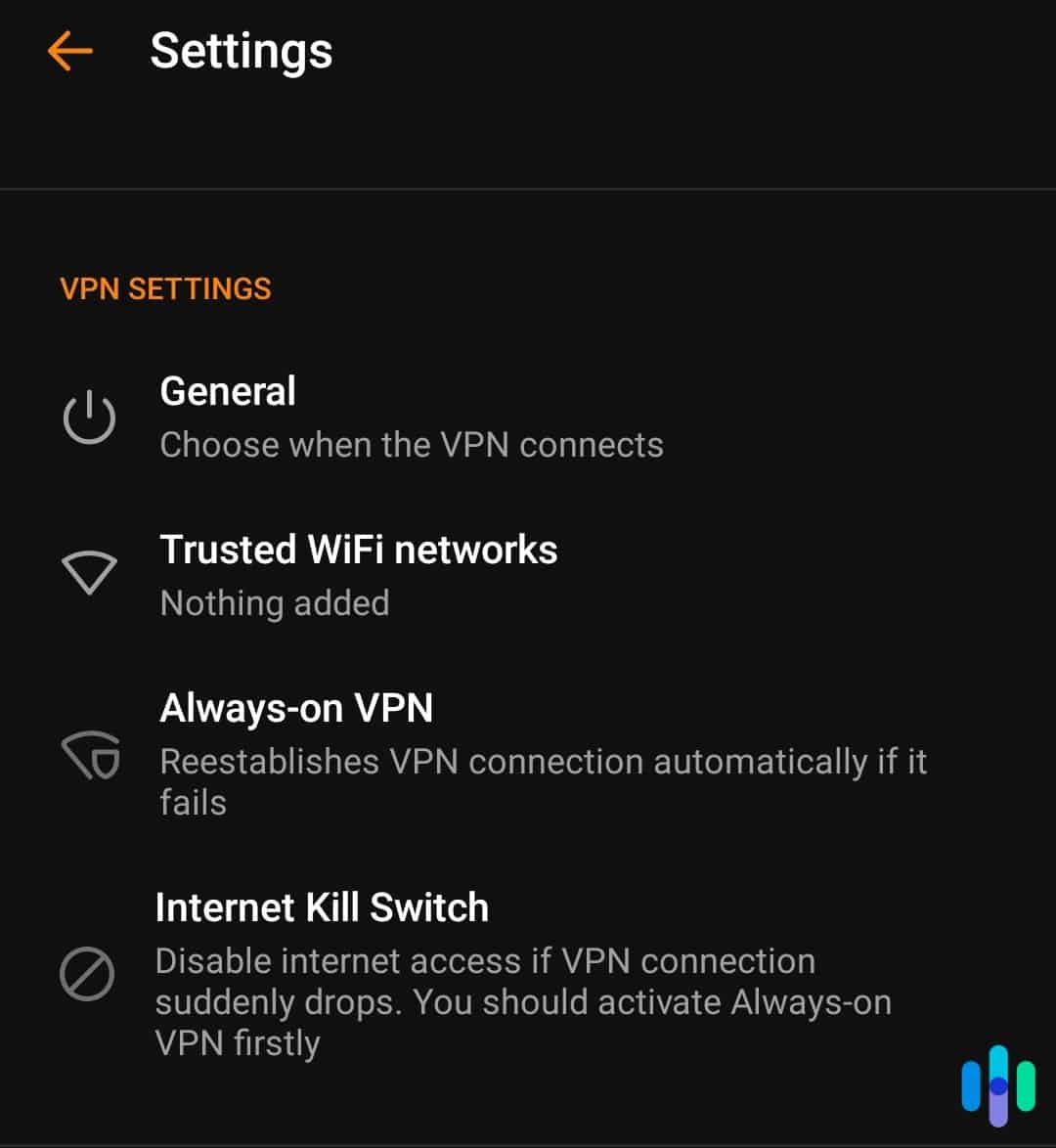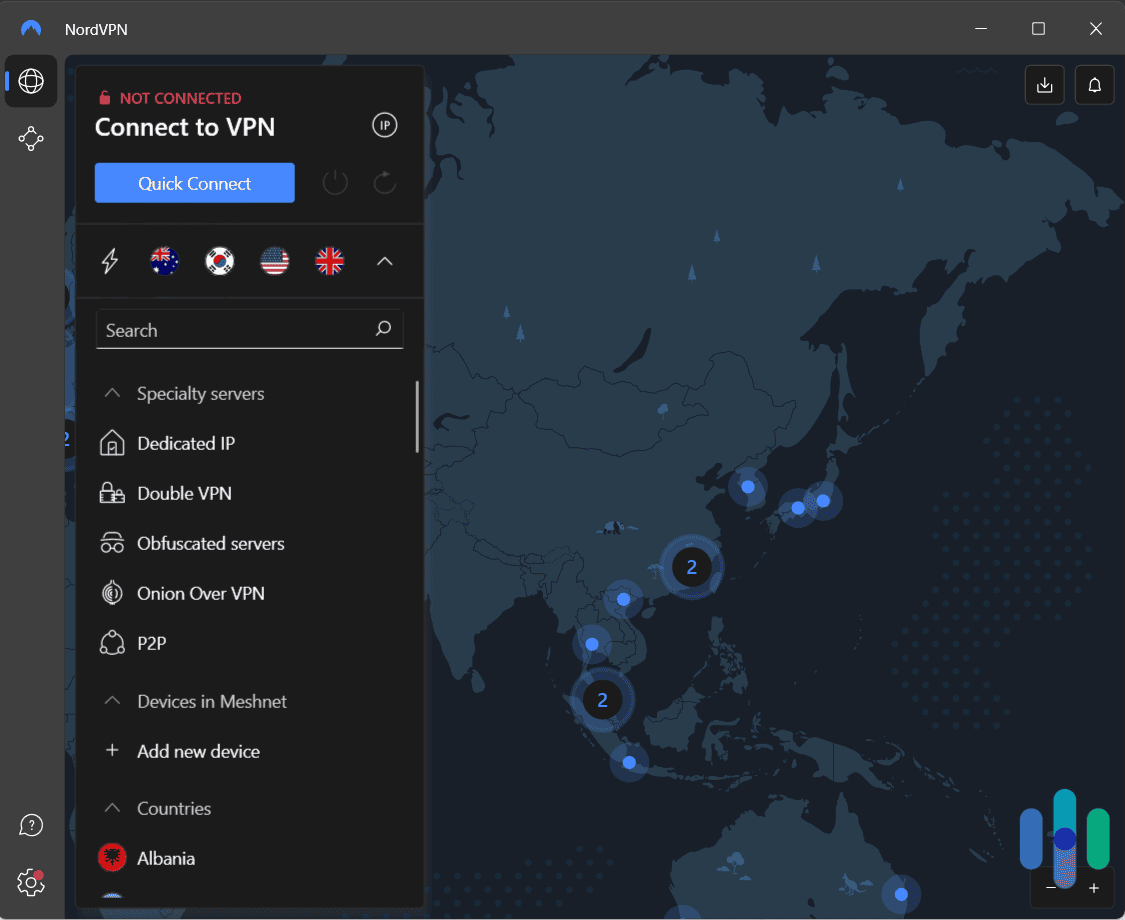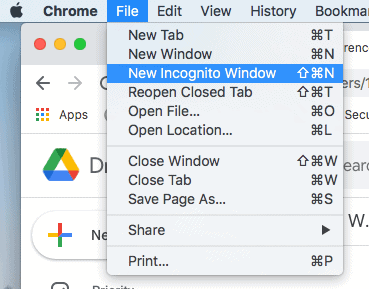If we’ve learned anything from doing so much identity theft and digital security research, it’s that we always have to be mindful of information that contains identifiers. But it’s not always easy to identify which types of data are sensitive and which ones are not.
Today, we’re looking at service set identifiers, or SSIDs. Specifically, we’re going to learn how to identify SSIDs in our phone and computer network settings, what they do, and why we should keep them private.
What Is SSID?
Your SSID is the identifier your Wi-Fi router broadcasts wirelessly to nearby devices. Or, in everyday English, your Wi-Fi name.
Your SSID basically tells devices in the vicinity that your Wi-Fi network is available to connect to. It also makes it easier for your devices to remember networks they’ve connected to in the past. The last time your phone automatically reconnected to your home network when you walked in the door was because of your network’s SSID.
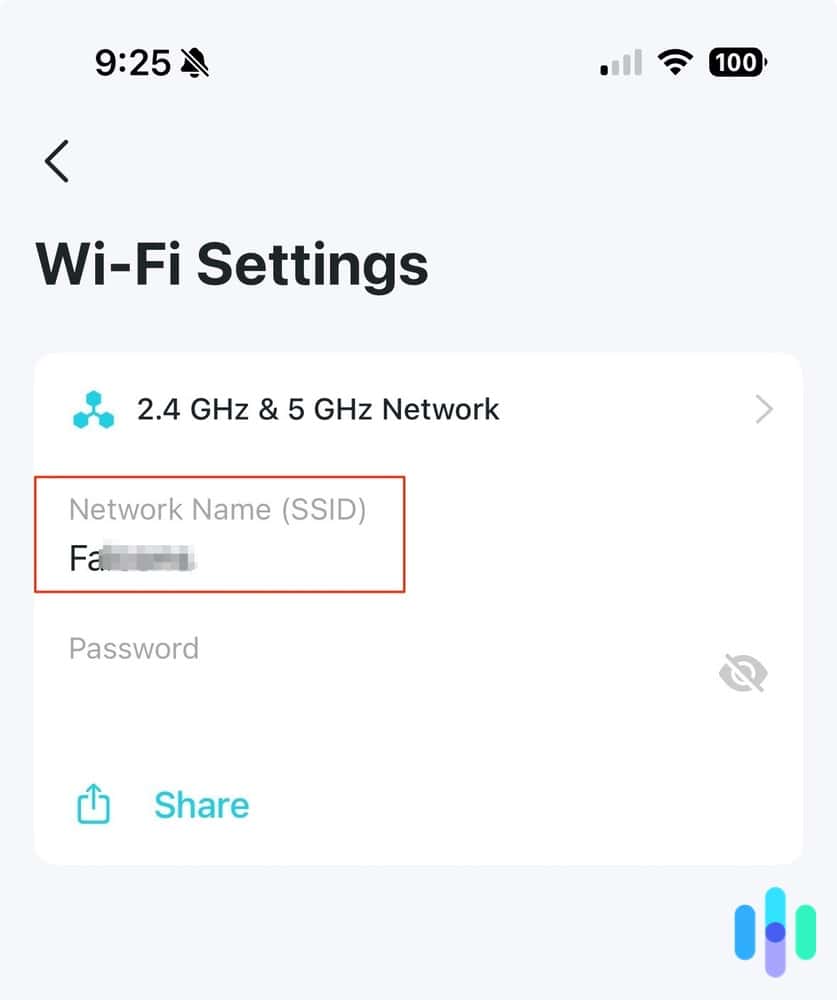
Finding Your SSID
Finding your SSID is easy. In most cases, your router’s default SSID is printed on a sticker somewhere on the router itself. Unless you’ve changed it, that’s your current SSID. If you have changed it, simply open your network settings and look for the network you’re currently connected to. Here’s what it looks like on Windows and Android devices.
Windows
On Windows, click on the Wi-Fi icon on the taskbar like we did below. We’re using our router’s default SSID, by the way, which is our router’s brand and model number.
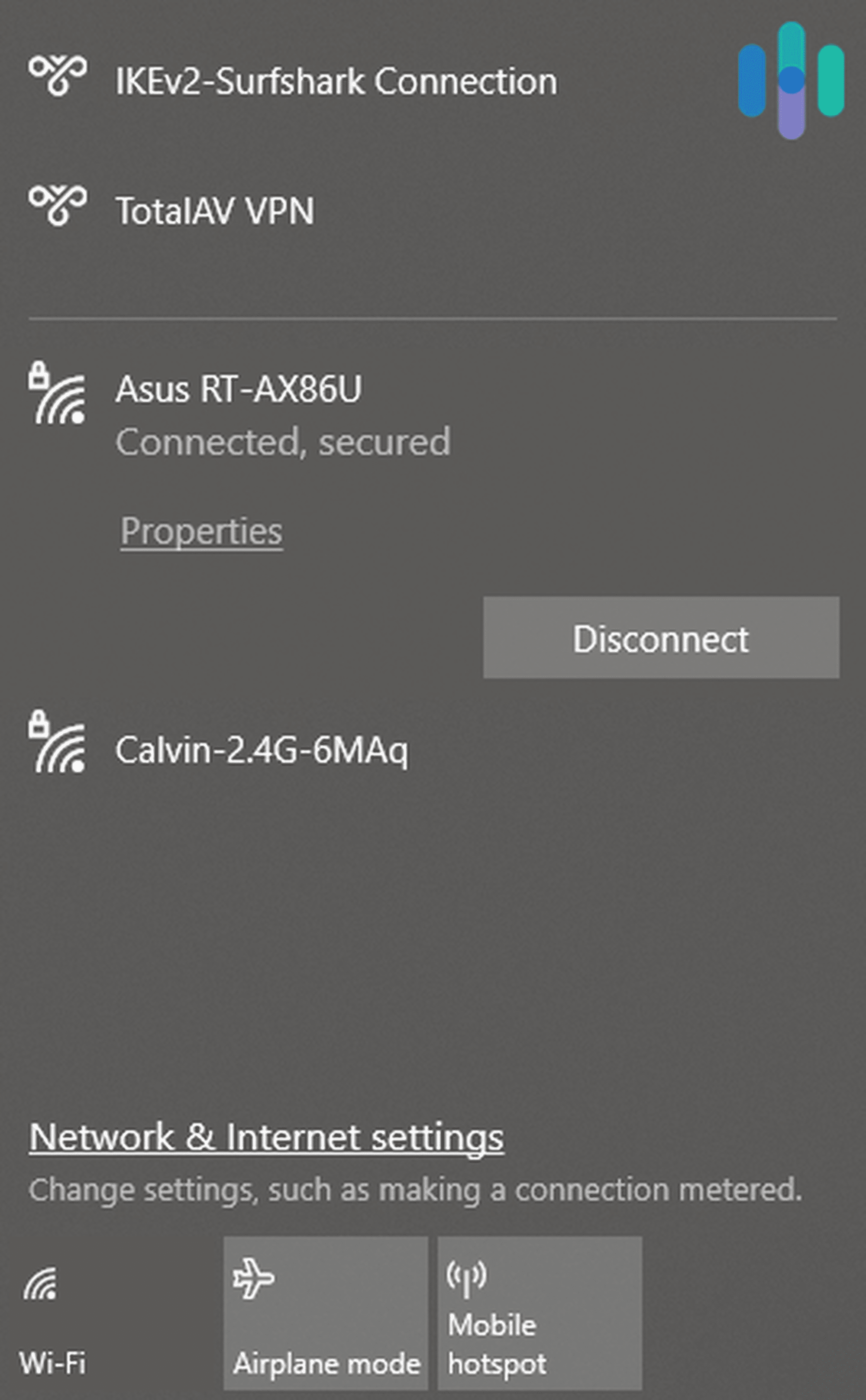
Android
And here’s what it looked like on our Android phone.

Finding Your SSID If You’re Not Connected to Your Network
Now, it’s pretty easy to find out your SSID if you’re already connected to the network, but what if you’re not? You can still identify your network’s SSID by looking at the networks available nearby. Just go near your Wi-Fi router and find the SSID with the strongest signal. To confirm that’s your SSID, connect to that network with your Wi-Fi password.
Another way you can identify your network’s SSID is by using an Ethernet cable.
- Plug one end of the Ethernet cable to your router, and the other to your computer.
- Open your network settings.
- In most cases, your network name will be the same as your Wi-Fi SSID.
FYI: That won’t always be the case, though. Sometimes, your computer will display your network name as simply NETWORK or Private Network even though that’s not your SSID. Keep in mind that the SSID is only the name of your wireless network, so it’s possible that your wired network’s identifier is different.
Can You Change Your SSID?
Absolutely, and it’s pretty easy! Here’s how to change your SSID:
- Connect to your router using a computer or smartphone.
- Find your router’s IP address. (We wrote a comprehensive guide to finding your router’s IP address, which covers the next steps.)
- Open a browser.
- Type in your router’s IP address.
- Log in with your admin credentials. If you don’t know your username and password, try looking at the back or underside of the router.
- Go to your router’s wireless local area network (WLAN) settings.
- Next to the field that reads “SSID,” type in your desired Wi-Fi name.
- Click Save and exit.
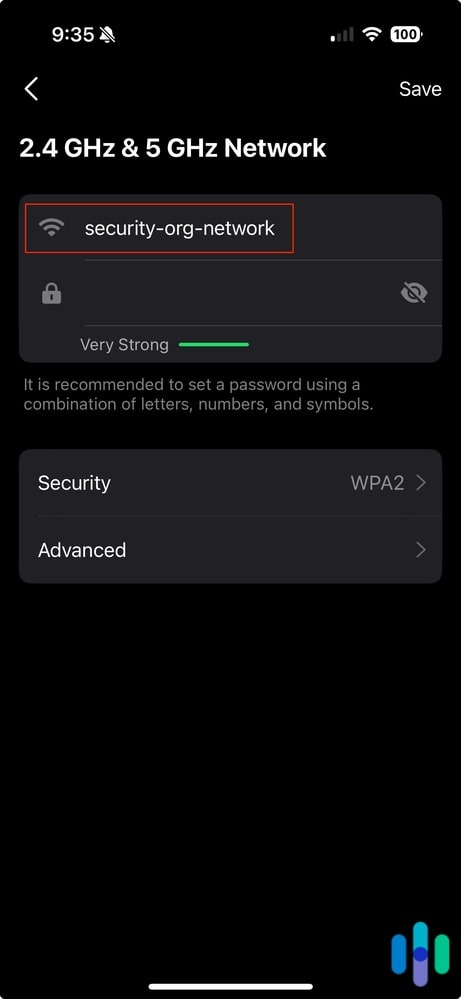
It will take a few seconds or even a minute for your new SSID to appear on your devices’ lists of Wi-Fi networks. And even when it does appear, it’s possible to see both the old and the new SSIDs. Just wait a few minutes and keep refreshing the list.
FYI: Once you establish a new SSID, you’ll need to re-enter your Wi-Fi password to connect to the new one.
Should You Change Your SSID?
Just because you can doesn’t always mean you should, but in this case, it is a good idea to change your SSID to avoid confusion. In fact, the U.S. Cybersercurity & Infrastructure Secruity Agency (CISA) recommends it.1 If you have a neighbor who uses the same router model as you, for example, your SSIDs are likely similar. Maybe the last three or four characters are different, but the similarity is enough to create confusion if you have guests trying to connect to your Wi-Fi. Plus, how much cooler would it be to say that your Wi-Fi name is “The Avengers HQ Wi-Fi” or “Fortress of Solitude Wi-Fi” instead of “Netgear XXX-XXXX”?
Did You Know: SSIDs can be one to 32 characters long, so you can use any name you can think of as long as it falls within that range. Unfortunately, “The Justice League of America Wi-Fi” is just a few characters over the limit.
But if you’re asking if changing your SSID has any effect on your digital security, we’re sorry to disappoint you, but it does not. Whether you’re using a default or unique SSID, hackers can still sneak into your Wi-Fi network2 and steal personally identifiable information stored on your devices, which could result in identity theft. The likelihood of that happening is low, fortunately, but it’s not impossible either. So what can you do? Does hiding your SSID help? This next section answers that
Expert Tip: When changing your SSID, avoid including personal information (name, home address number, birthdays, etc.) as that will put you at greater risk of identity or physical theft. For example, thieves can approach your house when you’re out and tell your kids they’re a friend of yours if they can see your name on the Wi-Fi SSID.
Hiding Your SSID: Does It Make Sense?
First, know that you can opt to hide your SSID on most routers these days. Just follow the first six steps of changing your SSID, and then look for the option (usually a checkbox) somewhere along the lines of “hide SSID” or “broadcast SSID.”
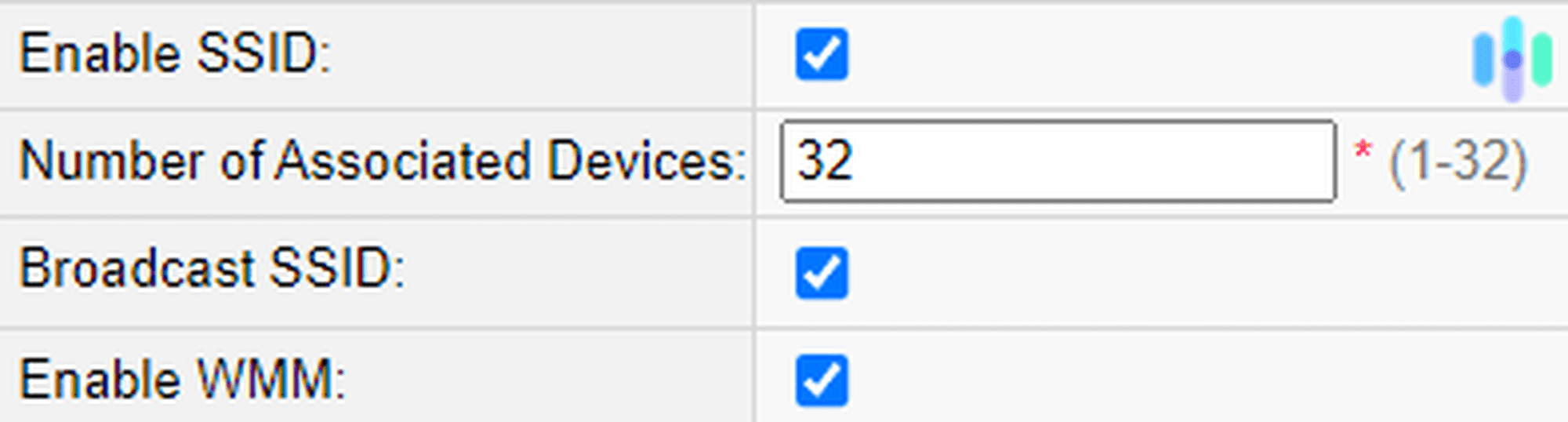
But does it make sense to do that for the sake of digital security? Security experts have conflicting opinions. But here’s our expert take on the matter.
On one hand, if hackers can’t see your SSID, they can’t execute brute-force attacks on it. It takes your network off their list of easy targets, because if there are hackers in a panel van scouting your neighborhood for networks they can hack, they’ll most likely attack networks that are easily discoverable.
On the other hand, hiding your SSID doesn’t completely hide your SSID. We know — ironic — but there are tools and software that can reveal information about hidden SSIDs within your vicinity. If the hackers-in-a-van use one of these tools, they’ll see that your SSID is hidden, which might lead them to think that you have something valuable to hide.
To us, the bottom line here is not whether you should or should not hide your SSID; rather, it’s that hiding or not hiding your SSID alone isn’t enough to protect your Wi-Fi network. That brings us to our next point.
How to Keep Your Wi-Fi Network Secure
The Federal Trade Commission offers advice on how to fortify your Wi-Fi network, which includes the following:
- Use strong encryption. All routers come with default encryption protocols, such as WEP (no, that’s not a new dance move), WPA, WPA2, and WPA3. The first two, WEP and WPA, are older and are thus less secure, so we recommend using only WPA2 or WPA3.
- Change your password. The first thing you should do after setting up your router is change the Wi-Fi password to a secure one. We’ve created a password generator to help you set up a strong password.
- Change your router admin login credentials. If you followed our steps on how to change your SSID earlier and got your router login credentials from the back of your router, you need to change them now. Default usernames and passwords are the same across router models, and as you saw, changing a router’s settings is pretty easy once you’re logged into your router interface.
- Update your router’s firmware. Security updates are vital, as they protect you from the latest types of attacks and vulnerabilities, so whenever there are firmware updates for your router, take them.
- Set up a guest network. Even people you let into your house and connect to your Wi-Fi can turn out to have ill intentions. Instead of letting guests access your main network, set up a secondary guest network on your router and let them connect to that one only.
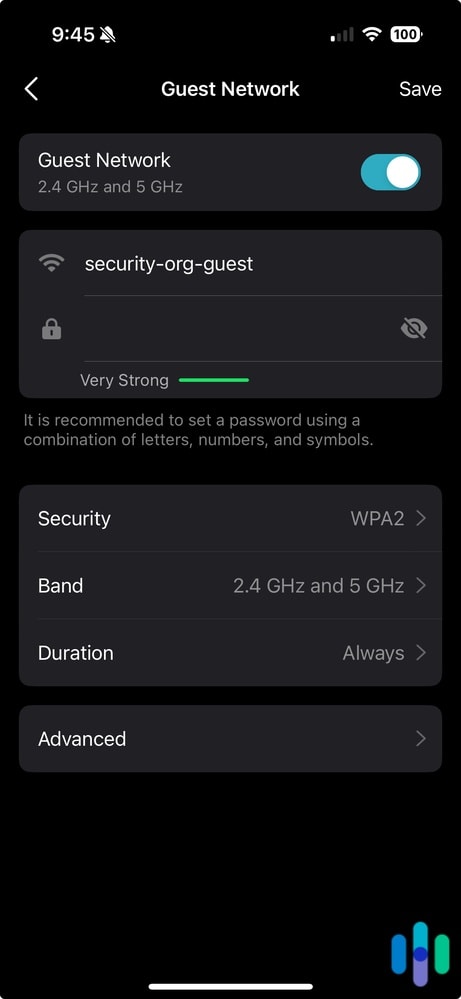
In addition, here are a few more tips to shore up your digital security:
-
- Use a virtual private network (VPN). The likelihood of there being a hacker near you who’s trying to access your Wi-Fi network is low. Rather, hackers are more likely hanging around on the internet. It makes sense; they don’t have to be near you to steal data from you. Besides securing your Wi-Fi network, use a VPN to hide your IP address and encrypt your internet traffic.
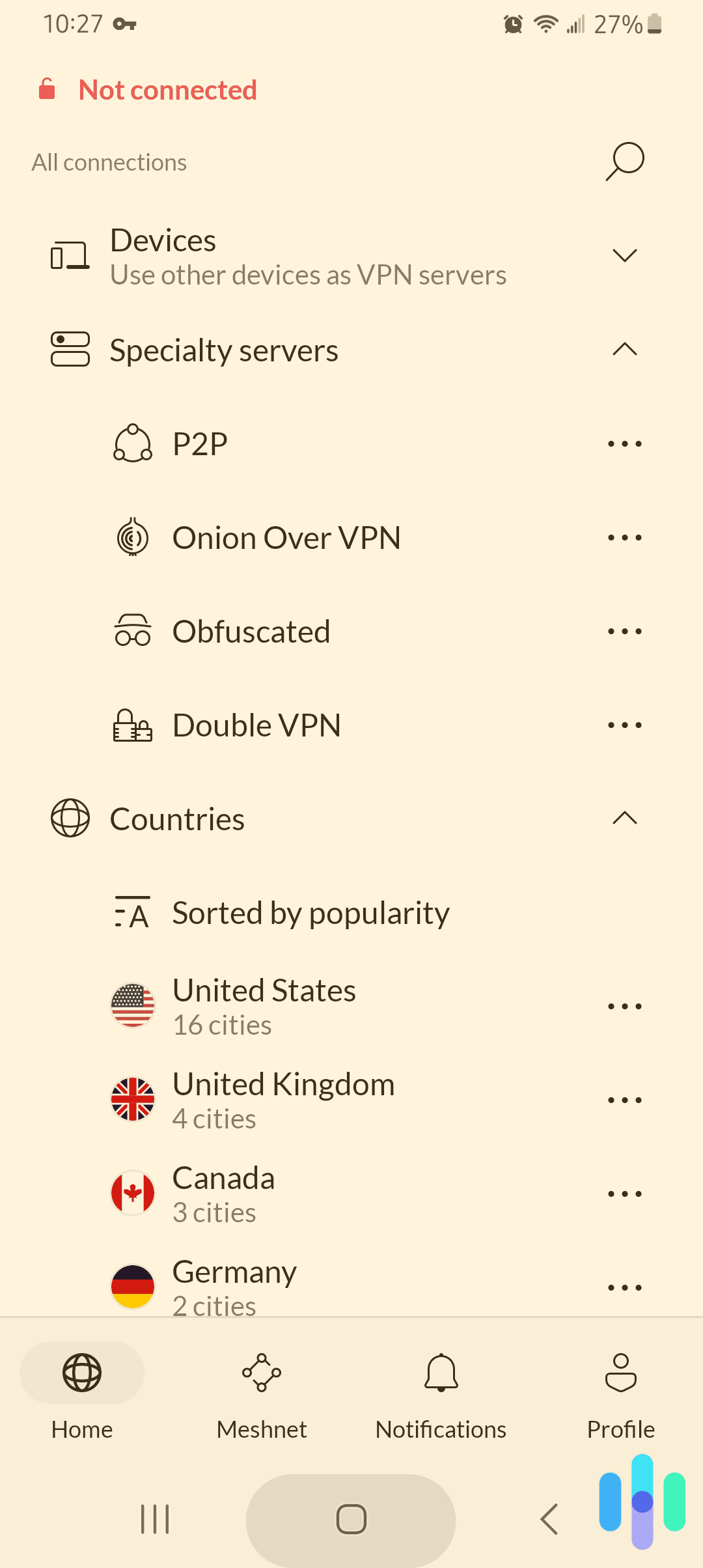
- Enable your router’s firewall. If the feature exists, enable your router’s firewall to automatically block suspicious network activities. Additionally, enable your devices’ firewalls or use antivirus software that have firewall features.
- Use password vaults. One of the things hackers steal when they hack into networks are passwords saved on connected devices. Rather than saving your passwords on Chrome, or worse, a text file, use an encrypted password vault, otherwise known as a password manager.
And that’s it; you’ve completed our guide to SSIDs and how to protect your Wi-Fi network. If you’re looking for more ways to stay safe online, check our cybersecurity tips here. Or, if you have any other questions about SSIDs, check out our SSID FAQs.
SSID Frequently Asked Questions
-
Are SSIDs unique?
SSIDs are supposed to be unique, but that isn’t always the case, as default SSIDs from routers of the same brand and model are often similar or even the same. So if a neighbor uses the same router model as you, it’s possible to have the same SSIDs. That’s why we recommend changing your SSID when setting up your router.
-
What are the drawbacks of hiding your SSID?
Hiding your SSID prevents potential snoopers or hackers from seeing your Wi-Fi network on their list of available networks. However, the drawback of hiding your SSID is that it makes it difficult for legitimate devices — yours and other household members’ — to reconnect to your network.
-
Can I make my SSID secure?
You can’t make your SSID secure, as it is only an identifier of your Wi-Fi network. Rather, you should make your Wi-Fi network secure by creating a strong Wi-Fi password, using strong encryption such as WPA2 or WPA3, and enabling your router’s firewall.
-
Can someone on my Wi-Fi network see which websites I've visited?
With the proper router permissions, devices on your Wi-Fi can see which websites you’ve visited. That’s why we recommend using a VPN on top of securing your Wi-Fi network. A VPN encrypts your devices’ online traffic, making it impossible for anyone on your network to see what you’re doing online. Even your internet provider can’t decrypt the encryption, making VPNs useful cybersecurity tools.
-
What’s the difference between an SSID and IP address?
An SSID is the name of a wireless local network whereas an IP address is the series of numbers that identifies a device on a network.
-
What is the SSID of a network?
SSID stands for Service Set Identifier. It’s the name of a network that your devices use to find and identify the network. It’s often referred to as the Wi-Fi name.