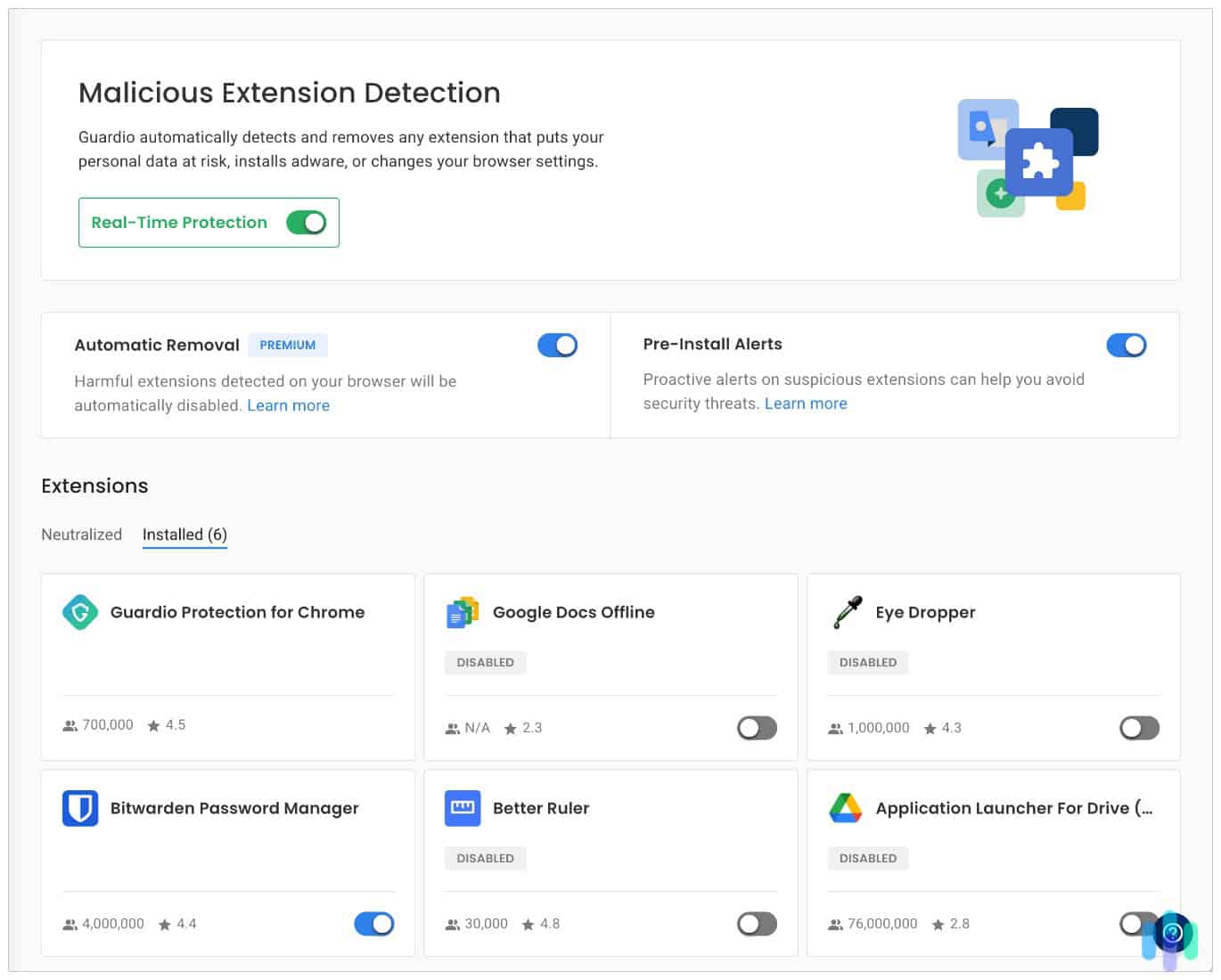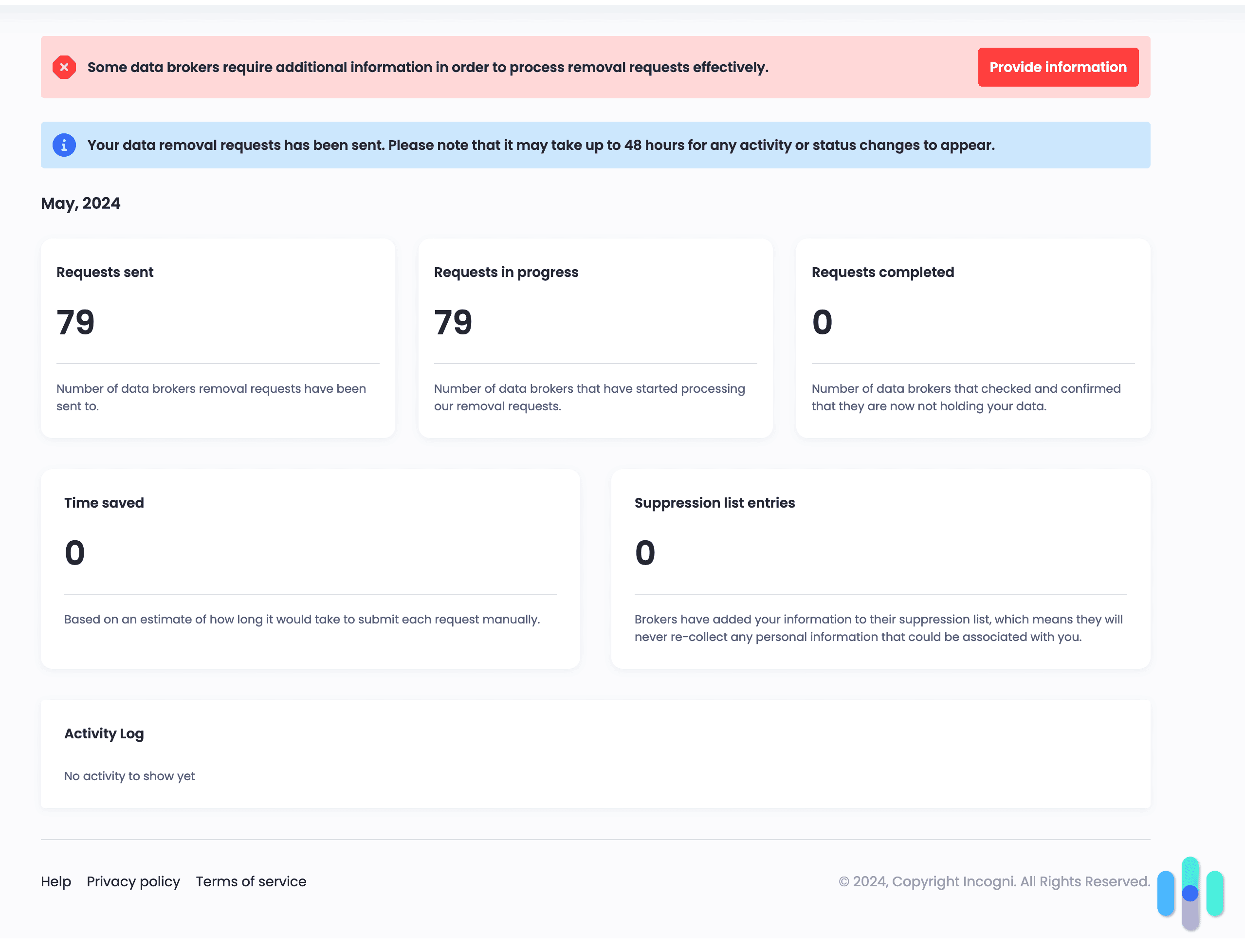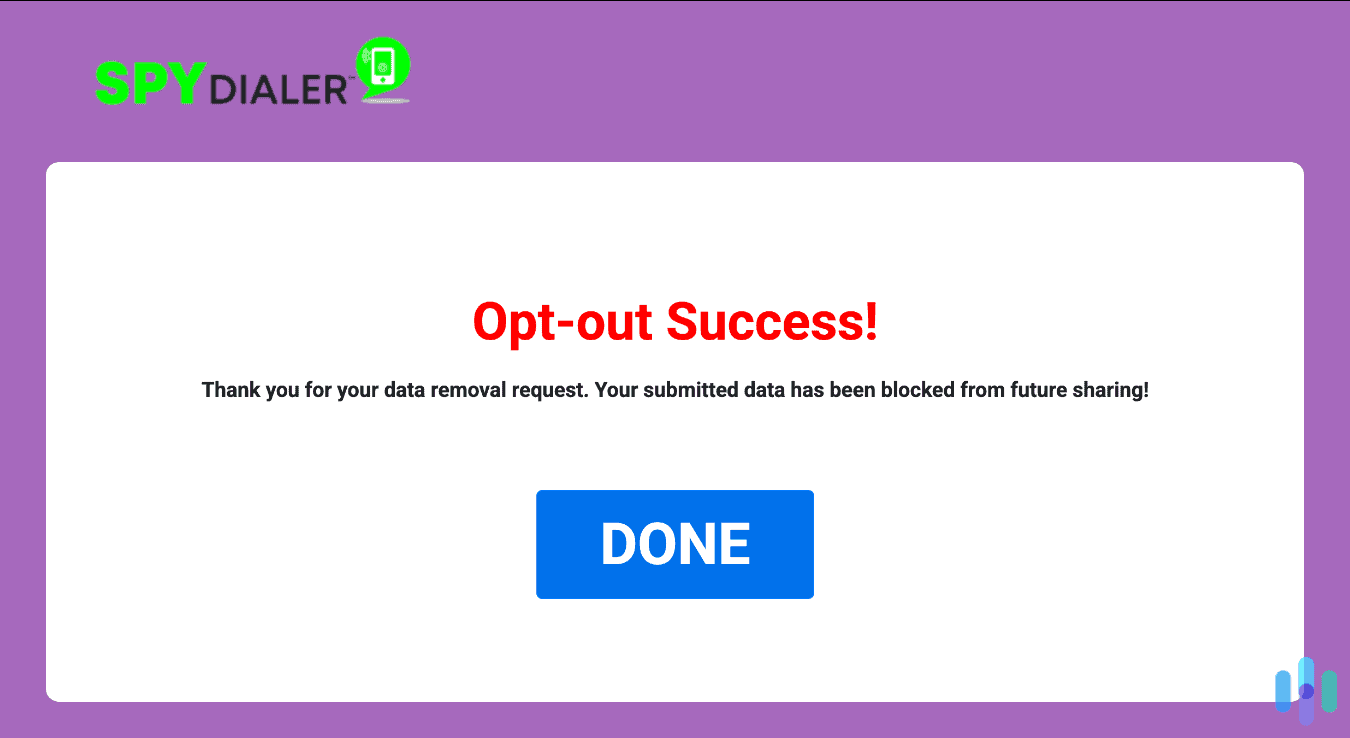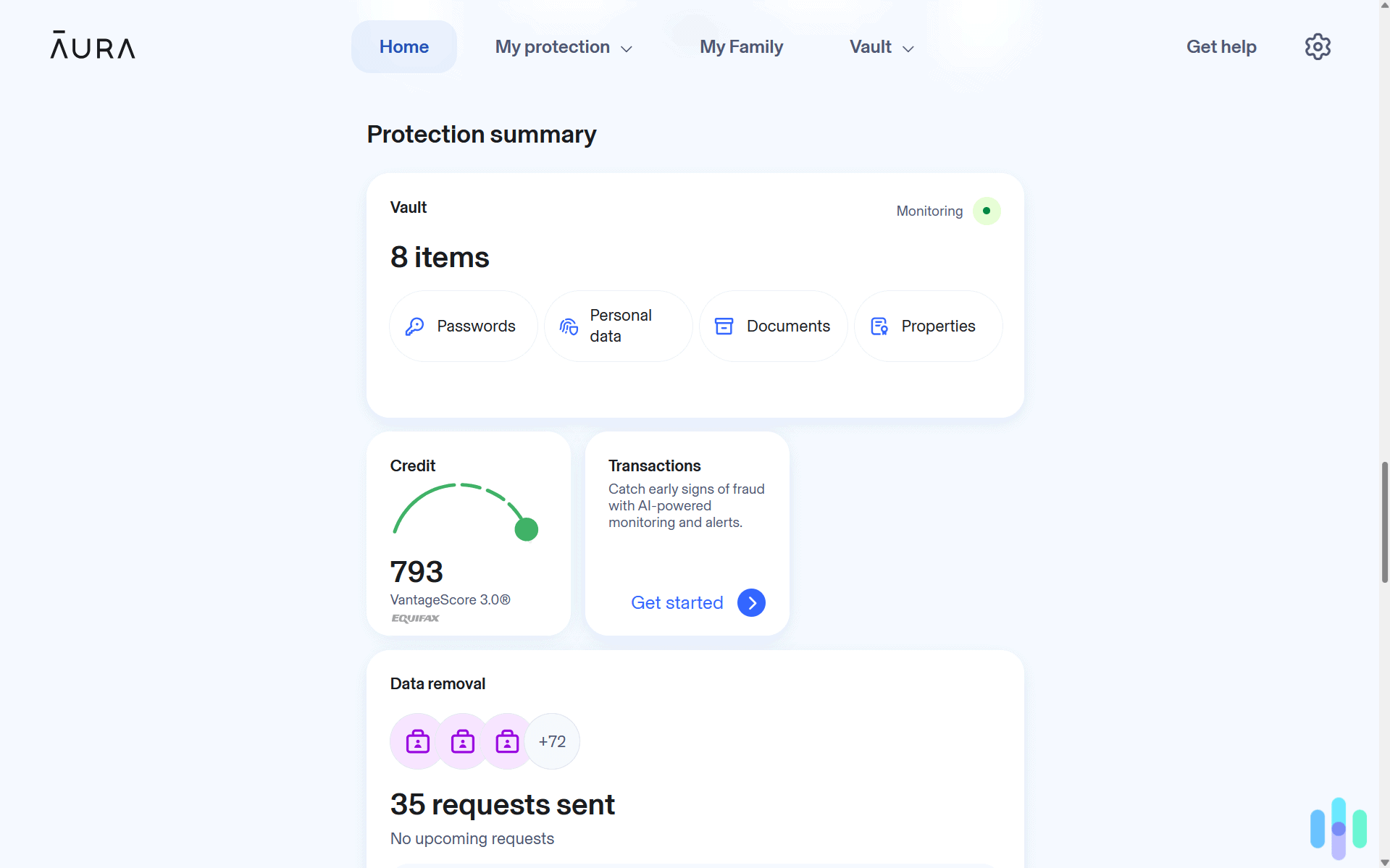You can easily clear your search history on YouTube by using your Google account dashboard on desktop. Alternatively, you can also use the YouTube mobile app. We’ll show you exactly what you need to do in this step-by-step guide.
In addition, we’ll discuss how to clear your watch history and how to pause your search history (to prevent YouTube from logging your future searches). Keep reading to clear your YouTube search history, delete your watch history, and even pause future tracking.
How to Clear YouTube Search History
The easiest way to clear your YouTube search history is to use the “My Activity” dashboard. This tool is available in your Google account as well as the YouTube app on mobile phones. It’s where you can see all your activity history — including YouTube searches — across most Google-owned products you use such as Gmail, Google Maps, Google Drive, Android, etc.
How to Clear YouTube Search History on Desktop
1. Access the “My Activity” feature. You can do so by typing https://myactivity.google.com/myactivity into your browser’s URL bar. If you’re not signed into your Google account, you will have to log in as well.
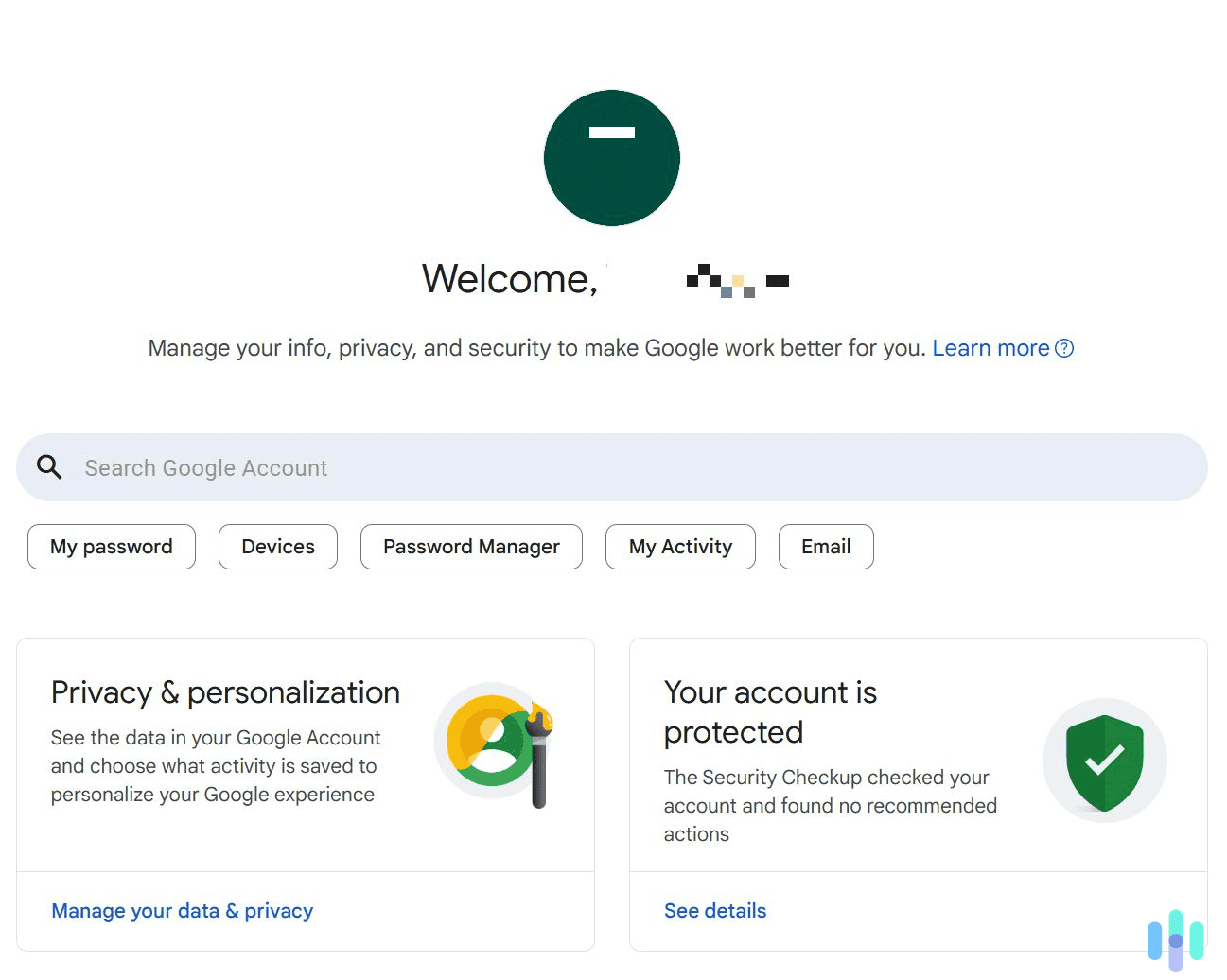
2. Filter the results to only show YouTube activity. The “My Activity” tool will show all activity related to your Google account. To only see results from YouTube, click “Filter by date & product,” check the box next to YouTube, and select “Apply.”
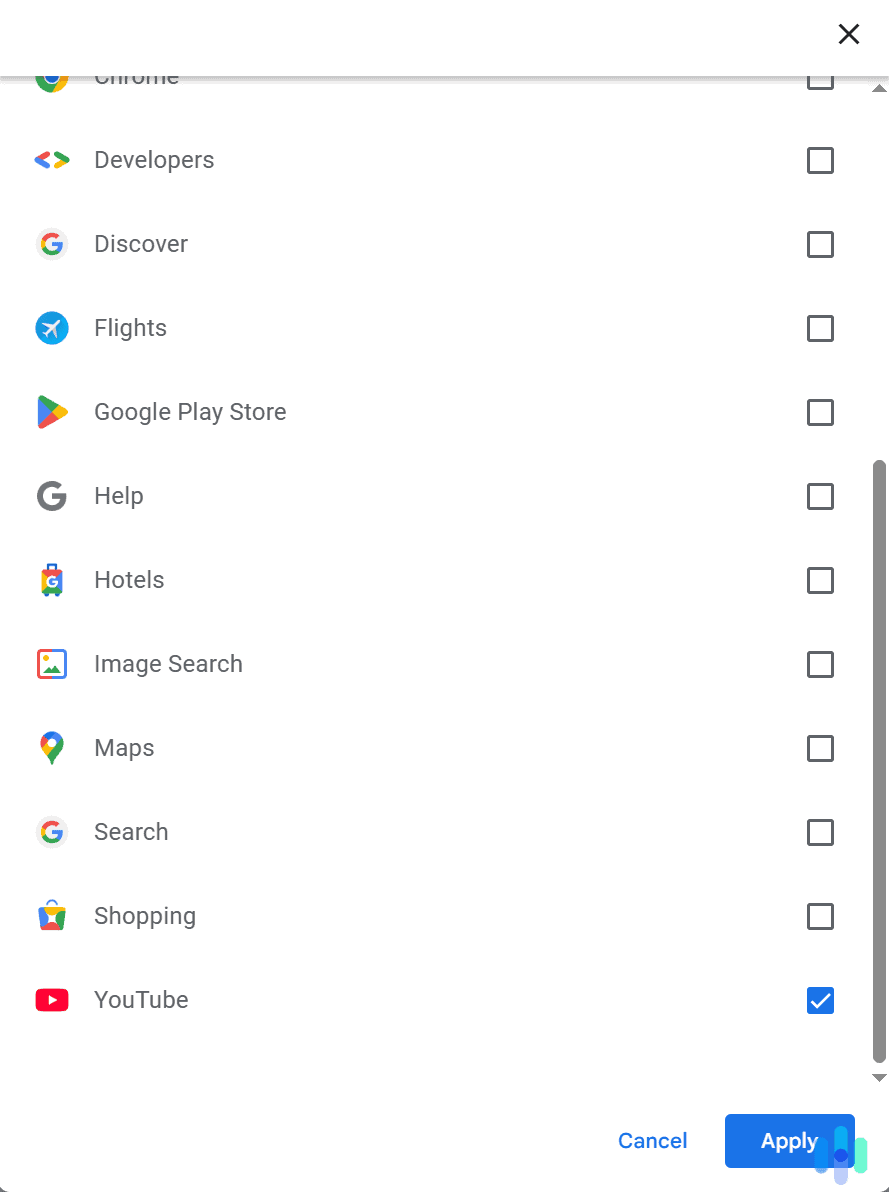
3. Click “Delete results.” You’ll then get a pop-up window asking you to confirm your choice. Do so by clicking “Delete.”
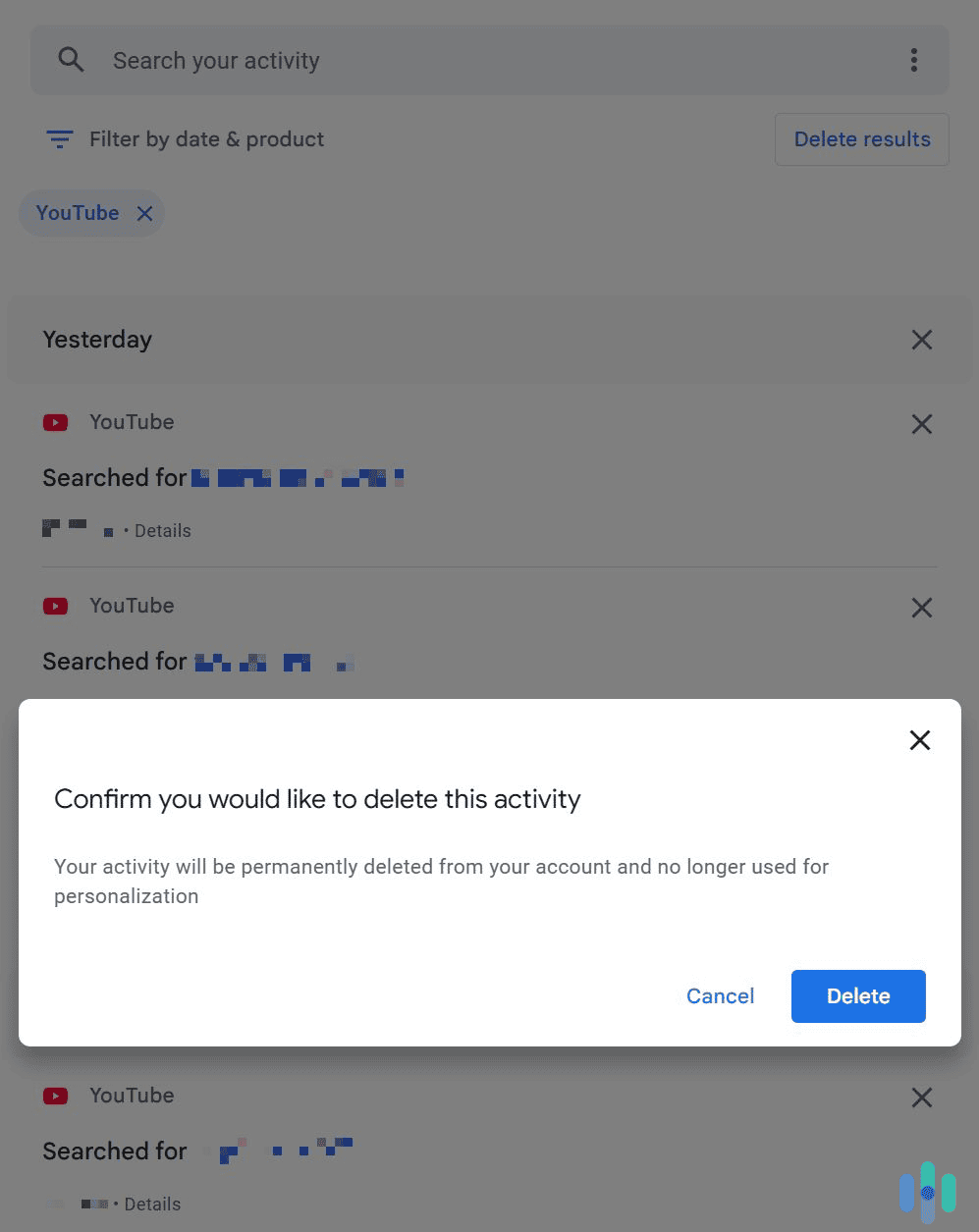
How to Clear YouTube Search History on Android & iOS
1. Access the “Settings” menu in the YouTube app. To do this, launch the YouTube app, tap your profile icon, and then tap the “Settings” menu icon (the gear icon).
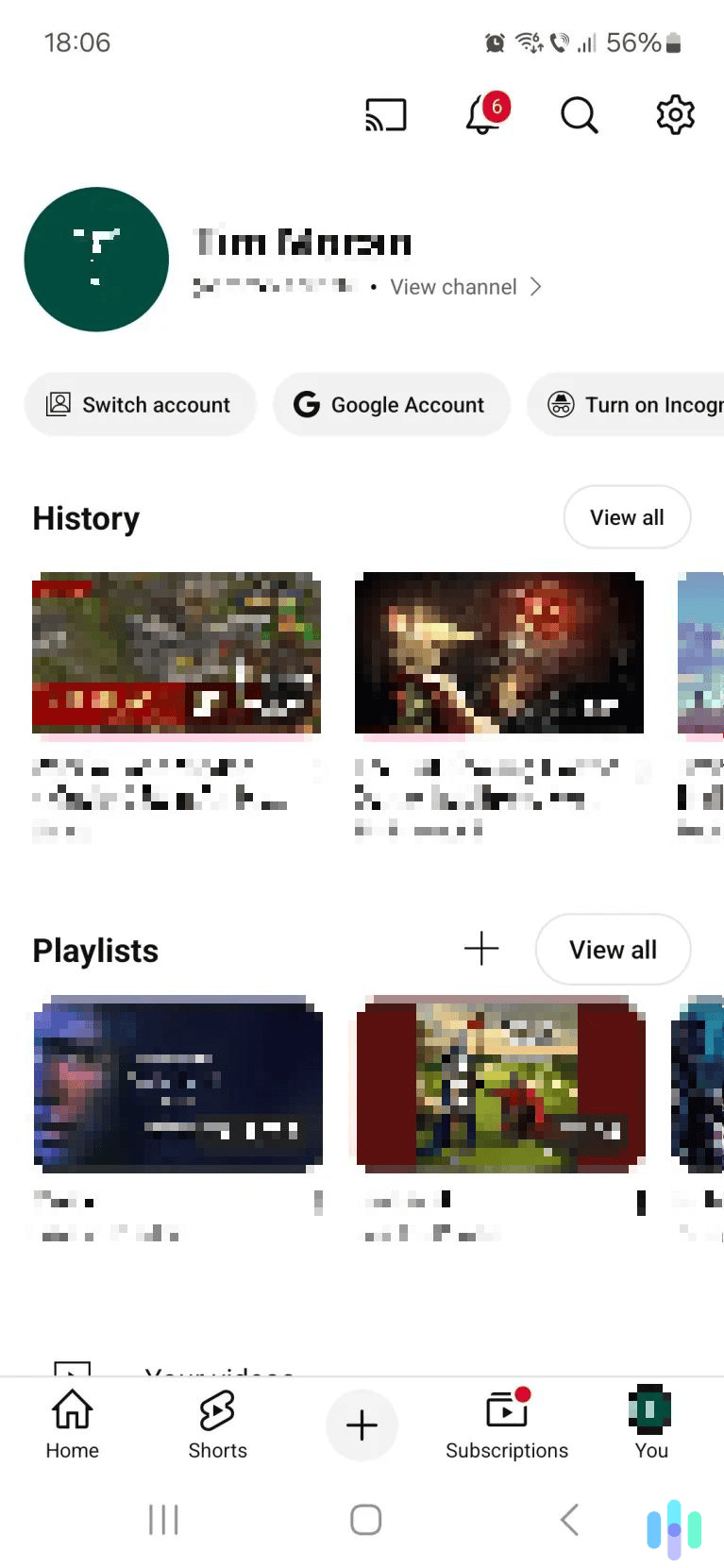
2. Select “Manage all history.” This option is located in the middle of the list that’s under the “Account” tab.
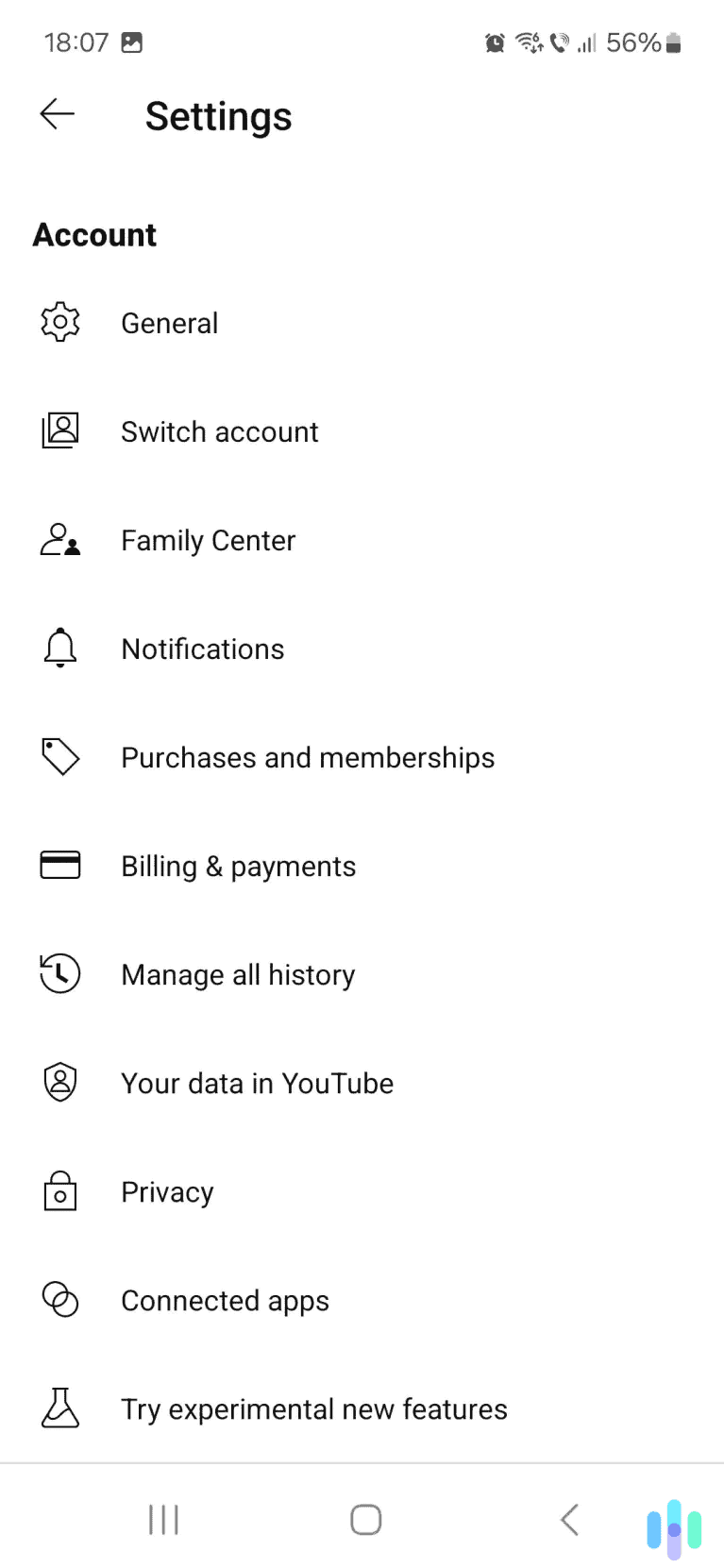
3. Tap the “DELETE” button. This option is located right above your YouTube search history. It’s on the right.
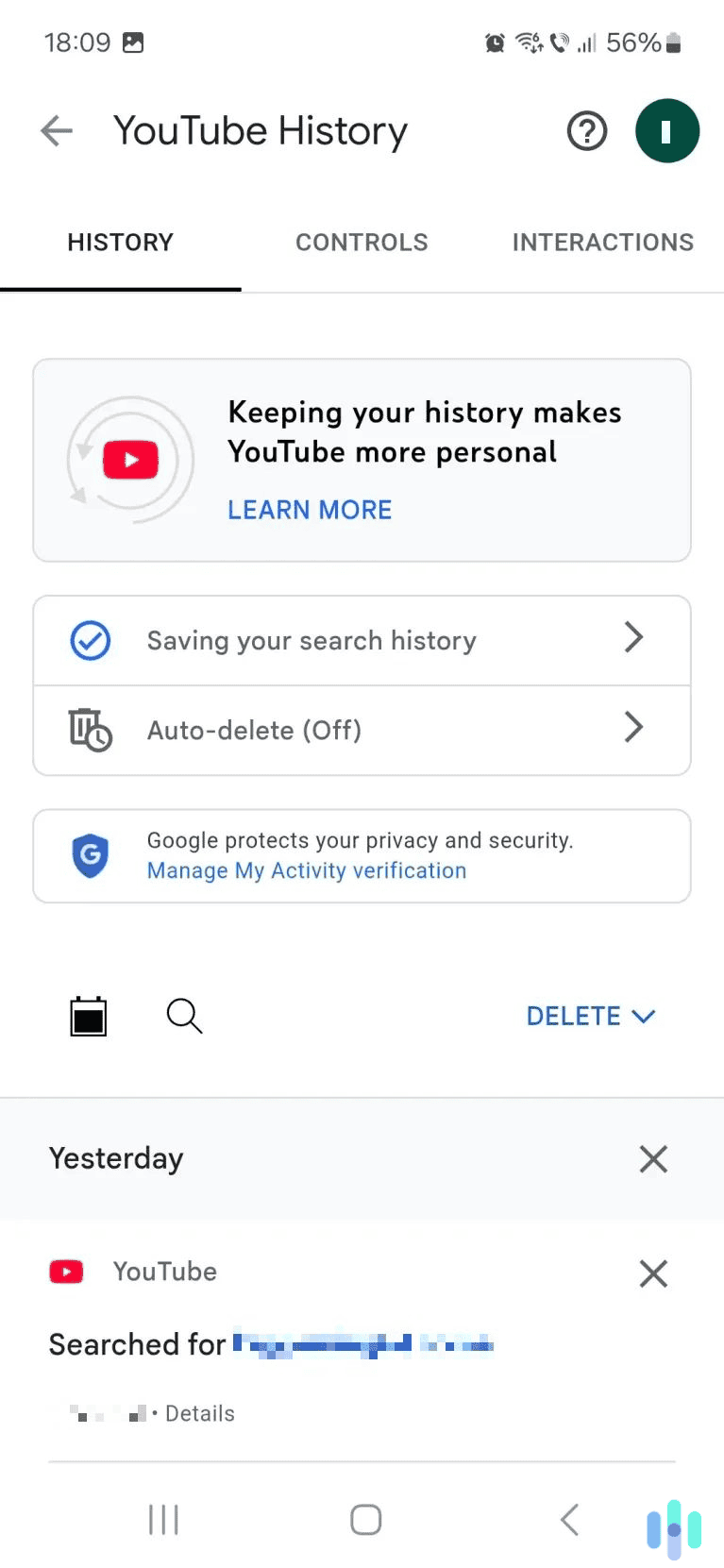
4. Tap “Delete all time.” Finally, confirm your choice by tapping the “Delete” button.
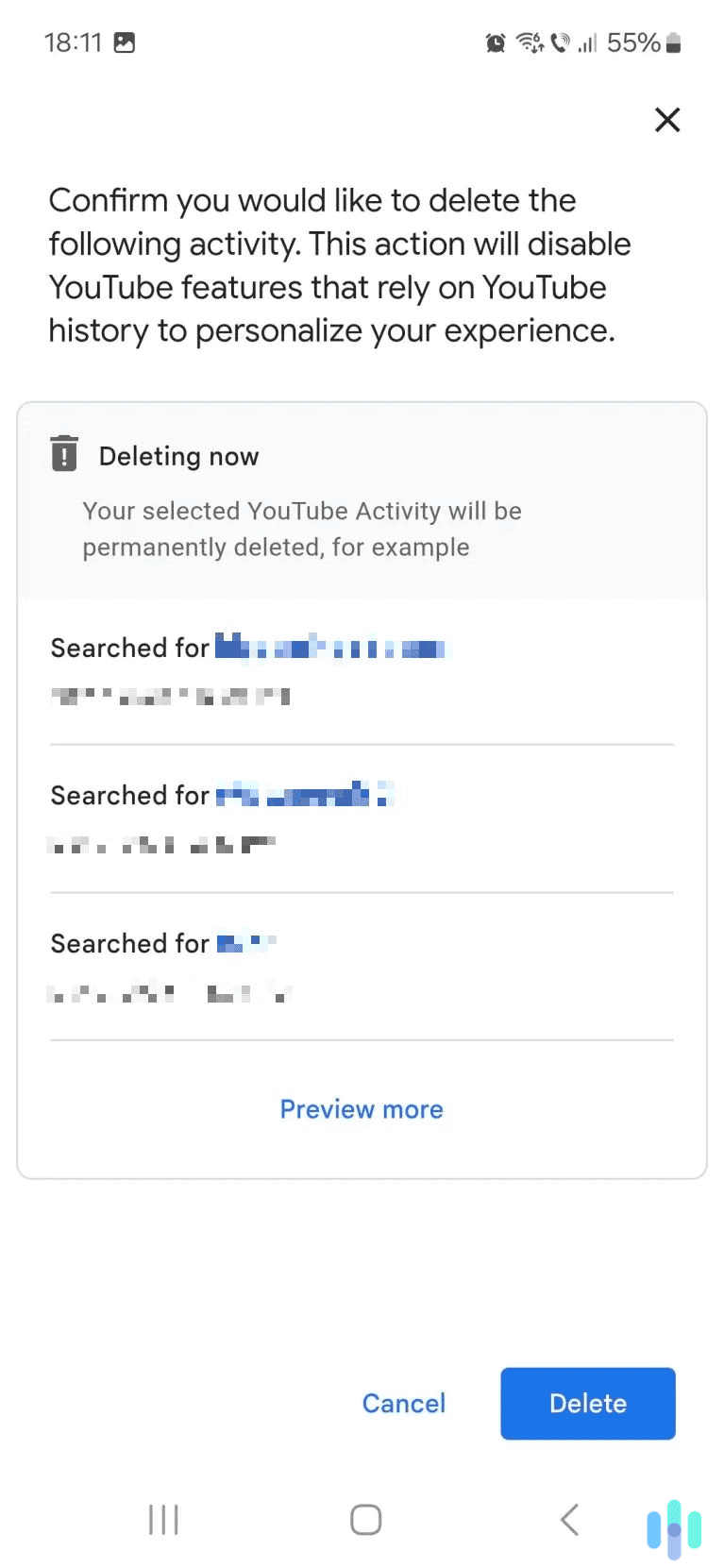
How to Clear Individual Search Entries on YouTube
If you only want to remove specific entries from your YouTube search history, you can also do that. Here’s how:
How to Delete Individual YouTube Search Entries on Desktop
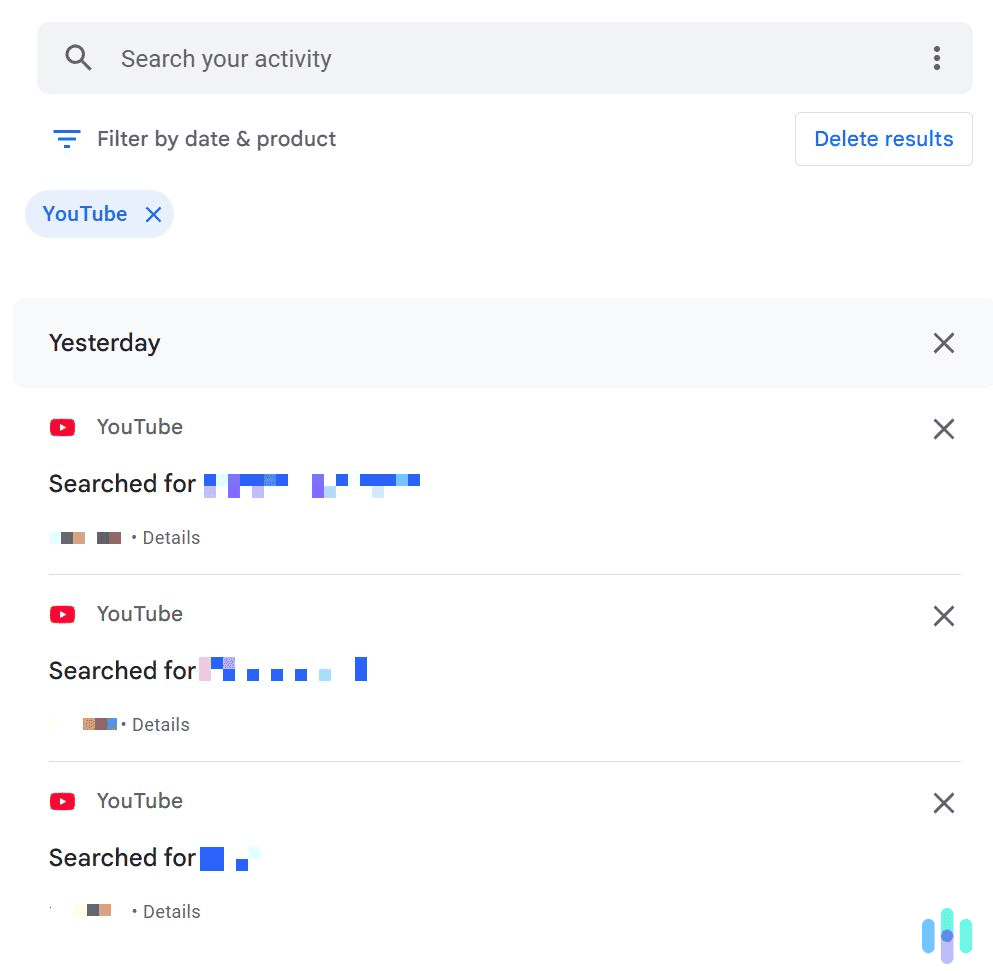
We recommend following the steps we outlined above to reach the “My Activity” service in your Google account dashboard. Remember to filter the activity results, so that they only display search results from YouTube.
After that, look for the search entry you want to remove. You can either scroll through all the listed entries or use the search bar at the top of the screen. When you find what you’re looking for, just click the gray “X” icon to the right of it. You’ll see a pop-up window asking you to confirm the deletion request. Just click “Delete” to remove the entry.
How to Delete Individual YouTube Search Entries on Android & iOS
First, follow the instructions we provided above to get to your full YouTube history. You’ll need to use the YouTube app to reach the “Settings” menu, and then access the “Manage all history” menu. Once you’re there, scroll through the list of search entries or use the search function by tapping the magnifying glass icon. Once you find the one you want to remove, tap the “X” icon to the right of it. A window will pop up asking you to confirm your decision. From there, tap “Delete.”
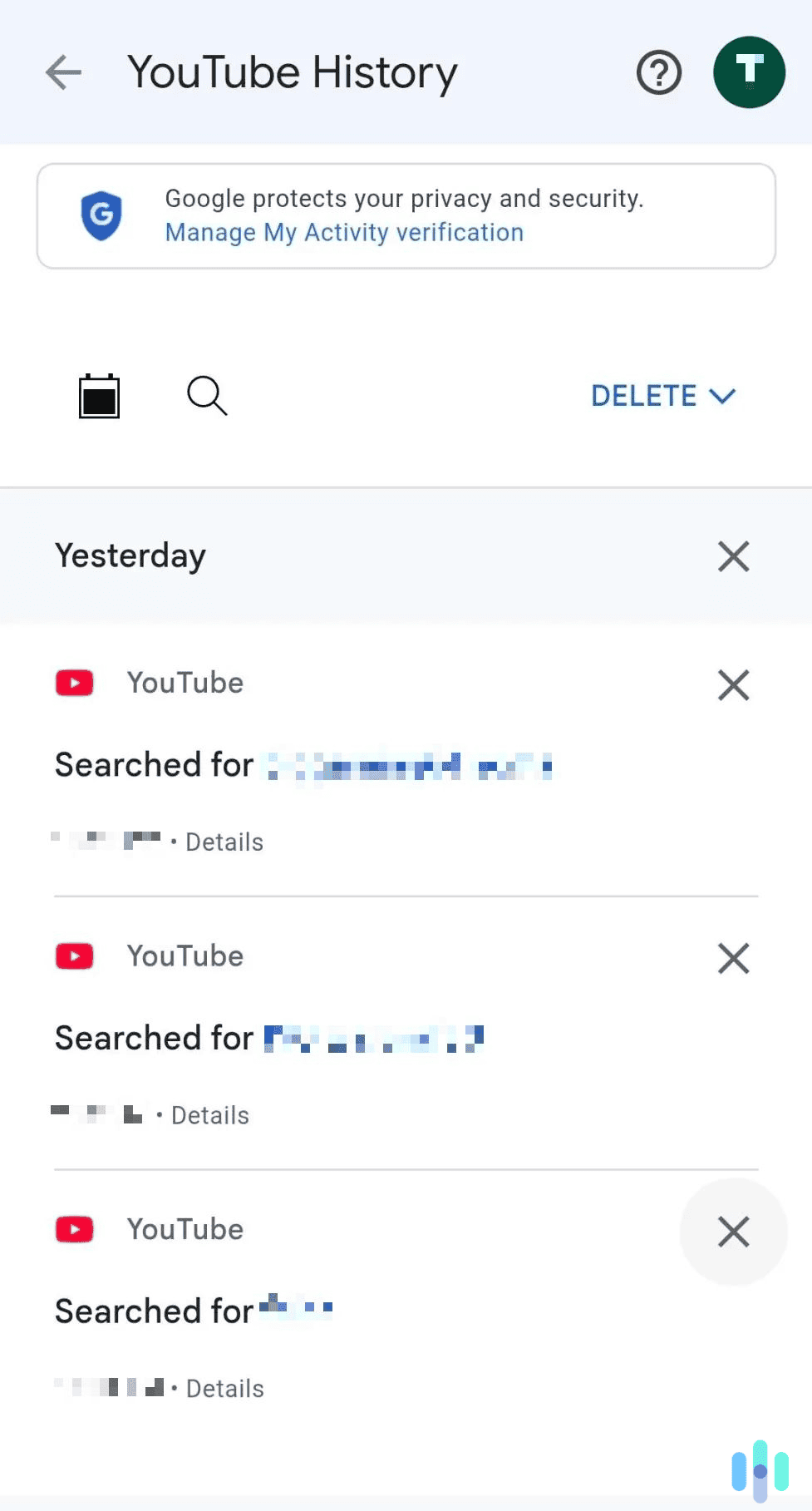
How to Clear YouTube Search History Using Time Ranges
It’s also possible to remove YouTube search entries by date ranges; for example, everything you searched between January 1 and April 15, 2025.
How to Clear YouTube Search Entries via Time Ranges on Desktop
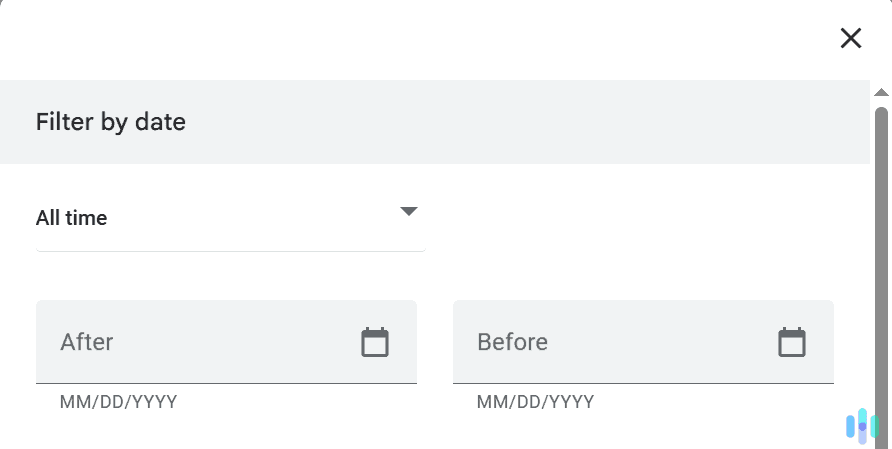
To do this, you’ll first need to access the “My Activity” service in your Google account dashboard. After that, when you filter the activity results to only show YouTube search history, you can also add date range filters. The date range filters are located at the top of the filters menu, appearing as a calendar icon.
You can also just scroll through the list of YouTube search entries, and delete all entries from a specific day. For example, if you click the gray “X” icon next to the “Yesterday” tab, this will clear all search entries under that tab.
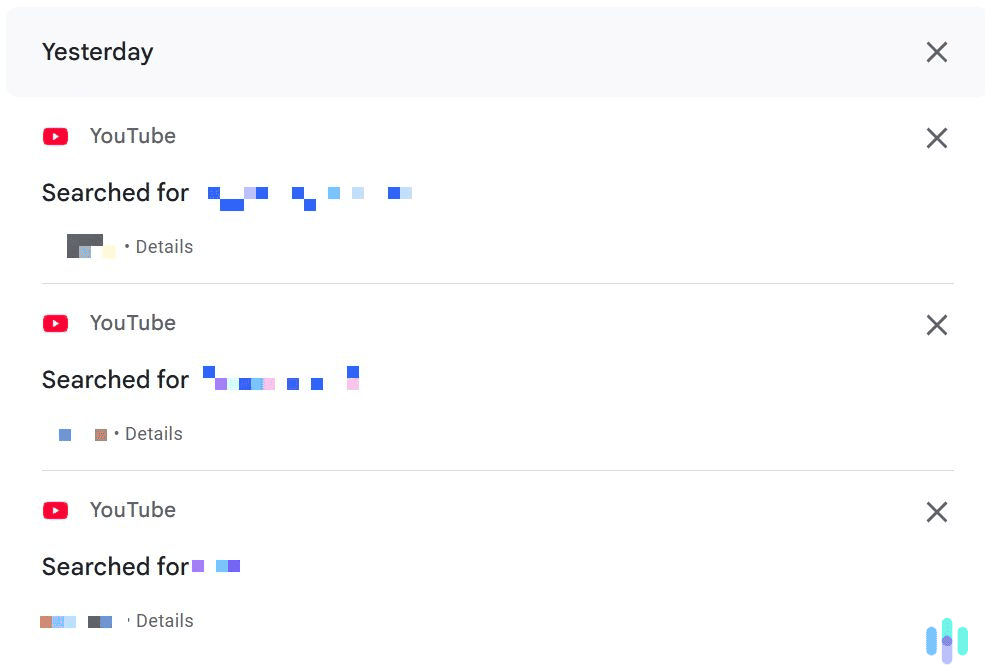
How to Clear YouTube Search Entries via Time Ranges on Android & iOS
First, you’ll need to make your way to the history settings in the YouTube app. Just open the app, tap your profile icon, tap the “Settings” gear icon, and select “Manage all history.”
Next, tap the calendar icon. It’s located right before your YouTube search history, on the left. This opens a new window that will let you choose to only display search entries that are older than a specific date.

And just like on desktop, you can also clear all search entries linked to a specific date. For instance, you can tap the gray “X” icon next to the “Today” tab to remove all YouTube search history linked to that date.
How to Pause YouTube Search History
Since you’re clearing your YouTube search history, you might also be interested in pausing it. This means that anything you look up on YouTube moving forward won’t be added to your search history. Here’s how to do it on both desktop and mobile:
How to Pause YouTube Search History on Desktop
1. Access the “YouTube History” settings. To do this, head to the “My Activity” page, and then click “YouTube History.”
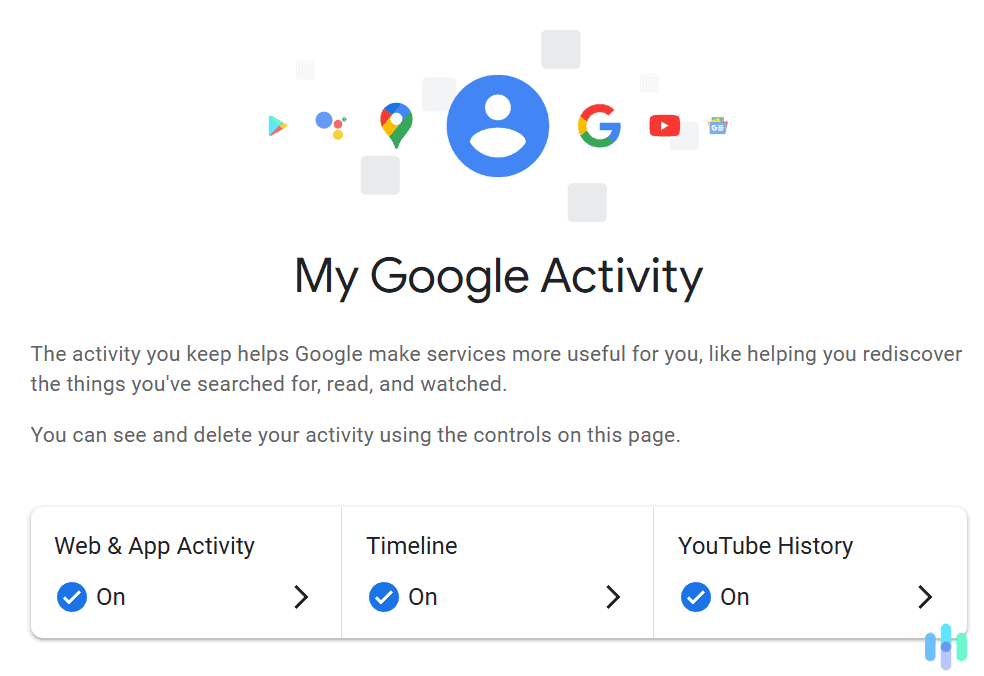
2. Uncheck the box for saving YouTube searches. Just look for the “Include your searches on YouTube” option, and uncheck it.
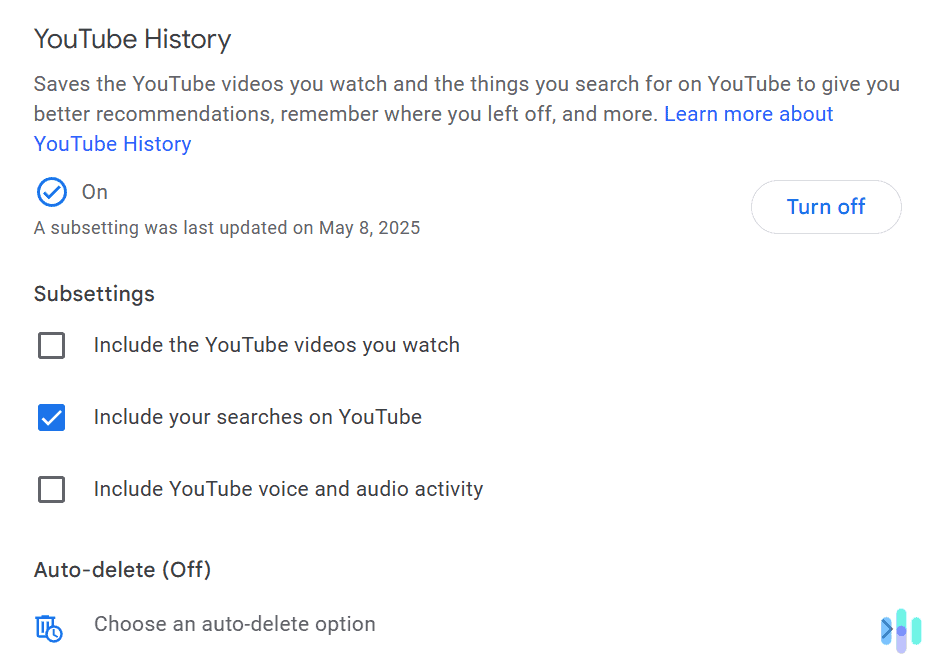
3. On the new window, click “Pause.” You’ll see a pop-up window informing you what pausing your YouTube search history means. Just hit “Pause” to confirm your decision.
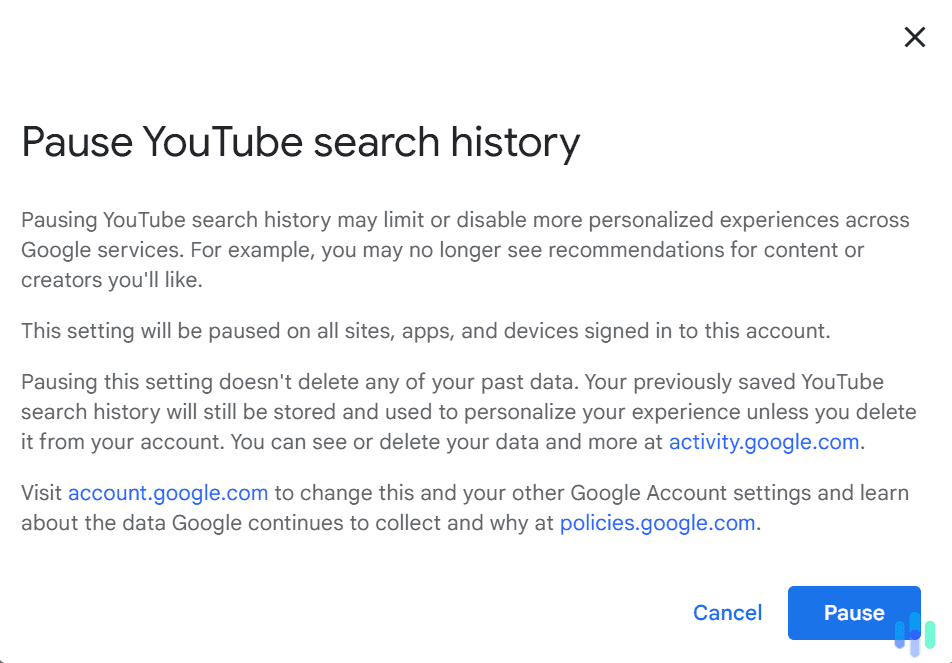
How to Pause YouTube Search History on Android & iOS
Open the YouTube app, tap your profile icon, tap the “Settings” gear icon, and pick “Manage all history.” Now, tap the “CONTROLS” tab. It’s right at the top, next to the “HISTORY” tab (the one you’re currently on).
Look for the “Include your searches on YouTube” option and tap it to deselect it. You’ll see a pop-up window — just tap “Pause” to confirm your choice.
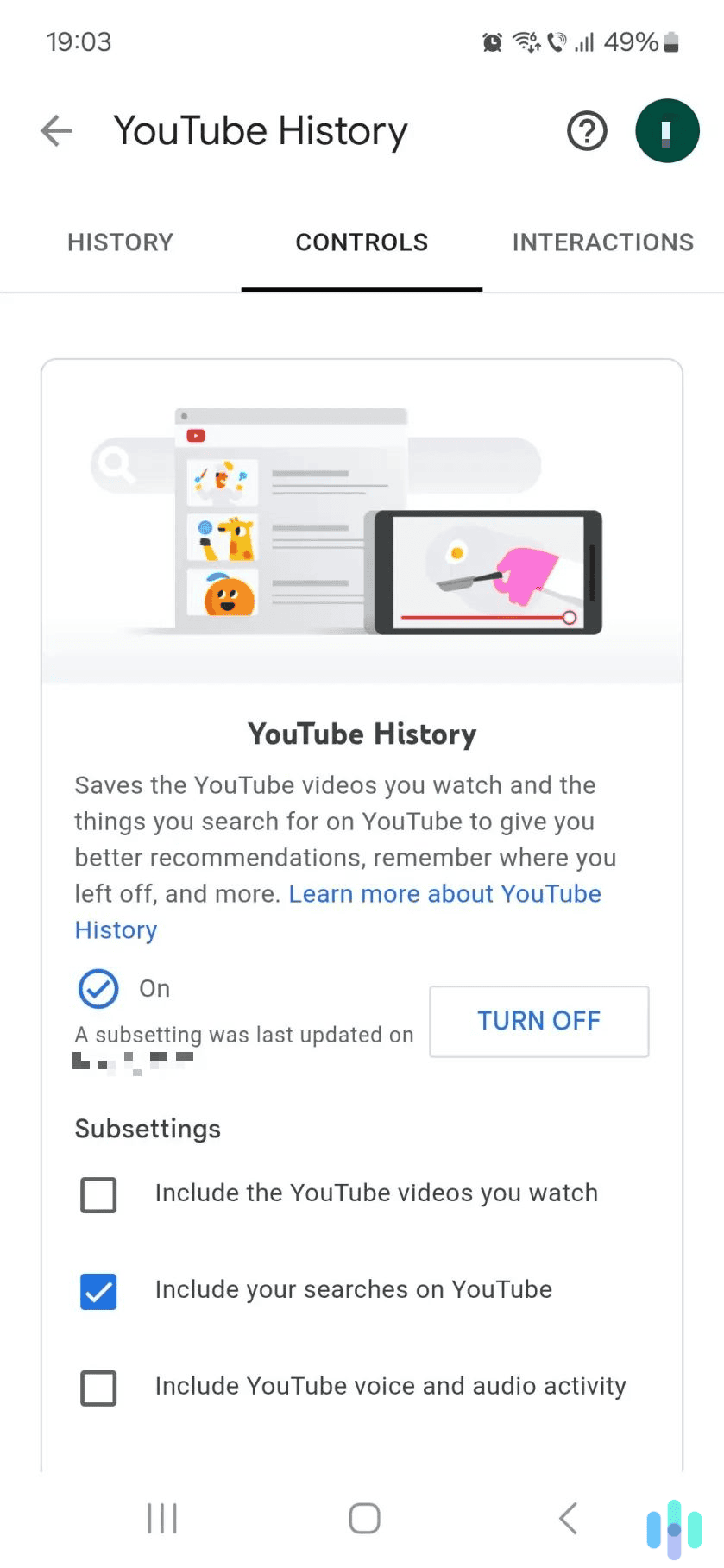
How to Clear YouTube Watch History
Clearing your YouTube search history doesn’t necessarily clear your watch history as well. That means the videos you’ve previously watched might still appear on your YouTube main screen. To clear your watch history, follow the same steps for clearing your YouTube search history. Basically, just use the “My Activity” dashboard. You can then choose to delete all watch history, clear individual videos, or clear your watch history via specific time ranges.
If, for whatever reason, you don’t want to use that method, there’s an alternative. You can also clear your watch history via YouTube’s site and app. You only need to access your YouTube channel, and you’ll be able to clear your watch history. Here’s how to do it using YouTube’s website and app:
How to Clear YouTube Watch History on YouTube’s Site (Desktop)
1. Access your YouTube channel page. To do this, access YouTube, then click your profile icon in the top right corner. After that, click “View your channel.”
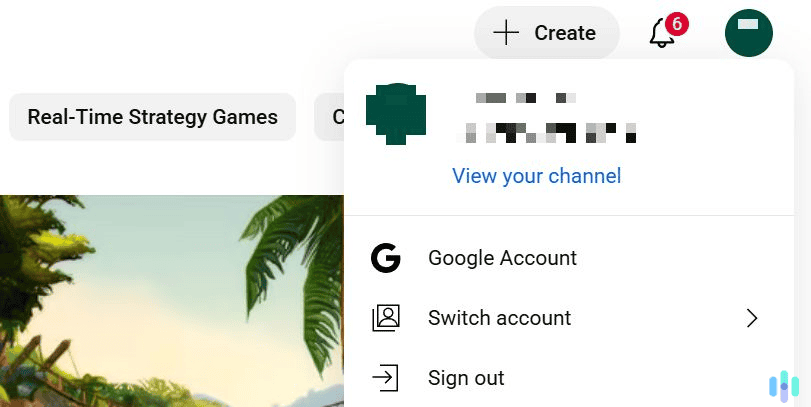
2. Click “History.” This tab is located on the left, right under the “You >” heading.
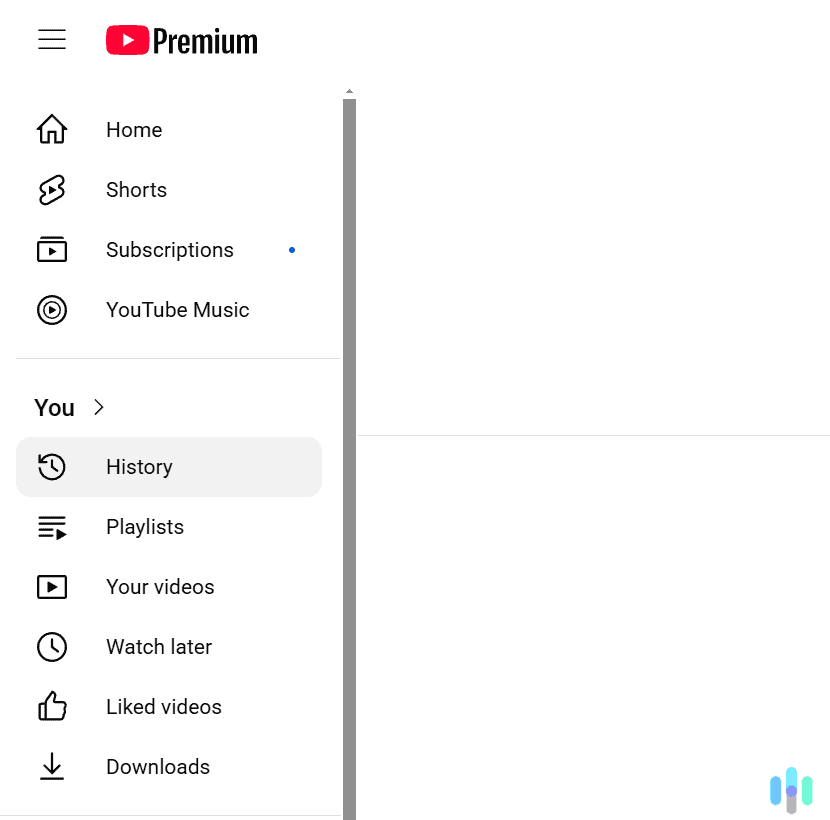
3. Click “Clear all watch history.” The option is on the right, just under the search field. A pop-up window will appear; “Clear watch history” to confirm your choice.
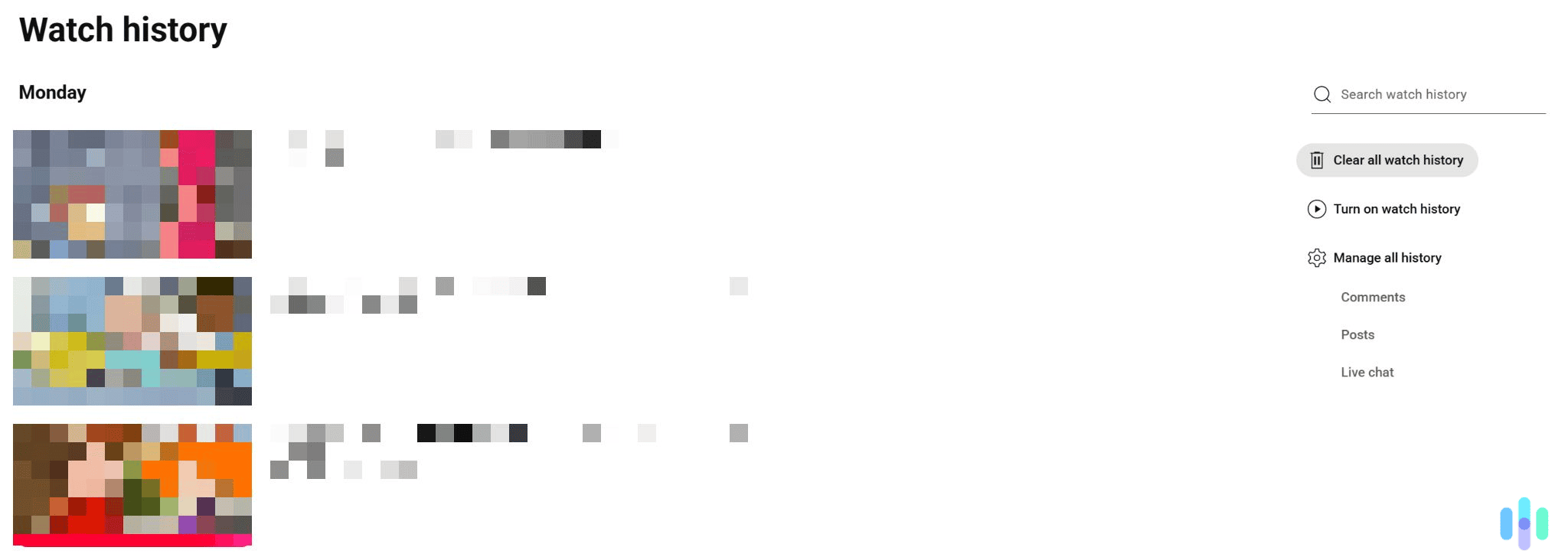
How to Clear YouTube Watch History on YouTube’s app (Android & iOS)
Open the YouTube app, tap your profile icon in the lower right, and then do this:
1. Tap “View all” next to “History.” The “History” tab is the first thing you’ll see under your profile name. The “View all” button is to the right of the “History” heading.
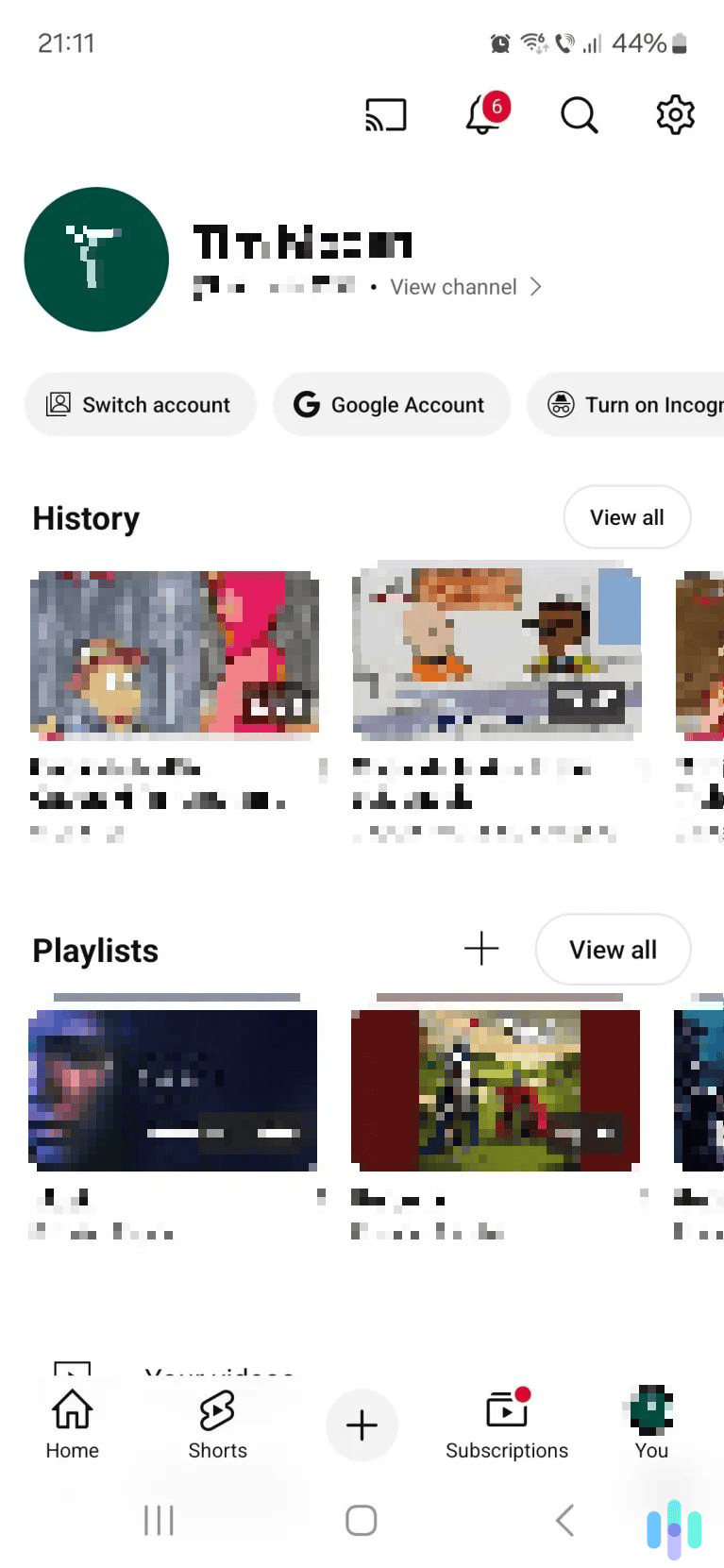
2. Clear your watch history. To do this, tap the three-dots icon in the top right corner. After that, select “Clear all watch history.”
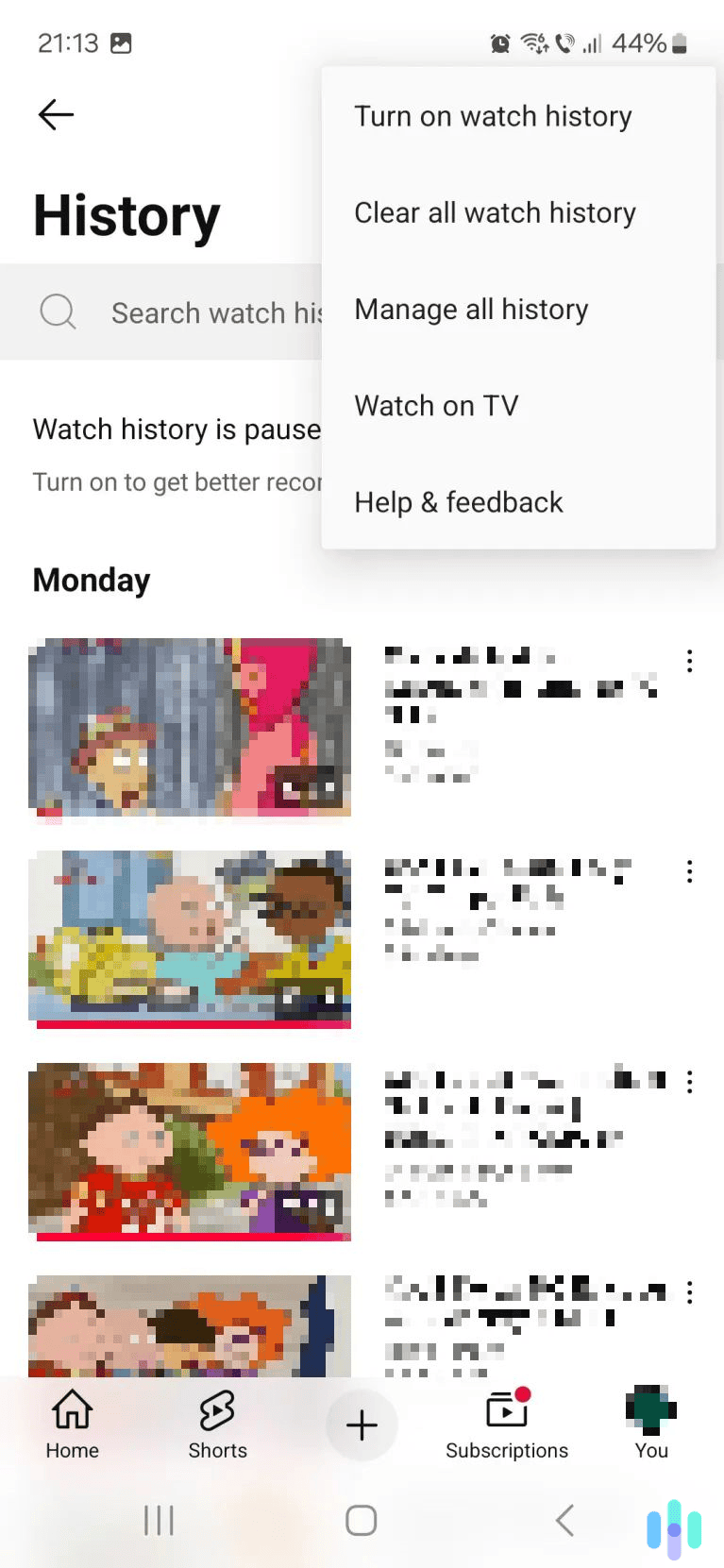
3. Confirm your decision. A pop-up window will appear. Just tap the “Clear watch history” button to proceed with the history deletion.
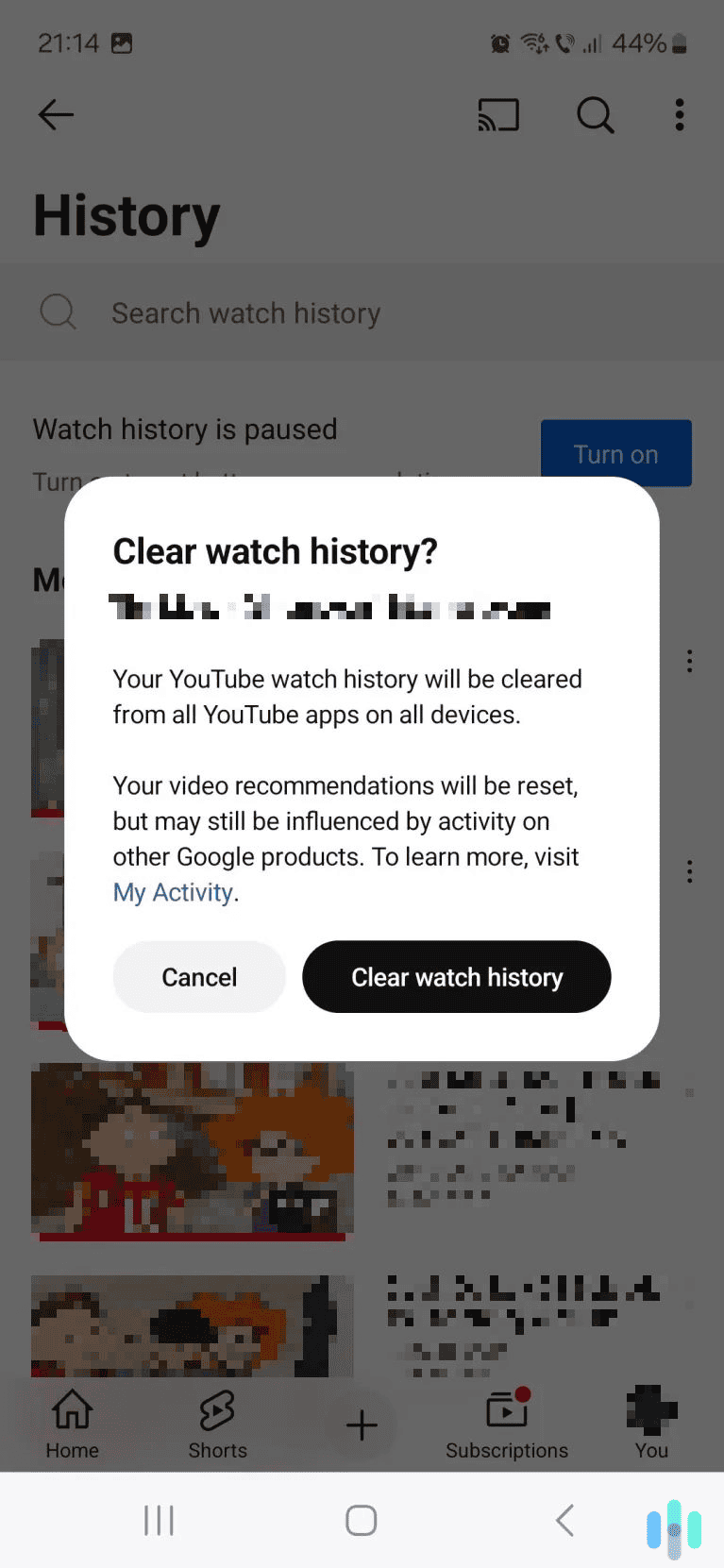
Will Clearing My YouTube Search History Also Clear My Google Search History?
It’s true that YouTube is owned by Alphabet (Google’s parent company) and that both services share and sync user data between each other. However, deleting your YouTube search history won’t impact your Google search history.
If you’d like to also remove your Google searches, we recommend reading our step-by-step guide to clearing your Google search history. It’s actually done using the same “My Activity” dashboard, but with slightly different steps.
Does Turning On Incognito Clear Your YouTube Search History?
You might have also noticed that YouTube now has an Incognito mode like Chrome. However, Incognito won’t exactly clear your existing YouTube search history. Instead, it will let you use YouTube as if you’re not logged into your account. This means that your searches won’t be linked or saved to your YouTube account. The Incognito feature is useful, but keep in mind it’s only available on YouTube’s mobile app.
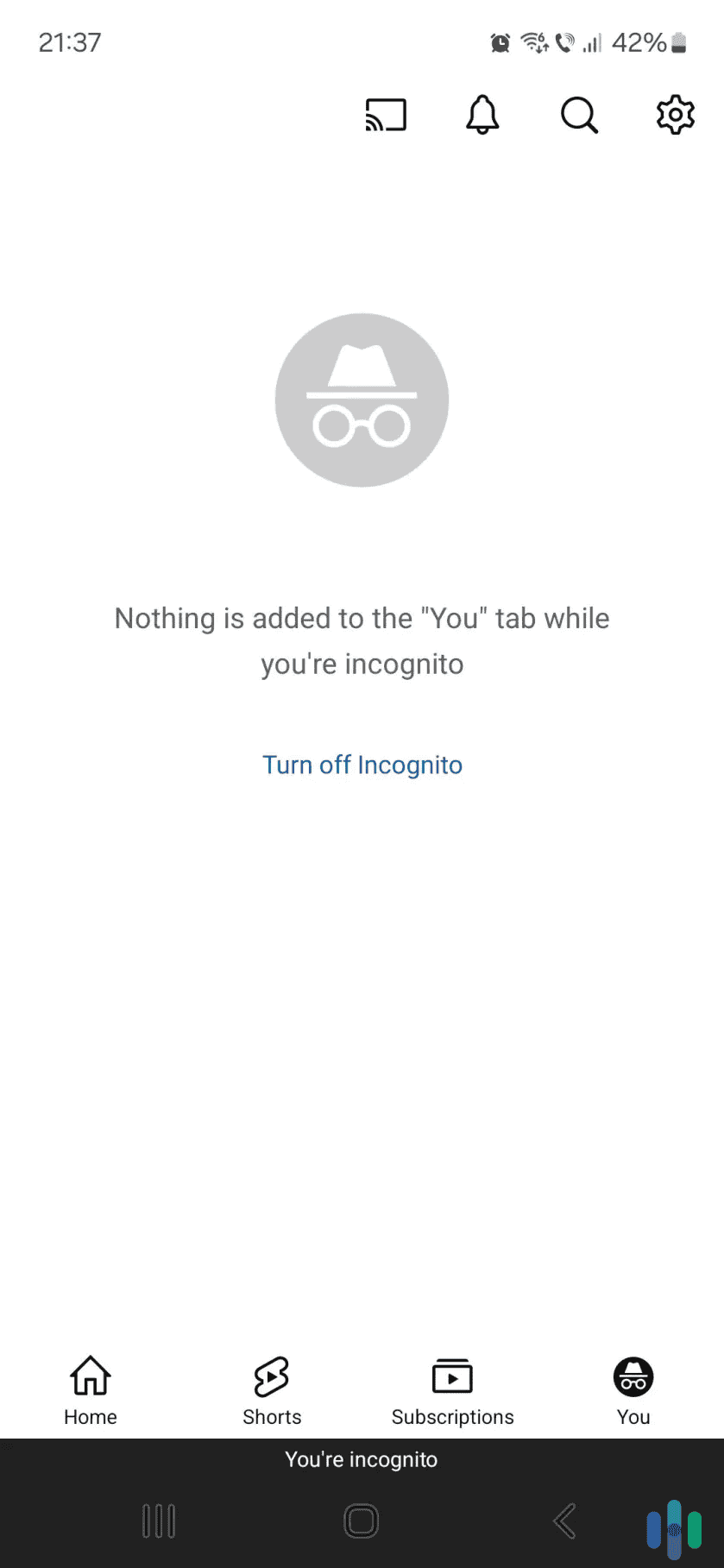
Can a VPN Hide Your Youtube Search History?
You may also be thinking of using a VPN because you’ve seen VPN brands advertise that they can help you hide your online activity. A VPN (Virtual Private Network) is an online service that encrypts your internet traffic, making it unreadable. However, a VPN will only encrypt your connection to YouTube. It won’t encrypt what you type on YouTube. Additionally, if you’re logged in to your Google account, YouTube will still link your search and watch history to it unless you pause search history or use Incognito mode.
VPNs still offer benefits though. They help keep you private in some other ways. For example, if you connect to a VPN before going on YouTube, your internet service provider (ISP) won’t see what you search for and watch. It can also prevent bandwidth throttling, which is when your ISP intentionally slows down your access to bandwidth-heavy activities, such as streaming 4K YouTube videos.
In case you’d like to try out a VPN, we recommend checking out our guide to the best VPN services in 2025.
Expert Insight: Using a VPN would also change your IP address, which could then prevent YouTube from collecting your location data. It could also let you watch region-locked videos and access YouTube TV broadcasts not available in your region. Check out the best VPNs for watching YouTube TV.
Bottom Line
YouTube uses your search history to improve your experience, such as improving video recommendations and also displaying more relevant results. Even so, you might want to clear your search history to enjoy better privacy. You can easily do that via the “My Activity” dashboard that’s available in YouTube’s mobile app, and also in your Google account dashboard. Even better, you can also pause your search history to stop YouTube from recording it.
Frequently Asked Questions
-
Can I prevent YouTube from recording my searches?
Yes. You just need to pause your Youtube search history. You can do this via your Google account dashboard, or via the YouTube mobile app.
-
Will clearing my YouTube search history log me out of my account?
No, it will only delete all the searches YouTube has logged. You’ll still remain logged into your YouTube account.
-
Does YouTube offer an Incognito mode?
Yes. If you turn on Incognito, everything you search for or watch on YouTube won’t be linked to your account. However, this option is only available on YouTube’s mobile app.
-
If I clear my YouTube search history, will that also clear my watch history?
No. If you want to remove videos from your watch history, you’ll have to do it separately.