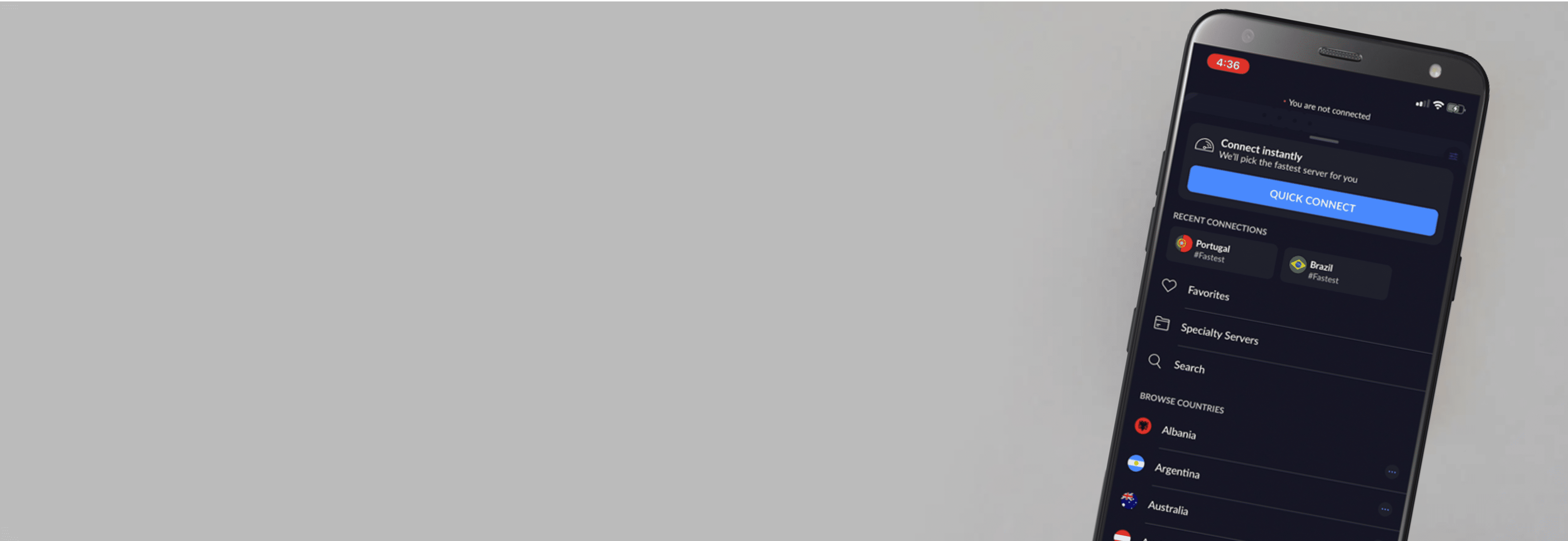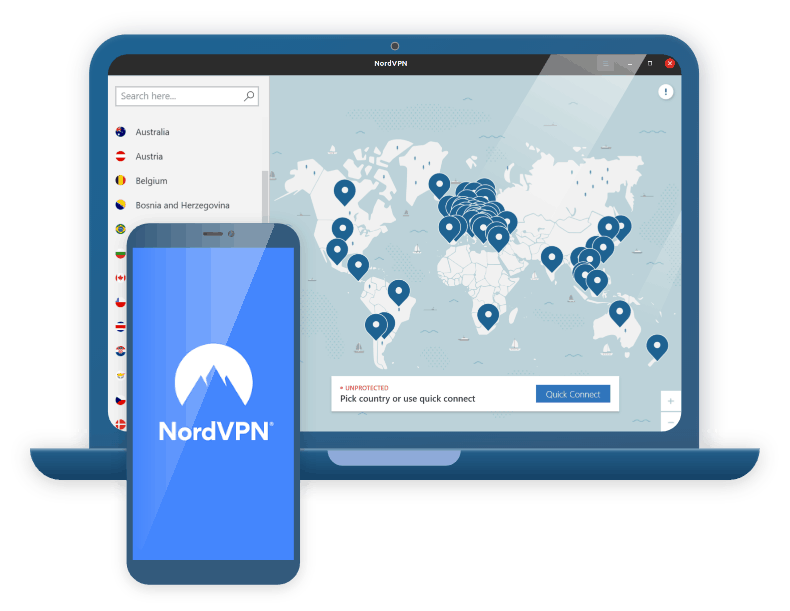You know how you can call someone by knowing their phone number, and also approximate which city they live in by looking at the area code? IP addresses are kind of like that.
Your IP address is a string of numerical code that serves as your address within the internet. If someone knows your IP address, they can send files directly to you (e.g. via FTP) and even take control of your computer (e.g. via Windows Remote Desktop). Your IP address can also approximate your physical location. That’s why in some instances, knowing how to change your IP address comes handy.
In this guide, we’ll tell you how to change your IP address step-by-step using the same methods as our cybersecurity experts. We’ll also provide you with more information about the types of IP addresses, the pros and cons of changing them, and more. Get your invisibility cloak ready because we’re about to go private or as private as you can be online.
See the exact steps to changing your IP address on an iPhone, Android, Mac and Windows computer. Also, learn why you would want to change your IP address in the first place.
» Do You Know: How to find the IP address on your iPhone
Pro Tip: Changing your IP address can help you get around website restrictions and censorship, but some apps and services use GPS location. If you’re having trouble changing your GPS location, read our Surfshark review. You’ll appreciate its GPS override feature.
Easily Change Your IP Address with a VPN
Whatever your reasons are for changing your IP address, whether to stream certain content or to gain privacy, using a VPN is one of the most secure ways to do so. A VPN cloaks your real IP address with its own server IP address, and it encrypts your browsing traffic so that no one else sees what you’re doing online. Change your IP address with a single mouse click with these VPNs that we tested ourselves:



How To Change Your IP Address
Besides using a VPN to change your IP address, which we’ll discuss further below how to do, there are a few other ways to change your IP address.
One of the most straightforward ways is to adjust your device’s settings. This, however, only works if your network has an available address to which you can change your current IP address. In addition, your new IP address will still be tied to your local network, and thus, it can be geo-tracked to your approximate location just like the old one.
Still, it’s worth a shot, right? Here are more detailed instructions for how to change your IP address manually on different types of devices.
How to Change Your IP Address on Mac Manually
- Go to System Settings...
- Click Network.
- Click Wi-Fi.
- Click Details...
- Click TCP/IP.
- Under Configure IPv4, change the drop down to Manually.
- Type in your IP address.
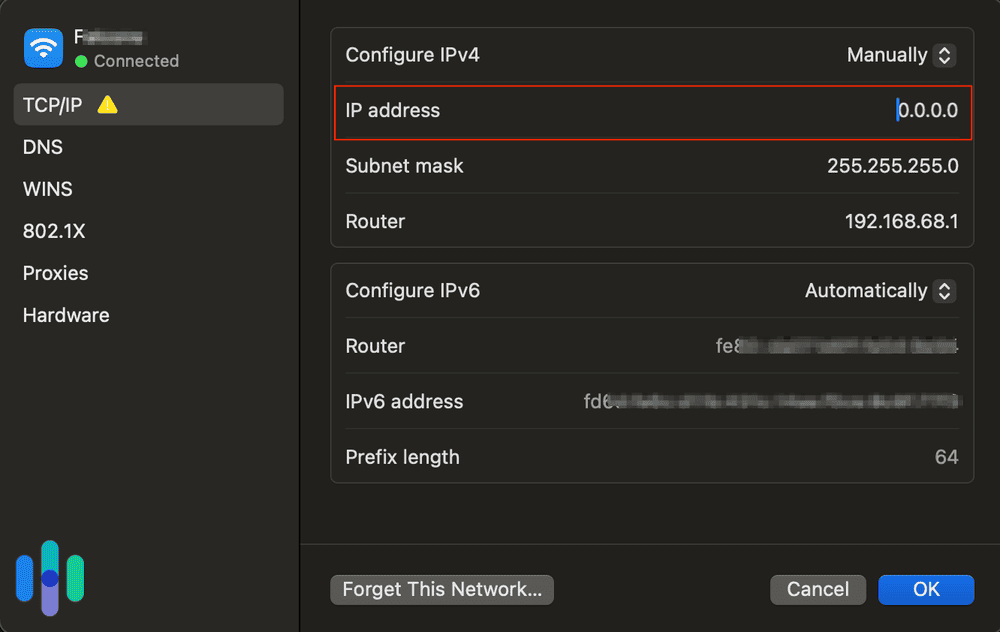
How to Change Your IP Address on Windows 11 Manually
- Click on the Start Menu.
- Navigate to Control Panel.
- Click Network and Sharing Center.
- Click Change Adapter Settings.
- Where it says Wi-Fi or Local Area Connection, right click.
- Click Properties.
- Select TCP/IPv4/ Internet Protocol Version 4.
- Click Properties.
- Click Use The Following IP Address.
- Type in the IP address and then click Ok.
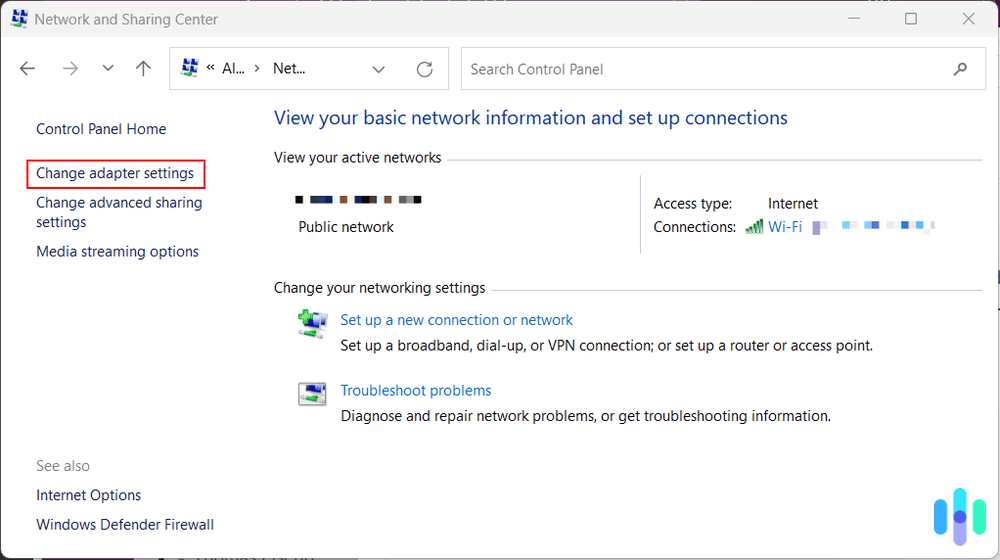
How to Change Your IP Address on Android Manually
- Go to your Android Settings.
- Navigate to Wireless & Networks.
- Click on your Wi-Fi network.
- Click Modify Network.
- Select Advanced Options.
- Change the IP address.
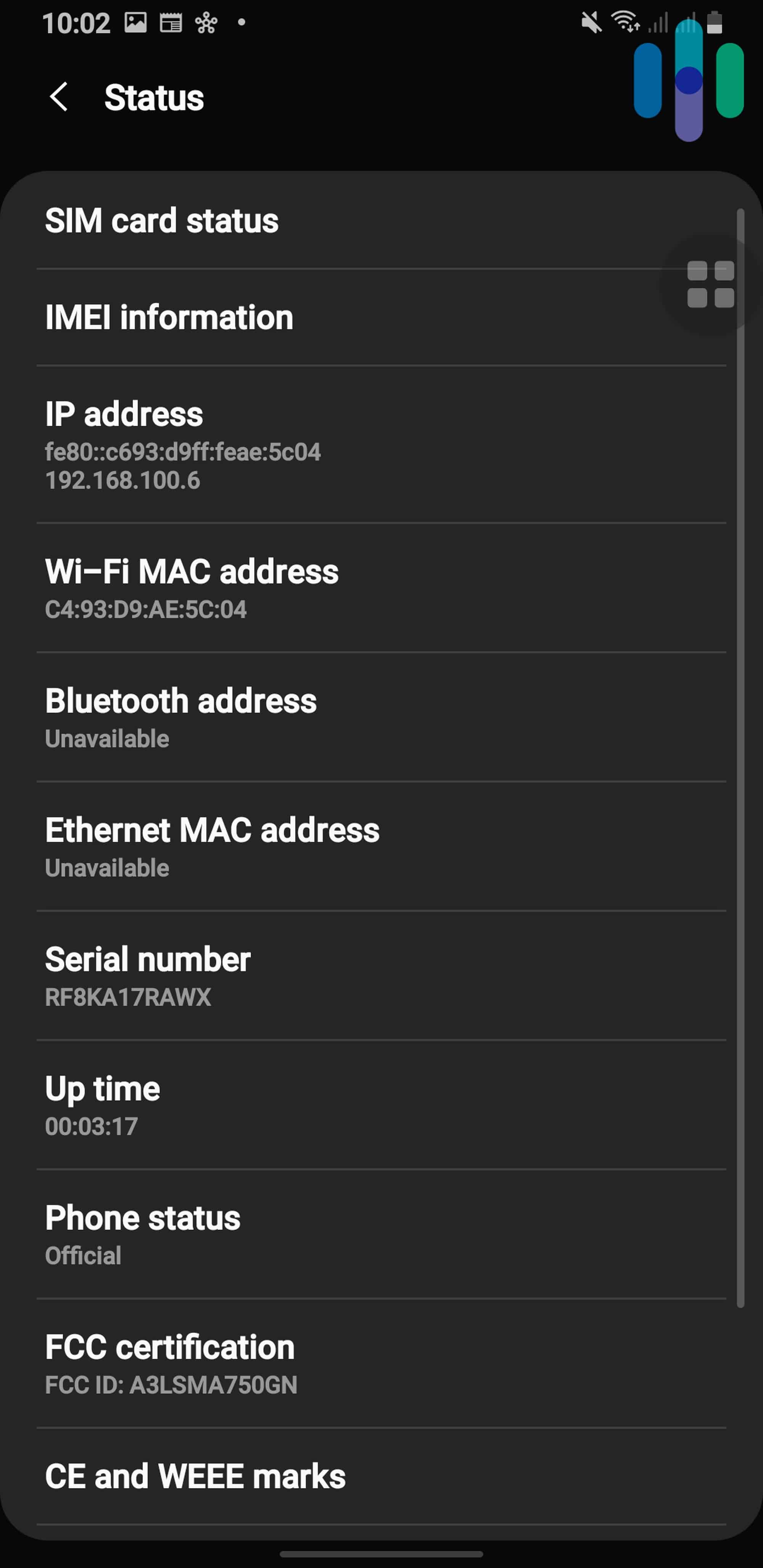
How to Change Your IP Address on iOS Manually
- Go to your iOS device’s Settings.
- Click Wi-Fi.
- Click the network that you are connected to.
- Under IPv4 Address, tap Configure IP.
- Click on Manual.
- Enter your IP address.
- Hit Save.
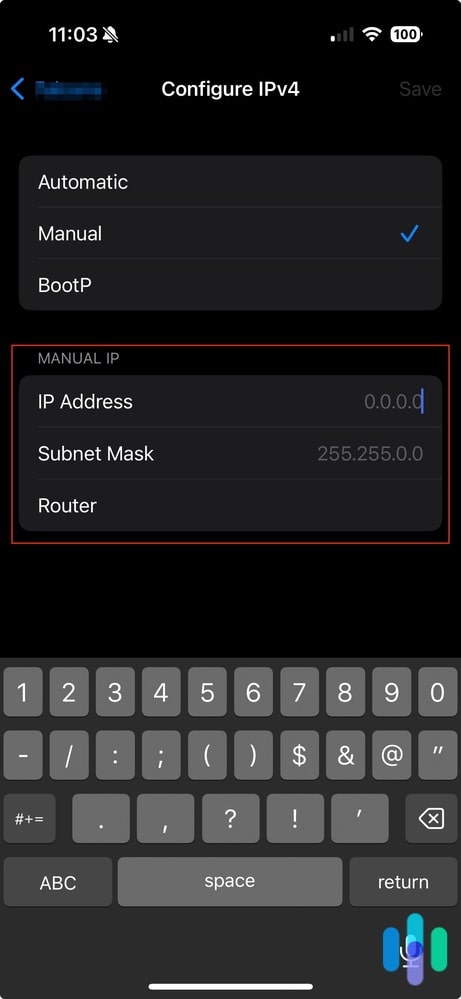
How to Change Your IP Address on Router Manually
- Turn off your router.
- Turn it back on a day later.
- Go to your administrative interface and reconnect to your ISP.
After turning the device back on, you can check your routers IP address to see if it changed. If you want your device to pick a new IP address for you automatically, here’s what to do.
How to Change Your IP Address on Mac Automatically
- Go to your Mac’s System Settings app.
- Click Network.
- Select ‘Details…’ under the Network Connection.
- Click TCP/IP.
- Click Renew DHCP Lease.
- To confirm, click Apply.
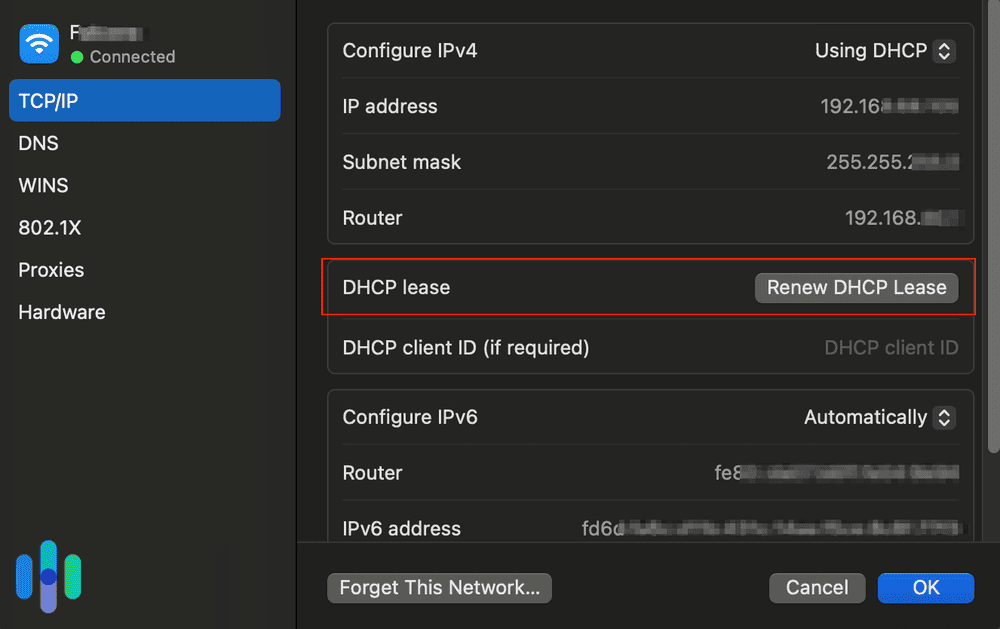
How to Change Your IP Address on Windows Automatically
- Enter your Administrator Account.
- Click Start.
- Click Settings
- Go to Network & internet.
- Click Location Area Connection.
- Click Wi-Fi or Ethernet.
- Select Manage known networks.
- Click your network
- Click Edit next to IP assignment.
- Select Automatic and then save1
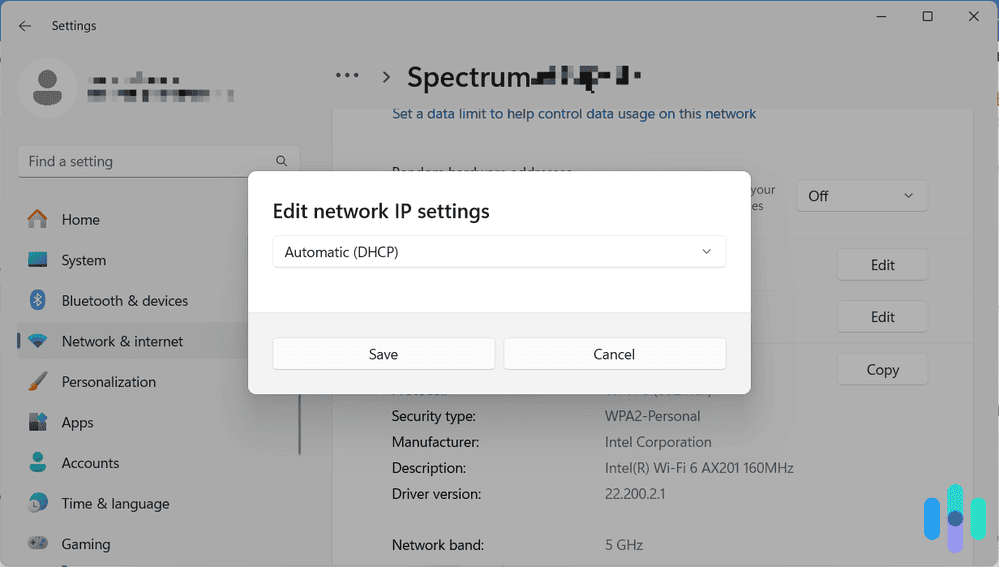
How to Change Your IP Address on Android Automatically
- Click Settings.
- Select Connections.
- Click Wi-Fi.
- Select the network you’re on currently.
- Click Advanced.
- Select either DHCP or Static.
How to Change Your IP Address with a VPN
Still with us? Great! Manually or automatically changing your IP address to another IP address in your network is a long process. It also doesn’t help you much if, let’s say, a website you’re trying to access is blocking IP addresses from your location. Remember, while your IP address has changed, you would have still received an IP address from the same pool of addresses available to your network. That means your location is still exposed.
If you want to change your IP address because you want to access blocked sites or streaming content not available in your location, you need a more powerful solution: a VPN. And thankfully, you don’t need to do a lot to use a VPN. In fact, you can change your IP address in just three steps:
- Download the VPN app.
- Create an account.
- Click Connect.
Now, we should clarify that most VPNs will automatically connect you to a server closest to your physical location. Sometimes, that server will be in the same country as you are, which won’t help with unblocking websites. What you need to do is change the server location:
- Identify which countries have access to the website or content you’re trying to view. Google can be your friend here.
- Look for the VPN apps’ list of server locations. You’ll usually find it below the connect button.
- Once you have access to the list, connect to a country that can access the website you’re trying to visit.
If you do that, you’ll get a new, anonymous IP address tied to the location of the VPN server.

To learn more, read about the best VPN for every occasion or our comprehensive VPN guide.
How to Connect to Proxy Server on Mac
A sister to VPNs is proxy servers, intermediary devices that hide IP addresses.2 Unlike VPNs, proxy servers don’t encrypt data, but it will change your IP address and location.
Here’s how to connect to a proxy server on your Mac:
- Open Safari, Macs’ default browser.
- Click Settings.
- Click Advanced.
- Under the Proxies section, click Change Settings.
- Update the Settings with the information that the network administrator provided.
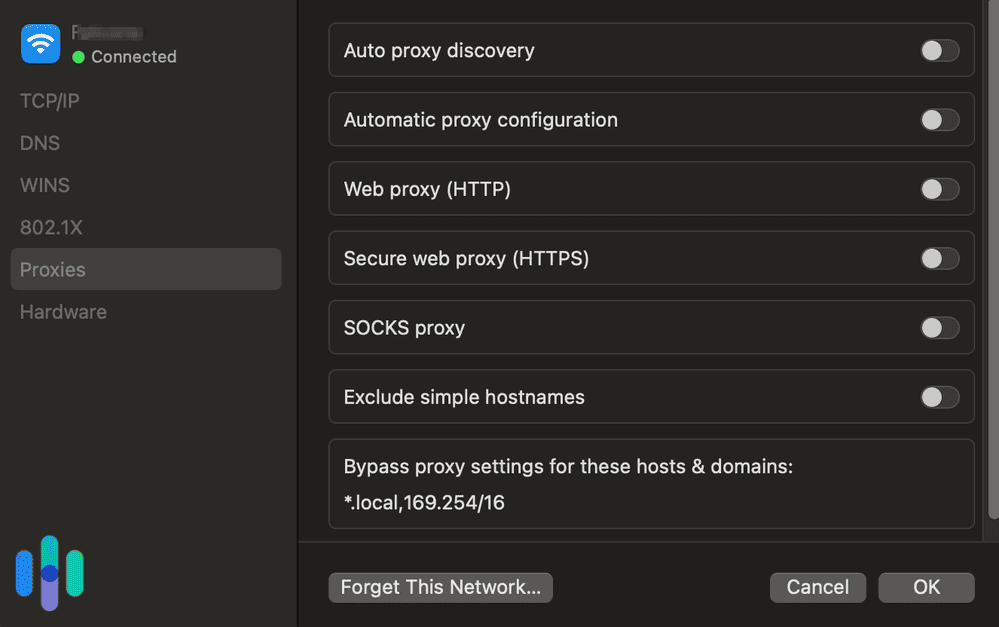
How to Connect to Proxy Server on Windows
- Open your Settings.
- Click Network & internet.
- Click Proxy.
- Click Set up under the automatic or manual section.
- Enter your proxy information.
- Click Save.
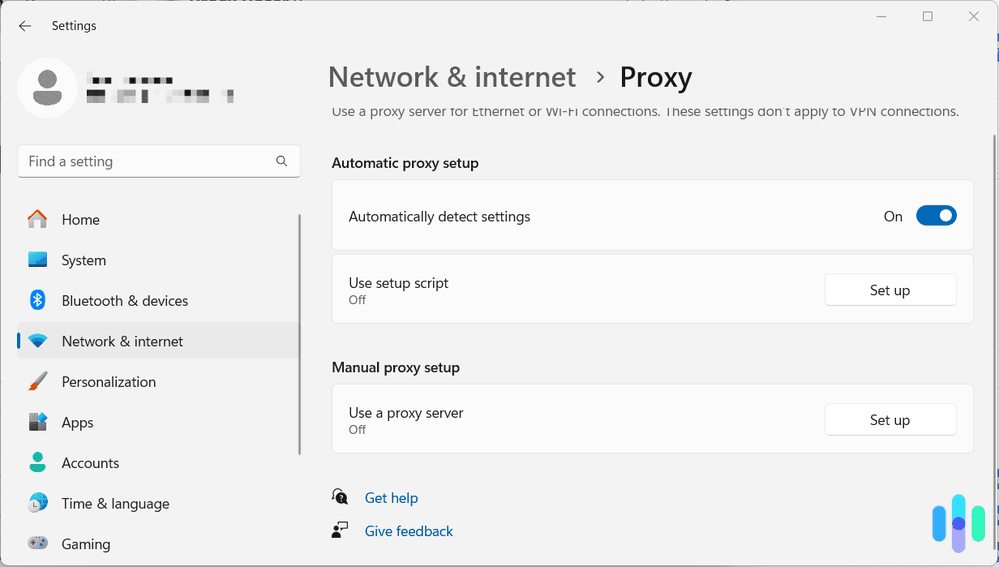
How to Connect to Proxy Server on Android
- Tap Settings.
- Tap Connections.
- Tap Wi-Fi.
- Tap Settings next to the network name.
- Tap View More.
- Tap Proxy, then select Manual.
- Enter your proxy port and hostname.
- Click Save.
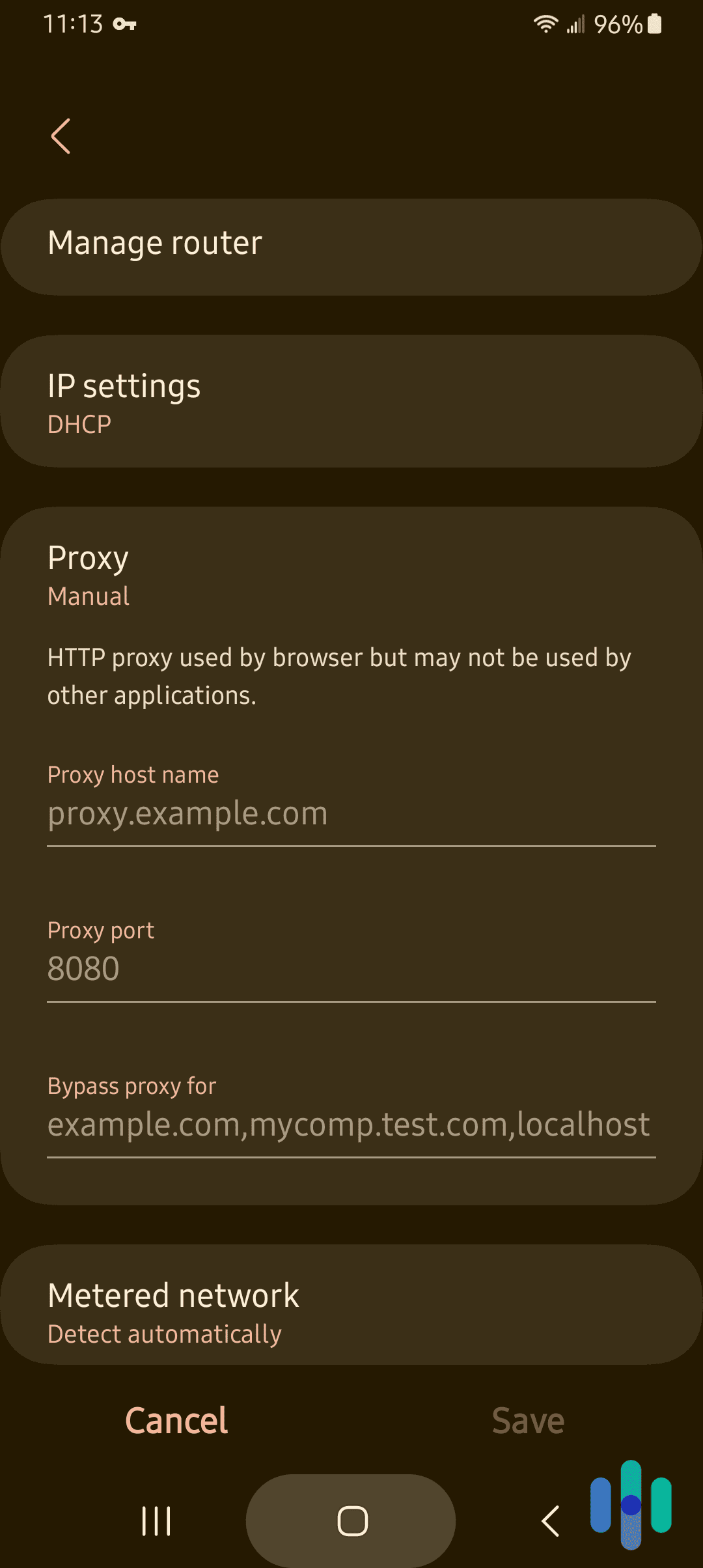
How to Connect to Proxy Server on iOS
- Enter your phone or tablet’s Settings.
- Click Wi-Fi.
- Click on the “I” button next to the network you are using.
- Click HTTP Proxy.
- Click Manual.
- Change the setting from Off to Manual.
- Enter in the Server and Port information needed.
- Save your information.
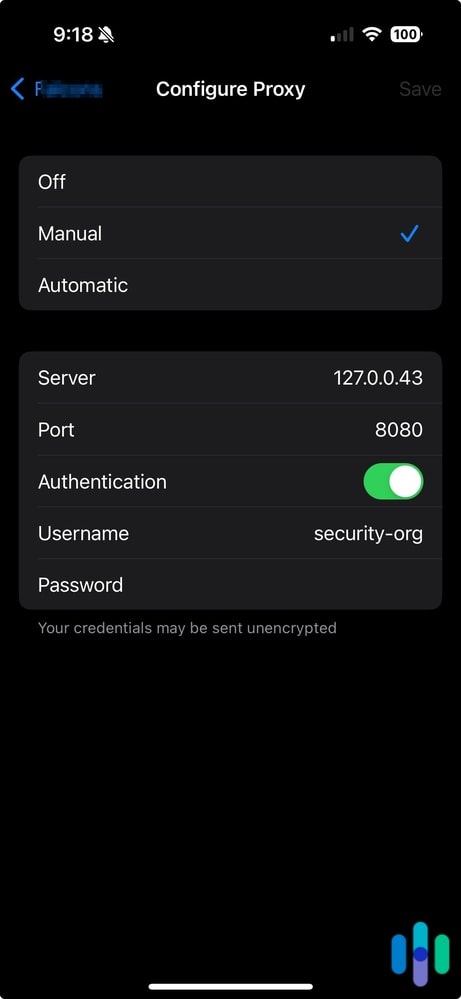
Tor
Tor is a secure browser that, along with hiding your IP address, will also prevent tracking and targeted ads. Once you’re off a website, its cookies will clear as will your browsing history. Both your IP address and your web activity will be encrypted not once, not twice but three times.3 Just download the browser from Tor’s website to hide your IP address when browsing online!
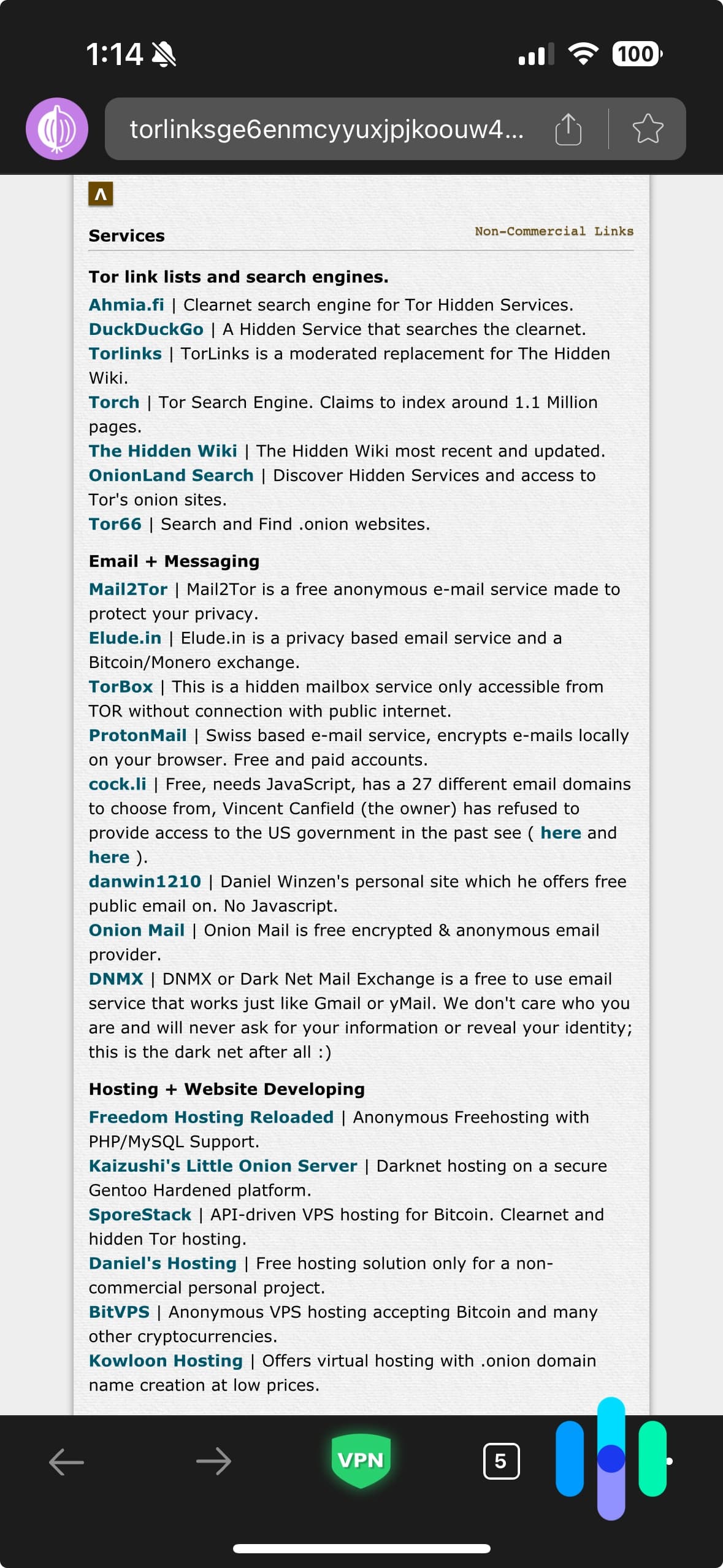
What Is An IP Address?
Of course, some people may not be totally clear on what an IP address actually is; no shame here! An IP address, which standards for an internet protocol address, is a device’s identifying number associated with a specific computer or network of computers. Basically, IP addresses let computers send and receive information, but they can also be used to track the physical locations of users,4 a nightmare for those concerned with privacy. And according to our VPN usage research, that accounts for 40 percent of VPN-users.
» How To: Get a US IP Address
Types of IP Addresses
Not all IP addresses are created equal! Rather, they can be divided into a few different categories, some of which have certain advantages over others.
- Public: Each and every internet-connected device has a public IP address, distributed by the Internet Service Providers vis-à-vis the Internet Corporation for Assigned Names and Numbers. What, you haven’t heard of ICANN? Nevertheless, these public IP addresses are searchable on the web, which is why we can find our printer simply by Googling its IP address.
- Private/ local: In contrast to public IP addresses, private IP addresses aren’t searchable on the web. Rather, they’re numbers that routers assign the devices on their networks so that they can communicate with each other.
- Dynamic: Dynamic IP addresses, as we mentioned before, are any type of IP address that change every time you connect, usually through a VPN. This makes users hard to track online, as their literal address keeps changing.
- Static: Static means that the IP addresses do not change. With VPNs, static IP addresses are usually shared with thousands of users in order to obscure their identities. However, some websites block these shared IP addresses, which necessitates users getting dedicated IP addresses. What a convenient transition!
- Dedicated: Dedicated IP addresses are assigned to only one user rather than being shared by several. They usually cost a different fee on top of the regular VPN subscription.
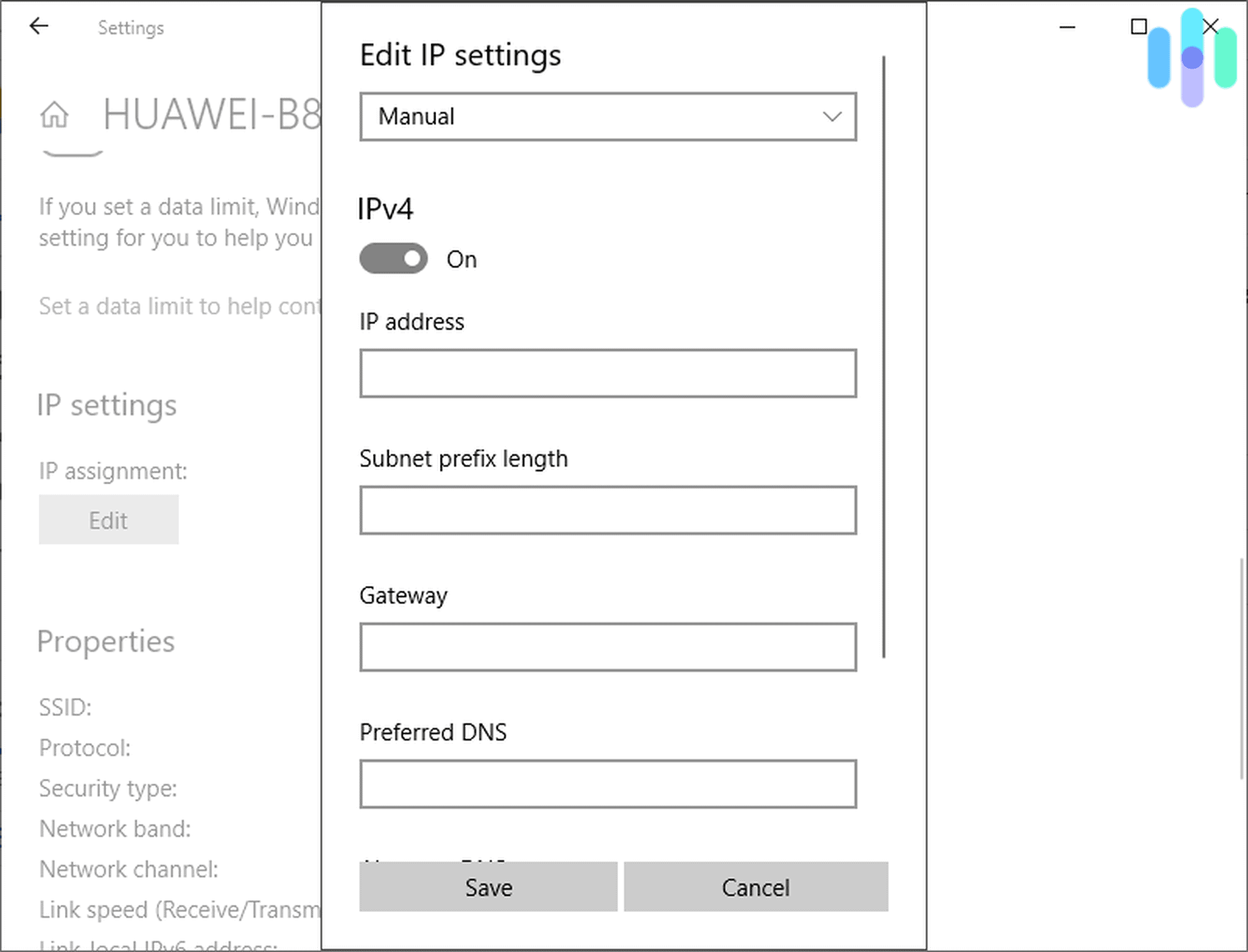
- IPv4: Internet Protocol version 4 is used by 99 percent of networks, but since it can only store 4.3 billion addresses, it’s being replaced by IPv6, which we’ll get to in a second. Unlike IPv6, IPv4 addresses are four one bite numbers separated by dots like 555.555.1.1.
- IPv6: While they’re only used by less than 1 percent of networks, IPv6 has its advantages over IPv4, namely that it can provide an infinite number of addresses. It also allows for larger payloads and is compatible with a greater number of mobile networks. Although they’re starting small, eventually, IPv6 will replace IPv4.5
» Further Reading: Dynamic vs Static IP Address
Where To Find Your IP Address
Feeling lost in the sauce? Finding your IP address isn’t that complicated, even if you’re not a tech expert like us.
Your private information
My IP Address
IP:
Loading…
Status:
Unprotected
My IP Information
Internet provider:
Loading…
City:
Loading…
Region/ State:
Loading…
Browser name:
Loading…
Browser version:
Loading…
Device brand:
Loading…
Device type:
Loading…
Latitude:
Loading…
Longitude:
Loading…
Postal code:
Loading…
Where to Find Your IP Address on Mac
- Enter your Mac’s System Settings.
- Select Network.
- Select your Wi-Fi network.
- Click Details…
- You’ll see your IP internal address listed.
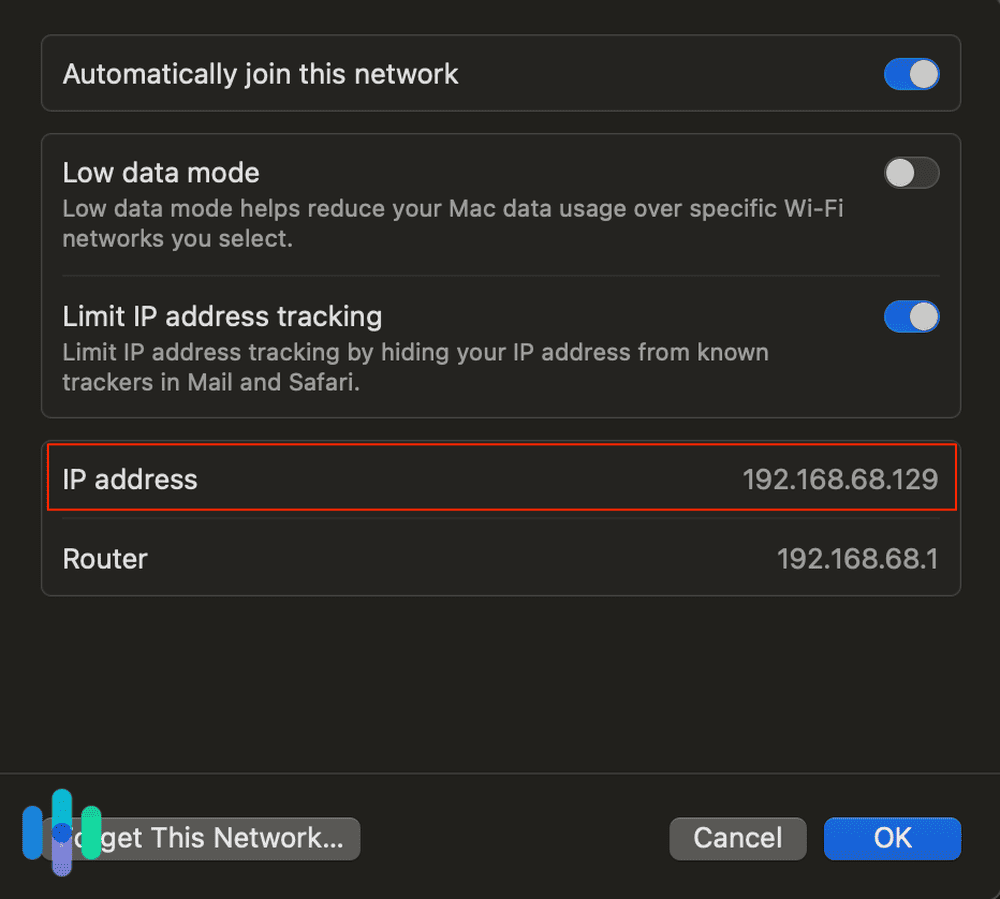
Where to Find Your IP Address on Windows
- Enter your TaskBar.
- Click on Settings.
- Select your network.
- Click Wi-Fi Properties.
- Look under IPv4 Address.
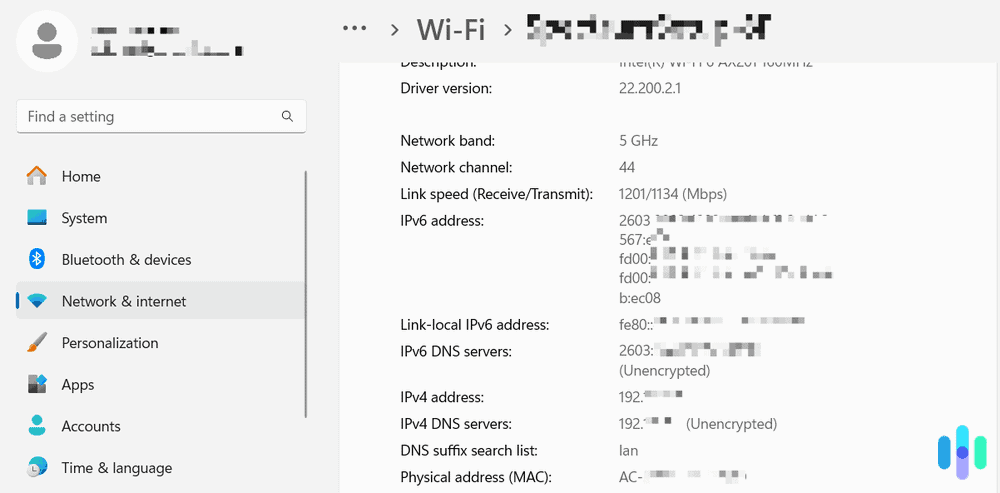
Where to Find Your IP Address on Android
- Enter your phone’s Settings.
- Click About.
- Click Status.
- Look at the IP Address.
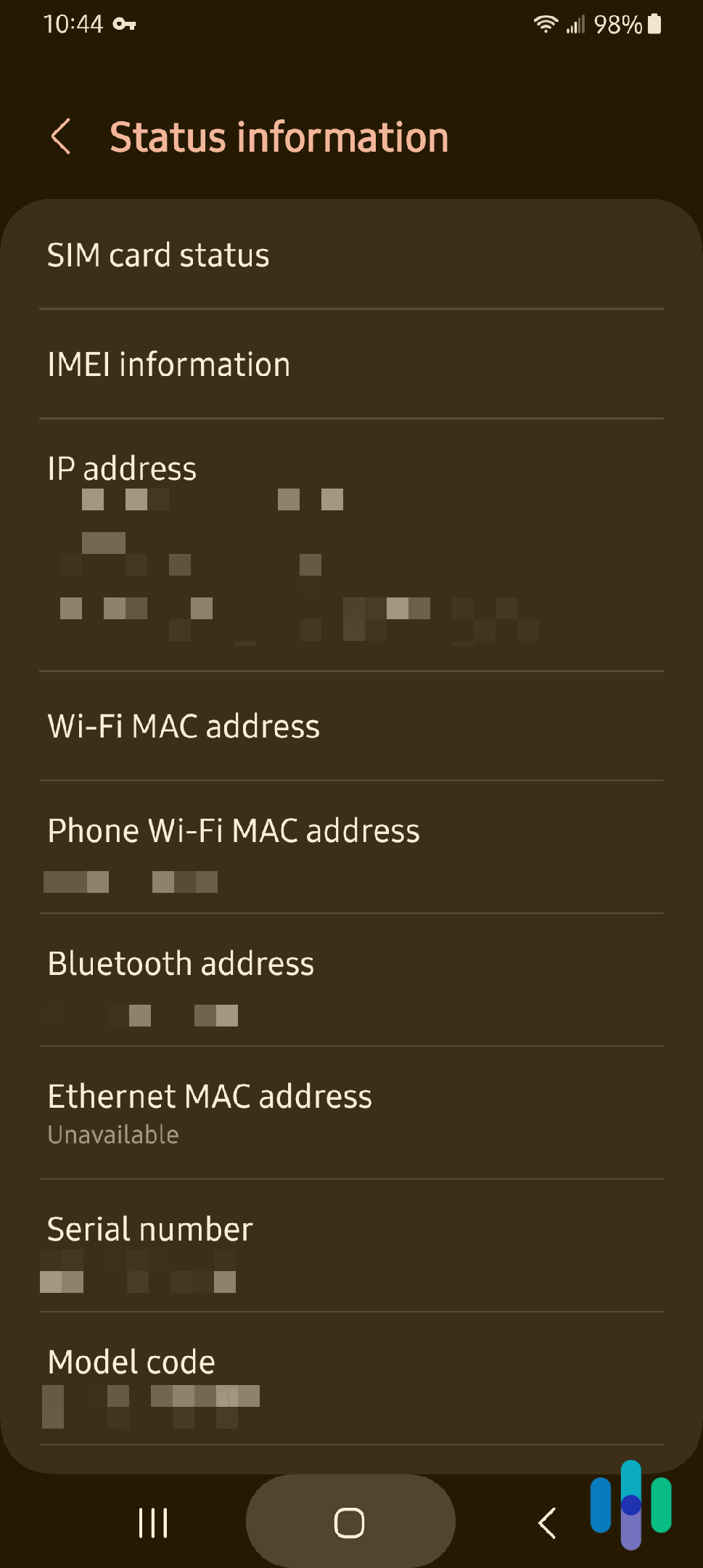
Where to Find Your IP Address on iOS
- Click Settings.
- Click Wi-Fi.
- Click on the “i” button next to Network.
- Look under IPv4 Address.
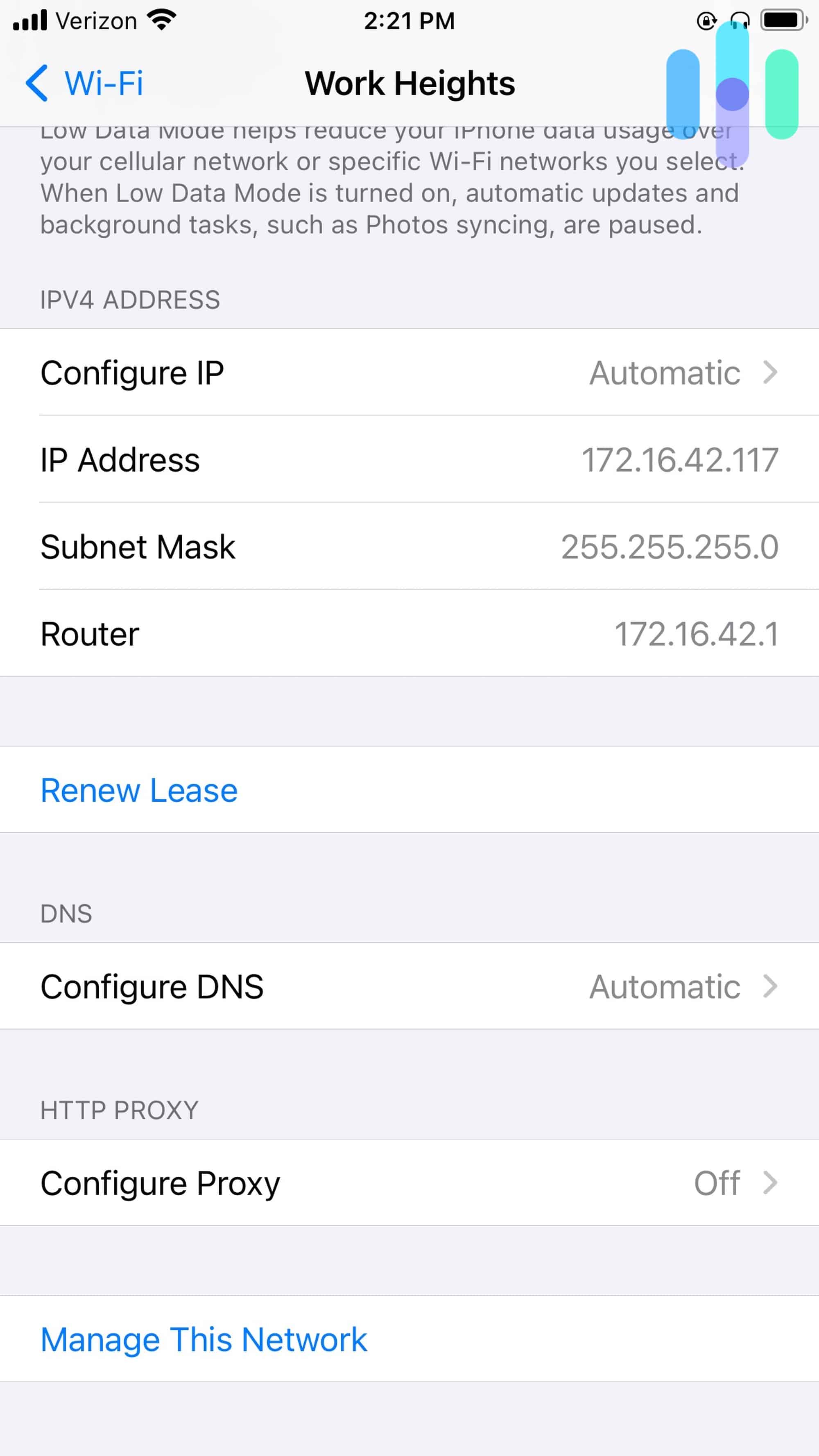
Pros and Cons of Changing Addresses
Of course, there’s always the debate of whether or not to change your IP address in the first place. While the angel on your shoulder tells you it’s a great way to increase your privacy and access other country’s servers, the devil tells you that it could be costly, that some websites won’t work and that your ISP will still be able to see your address. There’s truth to both of these sides, so we recommend making your decisions on a case-by-case basis. That being said, we broke down the main reasons why you should and shouldn’t change your IP address.
» How To: Get a UK IP Address
Why You Should Change Your IP Address
- Avoid tracking: If you’ve ever searched for anything related to consumerism, then you probably already notice how your searches seem to follow you around the internet like you owe them money. This sort of tracking is made possible by cookies, which some antivirus software can disable.
- Bypass government restrictions: Governments like China greatly restrict internet usage in their country, so if you want to bypass firewalls, changing your IP address is a must.
- Access international servers: Maybe you simply want to see what’s on Netflix Canada from your apartment in California. By changing your IP address to a Canadian one, you can trick the streaming giant into showing you a whole lot of new content.
FYI: Not all VPNs are compatible with Netflix. To find one that’s right for you, read our review of the best VPNs for Netflix.
- Gain privacy: Maybe you’re an activist, a journalist, or anyone else handling sensitive information, or maybe you just don’t want your Internet Service Provider to track your every move. If that’s the case, changing your IP address is a step in the right direction in terms of privacy.
- Increase security: Most people think nothing of joining public Wi-Fi networks (and depending on your settings, this may even happen automatically). However, using public Wi-Fi opens up a slew of security risks, with hacking at the forefront. But by hiding your real IP address, you greatly lower your risk of hackings.
Why You Shouldn’t Change Your IP Address
- Some websites won’t work: Some websites, like the aforementioned Netflix, won’t work with certain VPNs or proxies. So while they may be able to bypass government restrictions, that doesn’t stop individual websites from blocking certain IP addresses.
- Not always legal: Depending on where you are, VPNs may not be legal; they’re banned in China, Belarus, Iran and a few other countries, so keep that in mind before you connect.
- May slow down connection: Any added encryption will slow down your browsing speeds, although the exact slowdowns will differ from service to service. Still, if you’re performing tasks that require a lot of bandwidth like streaming video or video chatting, you might experience some frustrating lag.
- VPN may log data: Again, depending on the service, your VPN company may be logging the very information you want to hide, like your IP address and web traffic. Our advice? Always read the VPN’s privacy policy, which we cover in our individual VPN reviews, and talk about it extensively on our best no-logging VPNs page.
- Could cost money: Not all VPNs are free (except of course, the ones that are; check out the best free VPNs to see what we’re talking about). Still, free VPNs typically have limits on time, data, or servers, so if you want full coverage, you might have to pony up some dough.
- ISP’s will still be able to see IP: Even with a new IP address, your Internet Service Provider will be able to see it, so you’re never truly “private” when you’re online.
» Learn more: All about ISP Throttling
Conclusion
Overall, we’re of the faith that changing your IP address is a necessity at times, and we love that there’s more than one way to do it. We hope we answered all of your questions about changing your IP address, but if we didn’t, read on.
FAQs
Being public digital security experts, we’re constantly inundated with a number of questions surrounding changing your IP address. Here are those questions, with, you guessed it, answers.
-
Is there a way to change your IP address?
You can change your IP address in your device settings or by using the Tor browser, a VPN or a proxy server.
-
Is changing your IP address illegal?
Changing your IP address may or may not be legal; it depends on how you do it and where you’re located. For example, using a VPN to change your IP address is legal in the U.S but illegal in China.
-
Why does my IP address show a different city?
Your IP address may show a different city if you’re connected to a VPN or proxy server with servers in that city. That may be the closest server to you, or simply the one that allows for the lowest bandwidth usage.
-
Does resetting my router change my IP address?
Resetting your router may or may not change your IP address, depending on how long you wait before you turn it back on. We recommend waiting for about a day in order to get a new IP address.