- Macs have built-in antivirus and security software, but they aren’t foolproof.
- Macs need third-party antivirus for total protection. Read our TotalAV review, a top-rated software and our favorite antivirus for Macs.
- Keeping macOS up-to-date helps patch security vulnerabilities.
Here’s one tidbit of information about malware that many people don’t know: Many of them are OS-specific. That means a piece of malware designed to exploit a Windows vulnerability does no harm to a Mac and vice versa. And since Macs used to be a huge underdog compared to Windows, it makes sense why people thought they were invulnerable to malware. But, that’s no longer the case today.
If you’re a Mac user who believes Macs don’t need antivirus, it’s time to think again. On this page, our cybersecurity experts do a deep dive on the potential vulnerabilities in macOS. Then, we look for ways to secure those vulnerabilities, whether that’s a change of digital hygiene habits or installing a specific type of antivirus. Here are our expert recommendations.
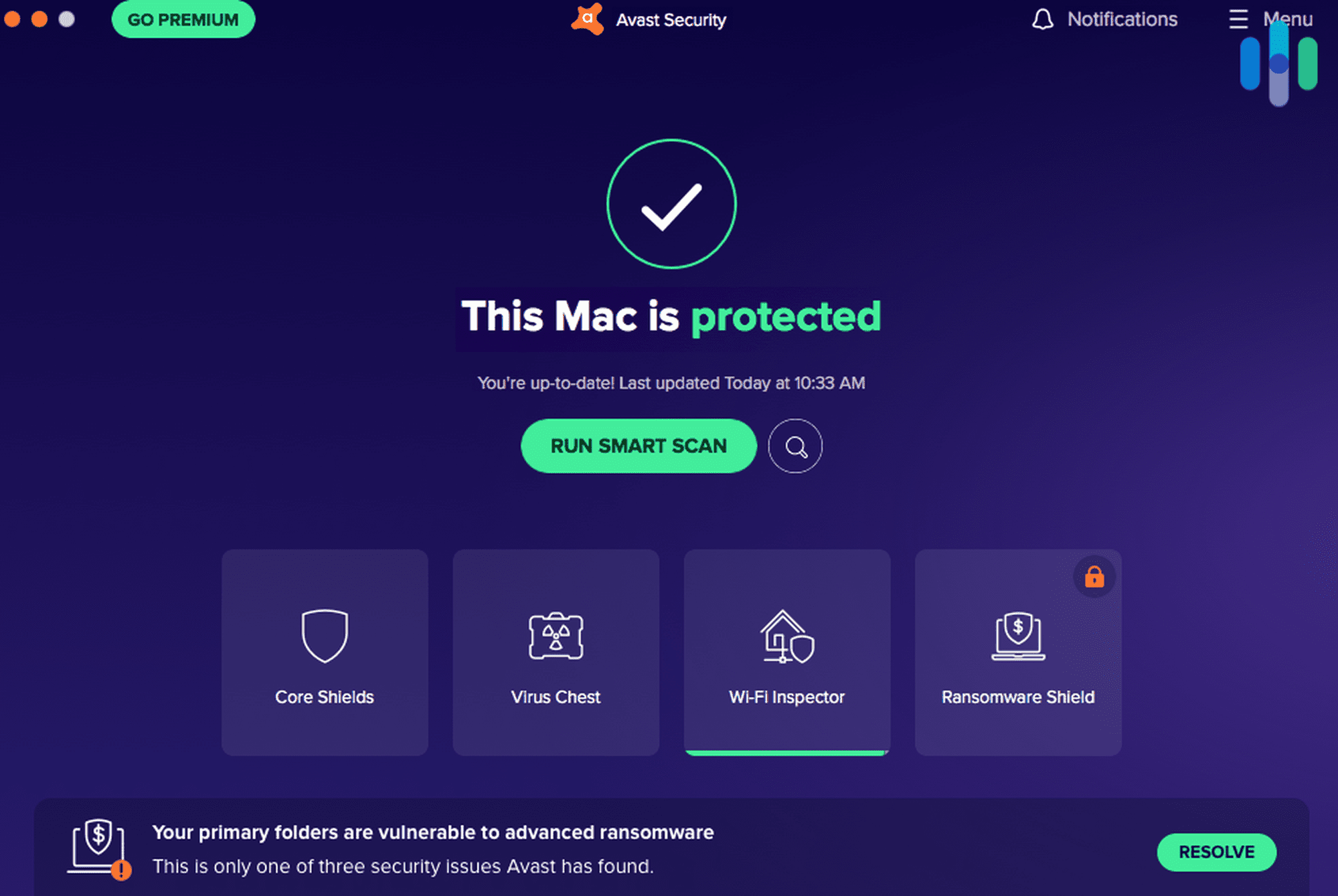
Do Macs Have Built-in Antivirus Software?
Security has always been one of the main focuses of Apple software, and we see that in the fact that it has included XProtect in every macOS system since 2009.
XProtect is a built-in proprietary antivirus software for Macs. It scans applications and files for viruses and malware using a database that Apple updates daily. If it finds malware on a file or application, it immediately notifies the user and blocks the threat.
That’s just the first layer of protection. There’s also the Mac Malware Removal Tool that scans the entire system regularly to make sure nothing has snuck past XProtect. And if it finds any malicious code, it immediately neutralizes it.
In general, the design of Macs limits damage from malware. The computers automatically quarantine suspicious files, meaning that they can’t access critical system software or change the computer’s core functions. Apple enables these features by default, so you don’t have to worry about getting your settings right.
Do Macs Have Built-in Security?
Keeping malware out is one thing; protecting critical system files from attacks is another. Macs keep malicious software from wreaking havoc using tools like the Executive Disable (XD), Address Space Layout Randomization (ASLR) and System Integrity Protection that run in the background to prevent viruses from accessing critical files.1 These features have been available since the last few macOS versions.
That being said, the built-in security features of Macs aren’t enough to completely guard your device and your personal information from malware. Apple may be better than most at making security software, but it’s primarily a hardware company. If you want total protection, you need a dedicated piece of software for fighting malware and viruses.
FYI: Apple updates Macs daily with new virus information, so you don’t necessarily need to wait for the next security patch or software update to stay protected. But keep reading to find out how to get full protection on your Mac.
Does Antivirus Software Work On Mac?
In addition to built-in security features, Mac users can use third-party antivirus software to protect their Apple computers. We regularly test antivirus software from different brands on multiple platforms including macOS, and these are the ones we’ve found most user-friendly and best at detecting malware for Mac:
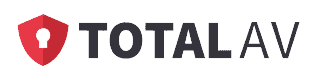
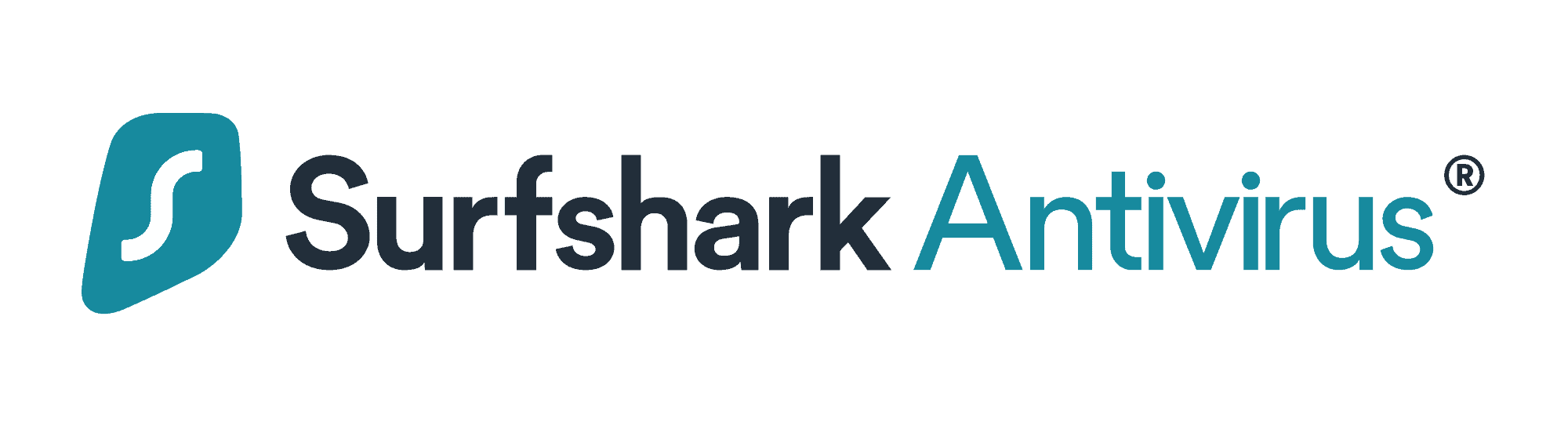

Do Macs Need Antivirus Software?
Apple provides better security features and malware protection than other operating systems, but Apple’s measures aren’t foolproof. XProtect, for example, does not identify as many types of potential malware as third-party antivirus software, and gaps in its library of malicious codes can leave users exposed.2
We can’t blame Apple. It is, after all, a tech company that develops both hardware and software, and digital security is just one of the many things Apple is focusing on. It’s understandable that it doesn’t keep track of as many security threats as third-party products.
Besides, the number of viruses affecting Apple computers is growing at an alarming rate. According to Malwarebytes, the number of serious malware attacks identified on Macs increased by 61-percent from 2019 to 2020, while rates of less harmful malware declined during the same period.3
Cybercriminals are upping the intensity of their attacks, so we should not rely on just Apple’s built-in protection. Using a dedicated, third-party antivirus is highly recommended. For recommendations of software that we tested ourselves, check out the best antivirus software for Macs here.
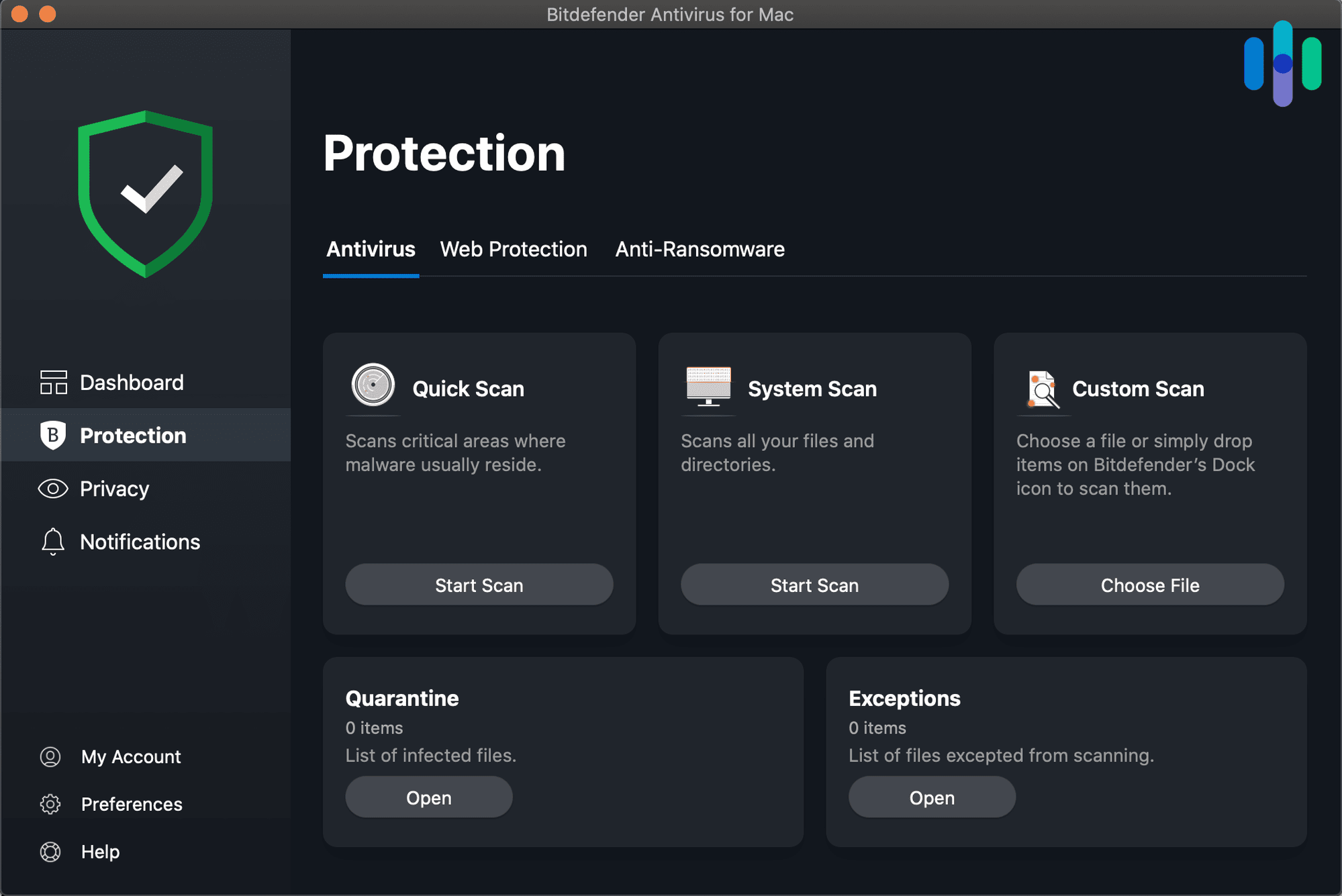
What Are the Latest Mac Viruses?
The cybersecurity landscape is always evolving, and just as there are TikTok trends, there are also malware trends. Usually, malware makers tend to create malware that exploits recently found vulnerabilities, as well as malware that they find effective in targeting as many people as possible.
For Mac users, these are the latest malware trends to keep track of:
- ThiefQuest: This ransomware steals your files, searches for passwords, and even logs your keystrokes to steal personal information, including financial data. Unfortunately, it’s very hard to detect.
- GravityRAT: This malicious software has come after PCs for years, but now it’s figured out how to get into Macs by using stolen developer signatures that bypass the built-in protections of Macs. It can take screenshots, record audio, and more.
- XCSSET: This app targets Mac developers, but regular users can also download it when it’s hidden inside an open-source app. It takes charge of the user’s browser and accesses financial information.4
- OSX/Shlayer: This malware comes up in Google results disguised as a Flash player and guides the user through prompts to install it, bypassing Macs’ built-in security. It installs a hidden app that allows its creators to send other malware or adware to the computer. It may be present in up to 1 in 10 Macs.5
Pro Tip: Password managers store your passwords in a digital vault, keeping them safe and secure. See our favorite password managers for Mac.
How to Tell if Your Mac Is Infected
Mac malware and adware can be pretty sneaky. But here are a few telltale signs that might indicate an infection.
- Ads and pop-ups: If you see pop-up ads when you’re not online, you probably have a virus.
- Unexpected slowdowns: If your Mac was working fine and is now much slower, you could have a problem on your hands.
- Programs you don’t recognize: If you see new icons that you don’t recognize on your home screen or in your apps folder, that could be a sign of a potentially unwanted program (PUP) infection.
- Browser redirection: If your browser is taking you to sites you didn’t tell it to or even redirecting your search traffic through other engines, you may have a virus.
- Personal files encrypted: If you get a message that your files are encrypted, your computer could have ransomware. Learn about how to prevent ransomware.
Mac Malware Myths
A lot has changed since Macs first came on the market to compete with PCs, and unfortunately, that means some incorrect information and myths have stuck around. We’ll debunk a few falsehoods here.
Myth 1: Macs Are Safe From Malware.
Hackers used to target Macs less frequently because they weren’t as popular as PCs. Now that Macs are very common and PCs have better defenses, malware designed for Macs is on the rise. In fact, antivirus software Malwarebytes reported that it detected 9.8 viruses on average per Mac in 2019, compared with just 4.2 viruses on the average Windows computer. In the same year, a Mac malware program was the second-most frequently detected in the world,6 which is startling, given that Macs comprise only 17 percent of desktops worldwide as of December 2020. In contrast, Windows makes up 77 percent of all desktops, making the disparity in malware detections even more shocking.7
Myth 2: Macs Don’t Have Software Vulnerabilities.
Thanks to strong advertising by Apple, lots of people believe that Mac’s software itself doesn’t have the security openings that Windows does. However, that isn’t true; researchers have identified thousands of vulnerabilities over the years.8
Myth 3: Malware Can’t Take Over Your Mac Without a Password.
Since Macs require your password to install software, many people think they are safe from malware as long as they don’t install anything that looks unfamiliar. However, these days you’re more likely to get infected by visiting a website with malicious code or watching an advertisement. Plus, hackers have gotten a lot better at disguising malware as legitimate programs.
What to Look for in Mac Antivirus
Trying to identify the right antivirus software for your Mac can be daunting. Here are a few things you’ll want to look for:
- Automatic scans for file downloads
- Regular scans to search for existing viruses or malware
- Continuously updated library of threats
- Adware detection
- The ability to repair your computer or reset any changes caused by malware
- A highly rated Mac app
Free vs. Paid Mac Antivirus
With several robust free antivirus options out there, paid antivirus software can be a hard sell. However, the best antivirus software options for Mac are paid (our favorite is Avast), and we think it’s well worth the small monthly fee to ensure you have the best protection for threats against Macs. Check out our review of Avast to learn why we think it’s the strongest choice.
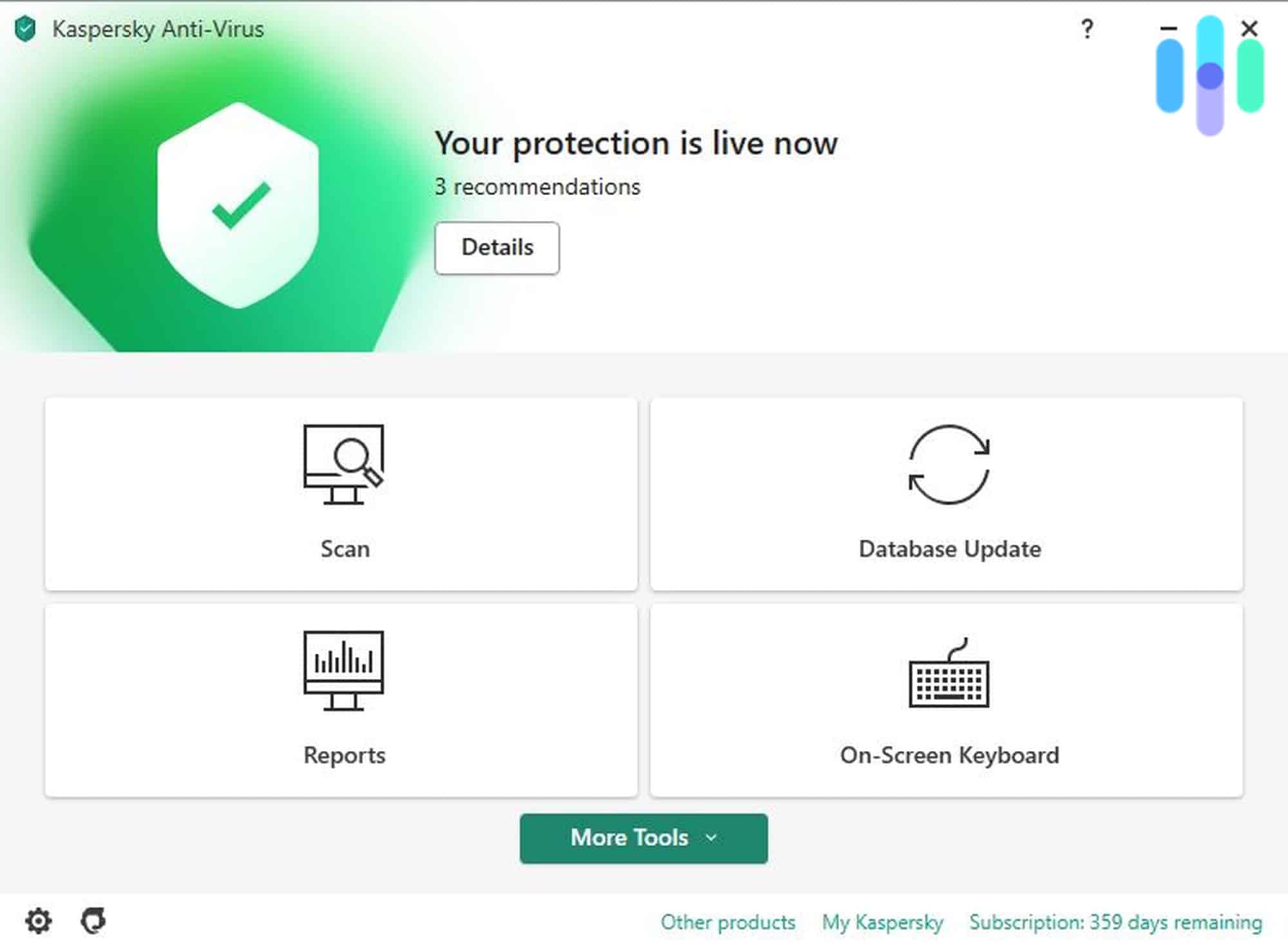
Mac Antivirus Effect on Performance
Some Mac users don’t install antivirus software because they have concerns about its impact on computer performance. Antivirus software can indeed affect a computer’s speed, but slowdowns range widely — from 1 percent to 51 percent — based on the software and system, according to AV-Test.9
One of the lightest weight antivirus software we’ve tested is Surfshark. Its interface is easy to use and it never slowed down our computer even when it actively ran a scan. Check out our Surfshark antivirus review for a complete breakdown.
How We Test Mac Antivirus
When we review antivirus options for Macs, we test against five different types of viruses and malware to see if they identify dangerous downloads. We also use the program’s scans to see how well they identify what is already on the computer. We combine that research with extensive data from AV-Labs, a leader in the antivirus industry that tests software against tens of thousands of known viruses, to give us a fuller picture of how well the program can identify malware.
Privacy Concerns With Mac Antivirus
We need to be cautious about the privacy implications of the software we choose, and that includes antivirus programs. We recommend considering a few key questions regarding your antivirus software.
Is the Company Located in a Five Eyes, Nine Eyes, or 14 Eyes Country?
Five Eyes, Nine Eyes, and 14 Eyes are surveillance alliances in which countries have agreed to turn over data to each other for security or law enforcement reasons. If an antivirus company is based in a country that belongs to one or more of these alliances, that means any country in the alliance can compel the company to turn over your data.
What Type of Encryption Does the Program Use?
There are a few different ways in which companies encrypt your data, and it’s essential to know that your sensitive information is safe. We recommend looking for antivirus software that uses AES 256-bit encryption, the standard the U.S. government uses for top-secret data.
What’s in the Privacy Policy?
As with any digital product, it’s a good idea to examine the privacy policy for an antivirus. Some antivirus software options (especially free ones) sell user data or share it with third parties, which is both invasive and a potential threat to your security, since the more places your sensitive data is stored, the more likely it is to be stolen.
But reading a privacy policy isn’t always easy and it’s definitely not fun. Between the complicated legalese and technical jargon found in privacy policies, getting through one can feel like solving a puzzle. That’s why we made a privacy policy analyzer that combs through any privacy policy you want and gives you the highlights in layman’s terms.
Other Ways to Secure Macs
Besides purchasing antivirus software, you can do a few other things to protect your Mac:
- Update your system. Always download security and system updates, since they frequently contain security patches or information about new viruses.
- Restart your computer. Regularly restart your computer to ensure that Apple’s Malware Removal Tool, which runs when the computer starts, has a chance to scan your machine.
- Avoid phishing. Be very careful about what files you download, and watch out for phishing attempts.
Do Macs Have a Built-in Firewall?
Macs have a built-in firewall, but it is turned off by default. Although Macs are less vulnerable to hacks via incoming connections than PCs are, if you want to be safe, it’s easy to turn on the firewall. Here’s how:
- Go to System Settings.
- Click Security And Privacy.
- Go to Firewall.
- Enter your password.
- Click Turn On Firewall.
- Click Configure Firewall.
Do Macs Have Built-in VPNs?
Macs have built-in support for connecting to a private company or school’s network, like those you might use to access your work’s servers from home. However, they do not provide a “true” VPN that protects all of your traffic without going through one of those networks. If you’d like to use a third-party VPN, Macs support most VPN apps. However, they do not support OpenVPN, which is a common VPN protocol. You can still use a VPN built on OpenVPN, but you will need to download a third-party app to make the connection. And not all VPNs work equally with Apple products, which is why we rounded up the best VPNs for Mac.

How to Connect to a Work or School VPN
If you’re using a VPN provided by your company to access your network remotely, follow these steps to set it up:10
- Click on the Apple button.
- Select System Settings.
- Select Network.
- Click the VPN Type pop-up menu, then choose the type of VPN connection you want to use. Your network administrator should have provided you with this information.
- Name the VPN connection.
- Click Create.
- Enter the server address and the account name for the VPN connection. Again, your network administrator should have given you this information.
- Click Authentication Settings, then enter the authentication information you received from your administrator.
- If your administrator says you need to take additional steps, you can follow their instructions at this point by clicking Advanced to enter in more information.
- Click Apply.
- Click OK.
Recap
Macs come with out-of-the-box antivirus software, XProtect, as well as Apple’s Malware Removal Tool. However, these tools only protect against viruses and malware that Apple identifies, which make up a small percentage of the threats internet security companies identify each day. For that reason, we recommend installing reliable third-party antivirus software on your Mac.
FAQs
We know that’s a lot of information! We’ve rounded up a few of the questions we get most often about antivirus for Macs to help you digest it.
-
Do you need virus protection on a Mac?
Yes, you need virus protection on a Mac. Apple’s built-in security is not as comprehensive as third-party software, and viruses targeting Macs are increasing rapidly. From 2019 to 2020, the incidence of the most dangerous types of malware on Macs increased by over 61 percent, according to Malwarebytes.11
-
Can Macs get malware?
Yes, Macs can get malware. In fact, according to Kaspersky, 1 in 10 Macs are infected with malware known as Shlayer. And that’s not counting all the other types of malicious programs out there.
-
Does Apple recommend antivirus software?
No, Apple does not recommend antivirus software, but it doesn’t recommend against it either. After all, one of its big marketing points for its computers is their security features.
-
Does Apple have a virus scan?
Yes, Apple does have a virus scan. Its Malware Removal Tool automatically scans daily for viruses and removes any that it finds.
-
Do any viruses target macOS?
Up until 2006, a virus that targeted Macs had yet to be discovered. But, now viruses that target macOS are not nearly as rare as they used to be. That’s largely because macOS market share nearly tripled between 2013 and 2023.1


