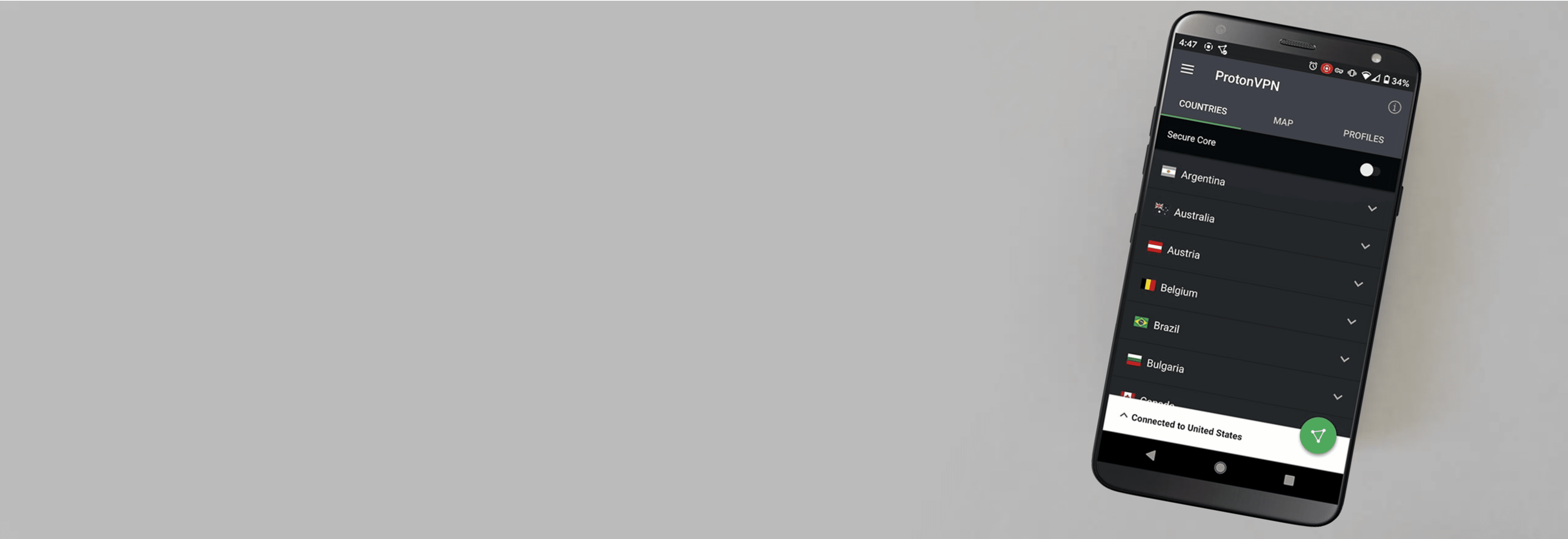Facebook has a ton going on. From Facebook Dating to the Facebook Marketplace, it’s more than just a social network. That doesn’t even include all of the new Meta products.
Here, we’re focusing on Facebook Marketplace, specifically on how to change your location. Changing your Facebook Marketplace location lets you browse product listings local to that area. And the truth is, it’s easy to do. You just need to follow a few steps, so let’s get started.
Is A VPN Necessary To Change Location?
VPNs or virtual private networks are our go-to tools for anything related to changing virtual locations, but in this case, a VPN is not necessary. That said, we still recommend using a VPN for your privacy, as VPNs can hide your real IP address and encrypt your browsing data. And let’s face it, at this point we all know that big tech companies love gathering data on you. (More on that later.) Here are a few VPNs we recommend for their privacy and security features.



How To Change Location on Facebook Marketplace
Usually, when you want to use a different location on an app it feels like you need to go get a degree in Computer Science to make that simple change. Well, that’s not the case here. Changing your location on Facebook Marketplace couldn’t be easier as long as you know where to look. But don’t worry, we’re here to give you the map so you can escape the maze of settings at a new location. You can do it in five steps:
How To Change Location on Facebook Marketplace Manually
- Go to your news feed.
- Click “Marketplace” on the left-hand side.
- Under Filters, check off “Location.”
- Enter in the location you want and how far you’re willing to travel from it. (Don’t forget the ZIP code!)
- Click “Apply.”
Now wasn’t that easy?
Note: Changing your location on Facebook Marketplace won’t affect the location in your actual Facebook profile, just the search results you see in Marketplace.
Why Change Your Facebook Marketplace Location?
There are a few reasons why someone would want to change their location on Facebook Marketplace.
Maybe you’re looking for a region-specific item, like an original Waltham Watch.1 Maybe you are traveling or moving to another region and want to get an idea of the secondhand goods available there. Facebook Marketplace has everything from furniture to entire apartments, so changing your location in advance could give you a leg up on your move.
Fortunately, you can change your location on Facebook Marketplace for free in only a few steps. Enjoy those regional delights!
>> Dive deeper: Best VPNs for Facebook
Do I Need a VPN To Change My Facebook Marketplace Location?
The short answer is no, you don’t need a VPN to alter your location on Facebook Marketplace. Facebook lets you browse available wares in all of its locations, no matter where you are at the time. However, there are still benefits of using VPNs with Facebook Marketplace, or any other website, for that matter. As nerds who are passionate about privacy, here are a few that come to our minds immediately:
- VPNs hide your browsing history. When you’re connected to a VPN, no one will be able to see any of your online activity, including your searches and communications on Facebook Marketplace. That “no one” includes your internet service provider (ISP), as well as any hackers who may be trying to access your computer or mobile device.
- VPNs hide your IP address. Every digital device has its own unique IP address, and if your device’s IP address gets into the wrong hands, it could make you more susceptible to hacking. Fortunately, VPNs hide your devices’ real IP addresses from everyone, and most VPNs don’t even log them for themselves.
- VPNs change your IP address. Instead of your real one, you’ll appear under the IP address of the VPN server you’ve connected to. Think of it like a wig that you use to cover your real hair.
- VPNs increase your online anonymity. When you use a VPN, all of your web traffic and device IP addresses pass through an encrypted tunnel before they reach your ISP. That means that whatever you do online, no matter how weird, is safe and secret with you. Look for VPNs that won’t log your IP address or web activity, because what’s the use of encrypting something the VPN is going to collect and store?
- VPNs improve your digital security. VPNs not only increase your privacy but also keep you safe from hackers, which is especially important if you work on public Wi-Fi networks.
As you can see in our VPN consumer usage study, people have various reasons for using VPNs, most commonly for general privacy and security.
>> Learn More: What Does a VPN App Do & How Does It Work?
How To Set Up a VPN
If you want to use a VPN on Facebook Marketplace, here’s how to set up a VPN on your device:
- Decide which VPN you want; a good place to start is our list of the best VPNs.
- Choose a subscription.
- Create an account.
- Enter your payment information.
- Download the app on your device.
- Open the app.
- Enter your login credentials.
- Choose the server you’d like to connect to.
- Click “Connect.”
How To Check if Your VPN Is Working
Follow these steps to check if your VPN is working:
- Check your IP address before you connect to the VPN.
- Connect to a server.
- Check your IP address again. If it’s the same as it was before, your VPN didn’t work. If it’s different, your VPN worked and your IP address is hidden.
How To Shop on Facebook Marketplace
Shopping on Facebook Marketplace is as simple and fun as shopping in real life, if not more so. You can shop by category, search term, or filter. The more specific your search, the more likely you are to find exactly what you’re looking for. The entire interface is super intuitive, but we broke down the steps for you below.
By Category
- Open the Facebook website or Facebook app.
- Enter your news feed.
- Click on Marketplace.
- Choose the category you’d like.
By Search Term
- Click on your news feed.
- Click on Marketplace on the left.
- Type your search term into the search bar.
- Click “Enter.”
By Filter
- Enter your news feed.
- Select Marketplace.
- Select a category under Categories.
- Edit the category with the filters2.
Tip: Never send money for a Facebook Marketplace transaction before you meet the person in real life. If they ask you to send them money before you receive an item, it’s probably a scam.
Facebook Marketplace Timeline
We’re interested in all things digital, and if you’re reading this page, you probably are as well. Here’s a quick history of Facebook Marketplace:
- 2007: Facebook launches the original Marketplace as a platform where users can shop for items, housing, and even jobs.
- 2014: The feature isn’t popular, so Facebook shuts it down.
- 2016: Facebook announces its launch of a new form of Marketplace, due to the numerous “buy and sell” Facebook groups3.
- 2021: Today, both individuals and businesses use Facebook Marketplace to buy and sell items from around the world.
Recap
With your location changed you can start finding those golden nuggets on Facebook Marketplace in other locations too. Whether you want to score a great deal on an office chair while you’re on vacation or browsing for fishing gear near your fishing buddy’s house, changing your location can definitely come in handy. Have fun shopping, but if you’re not done on Facebook, why not learn how to change your location on Facebook Dating? You can also read our FAQs below to learn more.
FAQs
Thought we were done talking about Facebook Marketplace? Think again.
-
How do I change my address with Facebook Marketplace?
To change your address with Facebook Marketplace:
- Go to your Facebook news feed.
- Click on the Marketplace icon.
- Go to Filters.
- Under “Location,” choose the location and distance you want.
- Click “Apply.”
-
How do I correct my location on Facebook?
To correct your location on Facebook, you’ll need to turn location services on. Here’s how to do this on an Android:
- Go to your home screen.
- Click “Settings.”
- Click “Apps.”
- Select Facebook.
- Click “Permissions.”
- Click “Locations.”
- Turn Locations on.
On an iPhone or iPad:
- From your home screen, click “Settings.”
- Click “Privacy.”
- Click “Location Services.”
- Toggle Location Services on.
-
How do I change my privacy settings on Facebook Marketplace?
To change your privacy settings on Facebook Marketplace:
- Click the downward arrow in the top right-hand corner of Facebook.
- Click “Settings & Privacy.”
- Click “Settings.”
- Click “Privacy.”
- Change the settings as you desire.
-
How do I change my Facebook Marketplace plan?
You don’t need a plan of any kind to use Facebook Marketplace. The service is free for all Facebook users.