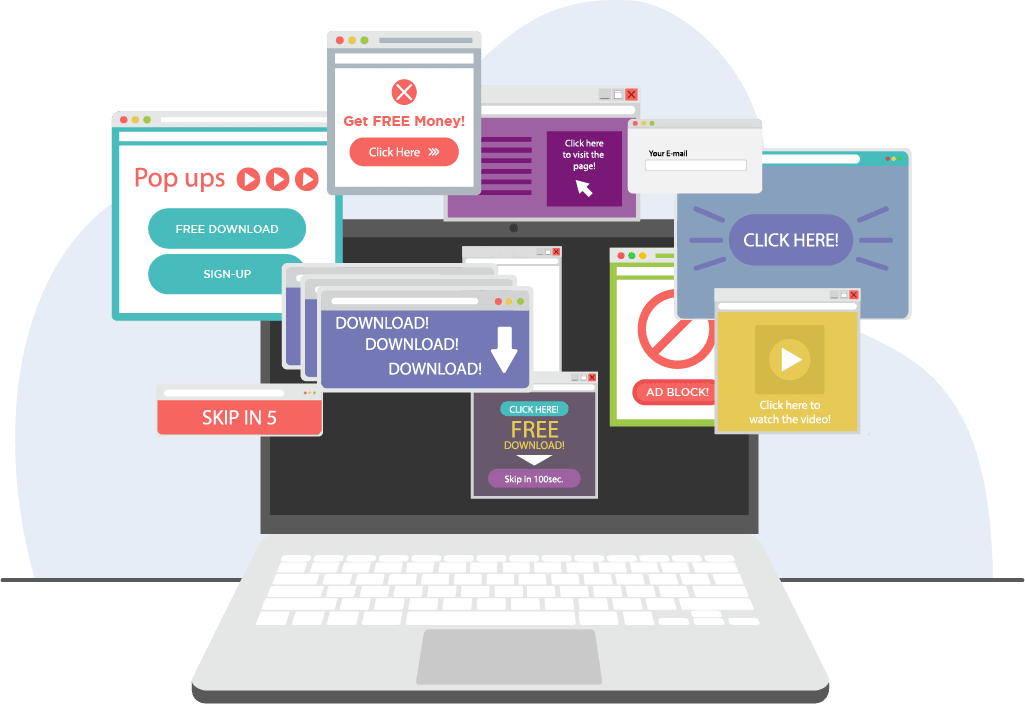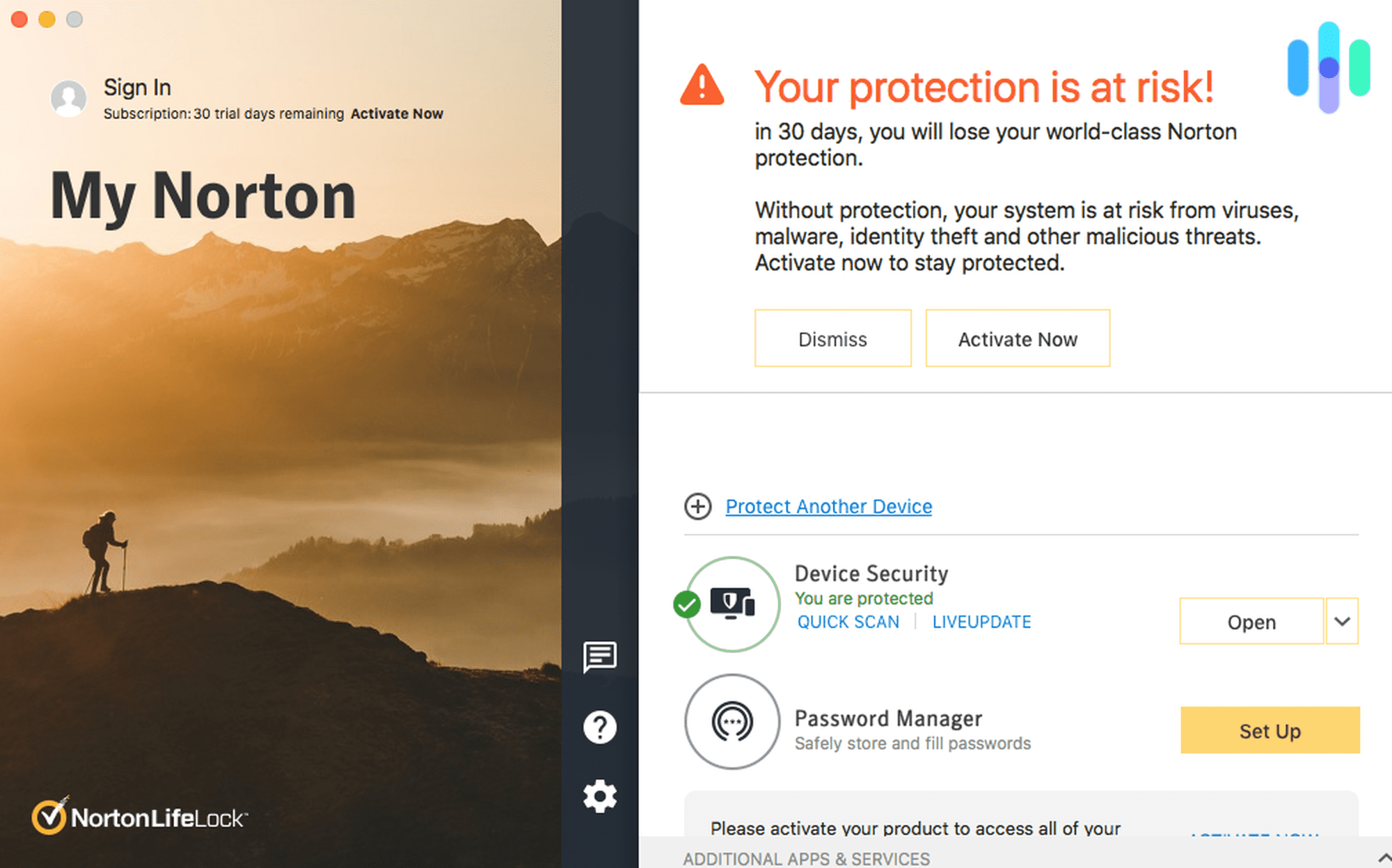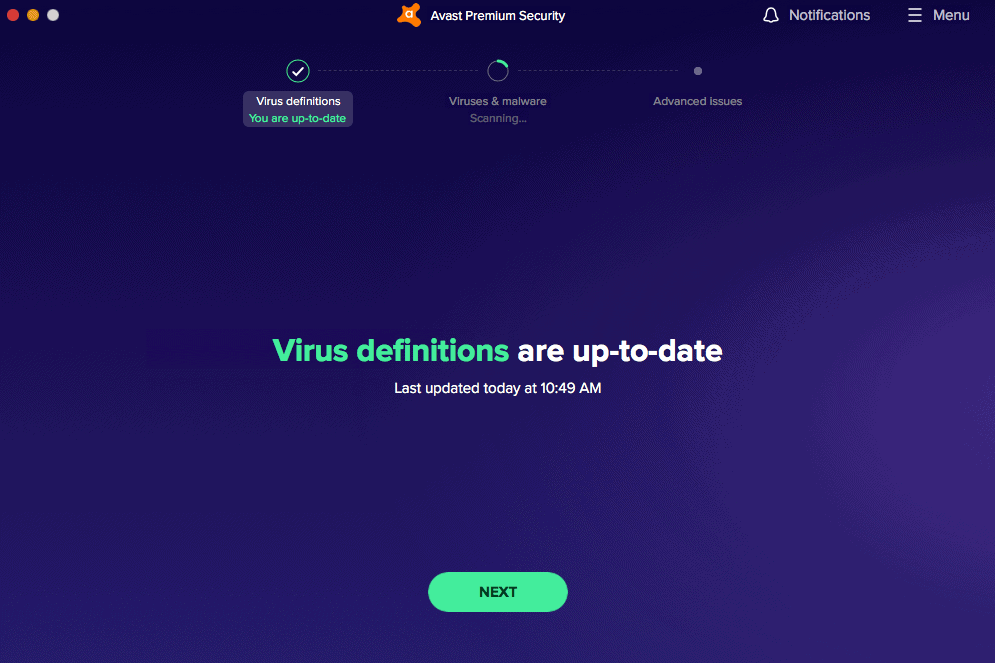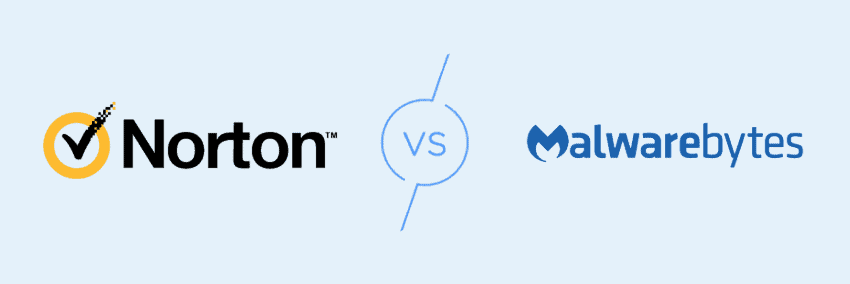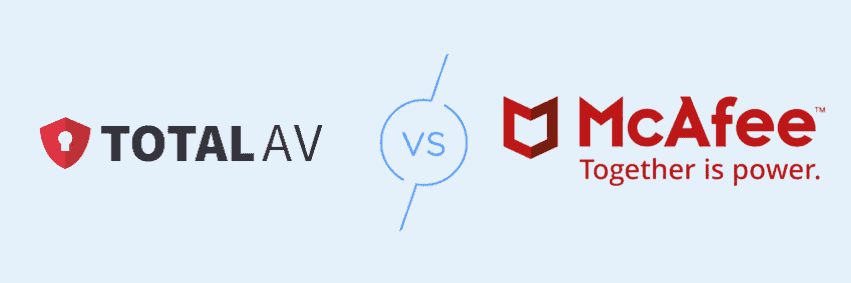Your computer used to be a haven from the constant onslaught of advertising. You didn’t have to worry about a pop-up trying to sell you something in the middle of crunching numbers on an Excel spreadsheet. But now, seeing ads pop up on your laptop screen is a regular occurrence.
Adware is a bit more insidious than a McAfee pop-up pitching antivirus protection. It’s a type of software that you didn’t ask for, but now it’s living on your hard drive and regularly selling you things that you don’t need. In some situations, it might even be trying to scam you. Keeping adware off your computer requires a bit of vigilance and following a few best practices, which we’ll get into below.
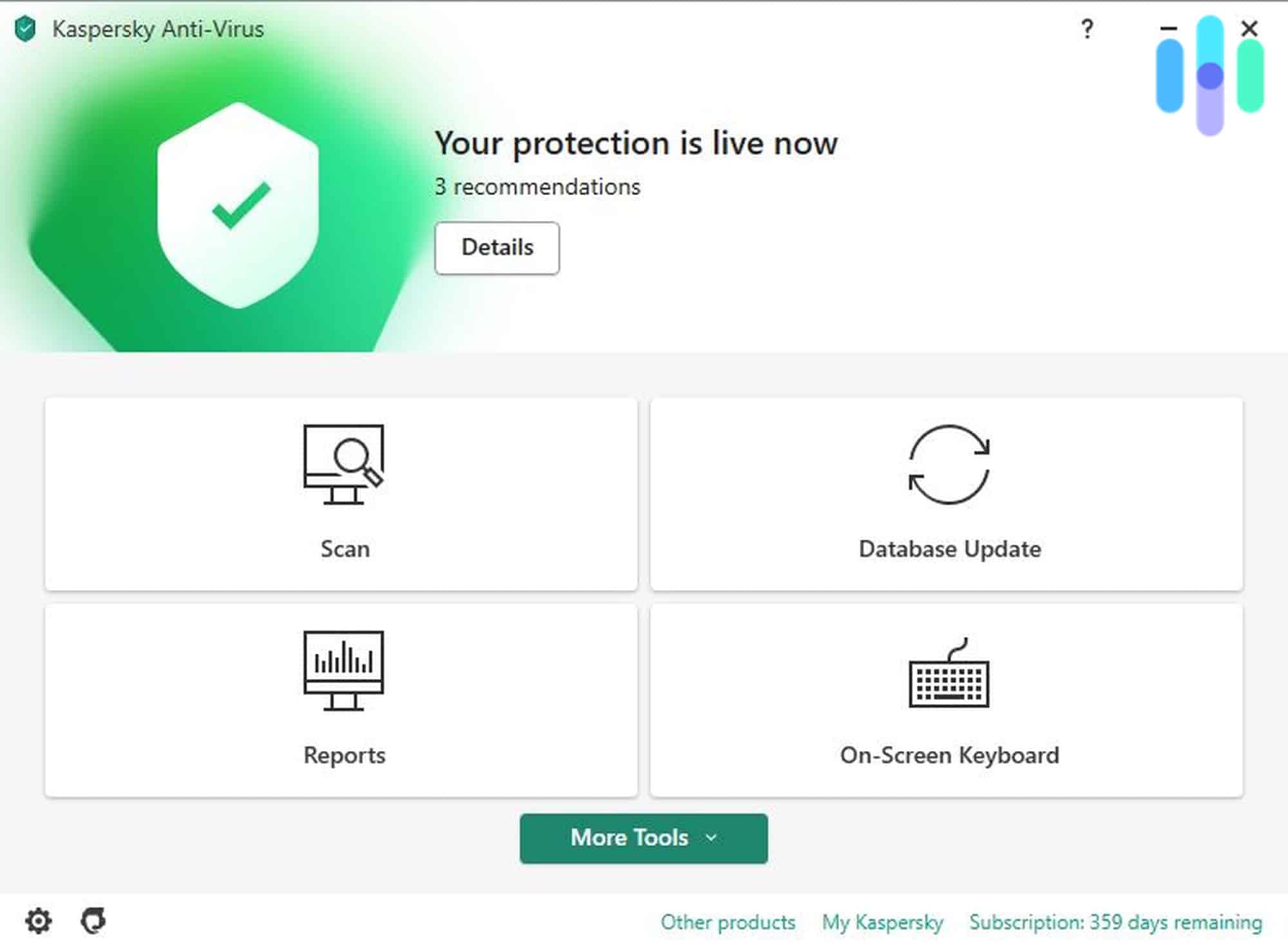
Protect Your Computer Against Adware with Our Top Picks
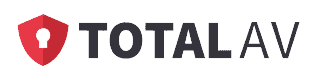
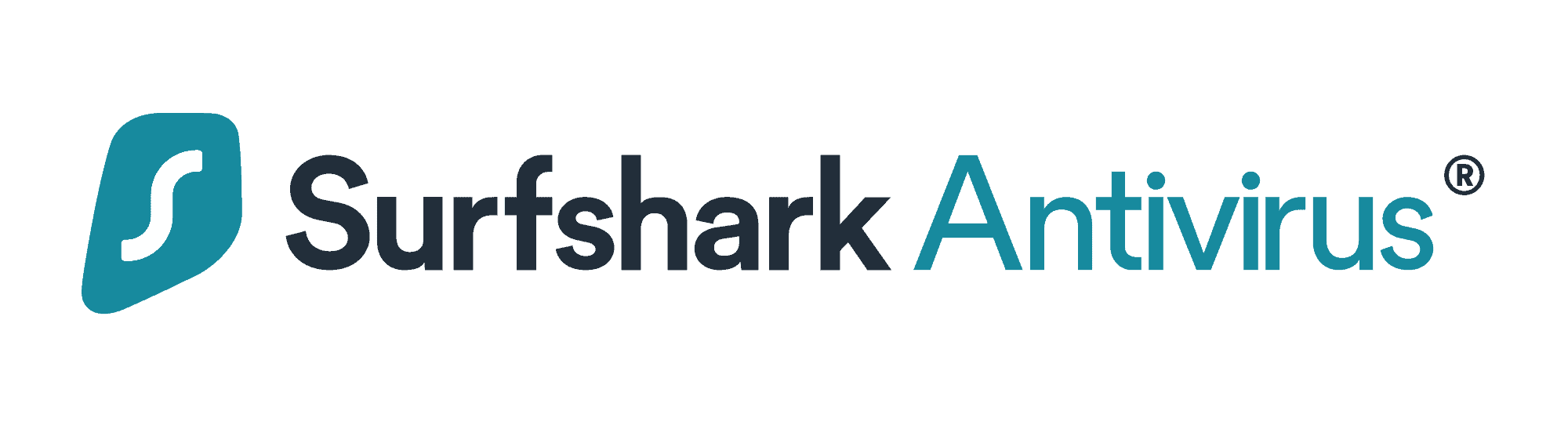

How to Remove Adware
Unfortunately, there isn’t a one-size-fits-all solution for removing adware. But we intentionally infected our own devices on each browser so we could show you the exact steps we used to clean up our browsers. Here’s how to remove adware from each browser on every supported device:
Chrome
To remove adware from Chrome on an Android:
-
- Turn the power off by pressing and holding the power button, triggering the device to restart in safe mode.
- Go to the Google Play store.
- Select Menu.
- Click on My Apps & Games.
- Select the app.
- Click Uninstall.
- Restart the Android and see if removing that app resolved the issue.
- If not, repeat steps one through seven.
- Return to Menu on the Google Play store.
- Select Play Protect.
- Turn on Scan Device For Security Threats.
- Go to Chrome.
- Select More.
- Click Info.
- Click Site Settings.
- Select Permissions
- Click Notifications
- Turn Notifications off.
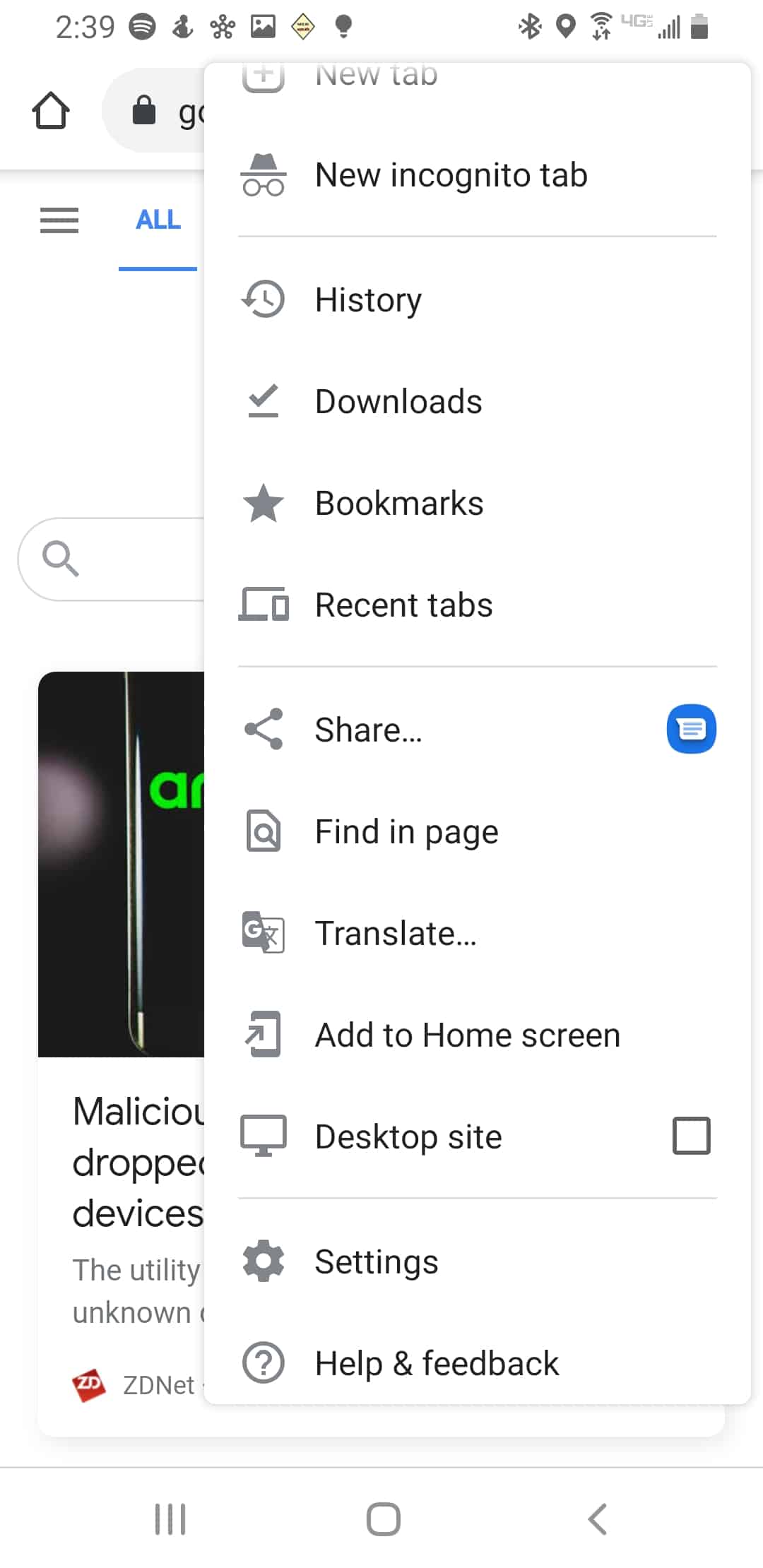
To remove adware from Chrome on Windows:
-
- Open Chrome.
- Click the More button.
- Select Settings.
- Go to Advanced.
- Under Reset and Clean Up, click on Clean Up Computer.
- Next, click Find.
- Click on Remove Unwanted Software.
- Reboot your computer.
- Go to Chrome.
- Navigate to More.
- Click on Settings.
- Select Advanced.
- Choose Reset And Clean Up.
- Select Reset Settings.
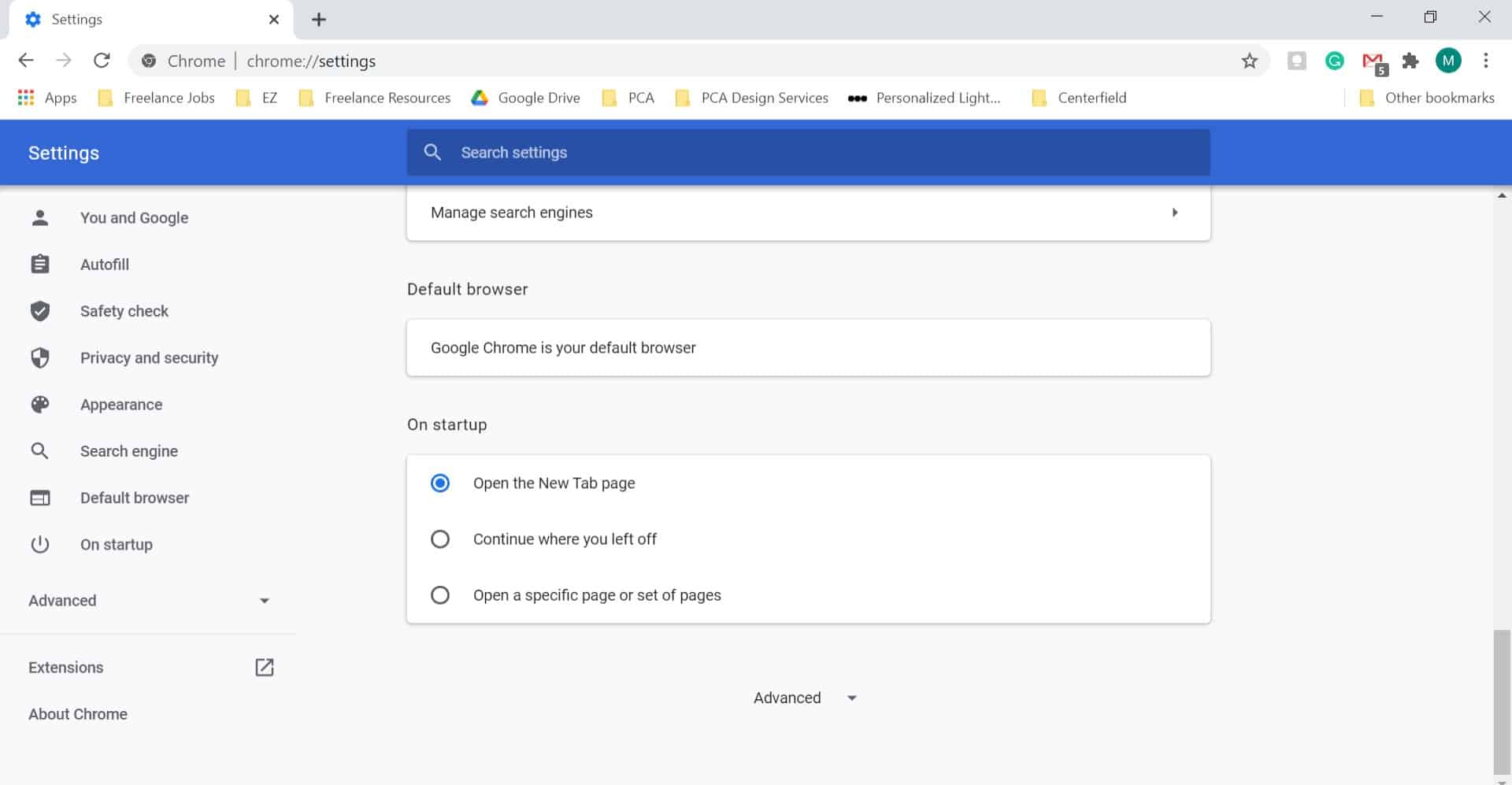
To remove adware from Chrome on Mac:
-
- Click on Finder.
- Select Applications.
- Move any unfamiliar apps to the trash icon.
- Empty the trash.
- Go to Chrome.
- Select More.
- Click on Settings.
- Under the Advanced dropdown option, click Reset Settings.
- Click Restore Settings To Their Original Defaults.
- Select Reset Settings.
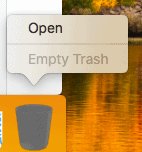
To remove adware from Chrome on iOS:
-
- Open Chrome.
- Click More.
- Go to Settings.
- Select Content Settings.
- Next, select Block Pop-Ups.
- Turn on Block Pop-Ups.
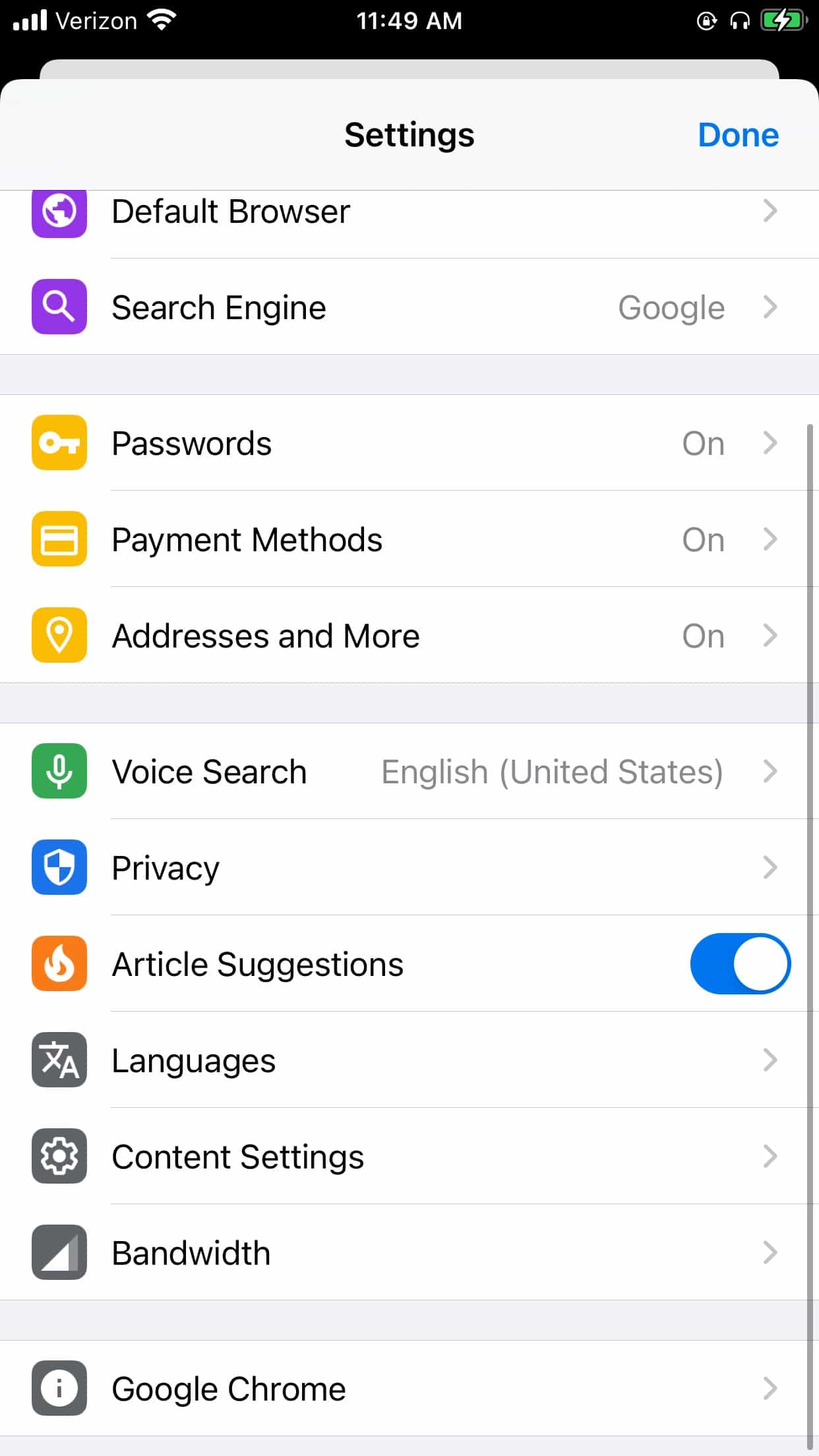
Firefox
-
- Click the hamburger icon.
- Click the question mark icon.
- Select Troubleshoot Information.
- Select Reset Firefox.
- Go back to the Firefox menu.
- Click Add-Ons.
- Select Extensions.
- Select the malicious toolbar.
- Click Remove.
- Finally, select Restart Now.
Safari
-
- Complete the latest software update.
- Restart your computer.
- Go to the Applications folder.
- Uninstall any unfamiliar apps.
- Open Safari.
- Navigate to Extensions.
- Turn off unfamiliar extensions.
- If you continue to see adware and PUPs, contact Apple online or over the phone.
Note: To contact Apple’s technical support over the phone, call 800-275-2273.
Internet Explorer
-
- Install the latest Microsoft updates.
- Launch Microsoft Safety Scanner.
- If that didn’t do the trick, submit a sample of the adware through the Microsoft Malware Protection Center.1
Microsoft Edge
-
- Go to Settings.
- Click on Advanced Settings.
- Select Block Pop-Ups.
- Run Microsoft Defender Offline.
What Is Adware and What Does It Do?
Adware is software that displays ads on phones, tablets, and computers. By displaying ads online, it generates revenue for companies. However, unlike legal online advertising, users download adware unknowingly. And not only does it display ads, but some adware collects user data and sells it to third parties to create more targeted ads.2
Signs of Adware
If only there was a WebMD for electronic devices. How do you know if your device has been infected with adware?
Tons of Ads
Sure, we’re inundated with ads constantly online. But if you’re seeing more ads than usual, especially ads that are hard to close or that keep redirecting you elsewhere, that could be a sign of adware.
Crashing
Adware may cause your programs to crash or your device to freeze.
Slow Computer
Even if your device doesn’t freeze or crash, adware will slow it down, as it takes up a ton of memory space. Websites you frequently visit may not load properly as well.
Changes to the Homepage
Adware may change your homepage to another page that could install more adware or other types of malware. You may also see unfamiliar extensions, software applications, plug-ins or toolbars.
Whom Does Adware Target?
Adware targets both individuals and businesses, although individuals are more common. Often, you can spot adware by its promises of new games, amazing deals or too-good-to-be-true movies. But don’t click on these ads, as these deals probably aren’t legitimate.
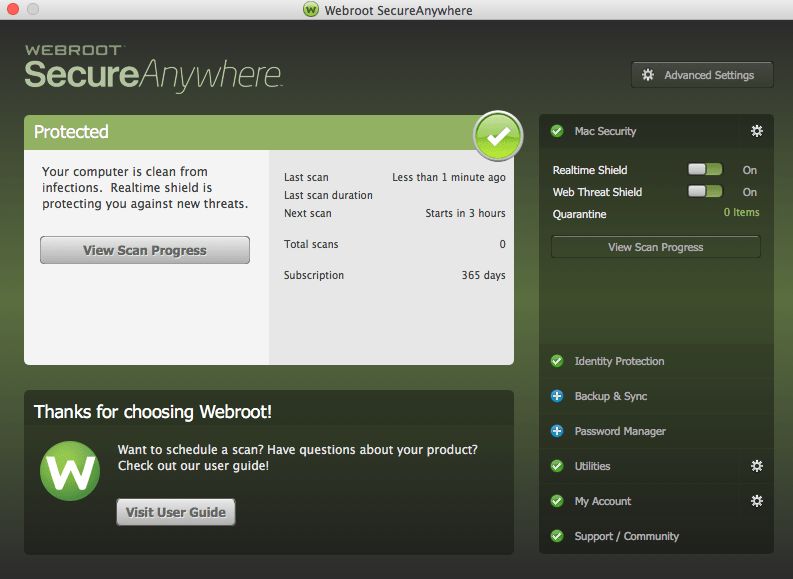
Types of Adware
There are a few distinct types of adware. Each one comes from a different source and forces you to see ads in different ways. Not to mention, some adware is totally legitimate. Here’s the three most common forms of adware:
- Browser Hijackers: Browser hijacking adware changes a user’s browser settings, though they’re not aware of it. This could result in a new homepage, a major indication of adware.
- Legitimate Adware: Some adware offers real deals or even free products, and some users may even be aware that they’re downloading adware.3 However, most of the time, adware is not legitimate or legal, especially if the user isn’t aware that they’re downloading it.
- PUPs/PUAs: No, we’re not talking about puppies (we wish!). Adware is a type of PUP, or potentially unwanted program. Another word for PUP is PUA, a potentially unwanted application. But wait, isn’t adware a type of virus? Keep reading to find out.
Adware vs. PUPs vs. Viruses
Contrary to popular belief, adware is not a type of virus, but is a PUP/ PUA. Along with spyware, adware is a common type of PUA. However, just as not all rectangles are squares, but all squares are rectangles, there exists other types of PUAs other than adware. Try saying that five times fast!
Adware vs. PUPs vs. Viruses
Contrary to popular belief, adware is not a type of virus, but is a PUP/ PUA. Along with spyware, adware is a common type of PUA. However, just as not all rectangles are squares, but all squares are rectangles, there exists other types of PUAs other than adware. Try saying that five times fast!
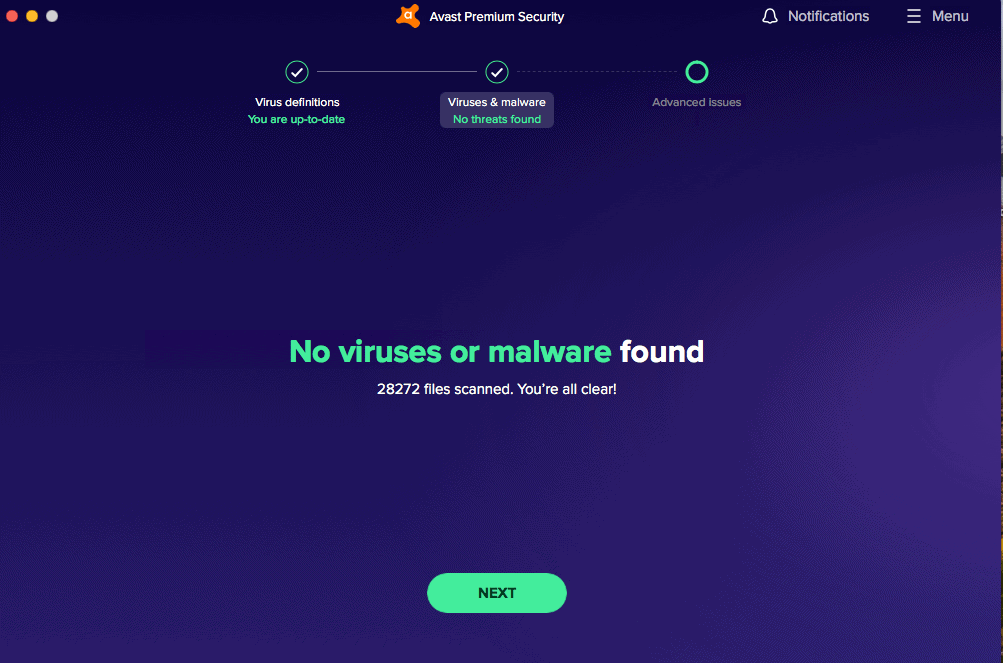
How Adware Spreads
Again, most people don’t download adware onto their devices intentionally. Rather, it typically occurs in one of two ways:
- The user downloads a program, often a free program, that contains adware. Of course, they don’t know that or else they wouldn’t have downloaded it.
Did You Know: Free software is often referred to as “freeware” or “shareware.”
- The user visits a website that adware has infected. If the user’s browser has vulnerabilities, the adware could download onto their device in a drive-by download.
Who Spreads Adware?
Technically, app developers spread malware by agreeing to incorporate adware into their apps. Why would a legitimate developer want to soil their app with adware? Well, the answer is, like many things in life, money. Adware vendors pay developers to include their adware in the apps, as it will generate them revenue eventually.4 You know what they say, money talks!
How to Avoid Future Adware Infections
While adware isn’t the worst cyberthreat, you certainly don’t want to welcome it with open arms. It’s not only annoying but can also slow down your computer. Sometimes, it even directs you to sites that can infect your device with more serious malware. So, the best defense is a good offense.
Avoid Phishing
Phishing emails and websites mimic legitimate websites to make users give hackers their login credentials. Most antivirus programs have anti-phishing detection, but in general, it’s best to avoid clicking on any unfamiliar texts, links, emails, or attachments.
Avoid Pop-Ups
Similarly, don’t click on the pop-up advertisements on your computer, no matter how enticing. Rather, just close the windows and move on with your day.
Use Antivirus
We can’t recommend using the best antivirus software enough. From adware to spyware and everything in between, antivirus programs with behavior-based detection can find threats even outside of their databases.
Update Software
Sure, software updates can be time-consuming and tedious, but they often contain patches for security vulnerabilities. Remember when we said that adware can enter your browser through vulnerabilities? That’s why it’s important to perform all software updates as quickly as possible.
Don’t Jailbreak
Only download apps from the official Google Play or Apple App store. Don’t jailbreak your phone to download apps elsewhere, as these apps are more likely to contain adware or other forms of malware.
History of Adware
With the rise of the internet, adware made its first appearance in 1995. Initially, legitimate companies used adware to display their ads online just as they did in traditional print media. However, when adware companies began buying into operating systems, an illegal practice, most reputable companies changed their tunes.5 While adware reached its peak from 2005 to 2008, after that, trustworthy and legitimate companies turned to legal forms of advertising.6
Latest Adware News
But adware didn’t end after 2008. Let’s talk about the state of adware now.
Adware Statistics
Adware is an increasingly common threat. In 2019, Windows computers detected adware 24 million times, while Macs detected adware three million times. Plus, from 2019 to 2020, adware increased for both businesses and consumers by 463 percent and 13 percent, respectively.7 In addition, from the third to the fourth quarter of 2020, adware threats increased by 80 percent. Bundled with all forms of PUAs, that makes adware the most widespread form of nonmalicious detections. Moreover, adware makes up:
- Seven percent of all portable executable threats
- Three percent of all web threat categories, when combined with all PUAs
- Fifteen percent of Android threat categories
- Over 50 percent of all macOS detections in 2020, when combined with PUAs
Adware Examples
Even if you have antivirus software installed, look out for the following adware:
- SurfBuyer: SurfBuyer is a type of adware that’s bundled with a software that a user downloads willingly. However, when they install SurfBuy unknowingly, it displays ads and coupons and may even download and install other PUAs.8
- HiddenAds: In October of 2020, antivirus software company Avast discovered 21 Android gaming apps with adware on the Google Play store. All of the apps included an adware called HiddenAds. Some of the most popular of the apps, with one million downloads each, include Shoot Them, Crush Car and Rolling Scroll.9 May we suggest an antivirus for Android?
- Bundlore: Androids aren’t the only type of devices that need antivirus software. Macs need antivirus software as well due to Bundlore, an adware that’s bundled with legitimate macOS applications. Although it’s installed by default, users can opt out; that is, if they’re aware of Bundlelore in the first place.10 Antivirus for Mac, anyone?
Is Adware Legal?
Although it’s not mentioned specifically by any state or federal legislation that we could find, adware falls under the category of spyware, which is illegal in 20 states, plus Guam and in Puerto Rico.11 On top of that, federal law states that installation of malicious spyware, which could include adware, is punishable by law if it damages 10 or more computers during a year, with losses of over $5,000.12
As far as state legislation goes, that differs state by state, as all state data privacy laws do. But to give an example, California’s California’s Consumer Protection Against Computer Spyware Act specifically prohibits residents from “[causing] computer software to be copied onto the computer of a consumer in this state”.13 In general? Adware is illegal, so don’t even think about creating it to boost your company’s revenue.
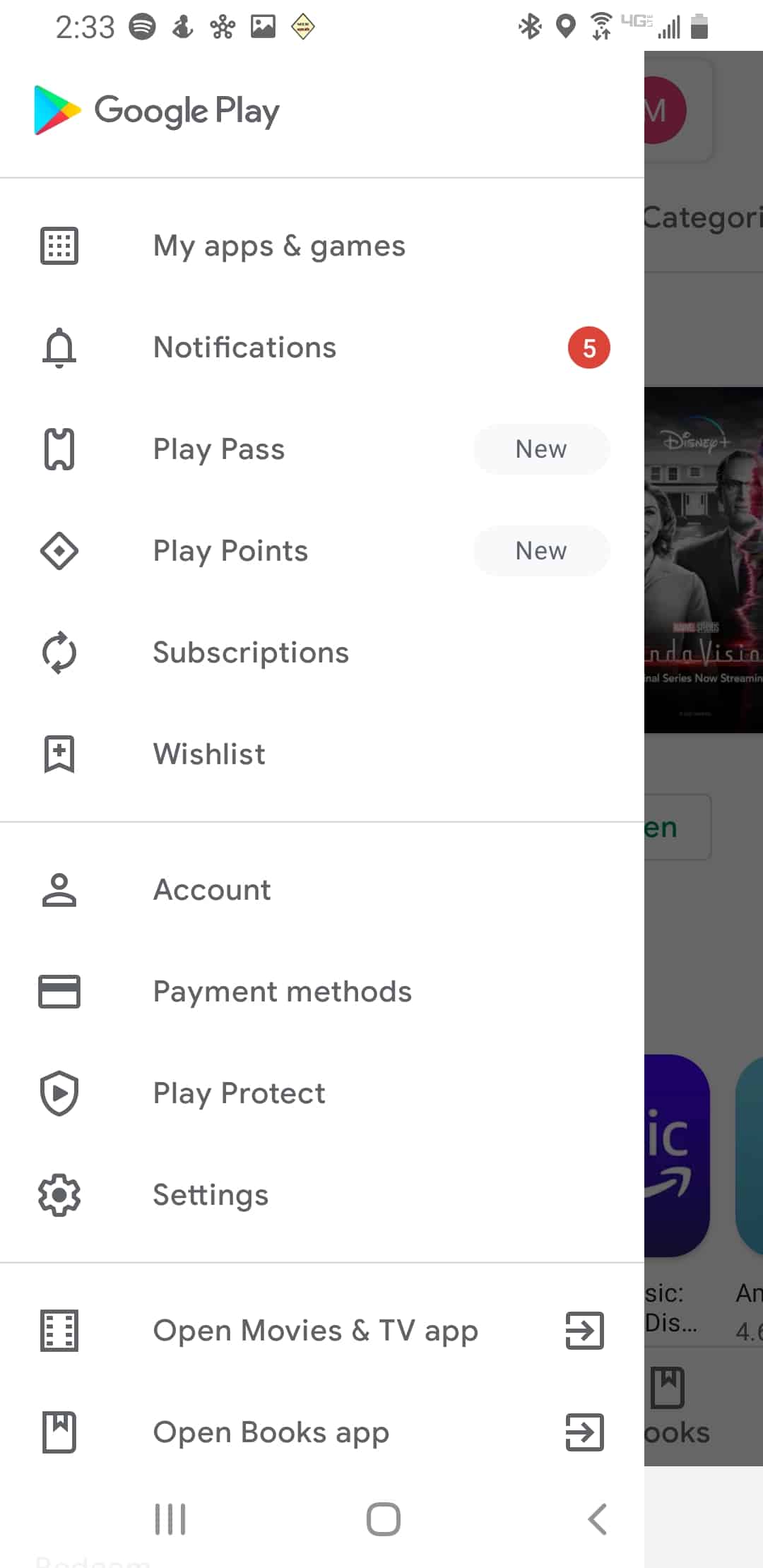
Conclusion
Adware isn’t going anywhere, so if you’re wondering if you still need antivirus, the answer is a resounding yes. Of course, adware isn’t the only threat that your devices face. Learn more about how to protect yourself from ransomware, spyware, and computer worms.
FAQs
From removing adware permanently to finding it on your PC, we’ve got all your adware-related questions answered.
-
What is the best adware remover for Mac?
The best adware remover for Mac is Bitdefender. Separate from its standard antivirus software, Bitdefender Adware Removal costs $12.99 for a single session at the time of writing, discounted from $19.99.
-
How do you check if a Mac is infected with adware?
You can check to see if a Mac is infected with adware by running a scan through XProtect, Apple’s built-in antivirus software. XProtect will scan your applications and files for adware, and if it finds any, will block the adware and notify you. You can also pair XProtect with scans from third-party antivirus programs like Bitdefender, Trend Micro and Avast.
-
How do I find adware on my PC?
To find adware on your PC, run a scan on Windows Defender, otherwise known as Microsoft Defender Antivirus. To turn it on:
- Click Start.
- Search for “group policy.”
- Select Edit Group Policy.
- Click on Computer Configuration.
- Select Administrative Templates.
- Click on Windows Components.
- Select Windows Defender Antivirus.
- Choose Turn Off Windows Defender Antivirus.
- Select Disabled/Not Configured.
- Click Apply.
- Click Ok.
- Go to Windows Security.
To run a Quick Scan:
- Go to Start.
- Select Settings.
- Choose Update & Security.
- Select Windows Security.
- Click on Virus & Threat Protection.
- Select Current Threats.
- Select Quick Scan/Threat History.
- Click on Scan Now.
To run an Advanced Scan:
- Go to the Start menu.
- Select Settings.
- Click on Update & Security.
- Choose Windows Security.
- Select Virus & Threat Protection.
- Select Current Threats.
- Select Quick Scan/Threat History.
- Run A New Advanced Scan.
- Choose the type of scan. A Full Scan will check all of the files and programs running on your devices currently, while a
- Custom Scan only scans specific files or folders. If you think you have a virus, adware or malware more generally, run a
- Microsoft Defender Offline Scan.
- Click Scan Now next to your desired scan.
-
Is adware a virus?
Adware is not a virus. Rather, it is a PUP, a potentially unwanted program, also called a PUA, a potentially unwanted application.
-
Does adware slow down my computer?
Yes, adware does slow down your computer. But, some are designed to be lightweight so that they can hide on your computer better. Still, it’s a program using resources on your computer so it will slow down your computer to some extent.