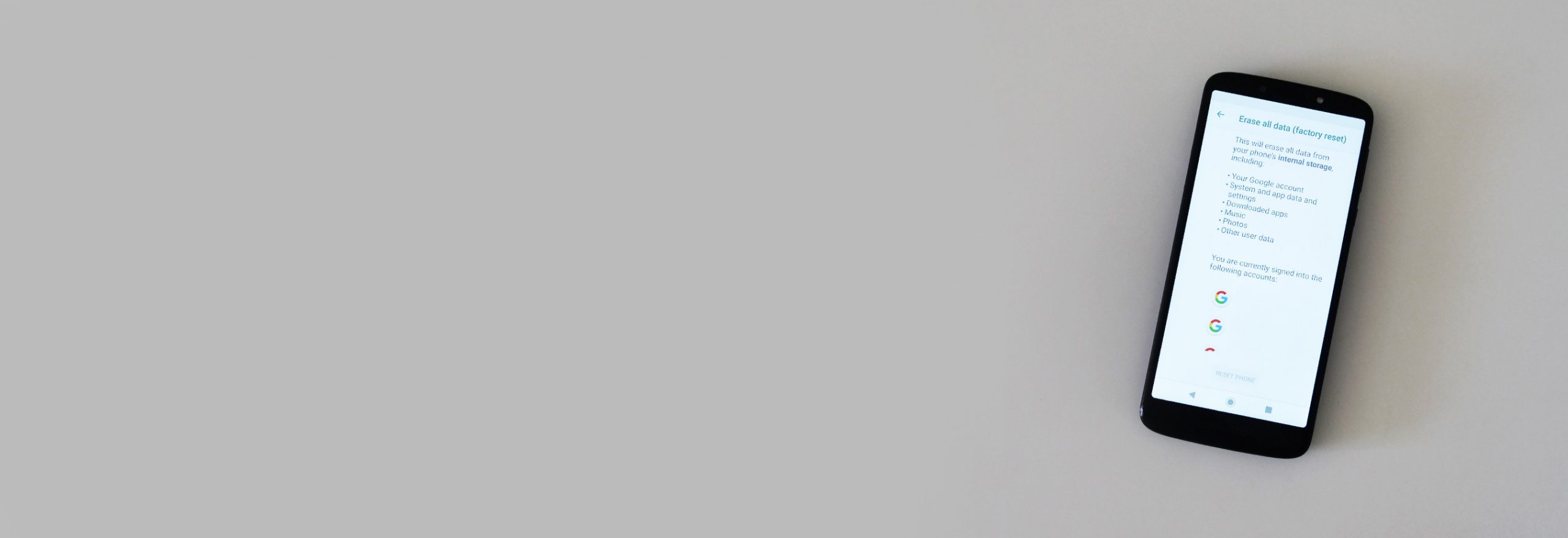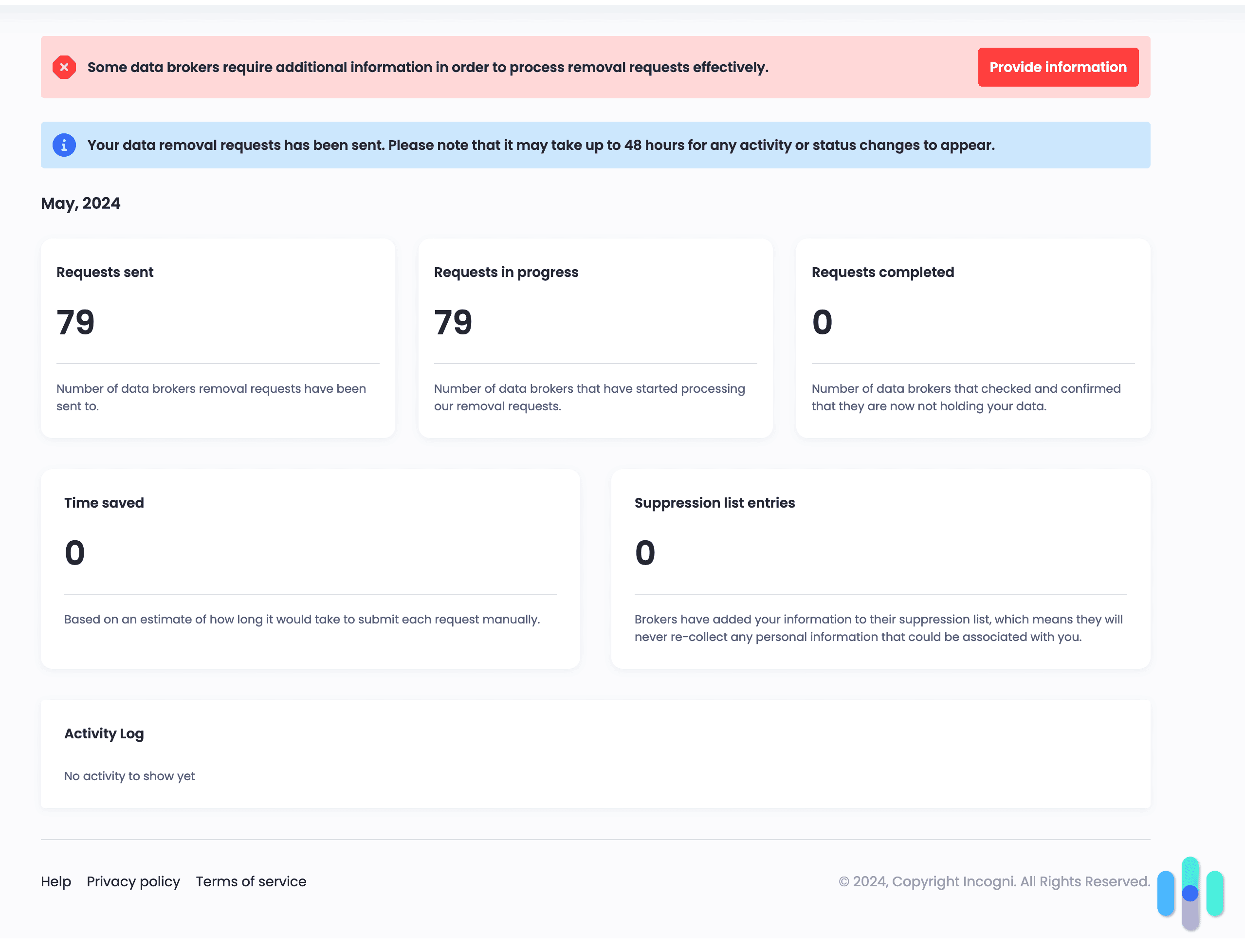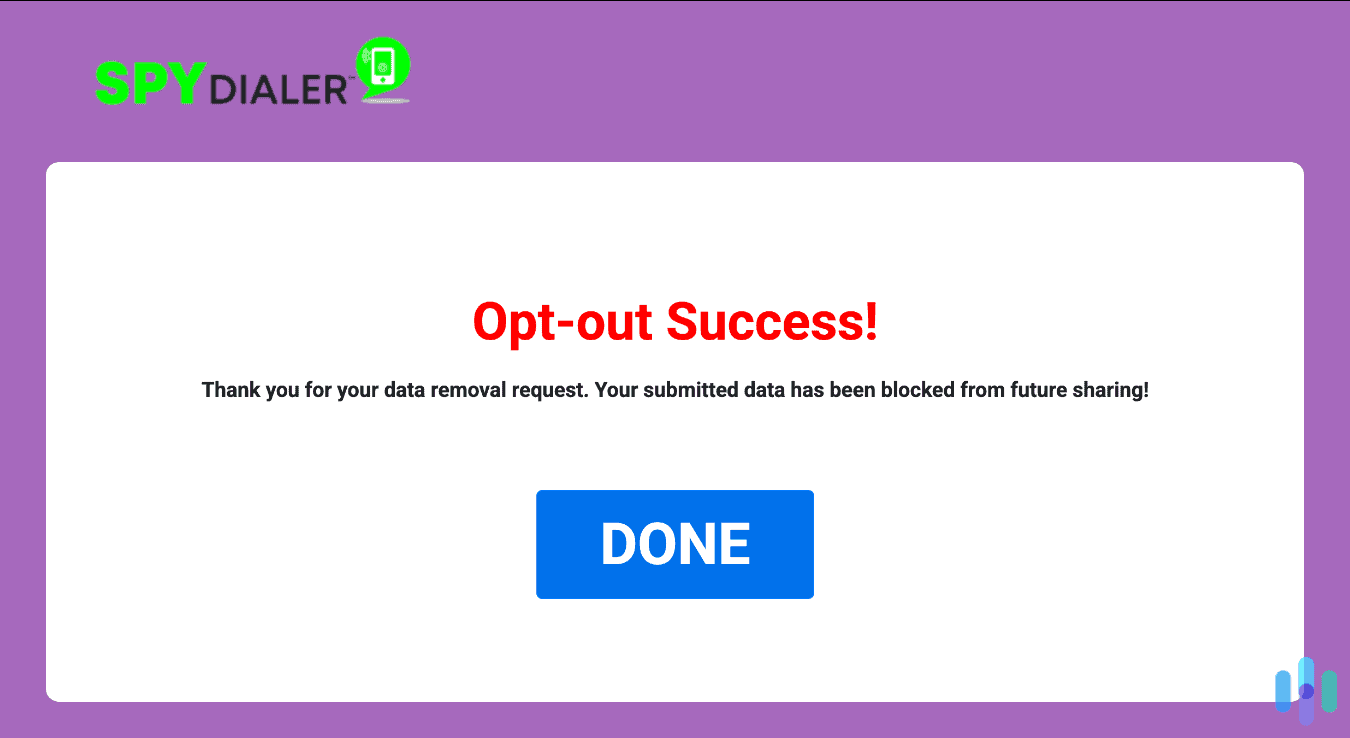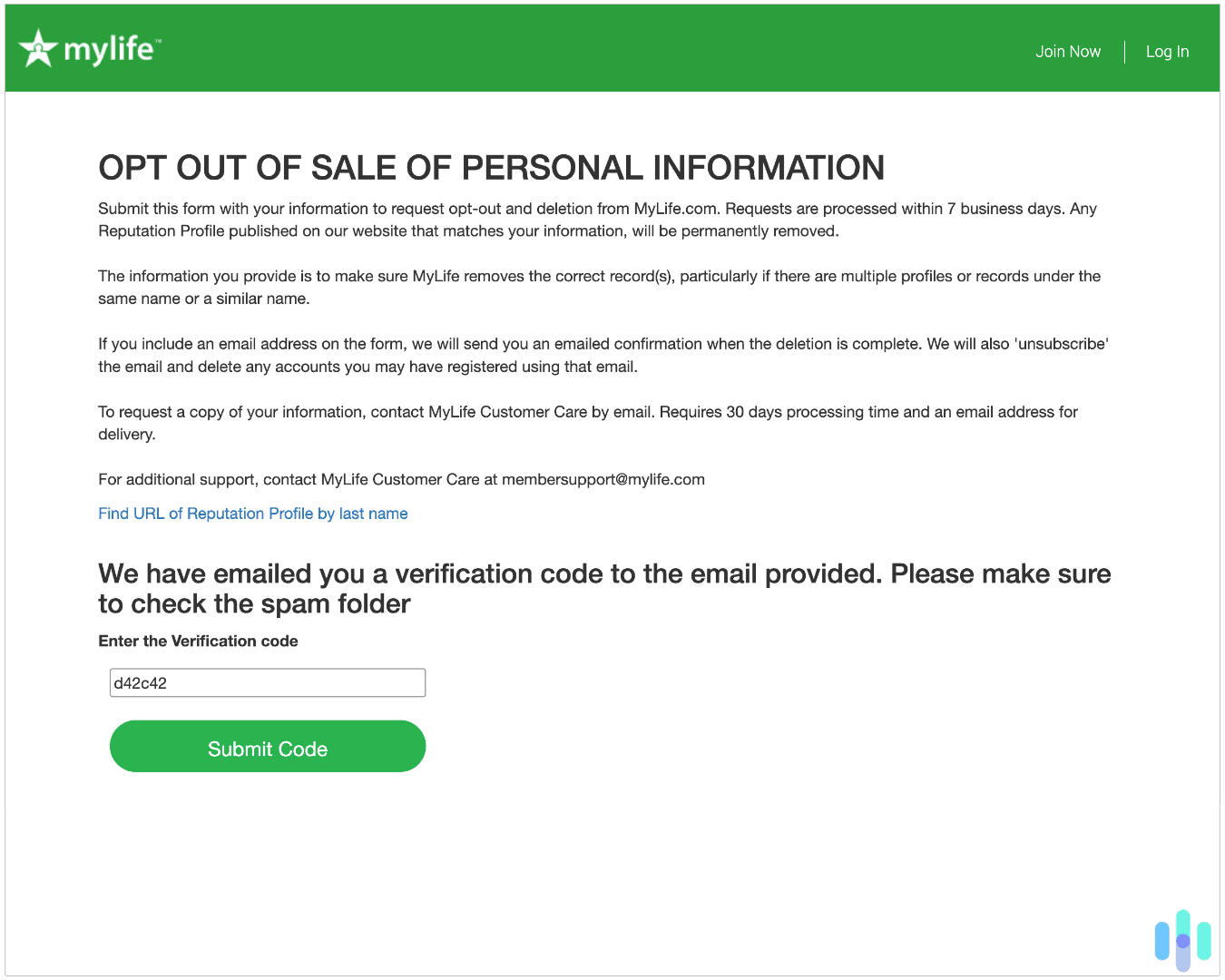Recently, researchers at MIT discovered a new phone hack.1 It steals data from the sensors your phone uses to automatically adjust your brightness and sends the video captured by the sensors to the hacker. It’s nerve-racking how far phone hacking tactics have progressed. Thankfully, you can regain control of your device if a hack like this happens, and we’re here to tell you how.
The first step is kicking the hacker out, either by using antivirus software or by resetting your phone. Once you’re in the clear, follow the tips our cybersecurity experts outlined below to prevent hacking from happening again.
Top Prevention and Solution for a Hacked Phone
Using antivirus software is one of the best ways to not only kick a hacker out of your phone, but also to prevent hacking in the first place. We’ve spent thousands of hours testing dozens of antivirus software, and from detecting trojans and backdoor programs to cleaning up trackers, these are the best options for the job:
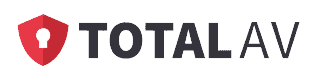
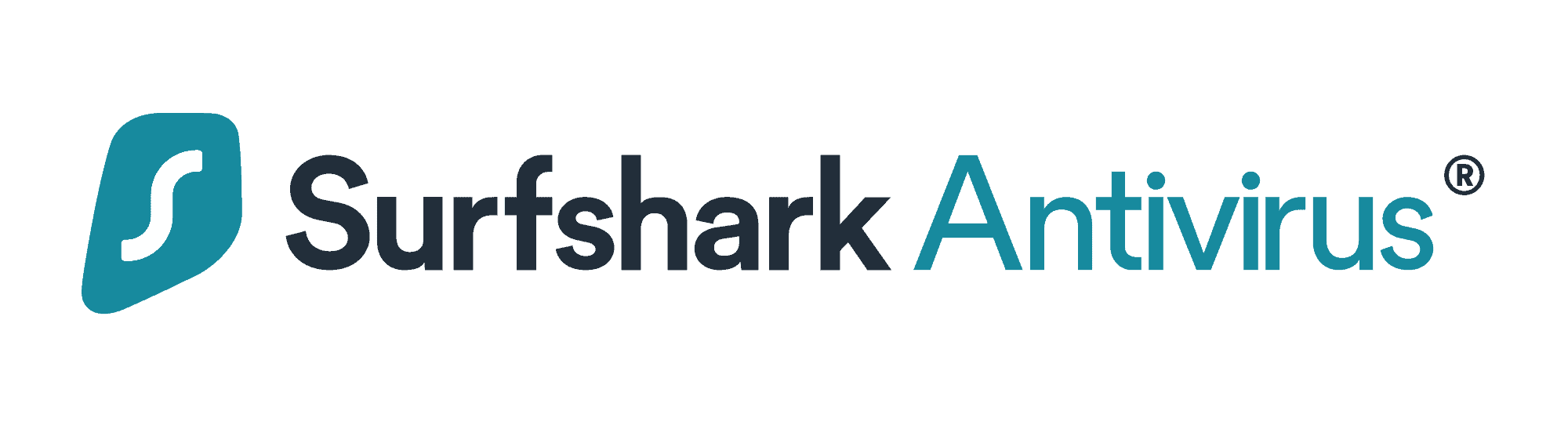

What To Do if Your Phone Has Been Hacked
Antivirus software excels at preventing hacks, but there’s no guarantee it can boot a hacker out once they’re in your phone’s system. If our first suggestion doesn’t work, consider a more effective solution: resetting your phone.
How To Factory Reset iPhone
- Launch the “Settings” app.
- Select “General.”
- Scroll down and tap “Transfer or Reset iPhone.”
- Tap “Erase All Content and Settings.”
- Tap “Continue” and enter your iCloud password to confirm.
Resetting your iPhone will remove all its content, including messages, photos, and apps, but you can recover some of them.2 Just make sure you back up the ones you want to recover before resetting your phone. To do that, go to Apple Account profile in the Settings app, then select iCloud. There, you can configure what to back up.
How to Retrieve Deleted Text Messages on iPhone
To give you one example, here’s how to retrieve deleted text messages after a factory reset.
- After the reset, start setting up the iPhone using your iCloud account.
- During the setup process, choose “Restore from iCloud Backup.”
- Choose the backup that contains the messages you want restored.
- Finish setting up your iPhone.
How to Factory Reset Android
- Open the “Settings” app.
- Select “About phone.”
- Scroll down and find “Factory reset.”
- Tap “Erase all data,” then enter your PIN to confirm.
Like with iPhones, all data will be removed, so ensure you have backup of files you want to keep. Since Androids are powered by Google, you can use Google Backup. You’ll usually find this option in the Settings app, under the Google menu. Once backed up, you can restore the selected items after the reset
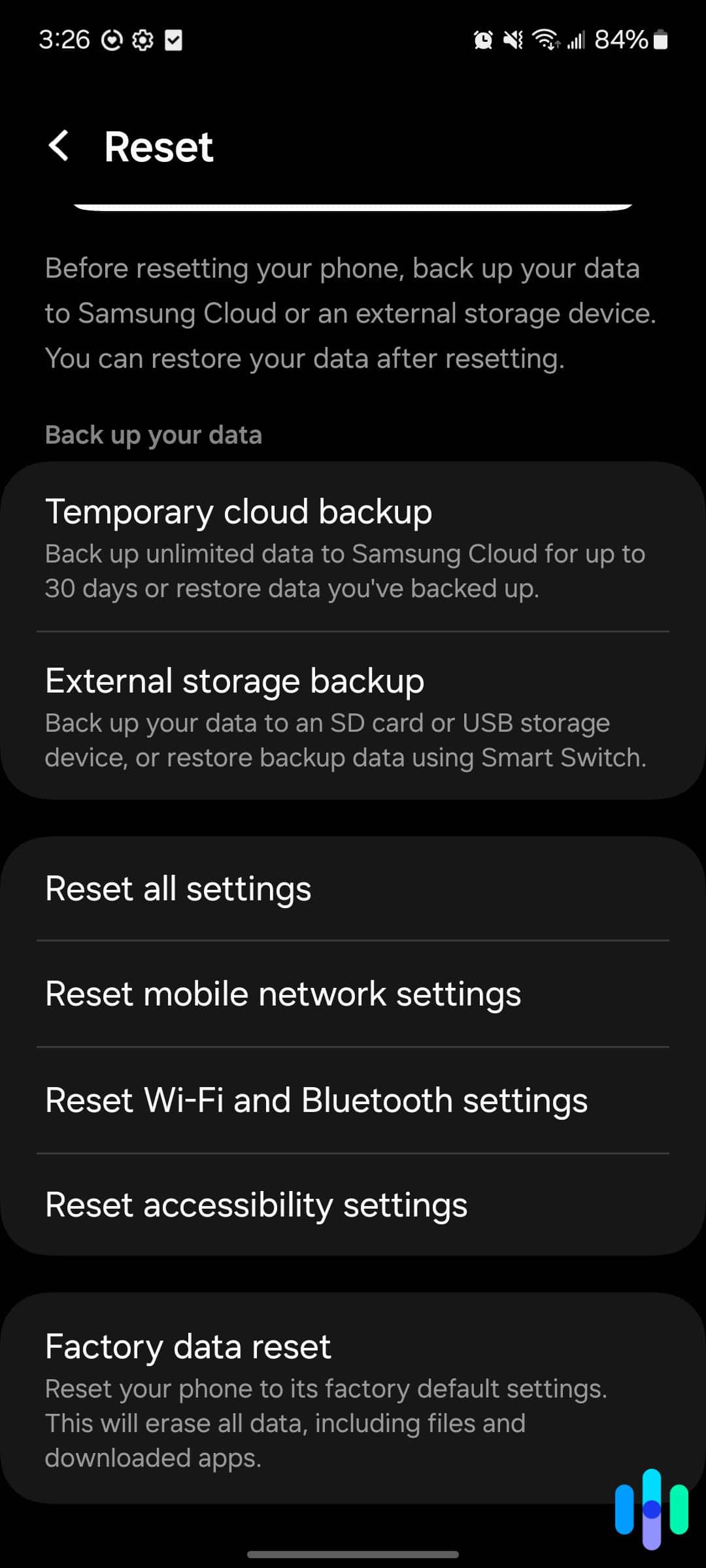
How to Retrieve Deleted Text Messages on Android
Here’s how you can retrieve deleted text messages, for example, after resetting your Android.
- Initiate the setup process.
- Follow the on-screen prompts until you reach the “Copy apps and data screen.”
- The next screen will ask you to use an old device. Tap the “Can’t use old device” option.
- Sign in to your Google account and agree to the Terms of Service.
- On the next screen, select what you want to restore and tap “Restore.”
Expert Tip: Android manufacturers use different user interfaces on their phones, and so the steps above may not exactly apply to your device. If you’re having trouble finding a specific menu, use the search function in the Settings app.
What Else To Do if Your Phone Has Been Hacked
Kicking the hacker off your phone is the top priority if you suspect your phone has been hacked, but it’s not the only thing you should do. You should also make sure the infection doesn’t spread and take steps to prevent further damage.
- Change your passwords. In case the hacker already got ahold of login credentials saved on your phone, change your passwords. Start with your iCloud or Google account. Use a different device. It also helps to use a password manager to generate strong passwords and save them.
- Install antivirus software. Do this not just on your affected phone, but your other devices as well. Malware used for hacking can sometimes spread through your local network or even through cloud backups.
- Contact financial services that might have been affected. This is important especially if you’re using Apple Pay or Google Pay services. Lock your credit and debit cards and notify your bank about potential fraudulent charges.
Pro Tip: Password managers are digital vaults that can securely store your password information. See our recommended password managers for iPhone and our top password managers for Androids.
How To Prevent Your Phone From Being Hacked
So, how do you prevent the nightmare from happening again? With just a few changes to your settings, you can greatly reduce the likelihood of your phone being hacked.
-
- Download antivirus software. Antivirus software works by scanning your phone for viruses and malware, then removing any threats to your device. However, not everyone needs antivirus on their mobile device — only Android users. Learn how to get rid of a virus on Android and what the best Android antivirus options are. iPhones and iPads don’t need antivirus software, though they can be hacked in other ways. Antivirus can stop hackers in many cases. Read our antivirus guide to learn more.
- Connect to VPNs on public Wi-Fi networks. Public Wi-Fi networks are as convenient as they are insecure. However, VPNs make connecting to public Wi-Fi networks safe. VPNs hide your browsing history and hide your IP address, changing your IP address to hide your location. VPN apps are available for both iPhones and Androids; we recommend the best iPhone VPNs and the best Android VPNs. In some cases, VPNs can stop DDoS attacks, so they’re a great solution for hopping on public Wi-Fi.
- Don’t jailbreak. Jailbreaking your iPhone gives you total control over it, from where you download apps to how you arrange your interface. Although we like control as much as anyone, jailbreaking an iPhone means missing out on Apple’s built-in security features, including malware scans. The same goes for Android users. Rooting an Android device is the equivalent of jailbreaking an iPhone, and unless you’re a security expert, we don’t suggest rooting your Android either.
Note: For Android users, it’s not necessary to root your device to install apps from third parties. That said, it’s always best to install apps only through the Google Play Store.
- Avoid phishing. Does something smell phishy? Maybe you got an email from an address you don’t recognize, or maybe you’re entering your login information on a site that doesn’t look quite right. Most antivirus software has protection against phishing, but if you’re unsure, your best bet is not to click on any unfamiliar links, emails, attachments, websites, or messages.
- Use encryption. Whether or not you want to remain anonymous online, encryption is a great way to avoid hacking. Look for websites and apps that use end-to-end encryption, ideally the industry standard of 245-bit AES.
- Only use trusted charging stations. One of the best things about living in the 21st century is public charging stations. God forbid we’re in public without a smartphone! However, these charging stations carry risks, like someone “juice jacking” your phone’s data through a USB drive. Hackers can easily access your phone’s data through the drive or even run malware. If possible, use an AC outlet instead of a USB charging port, as AC outlets only transmit power, not data. If only a USB is available, use a charge-only adapter or a data blocker. You’ll thank us later!
>> Related Reading: How to Remove Your Phone Number From the Internet
- Set up phone locks and passcodes. Make sure that if you put your phone down for a certain amount of time, you need a passcode to open it back up. Here’s how to set up passcodes:
- iPhone X or later:
- Click “Settings.”
- Click “Face ID & Passcode.”
- Click “Turn Passcode On.”
- Enter a six-digit passcode.
- Enter the passcode again to confirm and activate it.
- Android:
- Click “Settings.”
- Click “Security.”
- Click “Screen Lock.”
- Choose “Standard Locks.”
- Choose “Password.”
- Enter more than four characters.
Note: On Android, you can set your lockscreen to open from a PIN, pattern, or a password. We always recommend setting a password as it allows you to use letters, numbers, and special characters. This makes it harder for someone to break into your phone.
- iPhone X or later:
- Add advanced authentication. Whenever it’s available, turn on biometric authentication, also known as multifactor authentication, or two-factor authentication (passcodes) to online accounts. Learn more in our authentication how-to guide.
- Disable voice assistants on lock screen. Having Siri or Google Assistant available before you unlock your phone is convenient, but it’s not the greatest thing for security. Follow these steps to disable these voice assistants:
- iPhone:
- Go to your phone’s Settings.
- Click “Face ID & Passcode” or “Touch ID & Passcode.”
- Turn off Siri.
- Android:
- Say, “Hey Google, open Assistant settings” to your phone.
- Go to Settings.
- Click “Personalization.”
- Click “Personal Results.”
- Turn on “Lock Screen Personal Results.”
- iPhone:
- Turn on “find my phone.” If you haven’t set up a passcode, a lost phone is a surefire way to get hacked. Fortunately, if you have a passcode and a “find my phone” feature, losing your phone doesn’t mean it’s getting hacked.
- iPhone:
- Go into Settings.
- Click your name.
- Click “Find My iPhone.”
- Turn on “Find My iPhone.”
- Android:
- Go to Settings.
- Click “Security.”
- Click “Find My Device.”
- Turn on “Find My Device.”
- iPhone:
- Turn off autofill. Another convenient feature in many browsers is autofill, which fills out personal information like your name, address, and phone number. However, if your phone gets into the wrong hands, this personally identifiable information (PII) could make you vulnerable to identity theft, so it’s best to disable it on your mobile browsers. Below, we’ve listed the instructions for Safari, the default browser on iPhones, and Chrome, the default browser on Androids.
- iPhone:
- Click “Settings.”
- Click “Safari.”
- Turn off “AutoFill Passwords.”
- Android:
- Open the Google app.
- Tap “More.”
- Tap “Settings.”
- Tap “General.”
- Turn off “Autocomplete With Trending Searches.”
- iPhone:
- Limit app permissions. Go into your phone’s settings, click on different apps, and see what permissions they have. Is your Google Maps app tracking your location at all times? Can your dating app see your text messages? For the most privacy, limit permissions as much as you can on various mobile apps.
- Disable location tracking. Location tracking is a particularly scary concept that’s all too common in mobile apps these days. With location tracking on, a hacker could potentially follow you around, which means the digital threat could turn into physical danger. Follow these steps to disable it:
- iPhone:
- Click “Settings.”
- Click “Privacy.”
- Click “Location Services.”
- Toggle off “Location Services.”
- Android:
- Swipe down on your Android’s screen.
- Touch and hold “Location.”
- Click “Advanced.”
- Click “Google Location Accuracy.”
- Turn off “Improve Location Accuracy.”
- Samsung Android One UI:
- Open “Settings”
- Click “Location”
- Click the “On” toggle so it says “Off”
- iPhone:
- Turn off Wi-Fi. We’ve already mentioned the dangers of public Wi-Fi networks, but if your Wi-Fi is enabled by default, your phone may be joining networks without you knowing it. Instead, only use Wi-Fi on an ad hoc basis. Follow these steps to turn it off:
- iPhone:
- Click “Settings.”
- Click “Wi-Fi.”
- Toggle Wi-Fi off.
- Android:
- Swipe down on your Android’s screen.
- Touch and hold “Wi-Fi.”
- Turn off “Use Wi-Fi.”
- iPhone:
- Perform software updates. Software updates contain the latest security patches, so even though they may be annoying, perform them as soon as they’re available.
- iPhone:
- Click “Settings.”
- Click “General.”
- Click “Software Update.”
- Click “Download and Install.”
- Click “Install.”
- Enter your passcode.
- Android:
- Click “Settings.”
- Click “System.”
- Click “Advanced.”
- Click “System Update.”
- iPhone:
- Use secure passwords. The easiest way to protect your phone (and all of your other online accounts) is to use strong passwords. Each account should have a totally unique password.
Tip: To remember all of your passwords, store them in a password manager, an encrypted digital vault. Learn more about our favorite password managers for Android.
What Is Phone Hacking?
Simply put, phone hacking is when anyone accesses a phone or communications without the owner’s consent. Phone hacking can occur through security breaches, theft or loss of the device, and brute-force attacks.
Signs Your Phone Has Been Hacked
Just how do you know if your phone has been hacked? You may notice these signs:
- Your phone loses charge quickly.
- Your phone is running slower than usual.
- You notice strange activity on your online accounts, like unfamiliar logins, new account signups, or password reset emails.
- You see unfamiliar calls or texts.
- You get more pop-ups than usual; this could be a sign of adware.
- Your phone has more data usage than normal.
- You notice unfamiliar apps.3
How Do Phones Get Hacked?
The reason we take so many precautions surrounding our phones is because hacks can happen in a lot of different ways. Here are a few examples:
- Phishing: Phishing messages lead to social engineering — i.e., asking people for their login credentials directly to gain access to computer systems. Phishing can happen not only through emails and text messages, but also through scam phone calls. If you get a strange text or email from someone you don’t know, don’t click on it; the same goes for messages on social media. Your mobile security will thank you!
- Brute-force attacks: Brute-force attacks are perhaps the most primitive hacking method, as hackers just guess at passwords until they log in correctly.
- Man-in-the-middle attacks: With this method, hackers intercept data packets as they travel between a sender and a receiver, “listening” for login
- Physical access: Whether it’s a lost or stolen phone, if it doesn’t have a passcode, hacking is much easier.
- Programming-based hacking: Programming-based hacking requires the most technical knowledge; hackers find vulnerabilities in systems and give themselves full administrative privileges.
Can My Phone Get Hacked?
All of this sounds concerning, but you may be wondering, “Can my Android or iPhone get hacked?” The answer is, unfortunately, yes, both Androids and iPhones are susceptible to hacking.4 Sorry!
Who Hacks Phones?
You might be wondering, “What exactly do hackers accomplish by accessing other people’s phones?” A lot, actually. For one, hackers can use data stored on people’s phones to commit fraud and identity theft. Our phones contain intimate information about us, such as personal information, company and workplace files, account passwords, and even credit card information.
Recap
Anyone with a smartphone needs to be concerned about hacking. But with the right settings and best practices, you can guard yourself against most hacking attacks.
If you take one thing away from this article, it should be to set up a passcode on your phone. It only takes a few seconds, and it prevents most people from entering. Sometimes, the simplest solutions are also the most effective.
>> Related Article: The Best Data Removal Services of 2025
Frequently Asked Questions
Naturally, we get tons of questions about preventing phone hackings, and we’re here to answer every last one.
-
How can I remove a hacker from my phone number?
Follow these steps to remove a hacker from your phone number:
- Download antivirus software.
- Run a virus scan to quarantine and delete any malware.
- Back up your data.
- Perform a factory reset on your phone.
-
How do I fix my hacked Android phone?
Here’s how to fix your hacked Android phone:
- Click “Apps.”
- Select “Settings.”
- Select “Backup and Reset.”
- Select “Factory Data Reset.”
- Select “Reset Device.”
- Select “Erase Everything.”
-
How do I remove a hacker from my iPhone?
Follow these steps to remove a hacker from your iPhone:
- Click “Settings.”
- Click “General.”
- Select “Reset.”
- Select “Erase All Content and Settings.”
- Enter your passcode or your Apple ID password.
-
How can I tell if my Android is hacked?
To tell if your Android is hacked, look for these signs:
- Your Android loses battery quickly.
- You get emails about unfamiliar password resets, account signups, etc.
- You see calls or text messages that you don’t recognize.
- Your Android is using more data than usual.
- You are seeing more pop-ups than usual.
- You see unfamiliar apps on your phone.
- Your Android is slower than normal.
-
What can a hacker do with my phone?
There’s a whole lot someone can do with your phone if they hack into it. Most often, phone hacks revolve around stealing your data like your credit card numbers or bank account information. Some hacks also target your cameras to spy on you.