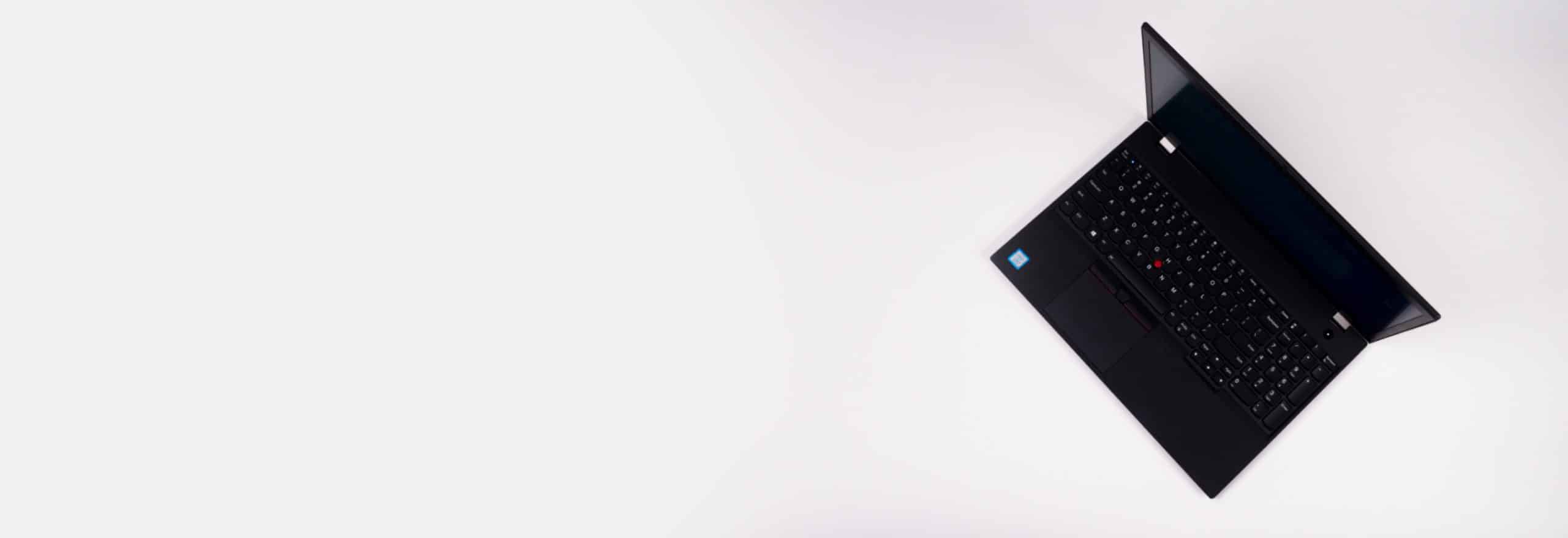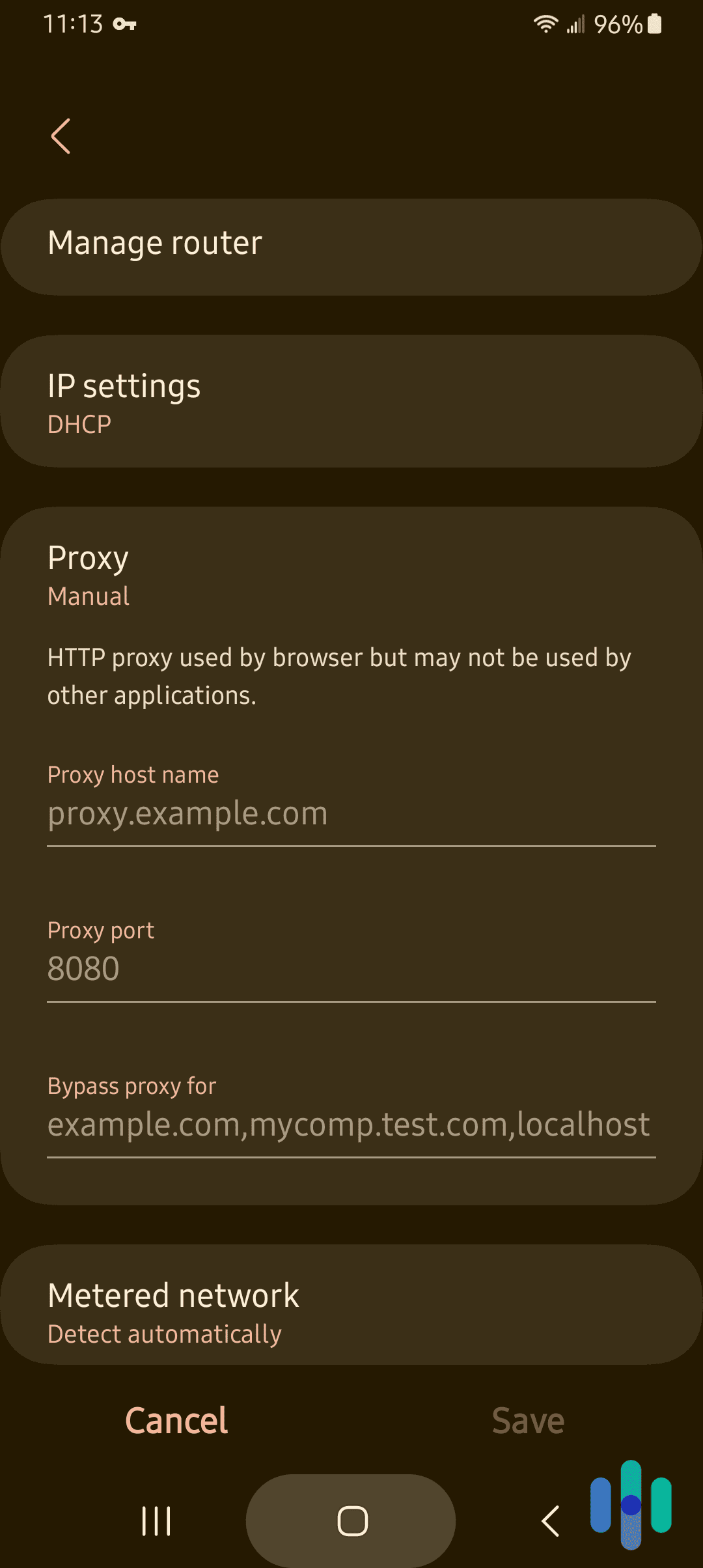Just from the name, you can probably tell that a static IP address is an IP address that stays the same. It doesn’t change or move; it’s static. But what exactly does that mean for you and your digital security? Well, it depends on the context – that is, whether it’s coming from your router, your internet provider, or your VPN.
What Is a Static IP Address?
A static IP address is an IP address that stays the same. Now, your device can have two types of IP addresses, both of which can be static.
- Private IP address: Your private IP address is assigned by your network router and doesn’t do much to affect your day-to-day online activity. It’s simply your device’s address within your network.
- Public IP address: Your public IP address is assigned by your internet provider and is your device’s unique identifier within the whole global internet. Because of that, it bears a much bigger significance than your private IP address. The tool below shows your current public IP address.
There’s a third type of IP address you can get, this one from a VPN. If you have a VPN, it will hide your real public IP address behind the public IP address of a VPN server. As far as anyone else is concerned, your public IP address is now the same as the VPN server once you connect to a VPN.
Your VPN IP address is assigned by the VPN server, and it, too, can be static. And because it’s the equivalent of a public IP address, your VPN IP address is also important.
What Is an IP Address?
If you’re not sure what an IP address is, we’ve got you covered. “IP” stands for “internet protocol,” and it’s a device’s identifying number both within a computer network and outside of that network. Think of an IP address like a street address that lets people send letters to each other, but in this case it’s data. IP addresses reveal the user’s approximate physical location including their city and ZIP code.
» Learn about: How to find your IP address
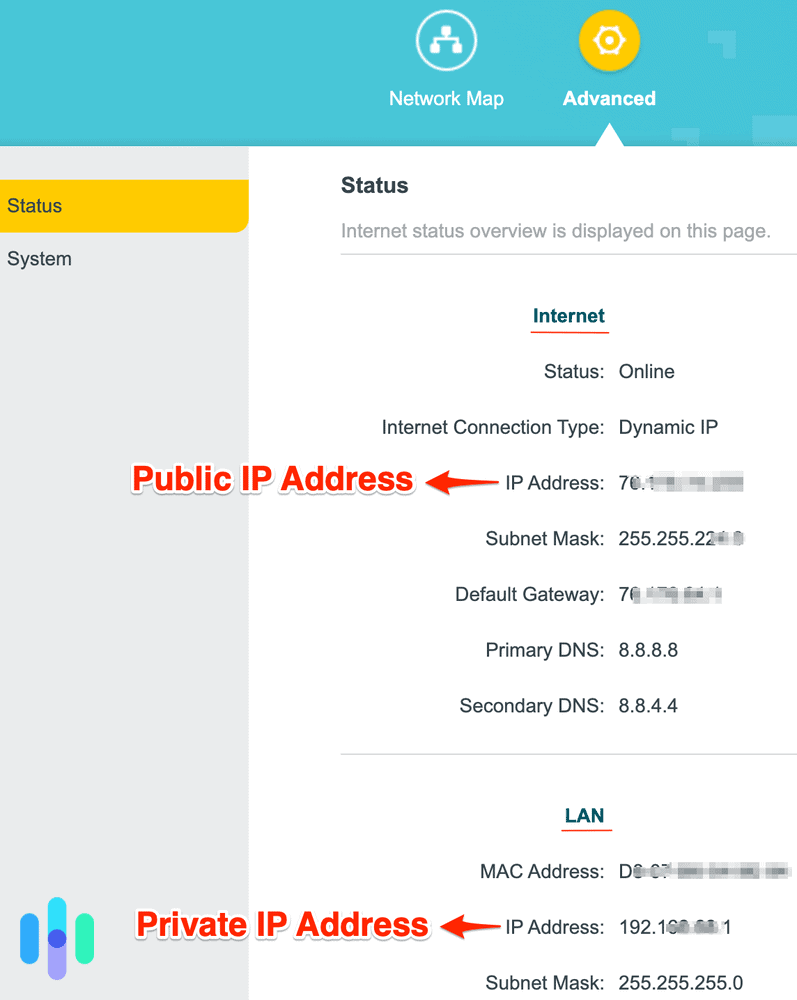
What Is a Dynamic IP Address?
The opposite of a static IP address is a dynamic IP address, one that changes periodically. A Dynamic Host Configuration Protocol (DHCP) server assigns dynamic IP addresses automatically; after a period of time, they expire and get replaced.
Pros
- Makes you harder to follow online
- Affordable
- No need to change your IP address manually
Cons
- Bad for DNS servers
- Less accurate geolocation information
- Websites won’t remember who you are
Static vs. Dynamic IP Addresses
Now, let’s put static and dynamic IP addresses head to head. Both show a user’s approximate geolocation, but they’re useful for different purposes.
When You Need a Static IP Address
To be blunt, you won’t need a static IP address most of the time, except for websites that need to remember your IP address. If you have a business with your own website or internet service and employees working from home, use a static IP address along with a business VPN. This will help your employees work from home safely.
When You Need a Dynamic IP Address
For everything else, there are dynamic IP addresses, the choice of most consumers. Since dynamic IP addresses make it harder to track you online, they’re the default option the majority of the time.
» Learn more: How to get a US IP address
Which Type of IP Address Do You Have?
Finding your IP address is easy, whether you need to find your printer’s IP address, find your Roku’s IP address, or find your router’s IP address. We’ve included instructions for the major operating systems below.
Mac
Follow these steps to check your Mac’s IP address:
- Open the System Settings…
- Select Network.
- Select your Wi-Fi network.
- Click Details…
- Your internal IP address should then be listed.
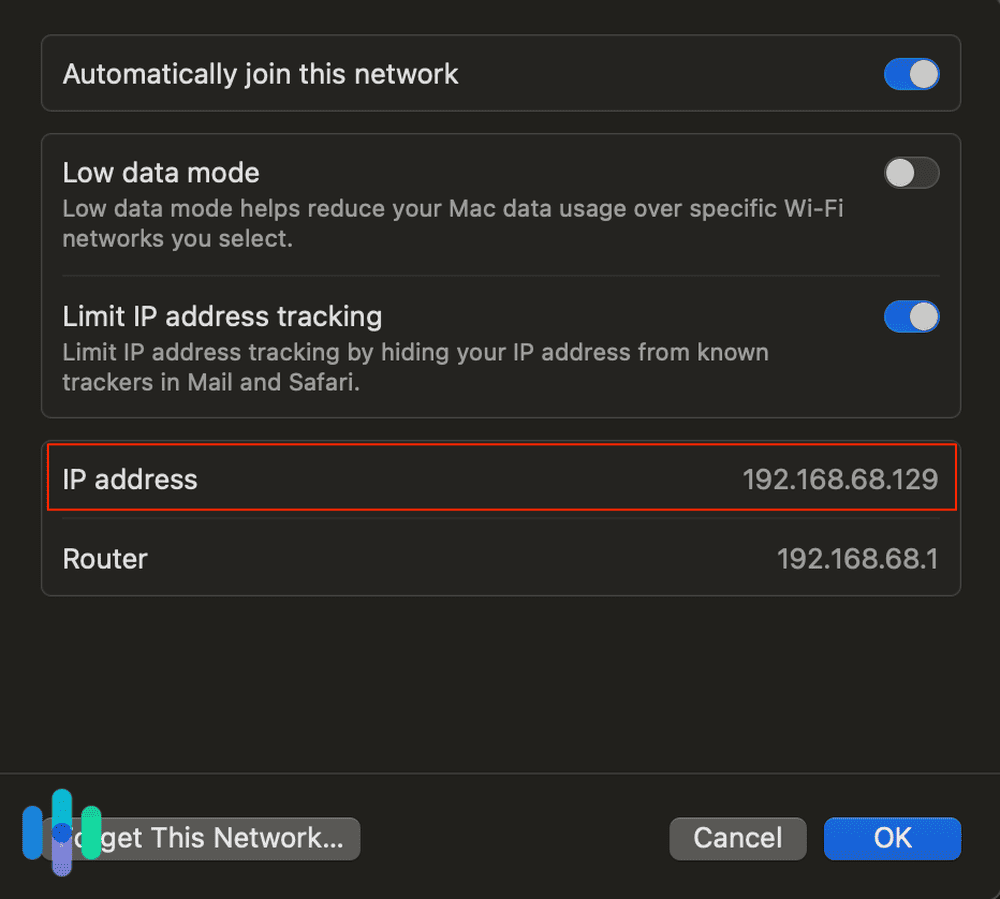
PC (Windows 11)
Find your Windows computer’s IP address:
- Click on the Taskbar.
- Click Wi-Fi Network.
- Click Select Network.
- Select Properties.
- Look under IPv4 Address for your IP Address.
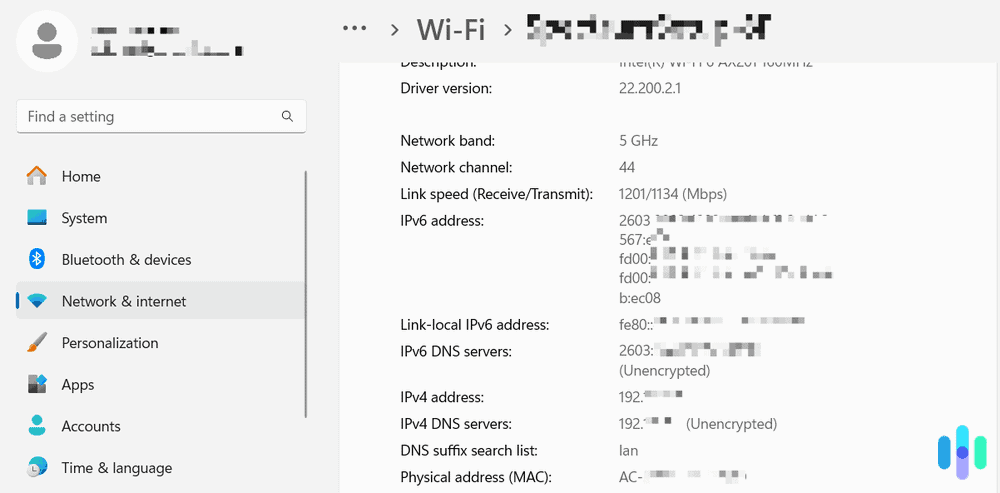
Android
To find your Android device’s IP:
- Open your Android Settings.
- Click About.
- Click Status.
- Click IP Address.
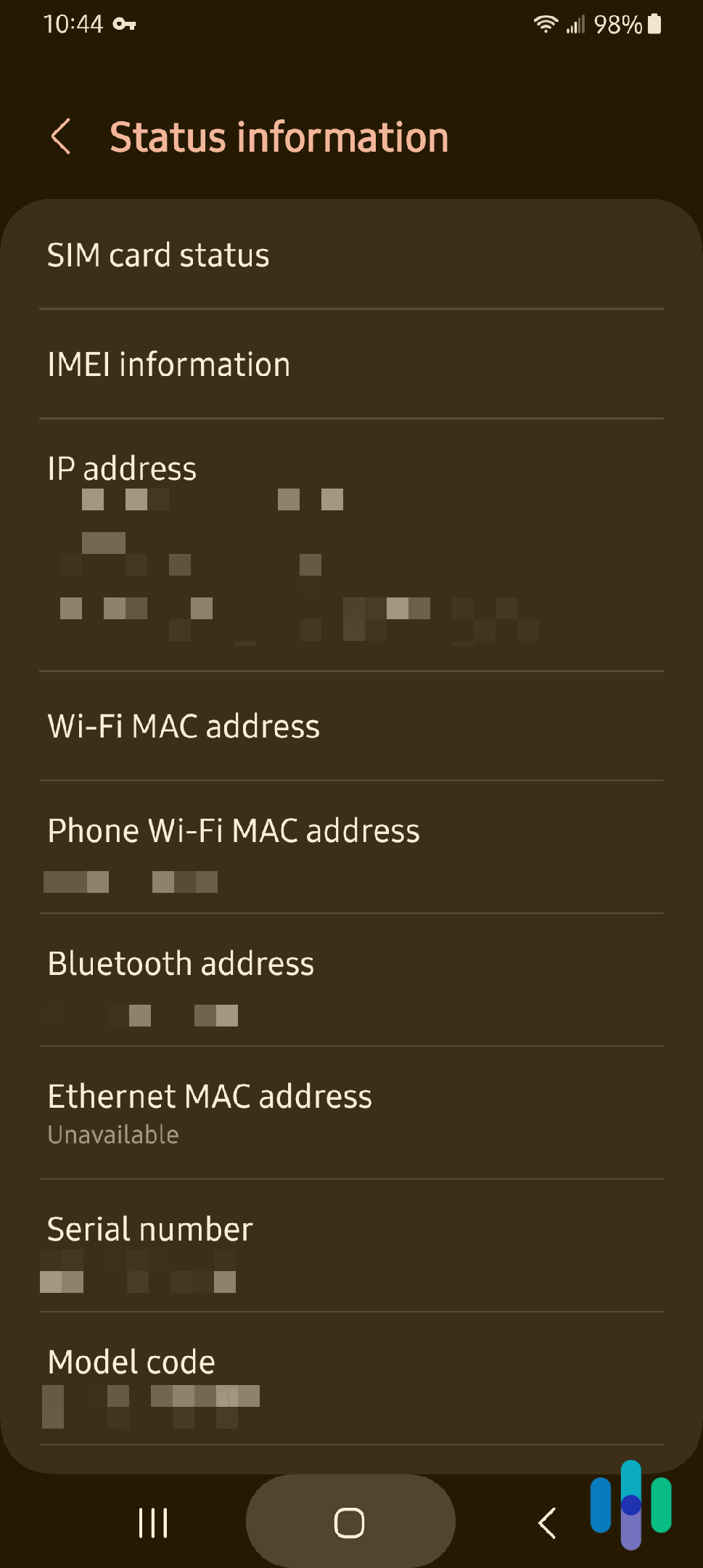
iOS
And last but not least, to find your iPhone’s IP address:
- Open Settings.
- Click Wi-Fi.
- Under the lowercase i, click Network.
- You’ll find your IP address under IPv4 Address.
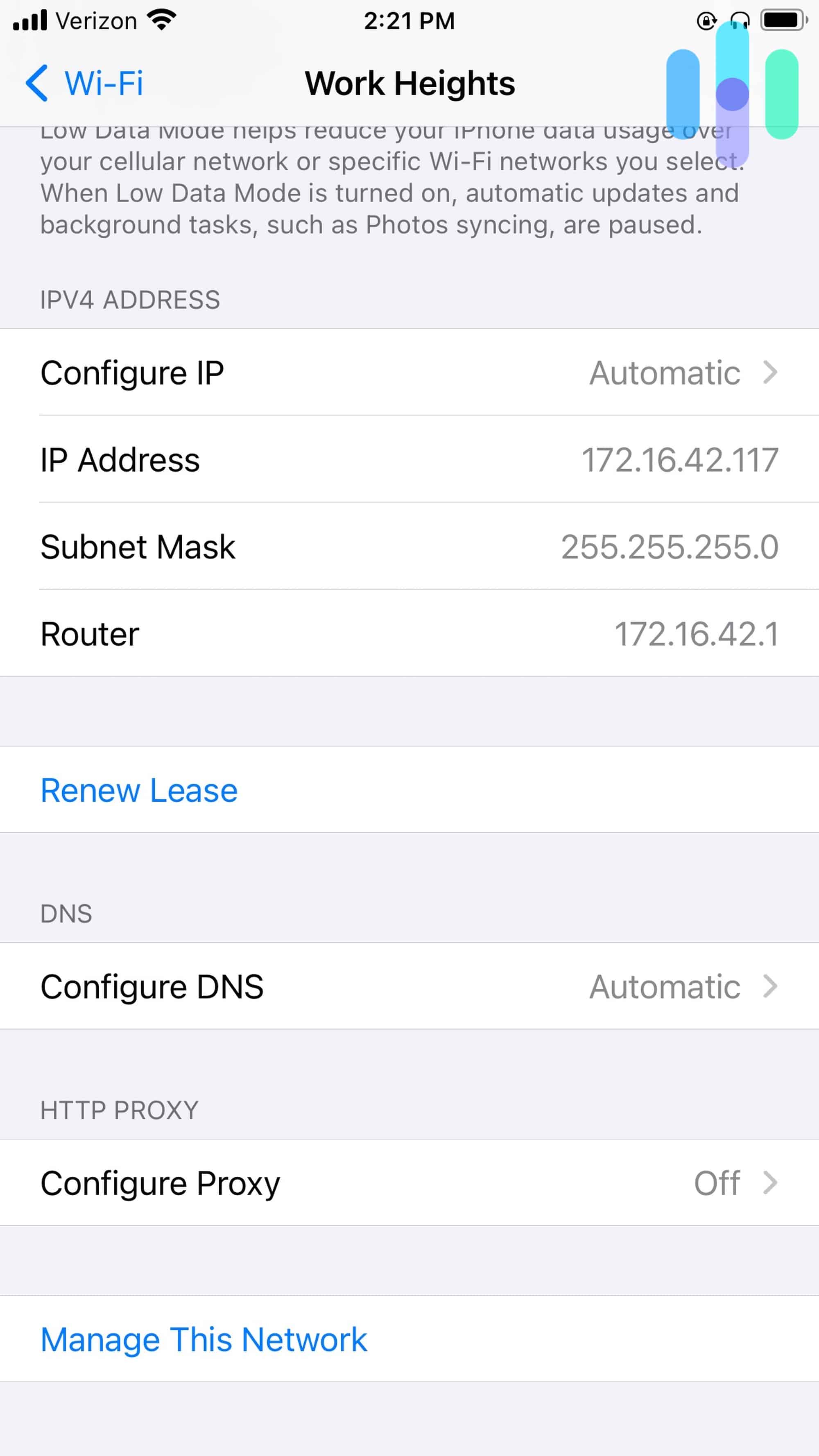
Is It Hard to Change Your IP Address?
That depends on which IP address you’re trying to change.
If you’re trying to change your private IP address assigned by your router, then no. That’s easy to change, because you own the network and can pretty much do whatever you like with it. You can even choose from a pool of available IP addresses.
If you’re trying to change your public IP address, you have to rely on a tool such as a VPN. That’s especially true if your internet provider assigned you a static IP address. At least with a dynamic IP address, you can disconnect from your home router for around 30 minutes, and then you’ll get a new IP address assigned once you reconnect. That won’t happen with a static IP address.
Lastly, if you’re looking to change your VPN IP address, a simple reconnect or server change will do the trick.
How to Change a Static Private IP Address
Here’s how you can change your router-assigned private IP address on a Windows 11 or macOS device:
Windows 11
- Click on the Start Menu.
- Navigate to Control Panel.
- Click Network and Sharing Center.
- Click Change Adapter Settings.
- Where it says Wi-Fi or Local Area Connection, right click.
- Select Properties.
- Select TCP/IPv4/ Internet Protocol Version 4.
- Click Properties.
- Click Use The Following IP Address.
- Enter the IP address.
- Click OK.1
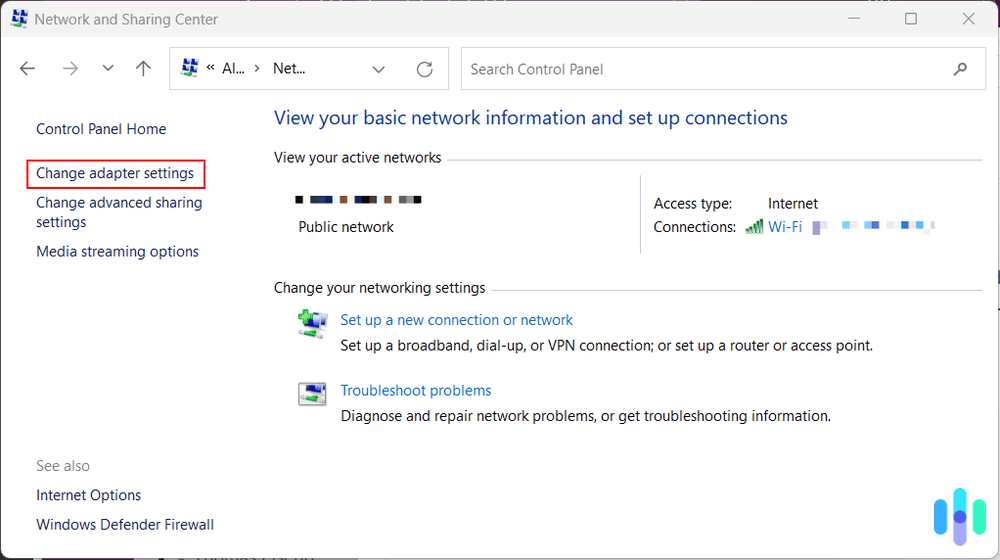
Mac
- Open the System Settings…
- Select Network.
- Select your Wi-Fi network.
- Click Details…
- Click TCP/IP.
- In the drop-down menu next to Configure IPv4, choose Manually.
- Enter the IP Address.
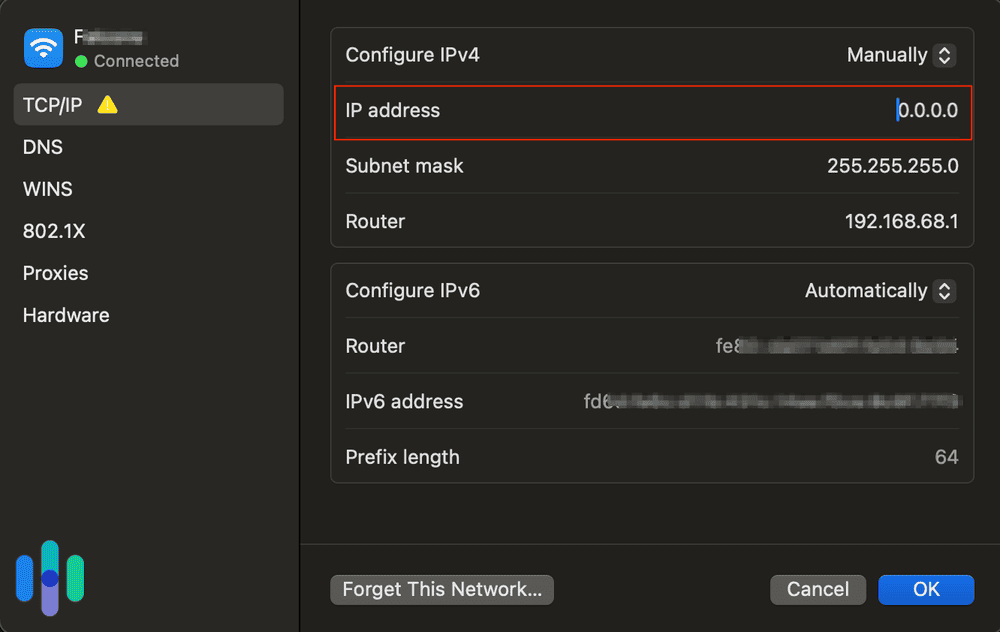
How to Change a Static Public IP Address
Unlike your private IP address, which you can control locally, you have no control whatsoever over which IP address your internet provider assigns you. Luckily, most internet providers assign dynamic IP addresses. With a dynamic IP address, you just need to disconnect your device for at least 30 minutes and you’ll be assigned a new public IP address. You still can’t choose the IP address, but at least you can force it to change.
If you happen to have a static IP address from your internet provider, though, pretty much the only thing you can do is call your internet provider and ask for a new IP address. They might charge you for it though, as static IP addresses are like real estate that the internet provider must purchase.
If you’re looking for cheaper alternatives, there are some tools you can use to turn your static public IP address into a dynamic IP address.
How to Get a Dynamic IP Address
Now, to change your IP address (and change it again and again), we recommend using a VPN with dynamic IP addresses. However, although there are free VPNs as well as free trial VPNs, you’ll probably have to pay for a VPN in the long term. If that doesn’t work for you, we’ve provided some other options.
» Further Reading: Learn how to get a UK IP address
VPNs
VPNs hide your IP address and change it periodically. Additionally, VPNs hide your browsing history for some added privacy, if that’s your reason for using a VPN.
Look for a VPN with dynamic IP addresses; we suggest ExpressVPN, Private Internet Access, or IPVanish, to name a few. Learn more in our ExpressVPN review, Private Internet Access review, or IPVanish review. Once you’ve picked out a VPN:
- Download the VPN from your app store.
- Complete the installation process as guided.
- Sign in.
- Connect to a server. Your IP address will change automatically.
Tor
Another way to get dynamic IP addresses is to use Tor as your web browser. Tor is a free and open-source secure browser that isolates each website, clearing the cookies as soon as you move onto the next one. By changing your IP address and device information, Tor makes all users look the same, encrypting their IPs and web activity three times. You can download Tor for macOS, Linux, Android, or PC on the Tor Project website.2
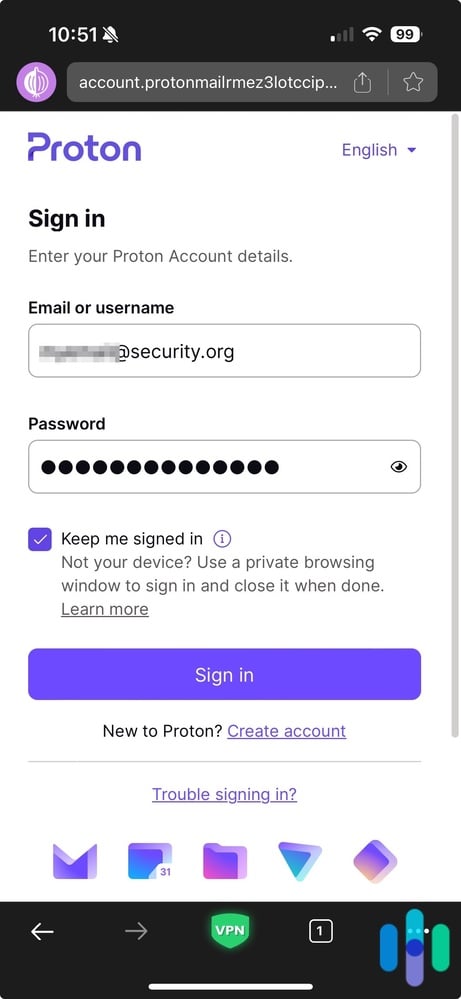
Proxy Servers
If you want to change your IP address only and don’t care about your web activity being hidden, you can use a proxy server in lieu of a VPN. Here’s how.
Mac
- Open Safari.
- Click Settings.
- Click Advanced.
- Under the Proxies section, click Change Settings.
- Update your settings with the necessary information that was provided to you.
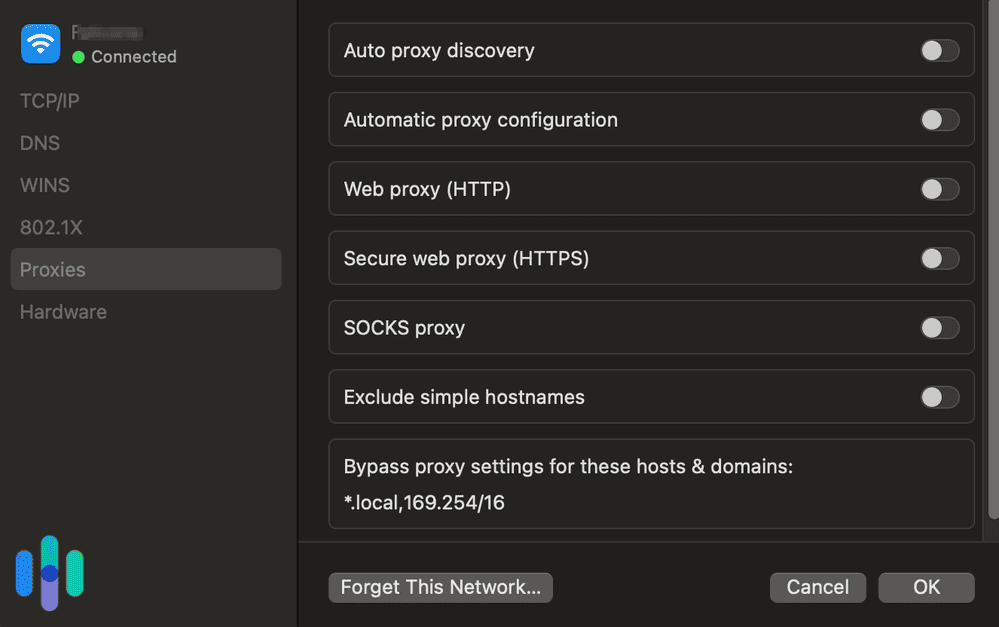
Windows
- Open your Settings.
- Click Network & internet.
- Click Proxy.
- Click Set up under the automatic or manual section.
- Enter your proxy information.
- Click Save.
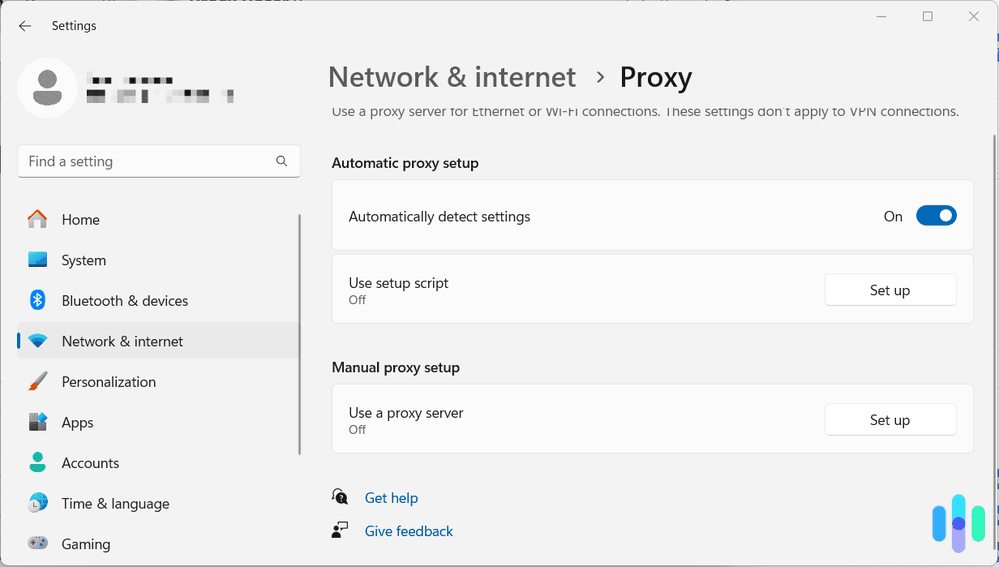
iOS
- Open your Settings.
- Click Wi-Fi.
- Select the lowercase i, in the WiFi section.
- Scroll to HTTP Proxy section.
- Click Manual.
- Change the setting from Off to Manual.
- Enter in the Server and Port information needed.
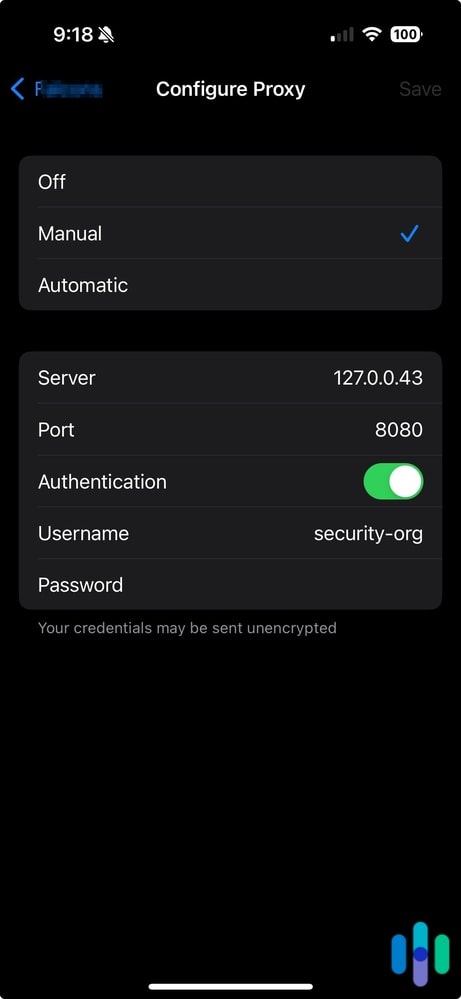
Android
- Tap Settings.
- Tap Connections.
- Tap Wi-Fi.
- Tap Settings next to the network name.
- Tap View More.
- Tap Proxy, then select Manual.
- Enter your proxy port and hostname.
- Click Save.
Proxy Settings on Android
NOTE: Proxy servers encrypt your IP address only; your ISP will still be able to see everything you’ve done online.
How to Set up a DHCP Reservation
If you’ve ever tried to print wirelessly, then you know how hard it can be to connect your computer to your printer. That’s probably because your printer’s IP address keeps changing. So to combat this issue, some people set up DHCP reservations, which tell your Wi-Fi network to assign a device the same IP address every time. How to set up a DHCP reservation depends on the operating system, but if you use Google Home:
- Open the Google Home app.
- Click Wi-Fi.
- Click Settings.
- Click Advanced Networking.
- Click DHCP IP Reservations.
- Click the plus sign to add IP reservations.
- Click the device you want to assign a static IP address.
- Enter the static IP address.
- Click Save.3
How to Protect Your IP Address
The most surefire way to protect your IP address is to use a VPN, but you could also use a proxy server or the Tor browser, as we detailed above. If someone has your IP address along with your personally identifiable information, or PII, they could steal your identity, which is why it’s best to keep your IP addresses hidden.
Recap
And there you have it: everything you ever wanted to know about static IP addresses and more. But if we still haven’t answered your burning questions, keep reading below or check out our VPN how-to guides for even more information.
Frequently Asked Questions
Our readers have asked us the following questions so many times that we’ve added this section.
-
How do I find my static IP address?
To find your static IP address on a Mac:
- Click on System Settings in your dock.
- Choose Network.
- Make sure your Wi-Fi network is selected.
- Click Advanced.
- Find your static IP address under TCP/IP.
-
How much does a static IP cost?
A static IP address can cost anywhere from about $2 to $12 a month, depending on the VPN provider and the contract length.
-
Is it better to use a static IP or DHCP?
Whether it’s better to use a static IP or a DHCP-assigned dynamic IP address depends on what you’re doing. Businesses should use static IP addresses, while consumers should use DHCP-assigned dynamic IP addresses.
-
Do I need a static IP address?
If you’re a business with remote workers, your own website, or your own internet service, then yes, you need a static IP address. However, if you’re a consumer, you don’t need a static IP address, but a dynamic IP address instead.