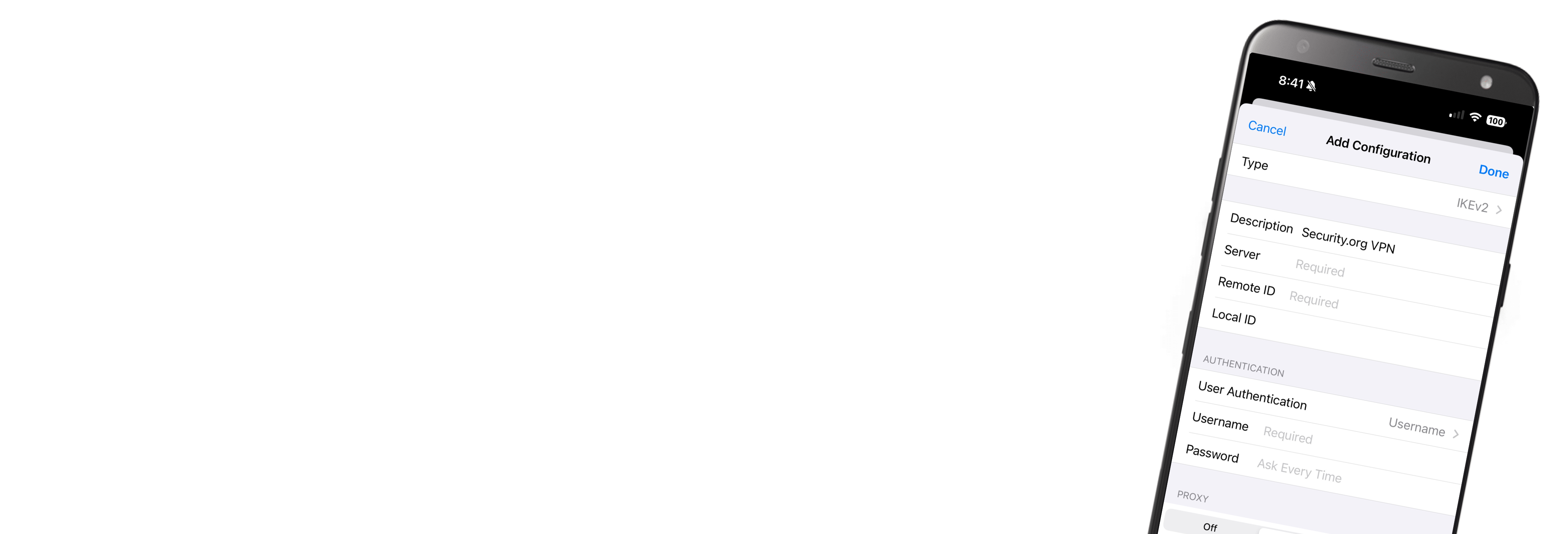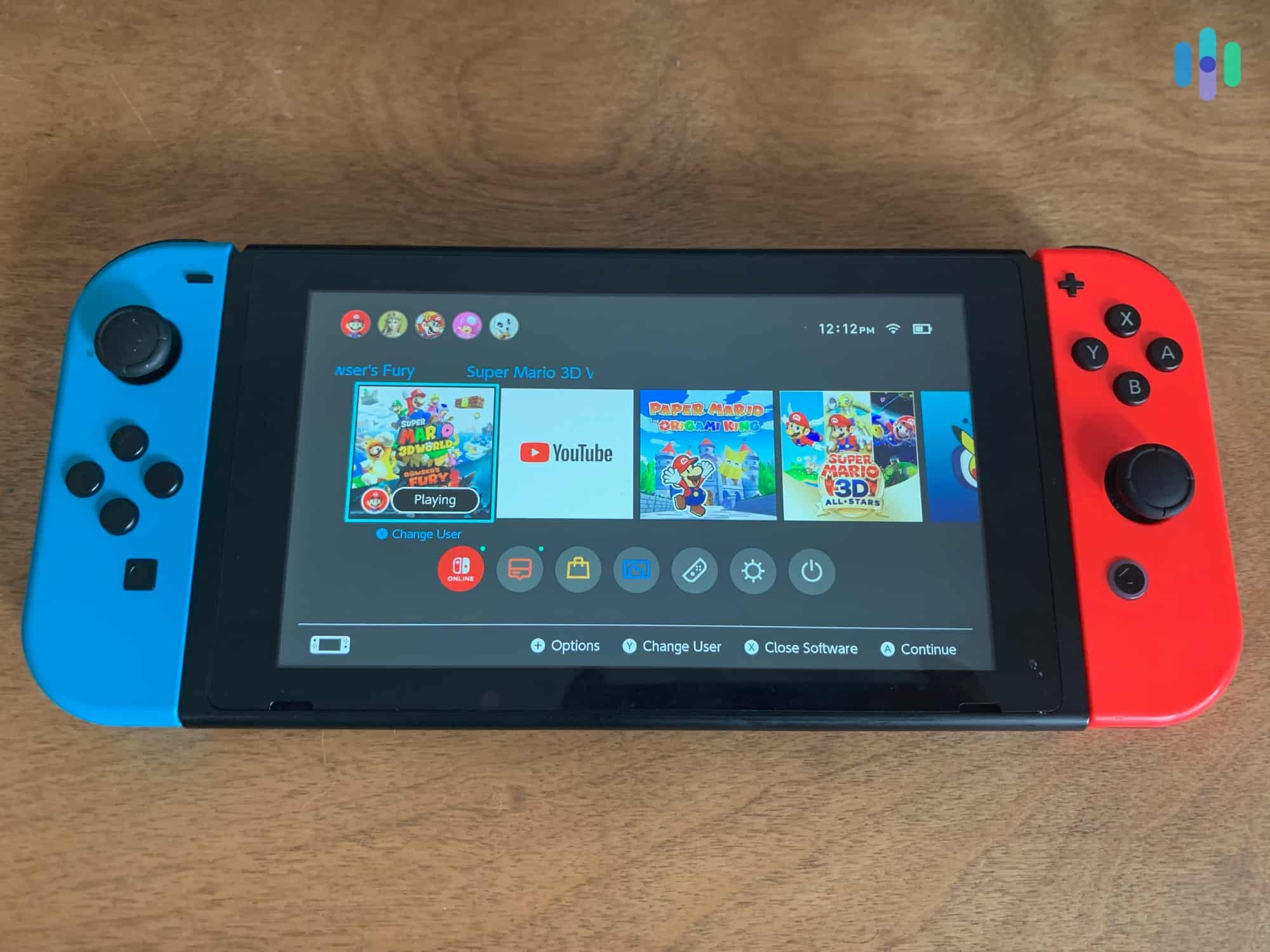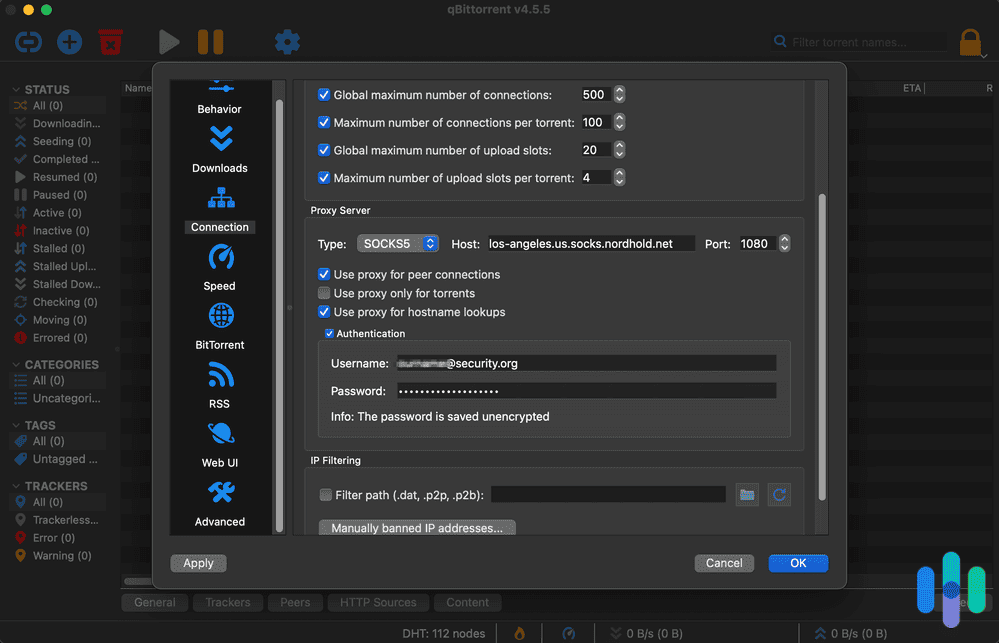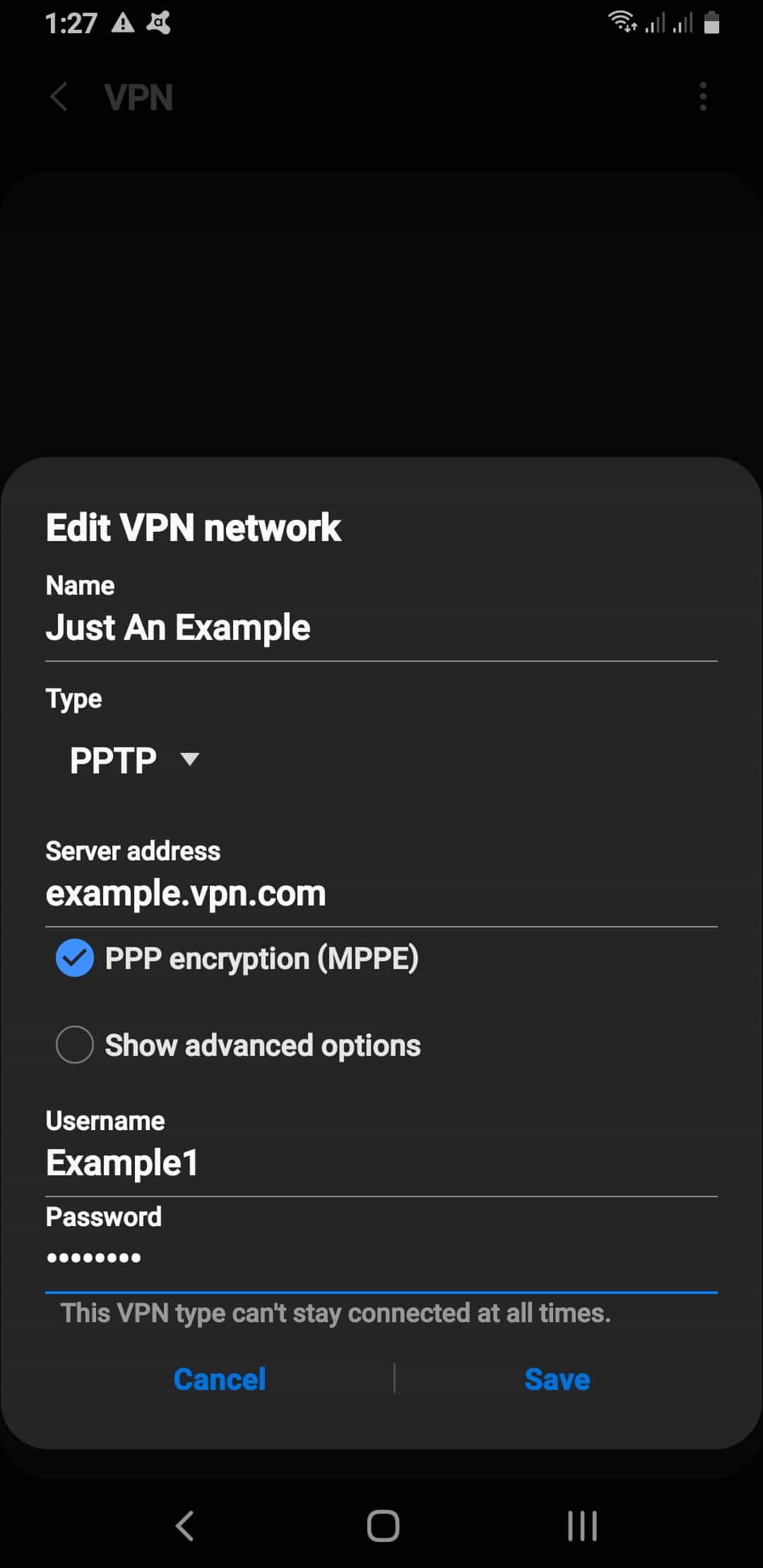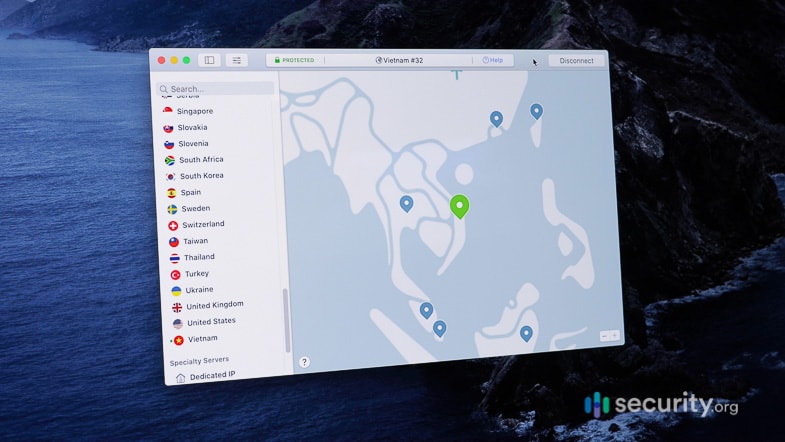Living in our always-connected world, our iPhones constantly hop between public Wi-Fi networks, whether that’s when you walk into your favorite coffee shop or stop by at the library. But here’s the thing — all this network jumping can expose your personal data to prying eyes. That’s why we never leave home without our VPN running. We’ll walk you through everything you need to know about using a VPN on your iPhone, from the initial setup to daily use.
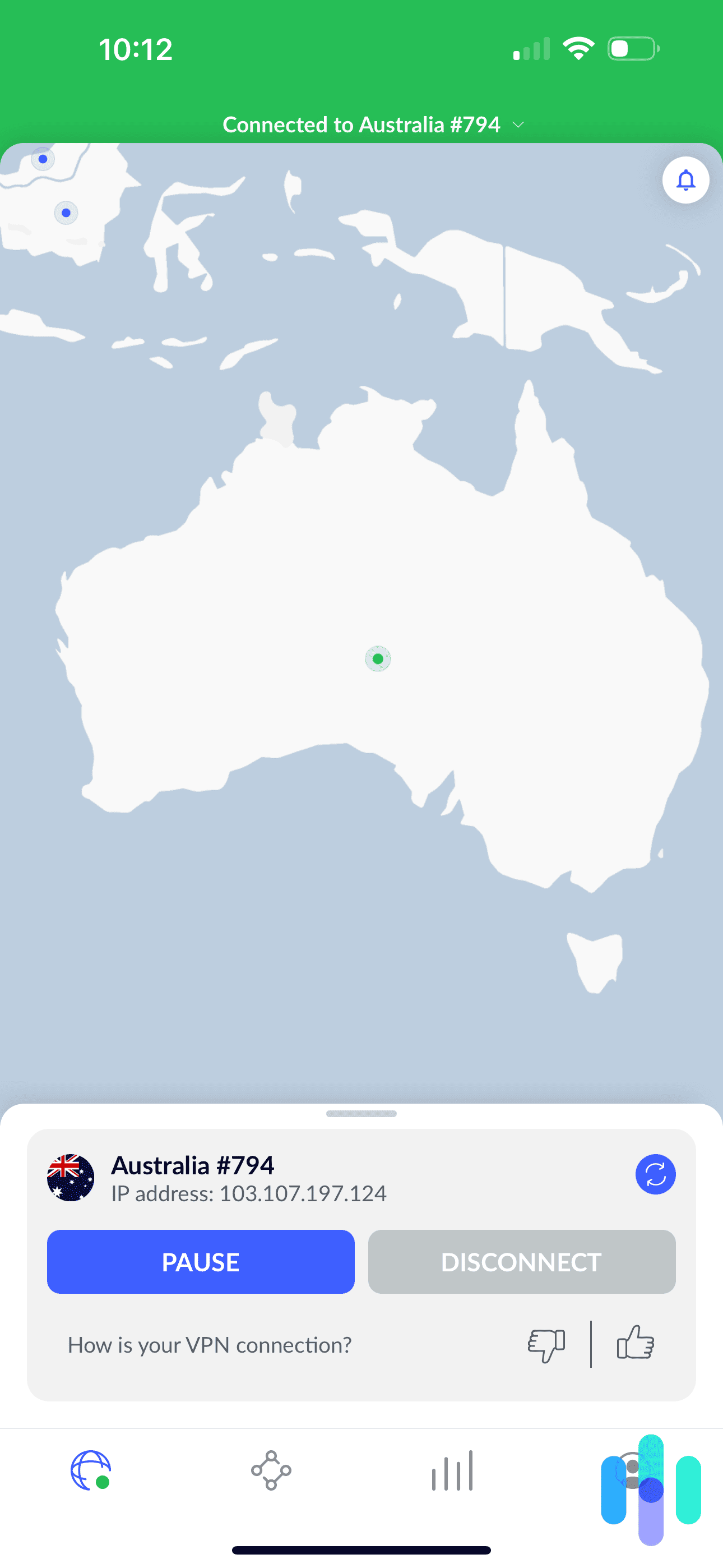
Our Top Picks for iPhone VPNs
Look, using a VPN on your iPhone is smart, but here's what most people don't realize. Not every VPN plays nice with iOS. Some work like butter on your iPhone and pack serious security features, while others leave you hanging when you're trying to stream or browse securely. After testing dozens of options ourselves, here are the iPhone VPNs we use:



How to Use A VPN on iPhones
The first step to using an iPhone VPN is to find one that’s compatible; a good place to start is our list of the best VPNs for iPhones. Once that’s done, you’re ready to set it up.
How to Set up an iPhone VPN
We recommend downloading a VPN app rather than configuring your VPN manually, as it’s much easier, but we’ve provided instructions for both options.
- VPN app:
- Download the iOS app of the VPN, either from the Apple App Store or from the VPN’s website.
- Create an account, again, either in the app itself or on the website.
- Log into the app.
- Choose your server.
- Connect.
- Manual configuration:
- In your iPhone’s Settings, click General.
- Click VPN.
- Add VPN Configuration.
- Click on Type.
- Then select your protocol, choosing from:
- L2TP: The Layer 2 Tunneling Protocol creates the tunnel for your web traffic but needs IPSec for security. Think of L2TP as the pipe and IPSec as the lock — you need both for protection.
- IPSec: IP Security handles the encryption part. It can either protect just the message content (transport mode) or wrap the entire data packet in encryption (tunneling mode).
- IKEv2: Internet Key Exchange version 2 automatically reconnects your VPN when you lose connection. This is handy when you’re switching between cellular and Wi-Fi or jumping between coffee shop networks.
- Once you’ve selected your protocol, fill in your server name, account credentials, and remote ID or pre-shared key, which you’ll get from your online VPN account.
- Click Done to connect.
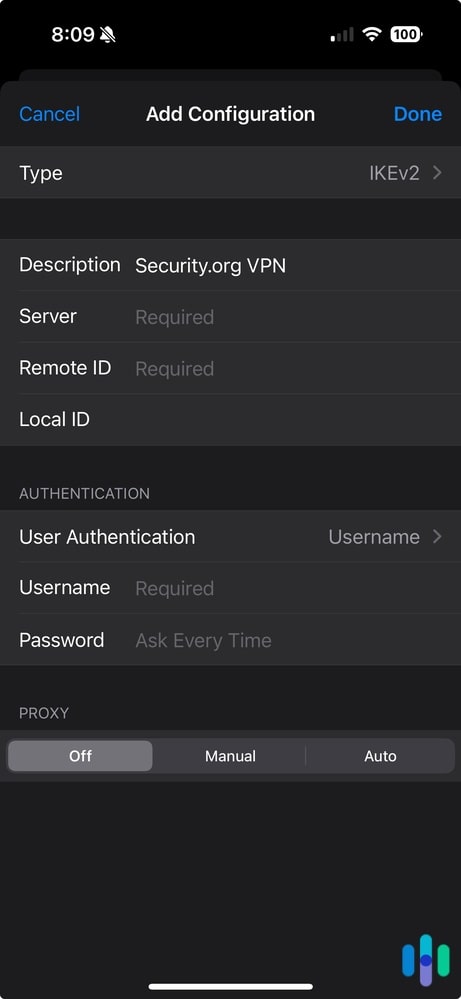
Note: To manually configure either L2TP or IPSec, you’ll need a preshared key, while IKEv2 requires a remote ID.
How to Change the Region on an iPhone VPN
To change your region in your iOS VPN:
- Go into the app.
- Pick another server to connect to.
How to Uninstall a VPN on your iPhone
To remove a VPN from your iPhone:
- Go to your home screen.
- Touch and hold the app.
- Tap the minus button to remove it.
- Click on Delete App.
- Confirm that the VPN has been removed.
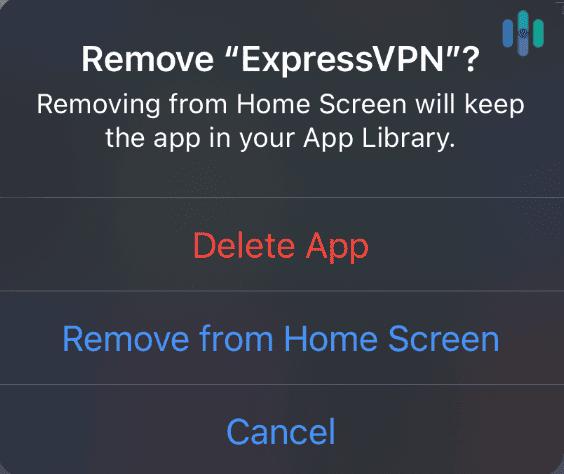
What Is a VPN?
VPNs stand for virtual private network. VPNs create encrypted tunnels between a user’s device (an iPhone, in this case) and the internet so that the internet service provider (ISP) can’t see what the user is doing online.
How iPhone VPNs Work
Instead of your web traffic taking the direct highway to the internet, VPNs make it take a secure detour through an encrypted tunnel. This keeps your browsing habits hidden from nosy ISPs and hackers. Plus, iOS VPNs swap out your iPhone’s IP address, making it look like you’re browsing from an entirely different location. Pretty neat, right?
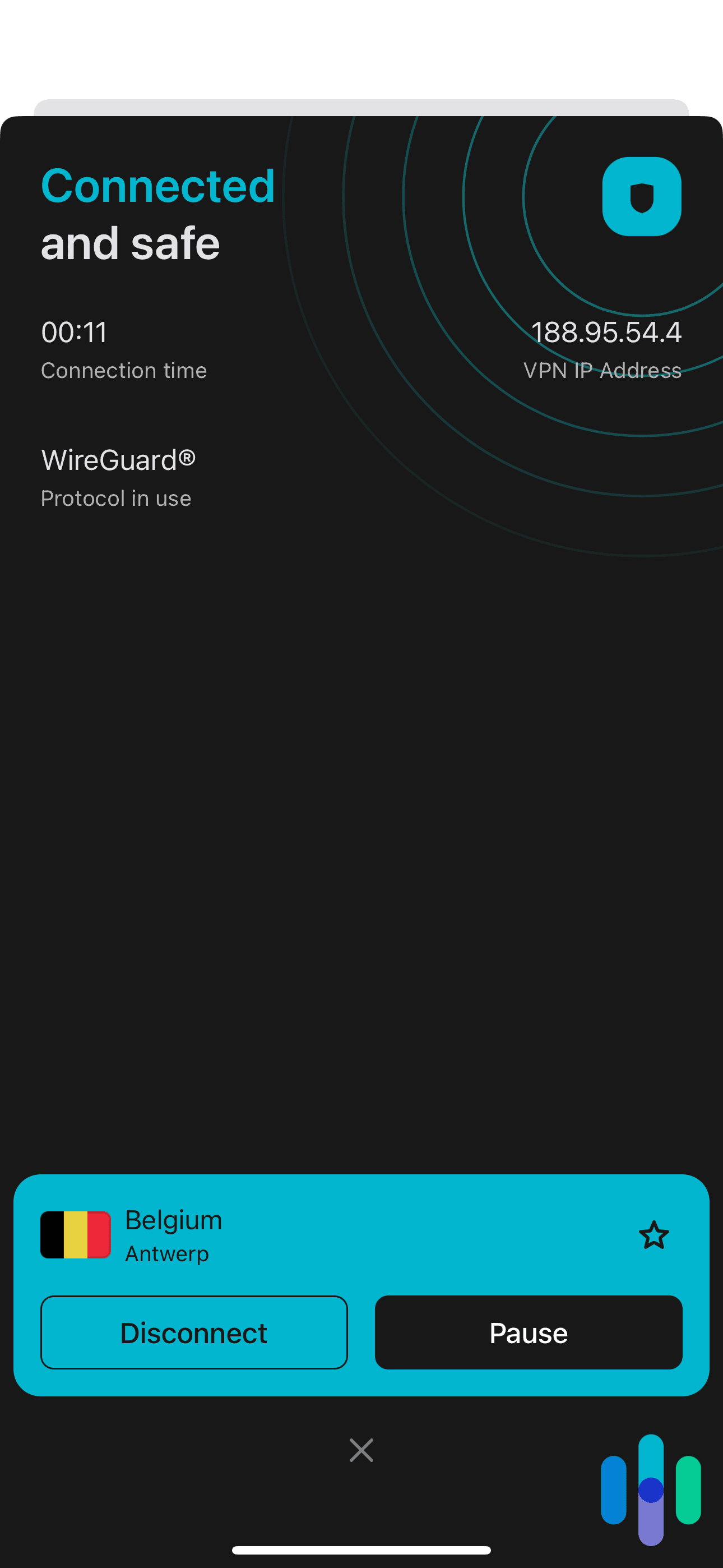
What to Look For in an iPhone VPN
While this isn’t everything you need to consider, these are the must-have features we check for when choosing a VPN.
iOS VPN Features
With any iOS VPN, expect the following standard features:
-
- Logging policy: Your VPN shouldn’t keep tabs on where you browse or store your iPhone’s real IP address. The only info they should have is the bare minimum to keep your account running (like your email and payment details).
- Kill switch: Nearly all VPNs come with kill switches that shut down all of your web browsers and apps if they fail; think of them as a Plan B.
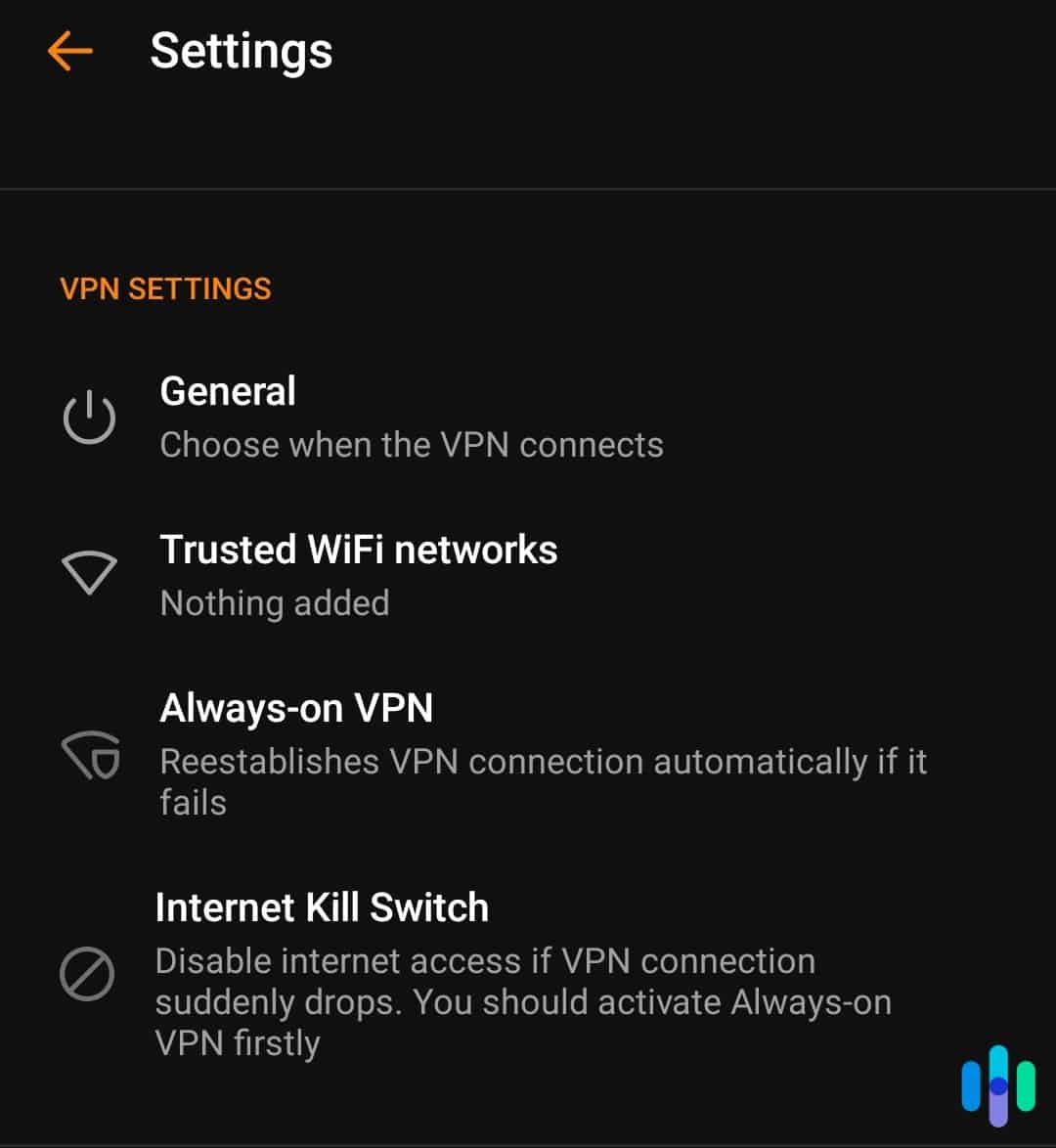
- Streaming access: Many VPNs support streaming, allowing you to access other countries’ libraries by changing your iPhone’s IP address. To learn more, read about how to change your region on Netflix.
- Torrenting access: There are VPNs for torrenting (non-copyrighted content, of course).
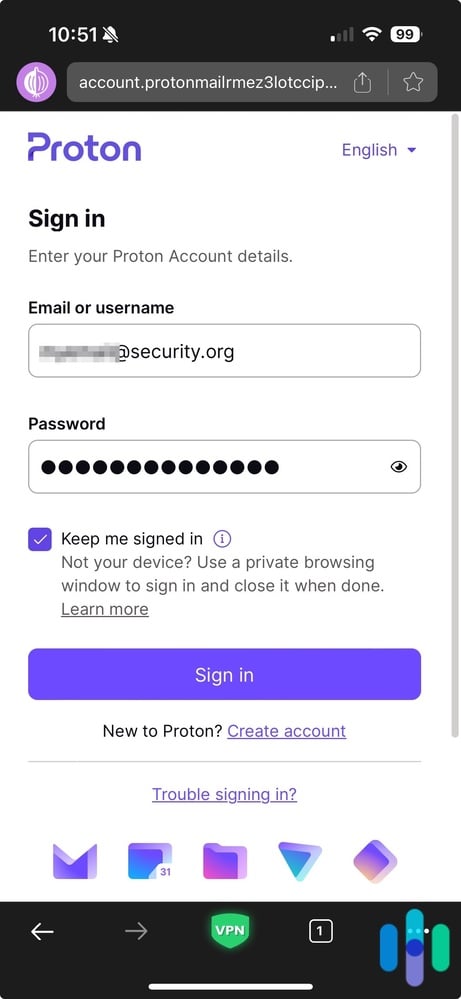
Did You Know: The Digital Millennium Copyright Act (DMCA) makes downloading copyrighted material illegal in the U.S.—even if you think nobody can see you doing it through a VPN.1 Stick to legal content to stay out of trouble.
- Encryption methods: Look for VPNs that use AES-256 as their encryption method, the highest standard available today.
Internet protocols: Aside from encryption methods, VPNs also use internet protocols to transmit your data across the network. We don’t want to get too nitty-gritty into current protocols, as there are many; our VPN guide goes into more detail. - IP addresses: All VPNs replace your IP address, but it could be either static or dynamic. Dynamic IP addresses change each time you connect while static IP addresses are the same every time you connect, and they are typically shared by thousands of users. Some VPNs allow users to pay extra for a dedicated IP address. We prefer dynamic addresses, but this is a personal preference.
- Pricing: Most quality VPNs cost $2 to $15 per month, with lower prices requiring a long-term commitment. Sure, there are free options and trial versions out there, but they usually cap your data, throttle your speed, or limit server access. If you’re serious about protecting your iPhone long-term, investing in a paid subscription is worth it.
- iOS apps: Although it goes without saying, look for a VPN with a strong iOS app based on customer reviews in the App Store, as well as the reviews on this site.
iOS VPN Extras
While the following features aren’t strictly necessary, they’re great ways to optimize your iPhone VPN:
- Split tunneling: This is like having your cake and eating it too. You can route sensitive stuff through the VPN while letting other apps connect directly to save bandwidth. Perfect when you want to protect your banking app but stream local content normally.
- Multihop: Multihop means that the VPN encrypts your traffic more than once through various tunnels; for someone prioritizing privacy, multihop could be a godsend.
- Digital security bundles: Finally, many larger digital safety companies bundle VPN services with things like antivirus software and identity theft protection. For the most protection, take advantage of these discounted bundles when you buy your VPN.
» Have an Android? How to Set Up a VPN on Android
Why Should I Use A VPN on my iPhone?
According to our latest VPN usage research, people turn to VPNs for everything from accessing geo-restricted content to securing sensitive work data. While they’re effective for those two purposes, iPhone VPNs aren’t perfect. However, we find the security and privacy benefits definitely outweigh the drawbacks.
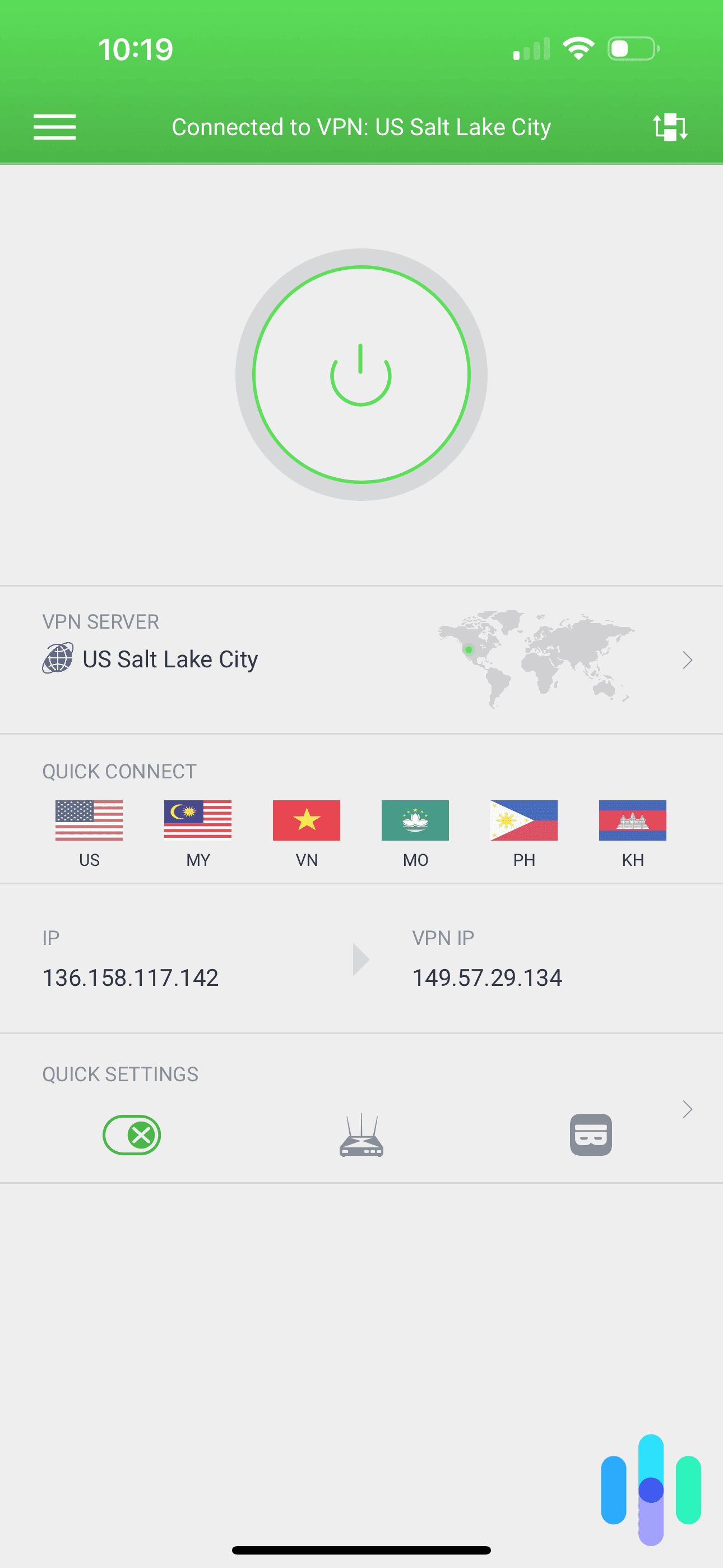
Pros
- Privacy: VPNs keep your browsing habits private from ISPs who’d otherwise sell your data to advertisers. They also protect you from other digital snoopers like governments or even your workplace.
- Security: Using public Wi-Fi at airports or coffee shops? A VPN creates a secure tunnel that makes it nearly impossible for hackers to intercept your data.
- Streaming: VPNs let you access streaming libraries from around the world, opening up new movies and TV shows not available in your home library.
Cons
- Costs: To avoid limits on devices, servers, data, speed, and more, more than likely, you’ll need to pay for a VPN, although there are both free VPNs and free trial VPNs available if that’s a deal breaker.
- Slowdowns: Let’s be real—VPNs slow your connection by about 10 to 30 percent. For most browsing, you won’t notice it, but this can affect 4K streaming or large downloads.
- Logging: Depending on the VPN, your data may or may not be secure; while most VPNs don’t log web activity or IP addresses, some do, and if it’s a free VPN, that’s all the more likely.
How to Test VPN Performance on iPhones
There are two specific elements you want to test with the VPN on your iPhone: speed and security.
Speed
- Test your speed with one of the several free speed tests online.
- Run the test without the VPN being connected.
- Calculate the difference in terms of a percentage.
- Stream or torrent with the VPN on to see how it impacts speed.
- Pay attention to download speed, upload speed, and (especially if you want to use your iOS VPN for gaming) latency.
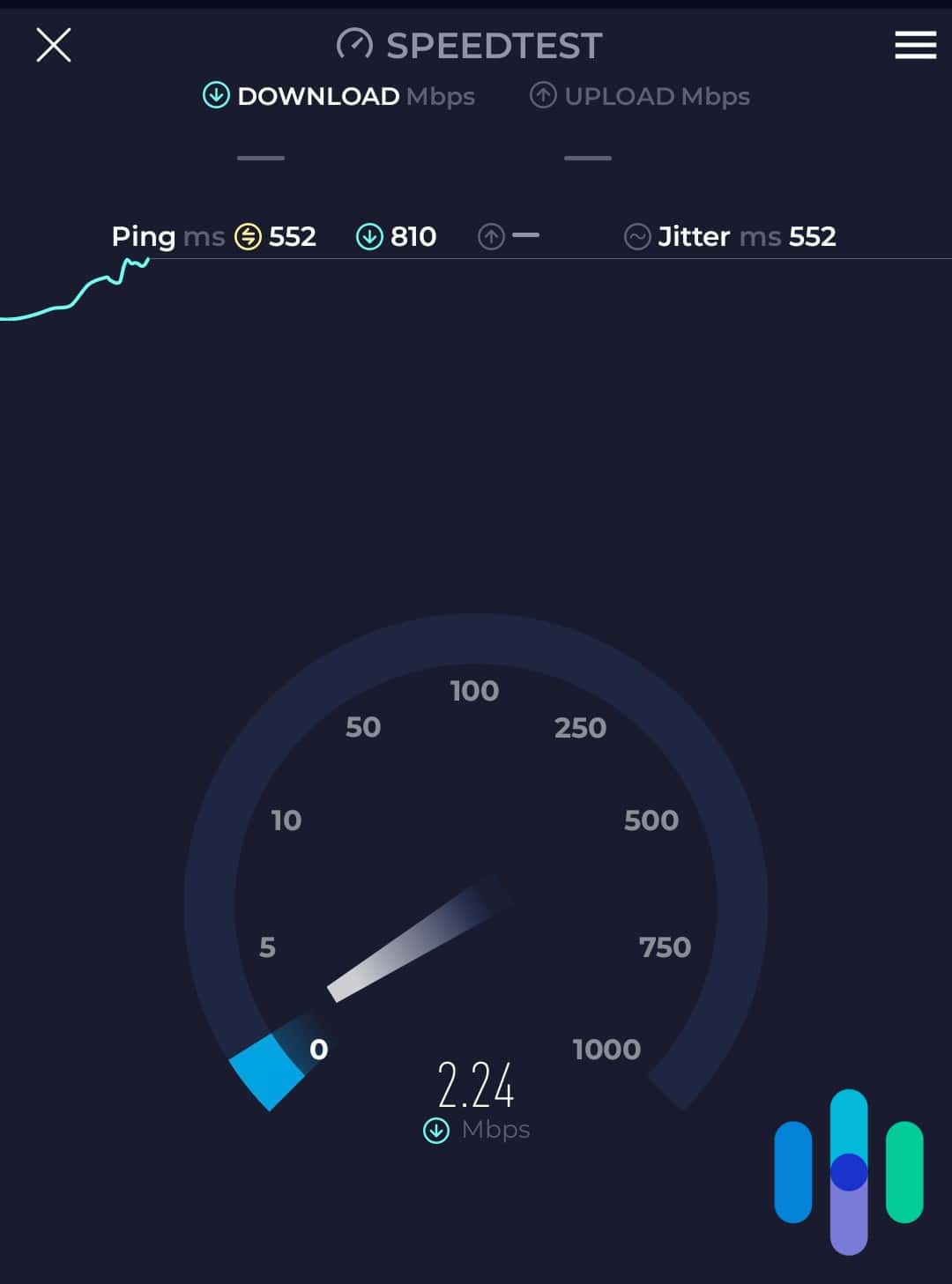
Security
We test iOS VPNs’ security in two ways:
- DNS leak test:
- Head to DNSLeakTest.com and run their tool.
- Note a change in IP address with the VPN connected.
- If there’s no change, then your DNS is being leaked.
- WebRTC leak test:
- Check to ensure that your IP addresses aren’t being leaked through a process called WebRTC, which lets browsers communicate with each other directly. Although there are a bunch of online options, we recommend that you:
- Use the WebRTC leak test from ExpressVPN’s website.
- Note a change in IP address with VPN connected and not connected. No change indicates a leak.
- Check to ensure that your IP addresses aren’t being leaked through a process called WebRTC, which lets browsers communicate with each other directly. Although there are a bunch of online options, we recommend that you:
Are iPhone VPNs Safe to Use?
If you downloaded your VPN from the Apple App Store, it’s extremely unlikely to contain malware. Apple’s walled garden approach means iOS devices are naturally resistant to viruses. That’s why you don’t need antivirus for iPads or iPhones. As long as you haven’t jailbroken your device, viruses aren’t your concern. Now that doesn’t mean all VPNs are created equal. The real risks come from shady privacy practices, which is why you need to dig into:
- Privacy policy: Again, make sure that the VPN isn’t keeping track of any information beyond your name, email, payment information, and the like. There’s no reason for a VPN to log what you do online or your iPhone’s IP address.
- Privacy jurisdiction: Where your VPN company operates matters. Companies based in Five, Nine, or 14 Eyes countries (like the U.S., UK, Canada, Australia, and New Zealand) can be legally forced to hand over user data. For maximum privacy, stick with VPNs headquartered in privacy-friendly places like Panama, Switzerland, or the British Virgin Islands.2
- Encryption methods: Strong encryption is a must, ideally AES-256.
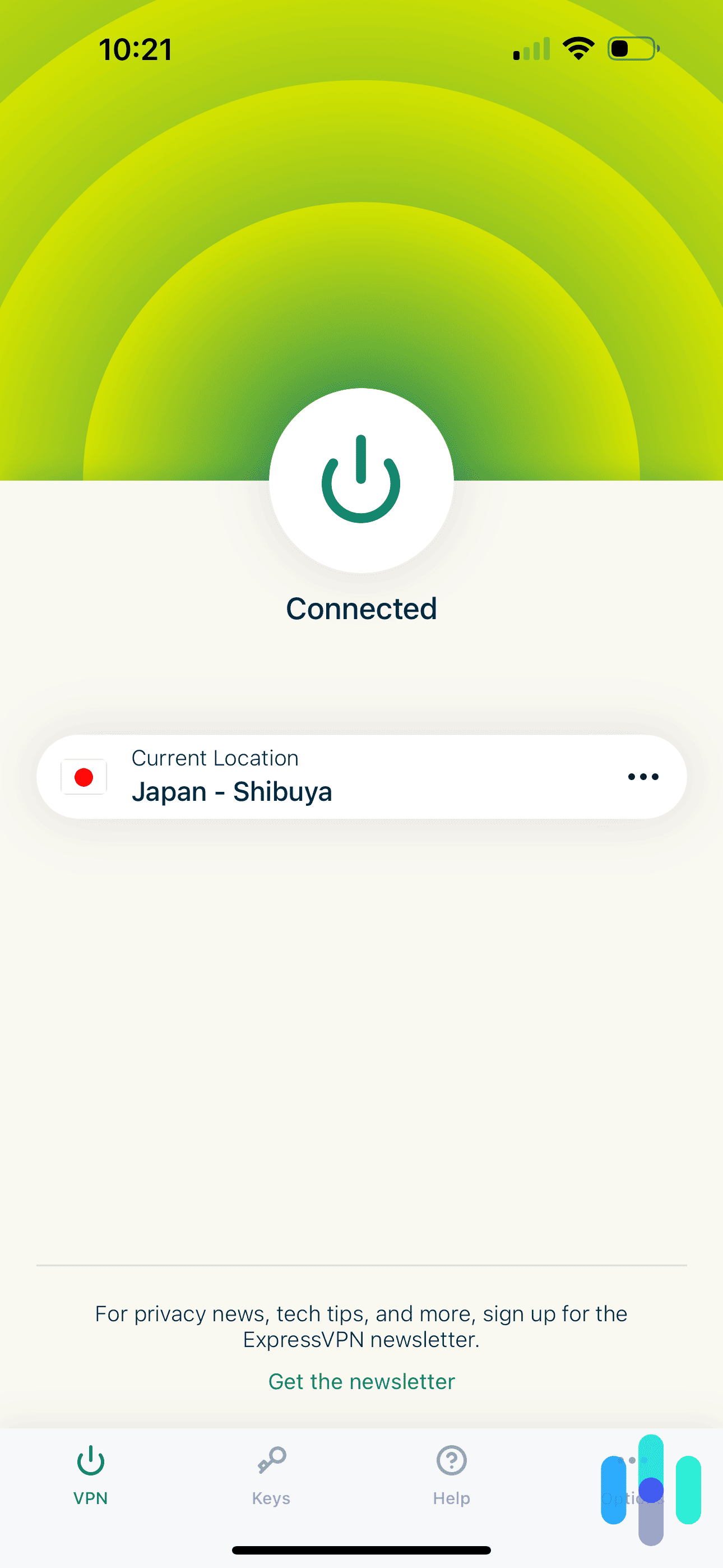
Recap
Setting up a VPN on your iPhone is refreshingly simple. Plus, it’s one of those “set it and forget it” security measures that just makes sense. Whether you’re a digital nomad working from coffee shops or just someone who values their privacy, an iPhone VPN has your back. It encrypts everything you do online and masks your real IP address, keeping ISPs, hackers, and data brokers in the dark.
Getting started is straightforward. Grab a reputable VPN from the App Store, create your account, and you’re protected in minutes. Sure, you could go the manual configuration route if you’re tech-savvy and know your protocols, but honestly? The app route works perfectly for 99 percent of us.
When shopping for an iPhone VPN, don’t compromise on the essentials. Insist on a strict no-logs policy, reliable streaming support, a kill switch that actually works, and military-grade encryption. Your digital privacy is worth it.
Commonly Asked Questions
Hold the (i)phone! We’re not done answering your iPhone VPN-related questions just yet.
-
What does a VPN do on an iPhone?
On an iPhone, a VPN encrypts all web activity, as well as the device’s private IP address, replacing it with a new one. That means that no one can see what the user is doing on their phone or where they are located.
-
Should I use a VPN on my iPhone?
If you want more privacy, protection against hackers, and general security then, yes, you should use a VPN on your iPhone, especially while on public Wi-Fi networks.
-
How can I use a VPN on my iPhone for free?
You can try free VPN options like ProtonVPN, Hotspot Shield, or TunnelBear on your iPhone. Just download their apps from the App Store, create a free account, and connect to an available server. Keep in mind that free versions typically limit your data usage (usually 500MB to 10GB per month), server locations, and connection speeds.
-
Are VPNs dangerous for iPhones?
The majority of VPNs aren’t dangerous for iPhones, especially if you buy them in the App Store. However, make sure that the VPN doesn’t log any of your web activity or IP addresses and that it’s based in a country that’s a nonmember to Five Eyes, Nine Eyes and 14 Eyes. Also, look for AES-256 encryption, as 128-bit encryption isn’t as safe.
-
Does Apple have a VPN?
Apple doesn’t offer its own VPN service, but iOS 17 and later includes a feature called iCloud Private Relay for iCloud+ subscribers. It’s not a full VPN, but it does hide your IP address and encrypt Safari traffic. For complete VPN protection across all apps, you’ll need a third-party VPN service.